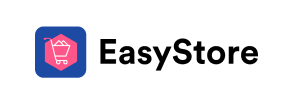EasyStore to Magento Migration - Step-by-Step Guide & Expert Services
EasyStore to Magento migration simplified. Cart2Cart expertly helps you move EasyStore store to Magento with unparalleled speed and security. Seamlessly switch from EasyStore to Magento, ensuring zero downtime and complete SEO preservation. Whether you need a detailed step-by-step guide to transfer data yourself or desire expert assistance for a fully managed service, we’ve got your EasyStore to Magento migration covered. Trust Cart2Cart for a smooth transition.
What data can be
migrated from EasyStore to Magento (Adobe Commerce)
-
Products
-
Product Categories
-
Manufacturers
-
Customers
-
Orders
Estimate your Migration Cost
To calculate your EasyStore to Magento migration price, click the button below. The migration price may vary depending on the number of data types and the additional migration options selected.
How to Migrate from EasyStore to Magento In 3 Steps?
Connect your Source & Target carts
Choose EasyStore and Magento from the drop-down lists & provide the stores’ URLs in the corresponding fields.
Select the data to migrate & extra options
Choose the data you want to migrate to Magento and extra options to customise your EasyStore to Magento migration.
Launch your Demo/Full migration
Run a free Demo to see how the Cart2Cart service works, and when happy - launch Full migration.
Migrate EasyStore to Magento: Your Definitive Step-by-Step Guide
Migrate EasyStore to Magento: Your Definitive Step-by-Step Guide
Embarking on an e-commerce platform migration can be a daunting yet exciting venture, promising enhanced features, scalability, and greater control over your online store. For merchants currently operating on EasyStore and looking to transition to the robust, enterprise-grade capabilities of Magento, this guide provides a clear, actionable roadmap. While EasyStore offers a streamlined experience, a move to Magento unlocks advanced customization, extensive third-party integrations, and a powerful architecture designed for growth.
As EasyStore does not offer a direct API connection for automated migration tools, this guide will detail the process of moving your store data from EasyStore to Magento via a CSV file export. This method ensures that vital information, including products, customer records, and order histories, is meticulously transferred, preserving your essential business data throughout the replatforming journey. We'll cover everything from initial preparations to post-migration checks, ensuring a smooth transition and minimal disruption to your online operations.
Prerequisites for Migration
Before you begin the data transfer from EasyStore to Magento, certain preparations are essential to ensure a seamless process and maintain data integrity. Addressing these prerequisites will significantly reduce potential issues and streamline your migration.
- EasyStore Data Export: As EasyStore requires a file-based migration, you will need to export all relevant data (products, categories, customers, orders, reviews, etc.) into CSV files. Familiarize yourself with EasyStore's export functions to gather all necessary information. For comprehensive instructions on preparing your source store, refer to our FAQ on source store preparation.
- New Magento Installation: Ensure you have a fresh installation of Magento ready on your server. This includes setting up your hosting, database, and administrative access. Magento requires a dedicated environment to operate optimally.
- Admin and FTP/SFTP Access for Magento: You will need full administrative access to your Magento backend and FTP/SFTP access to its root directory. This is crucial for installing the connection bridge that facilitates data transfer. For more details on required credentials, consult The Short & Essential Guide to Access Credentials for Cart2Cart.
- Review Magento Plugin Requirements: Magento migrations often require specific plugins, especially for sensitive data like customer passwords. Be aware that a Magento module for password migration is necessary if you intend to transfer customer login credentials. Additionally, a reviews table check might be required depending on your Magento version.
- Backup Everything: Always create comprehensive backups of your EasyStore data and your new Magento installation before initiating any migration process. This is your safety net in case of unforeseen complications.
- Consider Downtime: Plan for a period of minimal store activity or complete downtime during the final stages of your data transfer to prevent loss of recent orders or customer sign-ups.
Performing the Migration: A Step-by-Step Guide
Follow these detailed steps to successfully transfer your e-commerce data from EasyStore (via CSV) to Magento.
Step 1: Start Your Migration Process
Your migration journey begins by initiating the migration wizard. This is where you'll define your source and target platforms, setting the stage for the entire data transfer. Choose the option to start a new migration.
Step 2: Configure Your Source Store (EasyStore via CSV)
Since EasyStore utilizes a file-only connection method for migration tools, you will configure your source store by selecting 'CSV File to Cart' from the list of available platforms. Next, you'll be prompted to upload the CSV files containing your EasyStore data that you previously exported. Ensure all necessary CSV files for products, customers, orders, etc., are prepared and uploaded to facilitate a complete data transfer.
Step 3: Connect Your Target Store (Magento)
For your target platform, select 'Magento' from the dropdown list. You will then need to provide your Magento store's URL. To establish a secure connection, you'll be instructed to download a 'Connection Bridge' file. This bridge is critical for the migration tool to communicate with your Magento store. Unzip the downloaded file and upload the 'bridge2cart' folder to the root directory of your Magento installation via FTP/SFTP. This bridge acts as a secure conduit for data exchange.
Step 4: Select Data Entities for Transfer
At this stage, you choose which types of data (entities) you wish to migrate from your EasyStore CSV files to Magento. The available entities typically include Products, Product Categories, Customers, Orders, Product Reviews, Manufacturers, Invoices, Taxes, Stores, Coupons, and CMS Pages. You can opt to migrate all entities or select specific ones based on your needs. Carefully review the list to ensure all critical SKUs, variants, customer data, and historical orders are included.
Step 5: Configure Additional Migration Options
This step allows you to fine-tune your migration with various advanced settings. Consider the following important options:
- Clear Target Store Data: If you're performing a test migration or want to start with a completely clean slate, you can choose to clear all current data on your Magento target store before migration. Learn more about this option in our FAQ on clearing target store data.
- Preserve IDs: Options like 'Preserve Category IDs', 'Preserve Product IDs', 'Preserve Customer IDs', and 'Preserve Order IDs' are crucial for maintaining consistency and avoiding broken internal links, especially for SEO. Read more about How Preserve IDs options can be used.
- Migrate Images in Description: Ensures product and category images embedded within descriptions are transferred.
- Create 301 SEO URLs: This option is vital for preserving your existing SEO rankings and link equity by automatically creating redirects from your old EasyStore URLs to the new Magento URLs.
- Password Migration: To transfer customer passwords securely, remember that a dedicated Magento module for password migration is required.
- Migrate Store Config: Transfers general store configurations.
Step 6: Map Your Data Fields
Data mapping is a critical step to ensure data consistency between your EasyStore exports and Magento's structure. Here, you will match customer groups (e.g., 'Wholesale' to 'General Customer') and order statuses (e.g., 'Pending Payment' to 'Processing') from your source data to the corresponding fields in Magento. This guarantees that your customer relationships and order workflows remain intact after the transition, preserving data integrity.
Step 7: Perform a Demo Migration (Optional but Recommended)
Before committing to a full transfer, we highly recommend running a free demo migration. This allows you to transfer a limited number of entities (e.g., 10-20 products, customers, and orders) to your new Magento store. A demo helps you:
- Preview how your data will appear in Magento.
- Identify and resolve any potential data mapping or compatibility issues.
- Familiarize yourself with the migration process without affecting your live store.
Step 8: Initiate Full Migration
After a successful demo and any necessary adjustments, you're ready for the full data transfer. Review the summary of entities to be migrated and the total cost. You may also consider adding a Migration Insurance Plan, which offers additional remigrations and priority support, safeguarding your replatforming investment. For details on how it works, see How Migration Insurance works?.
Once confirmed, the tool will begin transferring all selected data from your EasyStore CSV files to your Magento store. You'll receive notifications on its progress and completion.
Post-Migration Steps
Completing the data transfer is a significant milestone, but the migration isn't truly finished until you've performed essential post-migration tasks:
- Verify Data Accuracy: Thoroughly check your Magento store to ensure all products, categories, customer accounts, order histories, and other data have been transferred correctly. Pay close attention to product images, descriptions, SKUs, and variant pricing.
- Test Store Functionality: Navigate through your new Magento store as both a customer and an administrator. Test the entire shopping experience, including product browsing, adding to cart, checkout process, customer registration, and order management. Ensure all plugins and themes are functioning as expected.
- Configure SEO & Redirects: If you opted for 301 redirects during migration, verify they are working correctly. If not, set up manual 301 redirects for your most important pages to preserve SEO rankings and link equity. Update your Google Search Console with the new site map.
- Reindex Magento Data: Magento specifically requires reindexing after a significant data import. This optimizes your database and ensures your new products and data appear correctly in search results and category listings. This step is crucial for performance.
- Update DNS Settings: Once you are confident that your new Magento store is fully operational, update your domain's DNS settings to point to your new Magento hosting.
- Inform Customers: Announce the launch of your new Magento store to your customers. Highlight any new features or improved user experience.
- Remove Old Store Data: Once your Magento store is live and stable, you can gradually decommission your EasyStore account, ensuring you retain any necessary historical data for compliance.
By following this comprehensive guide, your transition from EasyStore to Magento via CSV will be efficient and effective, positioning your e-commerce business for greater success on a more powerful platform. Should you encounter any challenges or require expert assistance, remember that professional migration services are available to ensure a smooth journey.
Ways to perform migration from EasyStore to Magento
Automated migration
Just set up the migration and choose the entities to move – the service will do the rest.
Try It Free
Data Migration Service Package
Delegate the job to the highly-skilled migration experts and get the job done.
Choose Package

Benefits for Store Owners

Benefits for Ecommerce Agencies
Choose all the extra migration options and get 40% off their total Price

The design and store functionality transfer is impossible due to EasyStore to Magento limitations. However, you can recreate it with the help of a 3rd-party developer.
Your data is safely locked with Cart2Cart
We built in many security measures so you can safely migrate from EasyStore to Magento. Check out our Security Policy
Server Security
All migrations are performed on a secure dedicated Hetzner server with restricted physical access.Application Security
HTTPS protocol and 128-bit SSL encryption are used to protect the data being exchanged.Network Security
The most up-to-date network architecture schema, firewall and access restrictions protect our system from electronic attacks.Data Access Control
Employee access to customer migration data is restricted, logged and audited.Frequently Asked Questions
What data entities can be migrated from EasyStore to Magento?
How can I preserve SEO rankings after migrating from EasyStore to Magento?
What factors affect the cost of an EasyStore to Magento migration?
Will my EasyStore design and theme transfer directly to Magento?
What is the typical timeline for an EasyStore to Magento data migration?
Can customer passwords be migrated from EasyStore to Magento?
How can I validate data accuracy after migrating from EasyStore to Magento?
Will my EasyStore store experience downtime during migration to Magento?
Is an automated tool better than hiring an expert for EasyStore to Magento migration?
How is my store data secured during the EasyStore to Magento transfer?
Why 150.000+ customers all over the globe have chosen Cart2Cart?
100% non-techie friendly
Cart2Cart is recommended by Shopify, WooCommerce, Wix, OpenCart, PrestaShop and other top ecommerce platforms.
Keep selling while migrating
The process of data transfer has no effect on the migrated store. At all.
24/7 live support
Get every bit of help right when you need it. Our live chat experts will eagerly guide you through the entire migration process.
Lightning fast migration
Just a few hours - and all your store data is moved to its new home.
Open to the customers’ needs
We’re ready to help import data from database dump, csv. file, a rare shopping cart etc.
Recommended by industry leaders
Cart2Cart is recommended by Shopify, WooCommerce, Wix, OpenCart, PrestaShop and other top ecommerce platforms.