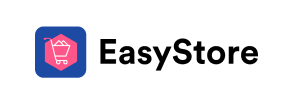EasyStore to Shopify Migration - Step-by-Step Guide & Expert Services
EasyStore to Shopify migration doesn't have to be complicated. Ready to move EasyStore store to Shopify with confidence? Cart2Cart provides a secure, swift, and SEO-preserving solution to switch from EasyStore to Shopify. We ensure zero downtime as we expertly transfer data, including products, customers, and orders. Get comprehensive DIY guides for a smooth transition or opt for our full-service migration handled by experts. Achieve your EasyStore to Shopify migration quickly and efficiently, letting you focus on your business growth.
What data can be
migrated from EasyStore to Shopify
-
Products
-
Product Categories
-
Manufacturers
-
Customers
-
Orders
Estimate your Migration Cost
Thanks to Cart2Cart`s flexible pricing policy, the migration price depends on the volume of transferred entities and the additional migration options you select. Simply choose your Source and Target platforms and get the approximate price of your EasyStore to Shopify store conversion right after completing the free Demo.
How to Migrate from EasyStore to Shopify In 3 Steps?
Connect your Source & Target carts
Choose EasyStore and Shopify from the drop-down lists & provide the stores’ URLs in the corresponding fields.
Select the data to migrate & extra options
Choose the data you want to migrate to Shopify and extra options to customise your EasyStore to Shopify migration.
Launch your Demo/Full migration
Run a free Demo to see how the Cart2Cart service works, and when happy - launch Full migration.
EasyStore to Shopify Migration: The Ultimate How-To Guide
Migrate Your E-commerce Store from EasyStore to Shopify
As your e-commerce business grows, the need for a more robust, scalable, and feature-rich platform often arises. Migrating from EasyStore to Shopify can unlock new opportunities for growth, streamline operations, and enhance your customer’s shopping experience. Shopify, renowned for its extensive app ecosystem, intuitive interface, and powerful sales channels, offers a compelling environment for ambitious online merchants.
This comprehensive guide will walk you through the entire process of transitioning your valuable store data from EasyStore to Shopify. Since EasyStore does not offer a direct API for automated migration tools, we will be leveraging a CSV (Comma Separated Values) file export method to ensure all your essential information, from products and customer data to orders, makes the move seamlessly.
By following these clear, actionable steps, you'll be well-equipped to undertake a smooth and successful data transfer, ensuring data integrity and minimizing downtime.
Prerequisites for a Successful Migration
Before embarking on your migration journey, it's crucial to prepare both your EasyStore (source) and Shopify (target) environments. Proper preparation is key to ensuring a smooth data transfer and preventing common pitfalls.
For Your EasyStore (Source)
- Admin Access: Ensure you have full administrative access to your EasyStore account to export all necessary data.
- Data Export Capability: EasyStore allows you to export various data entities, such as products, categories, customer lists, and order history, into CSV files. Familiarize yourself with how to perform these exports. This will be the primary method for gathering your source data for the migration.
- Data Review and Cleanup: Before exporting, take this opportunity to clean up your data. Remove outdated products, duplicate customer entries, or incomplete order information. This will result in a cleaner, more efficient new store on Shopify. Consider the integrity of your SKUs, product variants, and descriptions.
- For more insights, refer to our guide on preparing your Source store.
For Your Shopify Store (Target)
- Shopify Account: Set up a new Shopify store. Even a trial account is sufficient to begin the migration process. You can later upgrade to a paid plan.
- Install Cart2Cart Store Migration App: To facilitate the import of your CSV data into Shopify, you will need to install a dedicated migration app. The Cart2Cart Store Migration App is required to connect and manage the data transfer process effectively.
- Disable Notifications: It's highly recommended to disable email notifications in your Shopify store settings during the migration to avoid sending incomplete order or customer information to your clients.
- Understand Limitations: Be aware that if your Shopify store is on a 'Pause and Build' plan, it may block orders. Additionally, for migrating product reviews, an app like AirReviews might be required on Shopify.
- For a detailed checklist, read our guide on preparing your Target store.
General Preparation
- Data Backup: Always create a full backup of your EasyStore data before initiating any migration process. This provides a safety net in case of unforeseen issues.
- Time and Resources: Allocate sufficient time for the migration. While the automated process is efficient, manual data review, mapping, and post-migration configurations will require your attention.
Performing the Migration: A Step-by-Step Guide
With your preparations complete, it's time to begin the actual data transfer from EasyStore (via CSV) to Shopify. We will use a migration wizard, typically offered by services like Cart2Cart, to guide you through this process.
Step 1: Initiate Your Migration
Start by navigating to the migration wizard interface. You'll usually be presented with options to begin a new migration, get a price estimate, or request assisted service.

Step 2: Configure Your Source Store (EasyStore via CSV)
In this crucial step, you'll specify that your source data originates from CSV files, representing your EasyStore data.
- Select Source Cart: From the dropdown list of available platforms, choose "CSV File to Cart" as your source. This indicates that your EasyStore data will be imported from CSV files.
- Upload CSV Files: You will then be prompted to upload the CSV files you exported from your EasyStore containing your products, product categories, customers, orders, and other supported entities. The system will guide you on the expected format for these files.

For more detailed information on CSV data preparation, refer to our CSV.File Data Migration service page.
Step 3: Connect Your Target Store (Shopify)
Now, you'll establish the connection to your new Shopify store.
- Select Target Cart: Choose "Shopify" from the list of target platforms.
- Enter Shopify URL: Provide the URL of your Shopify store (e.g., your-store-name.myshopify.com).
- Connect via App: The recommended connection method for Shopify is to install the Cart2Cart app directly from the Shopify App Store. Click the provided link to navigate to the marketplace, install the app, and then return to the wizard to finalize the connection. This method ensures secure and efficient API access.
- Disable Shopify Notifications: As noted in the prerequisites, ensure you disable any customer notifications within Shopify before proceeding to avoid confusion during the data transfer.

Step 4: Select Data Entities for Transfer
This step allows you to specify exactly which types of data you want to migrate from your EasyStore CSV files to Shopify. Common entities include:
- Products: Including SKUs, variants, descriptions, images, and metadata.
- Product Categories: Your store's organizational structure.
- Customers: User accounts and associated data.
- Orders: Purchase history, statuses, and customer linkages.
- CMS Pages: Static content like 'About Us' or 'Contact Us'.
- Blogs and Blog Posts: Your content marketing efforts.
- Coupons: Promotional codes and rules.
You can choose to migrate all available entities or select them individually based on your needs.

Step 5: Configure Data Mapping
Data mapping is crucial for maintaining data integrity. Here, you'll match various fields and statuses from your EasyStore CSV data to their corresponding counterparts in Shopify.
- Customer Groups Mapping: Match customer groups from your source (if applicable in your CSV) to Shopify's customer segments or tags.
- Order Statuses Mapping: Ensure that order statuses (e.g., 'Pending,' 'Processing,' 'Completed') from your EasyStore are correctly mapped to Shopify's order status system.

Step 6: Choose Additional Migration Options
Enhance your data transfer with a range of optional features. These can significantly impact your new store's functionality and SEO rankings.
- Clear Target Store Data: This option allows you to remove any existing data on your Shopify store before migration. Use with caution, especially if you've already started populating your new store. Learn more about clearing target store data.
- Preserve Order IDs: Maintain your original order numbering sequence for consistent record-keeping. Find out how preserving IDs works.
- Migrate Images in Description: Ensure that all product images embedded within descriptions are transferred correctly.
- Create 301 Redirects: This is vital for SEO. Implementing 301 redirects ensures that old EasyStore URLs automatically redirect to their new Shopify counterparts, preserving link equity and preventing broken links.
- SEO URLs: Migrate your existing SEO-friendly URLs to Shopify where possible.

Step 7: Perform a Demo Migration (Highly Recommended)
Before committing to a full migration, conduct a free demo migration. This transfers a limited number of entities (e.g., 10-20 products, customers, orders) to your Shopify store, allowing you to:
- Verify data accuracy and integrity.
- Check image transfers and URL redirects.
- Identify and resolve any mapping issues without affecting your entire dataset.
Step 8: Initiate Full Data Transfer
Once you're satisfied with the demo results, proceed with the full migration. The system will provide a final cost estimate based on the volume of data and chosen additional options. You can also opt for a Migration Insurance Service for peace of mind.

The full migration will begin, transferring all your selected EasyStore data to Shopify. You will receive notifications on its progress and completion. During this phase, aim to minimize downtime for your live store.
Post-Migration Steps
The migration doesn't end when the data transfer is complete. A few critical post-migration steps are necessary to ensure your new Shopify store is fully functional, optimized, and ready for your customers.
1. Verify Data Integrity
- Thorough Review: Dedicate time to meticulously check all migrated data. Verify products (SKUs, variants, prices, images, descriptions), customer accounts, order history, CMS pages, and blog posts.
- Test Functionality: Conduct test purchases, create customer accounts, and navigate through your entire store to ensure everything functions as expected.
2. Configure Your Shopify Store
- Payment Gateways: Set up your preferred payment methods (e.g., Shopify Payments, PayPal, Stripe).
- Shipping Settings: Configure shipping zones, rates, and carriers.
- Taxes: Ensure tax settings are accurate for your region and products.
- Theme Customization: Design and customize your Shopify theme to match your brand identity and enhance the user experience.
- Install Essential Apps: Browse the Shopify App Store for additional functionalities like advanced SEO tools, marketing automation, customer support, and, as noted earlier, a dedicated reviews app like AirReviews if reviews were not fully migrated.
3. Update DNS and SEO
- Point Your Domain: Once your Shopify store is fully configured and tested, update your DNS settings to point your existing domain name to your new Shopify store.
- Implement 301 Redirects: If you chose not to create 301 redirects during the migration (or for any custom URLs), set them up manually in Shopify. This is crucial for maintaining your SEO rankings and link equity from your old EasyStore URLs.
- Update Webmaster Tools: Inform Google and other search engines about your site migration via Google Search Console and update any other webmaster tools or analytics platforms.
4. Test Everything Again
- Perform final tests of your entire store, including the checkout process, customer login, forms, and mobile responsiveness.
5. Go Live and Monitor
- Announce Your New Store: Let your customers know about your exciting new Shopify store!
- Monitor Performance: Keep a close eye on your store's performance, traffic, and sales in the initial weeks post-migration.
- Recent Data Migration: If new orders or customer registrations occurred on your EasyStore during the migration window, consider using a Recent Data Migration Service to transfer this latest information.
Migrating from EasyStore to Shopify, though requiring careful planning and execution, opens up a world of possibilities for your e-commerce business. By following this guide, you can confidently make the transition and set the stage for future success. If you encounter any challenges or need expert assistance, don't hesitate to contact our support team.
Ways to perform migration from EasyStore to Shopify
Automated migration
Just set up the migration and choose the entities to move – the service will do the rest.
Try It Free
Data Migration Service Package
Delegate the job to the highly-skilled migration experts and get the job done.
Choose Package

Benefits for Store Owners

Benefits for Ecommerce Agencies
Choose all the extra migration options and get 40% off their total Price

The design and store functionality transfer is impossible due to EasyStore to Shopify limitations. However, you can recreate it with the help of a 3rd-party developer.
Your data is safely locked with Cart2Cart
We built in many security measures so you can safely migrate from EasyStore to Shopify. Check out our Security Policy
Server Security
All migrations are performed on a secure dedicated Hetzner server with restricted physical access.Application Security
HTTPS protocol and 128-bit SSL encryption are used to protect the data being exchanged.Network Security
The most up-to-date network architecture schema, firewall and access restrictions protect our system from electronic attacks.Data Access Control
Employee access to customer migration data is restricted, logged and audited.Frequently Asked Questions
Is my data secure during the EasyStore to Shopify migration process?
Can customer passwords be migrated from EasyStore to Shopify?
Should I use an automated tool or hire an expert for EasyStore to Shopify migration?
Will my EasyStore go offline during migration to Shopify?
How can I preserve SEO rankings when migrating from EasyStore to Shopify?
Will my EasyStore store's design and theme be transferred to Shopify?
What factors influence the cost of migrating from EasyStore to Shopify?
How long does a typical EasyStore to Shopify migration take?
How can I verify data accuracy after migrating from EasyStore to Shopify?
What data entities are transferred from EasyStore to Shopify?
Why 150.000+ customers all over the globe have chosen Cart2Cart?
100% non-techie friendly
Cart2Cart is recommended by Shopify, WooCommerce, Wix, OpenCart, PrestaShop and other top ecommerce platforms.
Keep selling while migrating
The process of data transfer has no effect on the migrated store. At all.
24/7 live support
Get every bit of help right when you need it. Our live chat experts will eagerly guide you through the entire migration process.
Lightning fast migration
Just a few hours - and all your store data is moved to its new home.
Open to the customers’ needs
We’re ready to help import data from database dump, csv. file, a rare shopping cart etc.
Recommended by industry leaders
Cart2Cart is recommended by Shopify, WooCommerce, Wix, OpenCart, PrestaShop and other top ecommerce platforms.