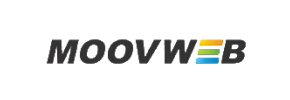Moovweb to Squarespace Migration - Step-by-Step Guide & Expert Services
Moovweb to Squarespace migration simplified. Seamlessly move your Moovweb store to Squarespace with Cart2Cart’s proven expertise. We make it easy to switch from Moovweb to Squarespace, ensuring a fast, secure, and SEO-preserving transfer data process with zero downtime. Whether you prefer a detailed step-by-step guide for a DIY approach or require our professional team to handle your entire Moovweb to Squarespace migration, we provide the solution. Upgrade confidently and unlock Squarespace’s full potential today.
What data can be
migrated from Moovweb to Squarespace
-
Products
-
Product Categories
-
Customers
-
Orders
Estimate your Migration Cost
Due to Cart2Cart`s flexible pricing policy, the migration price depends on the volume of transferred entities and the additional migration options you select. Simply choose your Source and Target platforms and get the approximate price of your Moovweb to Squarespace store migration right after completing the free Demo.
How to Migrate from Moovweb to Squarespace In 3 Steps?
Connect your Source & Target carts
Choose Moovweb and Squarespace from the drop-down lists & provide the stores’ URLs in the corresponding fields.
Select the data to migrate & extra options
Choose the data you want to migrate to Squarespace and extra options to customise your Moovweb to Squarespace migration.
Launch your Demo/Full migration
Run a free Demo to see how the Cart2Cart service works, and when happy - launch Full migration.
Migrate Your E-commerce Store from Moovweb to Squarespace: A Comprehensive Guide
Seamlessly Transitioning Your E-commerce Store from Moovweb to Squarespace
Replatforming your e-commerce store is a significant undertaking, but it offers immense opportunities for growth and efficiency. If you're considering moving your highly customized Moovweb store to the streamlined, user-friendly environment of Squarespace, this guide is designed to make the transition as smooth as possible. Squarespace offers robust design tools, integrated e-commerce features, and a simplified management experience, making it an attractive destination for many merchants.
Given Moovweb's nature as a flexible, often headless or highly custom platform, direct API-to-API migration tools are typically not available. Therefore, the migration process will involve exporting your data from Moovweb into CSV files, which will then serve as the source for your data transfer to Squarespace. This comprehensive guide will walk you through each step, ensuring your valuable data – from product SKUs and variants to customer records and order histories – maintains its integrity throughout the journey. We'll leverage a specialized data migration service to facilitate this complex data transfer, minimizing downtime and preserving your online presence.
Prerequisites for a Successful Migration
Before embarking on your migration journey, ensure you have the following in place to guarantee a seamless transition:
- For Your Moovweb Store (Source):
As Moovweb typically involves custom implementations, your data will need to be exported into a structured CSV format. This is a critical step for preparing your source data. You will need to export the following entities:- Products: Include all product details, SKUs, variants, pricing, images, descriptions, and metadata.
- Product Categories: Ensure the hierarchy and associations are clear.
- Customers: Export customer information, including names, addresses, and purchase history. Note that direct password migration from CSV to Squarespace is typically not supported due to security protocols. You will need to communicate this to your customers post-migration.
- Orders: Include all order details, statuses, and associated customer information.
- CMS Pages & Blog Posts: Export your content pages and blog articles if you wish to transfer them.
- For Your Squarespace Store (Target):
- Active Squarespace Account: Have a new or existing Squarespace website ready to receive your data.
- Admin Access: You will need full administrator access to your Squarespace account to configure the connection and install necessary applications.
- Cart2Cart Squarespace Migration App: Squarespace requires the installation of a specific Cart2Cart Squarespace Migration App to enable the API connection for data transfer. Ensure this app is installed and configured in your Squarespace admin panel.
- API Access/Credentials: The migration tool will require specific API access tokens or your Squarespace admin email and password to establish a secure connection. Squarespace leverages an API-only connection method, which means custom app development and specific API scopes are often involved to ensure secure and authorized data access. Refer to The Short & Essential Guide to Access Credentials for Cart2Cart for more details.
- Review Target Store Setup: Prepare your Squarespace store by setting up basic configurations and understanding its structure. This will make data mapping easier. Consult How to prepare Target store for migration? for best practices.
Performing the Migration: A Step-by-Step Guide
Follow these detailed steps to migrate your e-commerce data from Moovweb (via CSV) to Squarespace using a dedicated migration service:
Step 1: Initiate Your Migration
Begin by navigating to the migration service provider's website. If you don't have an account, you'll need to sign up. Once logged in, you can start your new migration project.
Step 2: Configure Your Source Store (Moovweb via CSV)
This crucial step involves connecting your Moovweb data. Since Moovweb doesn't have a direct connector in most migration tools, you will use the CSV file import method.
- Select "CSV File to Cart" from the list of available source shopping carts.
- Upload your prepared CSV files for each data entity (Products, Customers, Orders, etc.). The tool will guide you on how to upload these files effectively. Ensure all files are correctly formatted according to the service's requirements.
Step 3: Set Up Your Target Store (Squarespace)
Now, connect your new Squarespace store where your data will reside.
- Select "Squarespace" as your target shopping cart.
- You will be prompted to provide your Squarespace admin credentials or API access tokens. This typically includes your Admin Email and Admin Password. Ensure the access credentials are correct to establish a secure API connection. Remember that the Cart2Cart Squarespace Migration App must be installed on your Squarespace store for this connection to work.
The system will verify the connection. Once successful, you can proceed to the next stage.
Step 4: Select Data Entities for Migration
In this step, you'll choose which specific types of data (entities) you wish to transfer from your Moovweb CSV files to Squarespace. Squarespace supports various entities, including:
- Products: Including SKUs, names, descriptions, images, and product variants.
- Product Categories: To maintain your store's organization.
- Customers: Your valuable customer database.
- Orders: Historical order data.
- CMS Pages: Essential static content.
- Blogs Posts: Your blog content and associated data.
Step 5: Map Your Data Fields
Data mapping is a critical step that ensures your Moovweb data (from CSV) correctly aligns with Squarespace's data structure. This involves matching various fields, such as customer groups and order statuses.
- Customer Groups Mapping: Match customer roles from your CSV to corresponding roles in Squarespace.
- Order Statuses Mapping: Ensure that order statuses (e.g., 'Pending,' 'Processing,' 'Completed') are correctly translated between platforms.
- Custom Fields: If you have any custom fields in your Moovweb data, you'll need to map them to appropriate fields in Squarespace or consider using migration customization services for complex mapping.
Careful data mapping helps maintain data integrity and consistency post-migration.
Step 6: Configure Additional Migration Options
This step allows you to select various optional features that can enhance your migration and ensure a better user experience on your new Squarespace store.
- Clear Target Store Data: The "Clear current data on Target store before migration" option is often recommended for fresh Squarespace installations to avoid duplicate entries.
- Preserve Order IDs: This option helps maintain your existing order numbering sequence. Learn more about How Preserve IDs options can be used?.
- Migrate Images in Description: Ensure product and category images embedded within descriptions are transferred.
- Create 301 SEO URLs: This is crucial for preserving your SEO rankings and link equity. Implementing 301 redirects ensures that old URLs from Moovweb automatically point to their new counterparts on Squarespace, preventing broken links and maintaining traffic.
- Migrate All Categories: Ensures all product categories are transferred.
- Migrate Groups to Tags: An option for converting source store customer groups or product groups into Squarespace tags.
Step 7: Run a Free Demo Migration
Before committing to the full data transfer, it's highly recommended to perform a free demo migration. This allows you to transfer a limited number of entities (e.g., 10 products, 10 customers, 10 orders) to your Squarespace store.
- Review and Verify: Thoroughly inspect the migrated data on Squarespace for accuracy, formatting, and completeness.
- Identify Issues: This is your opportunity to catch and rectify any mapping errors or configuration issues before the full migration.
Step 8: Initiate Full Migration
Once you're satisfied with the demo results, you can proceed with the full migration of all your selected data. This process will transfer all chosen entities from your Moovweb CSVs to your Squarespace store. While the migration is running, your current Moovweb store will remain active, ensuring minimal disruption and business continuity. Consider adding a Migration Insurance Service for added peace of mind, offering options for multiple remigrations within a specific period.
Post-Migration Steps
After the data transfer is complete, several crucial post-migration tasks are necessary to ensure your new Squarespace store is fully operational and optimized:
- Thorough Data Verification: Rigorously check all migrated data on your Squarespace store. Verify product details, SKUs, pricing, images, categories, customer accounts, order history, and CMS pages. Pay close attention to any custom fields or attributes.
- Test All Functionality: Place test orders, check payment gateway integrations, shipping calculations, contact forms, and other interactive elements to ensure everything works as expected.
- Configure SEO and 301 Redirects: Confirm that all 301 redirects for your old Moovweb URLs are correctly implemented and functioning to preserve your SEO rankings. Update your sitemap in Google Search Console and other search engines.
- Update DNS and Go Live: Once everything is verified, update your domain's DNS settings to point to your new Squarespace store. This is the moment your new store officially goes live.
- Integrate Third-Party Applications: Reconnect any necessary third-party services or applications, such as analytics tools, marketing automation platforms, accounting software, and live chat integrations.
- Notify Customers: Inform your customers about the platform change. Since passwords cannot typically be migrated from CSV to Squarespace, you'll need to communicate that they may need to reset their passwords on the new store.
- Monitor Performance: Keep a close eye on your store's performance, including site speed, user engagement, and sales, to ensure a smooth ongoing experience.
- Address Recent Data: If new data (orders, customers) accumulated on your Moovweb store during the migration period, consider using a Recent Data Migration Service to transfer any delta changes.
By following these steps, you can confidently transition your e-commerce store from Moovweb to Squarespace, unlocking new possibilities for your online business. If you encounter any challenges, don't hesitate to contact us for expert assistance.
Ways to perform migration from Moovweb to Squarespace
Automated migration
Just set up the migration and choose the entities to move – the service will do the rest.
Try It Free
Data Migration Service Package
Delegate the job to the highly-skilled migration experts and get the job done.
Choose Package

Benefits for Store Owners

Benefits for Ecommerce Agencies

The design and store functionality transfer is impossible due to Moovweb to Squarespace limitations. However, you can recreate it with the help of a 3rd-party developer.
Your data is safely locked with Cart2Cart
We built in many security measures so you can safely migrate from Moovweb to Squarespace. Check out our Security Policy
Server Security
All migrations are performed on a secure dedicated Hetzner server with restricted physical access.Application Security
HTTPS protocol and 128-bit SSL encryption are used to protect the data being exchanged.Network Security
The most up-to-date network architecture schema, firewall and access restrictions protect our system from electronic attacks.Data Access Control
Employee access to customer migration data is restricted, logged and audited.Frequently Asked Questions
How can I ensure data accuracy after migrating my Moovweb store to Squarespace?
What data entities can be migrated from Moovweb to Squarespace?
Will my Moovweb store's design and theme transfer to Squarespace during replatforming?
What factors influence the cost of migrating from Moovweb to Squarespace?
Can customer passwords be migrated from Moovweb to Squarespace?
How long does a full data migration from Moovweb to Squarespace typically take?
How can I prevent SEO ranking loss when migrating from Moovweb to Squarespace?
Should I use an automated tool or hire an expert for Moovweb to Squarespace migration?
Is my Moovweb store data secure during the transfer to Squarespace?
Will my Moovweb store experience downtime during migration to Squarespace?
Why 150.000+ customers all over the globe have chosen Cart2Cart?
100% non-techie friendly
Cart2Cart is recommended by Shopify, WooCommerce, Wix, OpenCart, PrestaShop and other top ecommerce platforms.
Keep selling while migrating
The process of data transfer has no effect on the migrated store. At all.
24/7 live support
Get every bit of help right when you need it. Our live chat experts will eagerly guide you through the entire migration process.
Lightning fast migration
Just a few hours - and all your store data is moved to its new home.
Open to the customers’ needs
We’re ready to help import data from database dump, csv. file, a rare shopping cart etc.
Recommended by industry leaders
Cart2Cart is recommended by Shopify, WooCommerce, Wix, OpenCart, PrestaShop and other top ecommerce platforms.