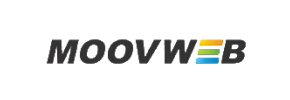Moovweb to Magento Migration - Step-by-Step Guide & Expert Services
Moovweb to Magento migration can be complex, but Cart2Cart simplifies it. If you're looking to move your Moovweb store to Magento, we offer a fast, secure, and SEO-preserving data transfer solution. Seamlessly switch from Moovweb to Magento with zero downtime, ensuring your business continuity. Whether you prefer a detailed step-by-step guide to transfer data yourself or require our expert team to manage your Moovweb to Magento migration entirely, we have the perfect service for your needs.
What data can be
migrated from Moovweb to Magento (Adobe Commerce)
-
Products
-
Product Categories
-
Manufacturers
-
Customers
-
Orders
Estimate your Migration Cost
The price of your migration depends on the volume of data to migrate and the additional migration options you pick. To check the price for Moovweb to Magento conversion, click “Get estimates” and follow the suggested steps.
How to Migrate from Moovweb to Magento In 3 Steps?
Connect your Source & Target carts
Choose Moovweb and Magento from the drop-down lists & provide the stores’ URLs in the corresponding fields.
Select the data to migrate & extra options
Choose the data you want to migrate to Magento and extra options to customise your Moovweb to Magento migration.
Launch your Demo/Full migration
Run a free Demo to see how the Cart2Cart service works, and when happy - launch Full migration.
Migrate Moovweb to Magento: The Definitive 2025 Guide
A Comprehensive Guide to Transitioning from Moovweb to Magento
Replatforming your e-commerce store is a critical business decision that demands precision and careful execution. If you're looking to move your online business from Moovweb to the robust, feature-rich environment of Magento, this guide will walk you through every essential step. Given that Moovweb primarily focuses on frontend experiences like Progressive Web Apps (PWAs) and headless commerce, the core data (SKUs, customer data, order history, reviews) often resides in a separate backend or needs to be extracted. Therefore, our migration strategy will involve exporting your valuable Moovweb data into standardized CSV files, which will then be seamlessly transferred to your new Magento store.
This detailed walkthrough will cover everything from initial preparations to crucial post-migration checks, ensuring a smooth and successful transition with minimal downtime and optimal preservation of your SEO rankings and link equity. By following these actionable steps, you'll be well-equipped to leverage Magento's powerful capabilities to enhance your user experience and drive growth.
Prerequisites for Migration
Before embarking on your data transfer journey, it's crucial to lay a solid foundation. Proper preparation on both your source (Moovweb) and target (Magento) platforms will mitigate risks and ensure data integrity.
- Moovweb Data Export: Since Moovweb doesn't offer direct API connectivity for a traditional migration tool, you'll need to export your store's data into CSV files. This typically involves:
- Extracting product data, including SKUs, descriptions, images, variants, and metadata.
- Exporting customer information, including addresses and order history.
- Gathering order details, invoices, and shipping information.
- Saving product reviews, categories, manufacturers, taxes, and coupon data.
- If your Moovweb setup includes blogs or CMS pages, ensure these are also exported.
Depending on your Moovweb implementation, this might require custom scripts or manual export functionalities. For assistance with CSV.File Data Migration, consider specialized services.
- Magento Store Setup:
- Fresh Installation: It's generally recommended to have a clean, fresh installation of Magento (versions 1.1.0 or 2.0.0 are supported) ready for the incoming data.
- Admin Access: Ensure you have full administrative login credentials for your Magento store.
- FTP/SFTP Access: You will need FTP or SFTP access to your Magento root directory to upload the connection bridge. For details on what is a root folder, refer to our FAQ.
- Password Migration Module: Magento requires a specific module for migrating customer passwords securely. Plan to install this module as part of your preparation.
- Reviews Table Check: Verify the integrity of your Magento reviews table, as it's a dependency for migrating product reviews.
- Server Resources: Ensure your hosting environment meets Magento's recommended server requirements to handle the migration process and your new store's traffic.
- Backups: Always create full backups of both your Moovweb data (before export) and your new Magento installation (before migration) as a safety measure.
For more detailed guidance, refer to our articles on How to prepare Source store for migration? and How to prepare Target store for migration?
Performing the Migration: A Step-by-Step Guide
With your preparations complete, let's dive into the step-by-step process of transferring your store data to Magento.
Step 1: Start Your Migration
Begin your migration journey by navigating to the migration wizard. Here, you'll choose to start a new migration process.
Step 2: Configure Your Source Store (Moovweb via CSV)
Select your source platform. Since Moovweb data is being transferred via CSV, you will choose 'CSV File to Cart' as your Source Cart Type. You will then be prompted to upload your prepared CSV files containing all your Moovweb store's data.
Step 3: Connect Your Target Magento Store
Next, configure your target store. Select 'Magento' from the list of supported platforms and enter your Magento store's URL. To establish a secure connection, you will need to download the Connection Bridge file. Unpack the `connection_bridge.zip` file and upload the `bridge2cart` folder to the root directory of your Magento installation via FTP/SFTP. This bridge is essential for the migration tool to interact with your Magento database.
Step 4: Select Data Entities for Transfer
In this crucial step, you'll specify exactly what data you wish to transfer from your CSV files to your Magento store. You can select individual entities like products, customers, orders, reviews, categories, manufacturers, invoices, taxes, stores, coupons, and CMS pages. Alternatively, you can choose to migrate 'All entities' for a comprehensive data transfer.
Step 5: Map Data Fields
Data mapping ensures that information from your source CSVs aligns correctly with Magento's database structure. This step involves matching customer groups, order statuses, product attributes, and other custom fields from your exported Moovweb data to their corresponding fields in Magento. Accurate data mapping is vital for preserving data consistency and a seamless user experience on your new platform.
Step 6: Choose Additional Migration Options
Enhance your migration with a selection of powerful additional options. These settings are crucial for optimizing your new Magento store and maintaining critical aspects like SEO rankings. Highly recommended options include:
- Preserve Category IDs, Preserve Product IDs, Preserve Customer IDs, Preserve Order IDs: This ensures your existing internal links and potentially external links remain intact, critical for SEO and data integrity. Learn more about How Preserve IDs options can be used?
- Create 301 SEO URLs: Essential for maintaining your search engine optimization by redirecting old Moovweb URLs to their new Magento counterparts, preventing broken links and preserving link equity.
- Migrate Images in Product and Category Descriptions: Ensures all visual content is transferred.
- Password Migration: If you've installed the necessary Magento module, select this option to transfer customer passwords securely.
- Clear Target Store Data: If your Magento store has existing dummy data, selecting Clear current data on Target store before migration option will remove it before the transfer.
- Create Variants from Attributes: Crucial for products with variations (e.g., size, color).
Step 7: Initiate Your Migration (Demo or Full)
Before committing to a full migration, we highly recommend running a free demo migration. This allows you to transfer a limited number of entities (e.g., 10 products, 10 customers, 10 orders) to your Magento store, enabling you to review the results, check data accuracy, and verify functionality without any cost. Once satisfied, proceed with the full data transfer. Consider adding a Migration Insurance Service for peace of mind, offering multiple remigrations in case any adjustments are needed post-launch.
Post-Migration Steps
The migration doesn't end when the data transfer is complete. These crucial post-migration steps will help you finalize your Magento store and ensure a successful launch.
- Verify Data Integrity: Thoroughly check all migrated data. Confirm that product SKUs, descriptions, images, customer accounts, order histories, and all other entities appear correctly and function as expected. Pay close attention to product variants and pricing.
- Reindex Magento Data: As noted in the limitations, Magento requires reindexing after a significant data import. This is a critical step to ensure all new data is properly indexed and displayed on your storefront. You can typically do this from your Magento admin panel under System > Tools > Index Management.
- Install and Configure Extensions/Themes: Install any necessary Magento extensions (plugins) or themes that replicate the functionality or design elements of your previous Moovweb store, or add new features you desire.
- Configure Payment & Shipping: Set up and test your preferred payment gateways and shipping methods within Magento.
- Update DNS Records: Once you're confident in your new Magento store, update your domain's DNS records to point to your new Magento hosting. Plan this carefully to minimize downtime.
- Test Functionality: Conduct extensive testing of your entire store. This includes product browsing, adding to cart, checkout process, customer login/registration, search functionality, and mobile responsiveness.
- Monitor SEO & 301 Redirects: After updating DNS, monitor your SEO performance using tools like Google Search Console. Verify that your 301 redirects are working correctly to preserve your existing SEO value and prevent 404 errors.
- Consider Recent Data Migration: If there was any new data created on your Moovweb store during or shortly after the initial export, you can perform a Recent Data Migration to bring over those latest updates.
- Ongoing Optimization: Leverage Magento's robust features for continuous optimization, marketing, and sales growth.
By meticulously following these steps, you'll ensure a successful and efficient transition from Moovweb to Magento, setting your business up for continued success on its new, powerful e-commerce platform. If you encounter any challenges or require bespoke solutions, don't hesitate to Contact Us for expert assistance with Migration Customization Service.
Ways to perform migration from Moovweb to Magento
Automated migration
Just set up the migration and choose the entities to move – the service will do the rest.
Try It Free
Data Migration Service Package
Delegate the job to the highly-skilled migration experts and get the job done.
Choose Package

Benefits for Store Owners

Benefits for Ecommerce Agencies
Choose all the extra migration options and get 40% off their total Price

The design and store functionality transfer is impossible due to Moovweb to Magento limitations. However, you can recreate it with the help of a 3rd-party developer.
Your data is safely locked with Cart2Cart
We built in many security measures so you can safely migrate from Moovweb to Magento. Check out our Security Policy
Server Security
All migrations are performed on a secure dedicated Hetzner server with restricted physical access.Application Security
HTTPS protocol and 128-bit SSL encryption are used to protect the data being exchanged.Network Security
The most up-to-date network architecture schema, firewall and access restrictions protect our system from electronic attacks.Data Access Control
Employee access to customer migration data is restricted, logged and audited.Frequently Asked Questions
Will my Moovweb store's design or theme transfer to Magento?
Can customer passwords be transferred from Moovweb to Magento?
Should I use an automated tool or hire an expert for Moovweb to Magento migration?
Is my Moovweb store data secure during migration to Magento?
What data entities can be migrated from Moovweb to Magento?
Will my Moovweb store go offline during migration to Magento?
What factors influence the cost of migrating from Moovweb to Magento?
How long does a Moovweb to Magento migration take?
How can I ensure data accuracy after migrating from Moovweb to Magento?
How can I keep SEO rankings when switching from Moovweb to Magento?
Why 150.000+ customers all over the globe have chosen Cart2Cart?
100% non-techie friendly
Cart2Cart is recommended by Shopify, WooCommerce, Wix, OpenCart, PrestaShop and other top ecommerce platforms.
Keep selling while migrating
The process of data transfer has no effect on the migrated store. At all.
24/7 live support
Get every bit of help right when you need it. Our live chat experts will eagerly guide you through the entire migration process.
Lightning fast migration
Just a few hours - and all your store data is moved to its new home.
Open to the customers’ needs
We’re ready to help import data from database dump, csv. file, a rare shopping cart etc.
Recommended by industry leaders
Cart2Cart is recommended by Shopify, WooCommerce, Wix, OpenCart, PrestaShop and other top ecommerce platforms.