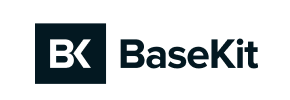Basekit to Shopify Migration - Step-by-Step Guide & Expert Services
Facing a Basekit to Shopify migration? Seamlessly move Basekit store to Shopify with Cart2Cart. Our automated service ensures a fast, secure transfer of data, preserving your SEO rankings and guaranteeing zero downtime. Ready to switch from Basekit to Shopify? Get a comprehensive step-by-step guide for DIY migration, or let our experts manage your entire Basekit to Shopify migration for a truly hands-off experience.
What data can be
migrated from Basekit to Shopify
-
Products
-
Product Categories
-
Manufacturers
-
Customers
-
Orders
Estimate your Migration Cost
The price of your migration depends on the volume of data to migrate and the additional migration options you pick. To check the price for Basekit to Shopify conversion, click “Get estimates” and follow the suggested steps.
How to Migrate from Basekit to Shopify In 3 Steps?
Connect your Source & Target carts
Choose Basekit and Shopify from the drop-down lists & provide the stores’ URLs in the corresponding fields.
Select the data to migrate & extra options
Choose the data you want to migrate to Shopify and extra options to customise your Basekit to Shopify migration.
Launch your Demo/Full migration
Run a free Demo to see how the Cart2Cart service works, and when happy - launch Full migration.
Migrating Your E-commerce Store from Basekit to Shopify: A Complete Guide
Transitioning Your Online Business: Basekit to Shopify Migration
Stepping up your e-commerce game often means seeking a platform that offers greater scalability, robust features, and a thriving ecosystem. If you're currently operating on Basekit and looking to unlock the advanced capabilities of Shopify, you're making a strategic move. This comprehensive guide will walk you through the entire process of migrating your online store data, ensuring a smooth transition with minimal disruption.
Given that Basekit does not offer a direct API for data export to third-party migration tools, our migration strategy will leverage a CSV file export from your Basekit store and then utilize a specialized migration tool, such as the Cart2Cart App for Shopify, to facilitate the import process. This method ensures that critical data entities like products, customer information, and order history are accurately transferred to your new Shopify environment.
Prerequisites for a Successful Migration
Before initiating the data transfer, careful preparation of both your existing Basekit store and your new Shopify store is essential. These preliminary steps will help ensure data integrity and a seamless transition.
- Basekit (Source Store) Preparation:
Since Basekit doesn't have a direct API, you will need to manually export your store data into CSV files. Ensure you have administrative access to your Basekit account to perform these exports. Focus on exporting key entities such as:- Products (including SKUs, descriptions, images, prices, variants, inventory)
- Product Categories
- Customer details (names, email addresses, order history)
- Order information
- Any other relevant content like CMS pages or blog posts that can be exported.
- Shopify (Target Store) Setup:
Create a new Shopify store or ensure your existing one is ready to receive data. Make sure your Shopify store is not on a "Pause and Build" plan, as this will block orders and other critical functionalities. You will need your Shopify store URL and administrative credentials. It's also highly recommended to disable email notifications on your Shopify store during the migration period to avoid spamming customers with incomplete order updates. Shopify's robust App Store will be crucial for adding functionality like product reviews (e.g., via the AirReviews app) as these often require third-party integration. For further guidance, refer to our FAQ on preparing your Target store. - Backup Your Data:
Always create a full backup of your Basekit store data before initiating any migration. While the CSV export process is generally safe, having a complete backup provides an invaluable safety net. - Understand Supported Entities:
Be aware of the data entities that can be transferred. From your Basekit CSV files, you can typically transfer Products, Product Categories, Customers, Orders, CMS Pages, and Blogs. Shopify natively supports these, with additional support for things like Gift Cards, Coupons, and Price Rules.
Performing the Migration: A Step-by-Step Guide
To facilitate the data transfer from your Basekit CSV files to Shopify, we'll use a guided migration wizard. This process ensures accuracy and allows for customization.
Step 1: Initiate Your Migration
Begin by navigating to the migration service platform. You will typically find an option to start a new migration. Choose the "Do-It-Yourself Migration" path to proceed with the wizard.
Step 2: Connect Your Source Store (Basekit via CSV)
On the Source Store Setup screen, select "CSV File to Cart" from the dropdown menu as your source platform. You will then be prompted to upload the CSV files you exported from your Basekit store. Ensure all relevant CSVs (products, customers, orders, etc.) are uploaded correctly.
Step 3: Connect Your Target Store (Shopify)
Next, configure your target store. Select "Shopify" as your target e-commerce platform from the dropdown list. You will then enter your Shopify store's URL. For connection, the recommended method is to "Install App from Marketplace." Click the provided link to be redirected to the Shopify App Store, install the Cart2Cart Store Migration App, and then return to the wizard to finalize the connection. Alternatively, you can opt to "Provide API Access Credentials" by creating a custom app in your Shopify admin, configuring the necessary API scopes, and generating an access token.
For detailed information on obtaining API credentials, you can refer to The Short & Essential Guide to Access Credentials for Cart2Cart.
Step 4: Select Data Entities for Transfer
This crucial step allows you to choose exactly which data you wish to migrate from your Basekit CSVs to Shopify. You can select "All entities" or pick specific items like Products, Product Categories, Customers, Orders, CMS Pages, and Blog Posts. Remember that for product reviews, you will typically need a dedicated review app on Shopify (e.g., AirReviews) post-migration.
Step 5: Configure Additional Options and Data Mapping
Enhance your data transfer with a range of optional features. These can include:
- Clear Target Store Data: If your Shopify store has existing data, you might choose to clear current data on the Target store before migration.
- Preserve Order IDs: This option helps maintain continuity by attempting to preserve original Order IDs from your Basekit CSVs in Shopify.
- Create 301 Redirects: Essential for SEO, this generates redirects from your old Basekit URLs to your new Shopify URLs, preserving link equity and preventing broken links.
- Migrate Images in Product Descriptions: Ensures that all images embedded within product descriptions are transferred correctly.
You will also perform Data Mapping, which involves matching customer groups and order statuses from your Basekit CSV data to the corresponding fields and statuses within Shopify. This step is vital for ensuring consistency across your customer segments and order management workflows.
Step 6: Run a Free Demo Migration
Before committing to the full data transfer, execute a free demo migration. This will move a limited number of entities (e.g., 10 products, 10 customers, 10 orders) to your Shopify store. The demo is an invaluable opportunity to:
- Verify data integrity and accuracy.
- Check that all chosen entities are transferring correctly.
- Ensure that mapping (e.g., customer groups, order statuses) is accurate.
Step 7: Initiate Full Data Migration
Once you are satisfied with the demo migration results, proceed with the full data migration. This will transfer all selected data from your Basekit CSVs to your Shopify store. During this stage, you may consider adding a Migration Insurance Plan, which offers additional remigrations if needed, providing peace of mind. Learn more about how Migration Insurance works.
Post-Migration Steps
The migration doesn't end when the data transfer is complete. A few crucial steps remain to ensure your new Shopify store is fully operational and optimized.
- Thorough Data Review:
Carefully inspect your Shopify store. Check product listings (SKUs, variants, images, descriptions), ensure categories are organized into Shopify collections, verify customer accounts, and confirm all orders have transferred correctly. Pay attention to metadata and SEO elements to ensure they migrated as expected. - Install Essential Apps:
Shopify's power lies in its App Store. Install critical apps for functionalities like customer reviews (e.g., AirReviews), advanced SEO, marketing, shipping, and payment gateways. - Configure Your Shopify Store:
Set up your payment methods, configure shipping zones and rates, and customize your theme to reflect your brand identity and optimize the user experience. - Implement 301 Redirects:
If you didn't create 301 redirects during the migration, it's paramount to set them up now. This prevents broken links, preserves your existing SEO rankings, and maintains link equity from your old Basekit store. - Update DNS Settings:
Once you're confident your Shopify store is ready, update your domain's DNS settings to point to your new Shopify store. This is the official launch of your new e-commerce home. During DNS propagation, you might consider our Recent Data Migration Service to capture any new data accumulated on your Basekit store. - Perform Final Testing:
Before going live, conduct comprehensive testing. Place test orders, check all payment gateways, test contact forms, search functionality, and ensure navigation is intuitive. - Go Live and Monitor:
Launch your new Shopify store! Continuously monitor your site for performance, sales, and any error reports. Be ready to quickly address any issues that arise.
Migrating from Basekit to Shopify is a significant undertaking, but with a structured approach and the right tools, it can be a smooth and rewarding process. By following these steps, you'll be well on your way to leveraging Shopify's robust features for your growing online business. Should you require expert assistance at any point, feel free to Contact Us for personalized support and Migration Customization Service.
Ways to perform migration from Basekit to Shopify
Automated migration
Just set up the migration and choose the entities to move – the service will do the rest.
Try It Free
Data Migration Service Package
Delegate the job to the highly-skilled migration experts and get the job done.
Choose Package

Benefits for Store Owners

Benefits for Ecommerce Agencies
Choose all the extra migration options and get 40% off their total Price

The design and store functionality transfer is impossible due to Basekit to Shopify limitations. However, you can recreate it with the help of a 3rd-party developer.
Your data is safely locked with Cart2Cart
We built in many security measures so you can safely migrate from Basekit to Shopify. Check out our Security Policy
Server Security
All migrations are performed on a secure dedicated Hetzner server with restricted physical access.Application Security
HTTPS protocol and 128-bit SSL encryption are used to protect the data being exchanged.Network Security
The most up-to-date network architecture schema, firewall and access restrictions protect our system from electronic attacks.Data Access Control
Employee access to customer migration data is restricted, logged and audited.Frequently Asked Questions
What customer and product data can be migrated from Basekit to Shopify?
How is data accuracy validated when moving from Basekit to Shopify?
Is my Basekit store data secure during the transfer to Shopify?
Can customer passwords from Basekit be migrated to Shopify?
How long does a typical Basekit to Shopify store migration take?
Will my Basekit store experience downtime during migration to Shopify?
Should I use an automated tool or hire an expert for Basekit to Shopify replatforming?
Will my existing Basekit store design and theme transfer to Shopify?
How can I prevent SEO ranking loss when migrating from Basekit to Shopify?
What are the key cost factors for a Basekit to Shopify migration?
Why 150.000+ customers all over the globe have chosen Cart2Cart?
100% non-techie friendly
Cart2Cart is recommended by Shopify, WooCommerce, Wix, OpenCart, PrestaShop and other top ecommerce platforms.
Keep selling while migrating
The process of data transfer has no effect on the migrated store. At all.
24/7 live support
Get every bit of help right when you need it. Our live chat experts will eagerly guide you through the entire migration process.
Lightning fast migration
Just a few hours - and all your store data is moved to its new home.
Open to the customers’ needs
We’re ready to help import data from database dump, csv. file, a rare shopping cart etc.
Recommended by industry leaders
Cart2Cart is recommended by Shopify, WooCommerce, Wix, OpenCart, PrestaShop and other top ecommerce platforms.