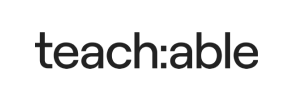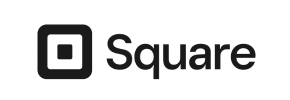Teachable to Square Migration - Step-by-Step Guide & Expert Services
Teachable to Square migration can be seamless and secure. Ready to move Teachable store to Square? Cart2Cart offers the ultimate solution. Our detailed guide empowers you to switch from Teachable to Square with confidence, ensuring full SEO preservation and zero downtime. Quickly transfer data yourself with our step-by-step instructions, or leverage our expert team to handle your entire Teachable to Square migration, saving you time and effort.
What data can be
migrated from Teachable to Square
-
Products
-
Product Categories
-
Customers
Estimate your Migration Cost
The price of your migration depends on the volume of data to migrate and the additional migration options you pick. To check the price for Teachable to Square conversion, click “Get estimates” and follow the suggested steps.
How to Migrate from Teachable to Square In 3 Steps?
Connect your Source & Target carts
Choose Teachable and Square from the drop-down lists & provide the stores’ URLs in the corresponding fields.
Select the data to migrate & extra options
Choose the data you want to migrate to Square and extra options to customise your Teachable to Square migration.
Launch your Demo/Full migration
Run a free Demo to see how the Cart2Cart service works, and when happy - launch Full migration.
Migrating Your E-commerce Store: A Step-by-Step Guide from Teachable to Square
Seamlessly Transitioning Your E-commerce Store from Teachable to Square
As your e-commerce business evolves, you may find the need to switch platforms to better align with your growth strategies and operational requirements. Migrating from Teachable, often favored for its course-centric approach, to a more comprehensive retail platform like Square, can unlock new capabilities for physical goods, payments, and broader retail management. This guide will walk you through the entire process, ensuring a smooth data transfer and minimal disruption to your online operations.
Given Teachable's nature as primarily an online course platform, direct API-based migration tools for a full e-commerce transfer are typically not available. Therefore, the migration process will largely involve exporting your valuable data from Teachable into CSV files and then preparing it for import into your new Square store. This method ensures that critical information such as products, customer data, and orders are accurately moved to your new environment.
Prerequisites for Migration
Before initiating your migration from Teachable to Square, thorough preparation is crucial. Adhering to these steps will safeguard your data and ensure a more efficient transition.
- Backup Your Teachable Store Data: Always start by performing a full backup of all your Teachable data. This includes course content, customer lists, order histories, and any custom pages. While you'll be exporting CSVs, a complete backup provides an additional layer of security.
- Prepare Your Teachable Data for Export: Identify all the data entities you wish to transfer. This typically includes:
- Products (courses, digital products, physical products if applicable)
- Product Categories
- Customer Information
- Order History
- Reviews (if supported by Teachable export)
- CMS Pages and Blog Posts (if applicable)
You will need to manually export this data from Teachable's admin panel into CSV files. Ensure that the data is well-organized and clearly labeled, as this will be your primary source for the migration.
- Set Up Your Square Store: Create and configure your Square Online store. This involves setting up your basic store settings, payment gateways, shipping zones, and any themes or design elements you plan to use. While you won't import data yet, having the basic structure in place is essential. Read our guide on preparing your target store for more details.
- Understand Square's Import Capabilities: Familiarize yourself with how Square handles data imports. Square Online typically supports CSV imports for products and customers. Understanding its specific CSV format requirements will be vital for mapping your Teachable exported data correctly.
- Review SEO Strategy: Plan your SEO strategy for the new Square store. If you have custom URLs in Teachable, you'll want to plan for 301 redirects to maintain link equity and prevent drops in search engine rankings.
Performing the Migration: A Step-by-Step Guide
The core of your migration will involve leveraging a specialized migration tool to facilitate the transfer of your CSV-exported Teachable data into Square. While direct API connections are not feasible for Teachable, tools like Cart2Cart support CSV file imports, making it the ideal solution for this scenario.
Step 1: Start Your Migration
Navigate to the migration wizard to begin. Here, you'll typically be presented with options to start a new migration.
Step 2: Source Store Setup
In this crucial step, you will specify your source platform as 'CSV File to Cart' since Teachable data will be provided via CSV exports. You will then upload your prepared CSV files containing all your Teachable store data.
- Choose 'CSV File to Cart' as Source: From the dropdown menu, select 'CSV File to Cart' as your source shopping cart. This indicates that your data will be sourced from CSV files.
- Upload Your Teachable Exported CSV Files: Upload the CSV files you exported from your Teachable store. These files contain your products, customers, orders, and other essential entities.
Note on Teachable Specifics: As Teachable is not directly supported by traditional e-commerce migration tools, using CSV file import is the recommended approach. There are no plugin requirements for this method as you are simply importing file data.
Step 3: Target Store Setup
Next, you will configure your new Square store as the target for your migration. Select Square as your target platform.
- Select Square as Target Cart: From the available options, choose 'Square' as your target shopping cart.
- Provide Square Store URL: Enter the URL of your Square Online store.
- Establish Connection: The migration wizard will guide you to establish a connection to your Square store. This typically involves providing API keys or access tokens, which you can generate from your Square Developer Dashboard or your Square Online admin settings. (Specific connection methods for Square are not detailed in the provided platform data, but the wizard will prompt you for necessary credentials.) For more information on access credentials, refer to The Short & Essential Guide to Access Credentials.
Step 4: Select Data Entities for Migration
Now, choose which specific data entities you want to transfer from your Teachable CSV files to your Square store. Based on the capabilities of CSV migration, you can transfer a wide range of data.
- Choose All Entities: For a comprehensive transfer, select the 'All entities' checkbox.
- Select Specific Entities: Alternatively, you can pick and choose specific entities such as: Products, Product Categories, Customers, Orders, Invoices, Taxes, Coupons, CMS Pages, and Blog Posts. This gives you precise control over what data moves to Square.
Step 5: Configure Additional Migration Options
This step allows you to customize your migration further by selecting various additional options that enhance data integrity and SEO. Consider these options carefully based on your business needs.
- Clear Target Store Data: The option to clear current data on Target store before migration is available. This can be useful if you're starting with a fresh Square store and want to ensure no pre-existing data conflicts with the imported Teachable data.
- Preserve IDs: Options like Preserve Category IDs, Preserve Product IDs, Preserve Customers IDs, and Preserve Orders IDs are highly recommended. These maintain the original IDs of your data entities, which can be crucial for historical data consistency and external integrations.
- Create Variants from Attributes: If your Teachable products have attributes that should translate into product variants in Square (e.g., different course tiers as variations), select 'Create Variants from Attributes'.
- Migrate Images in Description: Ensure that images embedded within product or page descriptions are also migrated.
- SEO URLs: Activating SEO URLs helps maintain your search engine rankings by attempting to transfer SEO-friendly URLs or setting up redirects.
- Password Migration: If customer passwords are part of your Teachable export and compatible with Square's security protocols, you may opt for password migration.
Step 6: Map Data Fields
Data mapping is a critical step to ensure that information from your Teachable CSVs is correctly aligned with the corresponding fields in Square. This ensures data consistency and integrity.
- Match Customer Groups: Map your Teachable customer groups (if any) to equivalent customer segments or groups in Square.
- Match Order Statuses: Align your Teachable order statuses (e.g., 'Completed', 'Pending') to the appropriate order statuses within Square.
Step 7: Perform Demo Migration and Full Migration
Before committing to the full migration, it's highly recommended to perform a demo migration. This transfers a limited number of entities (e.g., 10-20 products, 10-20 customers, 10-20 orders) free of charge, allowing you to review the results and ensure data accuracy.
- Run Demo Migration: Initiate the demo migration and thoroughly check the transferred data in your Square store. Verify product details, customer accounts, and order information.
- Review and Adjust: If you identify any issues, you can adjust your CSV files or mapping settings and run the demo again.
- Purchase Migration (Optional Insurance): Once satisfied with the demo, you can proceed with the full migration. Consider adding a Migration Insurance Plan, which offers additional remigrations in case you need further adjustments after the full transfer. Learn how Migration Insurance works.
Post-Migration Steps
Once your data has been successfully transferred from Teachable to Square, a few essential post-migration tasks will ensure your new store is fully operational and optimized.
- Thorough Data Verification: Manually check all crucial data in your Square store. This includes:
- Products: Verify SKUs, pricing, descriptions, images, variants, and stock levels.
- Customer Accounts: Confirm that customer information, especially contact details, is correct.
- Orders: Check order history, status, and associated customer details.
- Redirects: Test your 301 redirects to ensure that old Teachable URLs correctly point to their new Square counterparts, preserving your SEO rankings.
- Update DNS Settings: Point your domain name to your new Square store. This step makes your new Square store live to the public. Plan this carefully to minimize downtime.
- Configure Payment Gateways and Shipping: Double-check that all payment methods (e.g., Square Payments) and shipping options are correctly set up and tested. Process a few test orders to ensure everything works seamlessly.
- Install Essential Apps/Plugins: If your Teachable setup relied on specific integrations or functionalities, find equivalent apps in the Square App Marketplace or configure built-in features to replicate that functionality.
- Notify Customers: Inform your customers about the platform change. Provide clear instructions on how they can access their accounts, view past orders, or find their favorite products on your new Square store.
- Monitor Performance: Keep a close eye on your new Square store's performance, including website speed, user experience, and sales. Collect feedback and make any necessary adjustments.
- Decommission Teachable Store: Once you are confident that your Square store is fully operational and stable, you can safely decommission your old Teachable store.
Migrating from Teachable to Square is a strategic move that can significantly enhance your e-commerce capabilities. While it requires careful planning and execution, following this guide and utilizing the right tools will ensure a successful transition. If you encounter any challenges or require custom solutions, consider our Migration Customization Service or Contact Us for expert assistance.
Ways to perform migration from Teachable to Square
Automated migration
Just set up the migration and choose the entities to move – the service will do the rest.
Try It Free
Data Migration Service Package
Delegate the job to the highly-skilled migration experts and get the job done.
Choose Package

Benefits for Store Owners

Benefits for Ecommerce Agencies
Choose all the extra migration options and get 40% off their total Price

The design and store functionality transfer is impossible due to Teachable to Square limitations. However, you can recreate it with the help of a 3rd-party developer.
Your data is safely locked with Cart2Cart
We built in many security measures so you can safely migrate from Teachable to Square. Check out our Security Policy
Server Security
All migrations are performed on a secure dedicated Hetzner server with restricted physical access.Application Security
HTTPS protocol and 128-bit SSL encryption are used to protect the data being exchanged.Network Security
The most up-to-date network architecture schema, firewall and access restrictions protect our system from electronic attacks.Data Access Control
Employee access to customer migration data is restricted, logged and audited.Frequently Asked Questions
How long does a Teachable to Square store migration typically take?
How can I preserve SEO rankings when migrating from Teachable to Square?
How is my existing store design and theme transferred from Teachable to Square?
What data entities can be transferred from Teachable to Square?
How can I validate data accuracy after my Teachable to Square migration?
Is it better to use an automated tool or hire an expert for Teachable to Square migration?
Is my Teachable store data secure during the migration to Square?
Will my Teachable store go offline during migration to Square?
Can customer passwords be migrated from Teachable to Square?
What factors determine the cost of migrating an online store from Teachable to Square?
Why 150.000+ customers all over the globe have chosen Cart2Cart?
100% non-techie friendly
Cart2Cart is recommended by Shopify, WooCommerce, Wix, OpenCart, PrestaShop and other top ecommerce platforms.
Keep selling while migrating
The process of data transfer has no effect on the migrated store. At all.
24/7 live support
Get every bit of help right when you need it. Our live chat experts will eagerly guide you through the entire migration process.
Lightning fast migration
Just a few hours - and all your store data is moved to its new home.
Open to the customers’ needs
We’re ready to help import data from database dump, csv. file, a rare shopping cart etc.
Recommended by industry leaders
Cart2Cart is recommended by Shopify, WooCommerce, Wix, OpenCart, PrestaShop and other top ecommerce platforms.