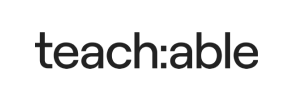Teachable to Magento Migration - Step-by-Step Guide & Expert Services
Teachable to Magento migration just got easier. Cart2Cart simplifies how you move Teachable store to Magento, ensuring a swift, secure transfer with complete SEO preservation and zero downtime. Ready to switch from Teachable to Magento and elevate your e-learning platform? Our automated solution flawlessly helps you transfer data. Access our detailed step-by-step guide for a DIY approach, or choose our expert-assisted service for a truly hands-off Teachable to Magento migration.
What data can be
migrated from Teachable to Magento (Adobe Commerce)
-
Products
-
Product Categories
-
Manufacturers
-
Customers
-
Orders
Estimate your Migration Cost
To calculate your Teachable to Magento migration price, click the button below. The migration price depends on the number of data types and the additional migration options selected.
How to Migrate from Teachable to Magento In 3 Steps?
Connect your Source & Target carts
Choose Teachable and Magento from the drop-down lists & provide the stores’ URLs in the corresponding fields.
Select the data to migrate & extra options
Choose the data you want to migrate to Magento and extra options to customise your Teachable to Magento migration.
Launch your Demo/Full migration
Run a free Demo to see how the Cart2Cart service works, and when happy - launch Full migration.
Migrating from Teachable to Magento: A Step-by-Step Guide
Seamlessly Transition Your Online Course Platform from Teachable to Magento
Are you looking to expand beyond an online course platform and build a robust, feature-rich eCommerce store? Migrating your content and customer data from Teachable to Magento can be a strategic move to unlock advanced selling capabilities, comprehensive product management (beyond just courses), and greater customization. This comprehensive guide will walk you through the entire replatforming process, ensuring a smooth and successful data transfer.
While Teachable excels as a dedicated online course platform, Magento offers unparalleled flexibility for selling both digital and physical products, managing complex inventories, and scaling your business. This migration will primarily involve exporting your Teachable data into CSV files and then importing it into your new Magento store using a reliable migration tool.
Prerequisites for a Smooth Teachable to Magento Migration
Before you begin the data transfer process, ensure you have adequately prepared both your Teachable source store and your Magento target store. Proper preparation is key to maintaining data integrity and minimizing downtime.
For Your Teachable Source Store:
- Data Export: Teachable allows you to export various types of data. You will need to export your courses (which will become products in Magento), student lists (customers), and sales data (orders) into CSV files. Ensure all necessary fields, such as course titles, descriptions, pricing, student names, emails, and order details, are included in your exports. Refer to Teachable's documentation for specific export instructions.
- Content Review: Take this opportunity to audit your course content and student data. Clean up any outdated information or duplicates before exporting.
For Your Magento Target Store:
- Magento Installation: You should have a fully installed and functional Magento store. If you haven't set one up yet, plan for server hosting, domain configuration, and the initial Magento installation.
- Administrative Access: Ensure you have full administrative access to your Magento backend, including FTP/SFTP access to your server's root directory. This is crucial for installing the connection bridge required for the migration tool. If you are unsure about FTP access, read our guide on root folder access.
- Magento Module for Password Migration: Magento requires a specific module for migrating customer passwords securely. Plan to install this module before initiating the migration if you wish to retain your customers' existing login credentials.
- Backup Your Magento Store: Although your new Magento store might be empty, it's always good practice to create a full backup of your database and files before any significant data import.
- Server Resources: Ensure your Magento hosting environment has sufficient resources (CPU, RAM, disk space) to handle the data import, especially if you have a large number of courses, students, and orders.
Performing the Migration: A Step-by-Step Guide
Migrating from Teachable to Magento involves using a specialized migration tool to handle the complexities of data mapping and transfer. Follow these steps for a successful transition:
Step 1: Initiate Your Migration
Begin by accessing the migration wizard. This is where you'll configure the entire data transfer process.
Choose to start a "Do-It-Yourself" migration to proceed with the wizard.
Step 2: Connect Your Source Store (Teachable via CSV)
Since Teachable doesn't offer a direct API connection for migration tools, the process involves using CSV files as your source. Select "CSV File to Cart" as your source platform.
You will then be prompted to upload the CSV files containing your exported Teachable data. This includes your courses (as products), students (as customers), and sales (as orders).
Step 3: Connect Your Target Store (Magento)
Next, configure your target Magento store. Select "Magento" from the list of supported platforms and provide your store's URL.
To establish a secure connection, you will need to download a "connection bridge" file. Unzip this file and upload the resulting 'bridge2cart' folder to the root directory of your Magento installation via FTP/SFTP. This bridge acts as a secure data conduit, allowing the migration tool to access and import data into your Magento database. For more details on bridge installation, consult our access credentials guide.
Step 4: Select Data Entities for Migration
Now, choose which data entities you wish to transfer from your Teachable CSV files to Magento. The migration tool supports a wide range of entities, including:
- Products (your courses, potentially with variants if applicable)
- Product Categories
- Customers (your students)
- Orders (your course sales)
- Reviews (if extracted from Teachable and supported by Magento structure)
- Invoices
- Taxes
- Coupons
- CMS Pages (if exported from Teachable as static content)
You can select "All entities" or pick specific ones based on your needs. Consider which elements of your Teachable platform truly translate to a Magento eCommerce environment.
Step 5: Map Your Data Fields
This crucial step ensures that your Teachable data is correctly associated with the corresponding fields in Magento. The wizard will present options for mapping customer groups and order statuses.
For instance, you might map Teachable student roles to Magento customer groups, and Teachable 'completed' sales statuses to Magento 'complete' order statuses. Careful mapping maintains data consistency and ensures your customer data and sales history are accurately reflected in your new store.
Step 6: Configure Additional Migration Options
Enhance your migration with a variety of optional features:
- Clear Target Store Data: Useful if you're doing a full migration to a fresh Magento installation. (Learn more about this option)
- Preserve IDs: Maintain original product, customer, and order IDs. This is important for historical data and some integrations. (How to use Preserve IDs)
- Migrate Customer Passwords: This requires the aforementioned Magento module to securely transfer customer login credentials.
- Create 301 Redirects: Essential for SEO. If your course URLs change significantly, 301 redirects will forward old links to new ones, preserving your SEO rankings and link equity.
- Migrate Images in Description: Ensure any images embedded within your course descriptions are also transferred.
- Create Variants from Attributes: If your courses have different versions that can be represented as product variants (e.g., "Course A - Basic" vs. "Course A - Premium"), this option helps structure them in Magento.
Step 7: Perform Demo Migration & Full Migration
It's highly recommended to run a free demo migration first. This allows you to transfer a limited number of entities (e.g., 10 products, 10 customers, 10 orders) to your Magento store. Review the demo results to ensure everything transferred correctly and appears as expected. This helps identify and resolve any mapping or configuration issues before the full data transfer.
Once satisfied with the demo, proceed with the full migration. You can also select a Migration Insurance Plan at this stage, which provides options for re-migrations in case of unforeseen issues or subsequent data updates. (How Migration Insurance works)
Post-Migration Steps: Ensuring Your Magento Store is Ready
After the data transfer is complete, there are several critical steps to ensure your new Magento store is fully operational and optimized:
- Verify Data Integrity: Thoroughly check all migrated data in your Magento store. Confirm that products (courses), customer data (students), orders, categories, and other entities are present and accurate. Check pricing, images, descriptions, and customer account details.
- Reindex Magento Data: Magento often requires reindexing after significant data changes. This step updates search indexes, product prices, stock status, and category information, ensuring everything is displayed correctly on your storefront. Navigate to System > Index Management in your Magento admin and reindex all necessary components.
- Configure Store Settings: Adjust your Magento store's general settings, shipping methods, payment gateways, tax rules, and email templates to match your business requirements.
- Install Necessary Extensions & Themes: Integrate any essential Magento extensions (e.g., for SEO, marketing, analytics) and configure your chosen theme to ensure optimal user experience and branding.
- Update DNS and SEO: Once you're confident in your new Magento store, update your domain's DNS settings to point to your Magento hosting. If you enabled 301 redirects during migration, verify they are working correctly to maintain your search engine rankings and link equity.
- Conduct Thorough Testing: Perform end-to-end testing, including product purchasing, account creation, order processing, and payment gateway functionality, to ensure a seamless shopping experience for your customers.
- Inform Your Customers: Communicate the transition to your students/customers, informing them of the new platform and any changes to their login process (if passwords weren't migrated, they might need to reset them).
By following these steps, you can successfully transition your online course business from Teachable to the powerful and scalable Magento platform, opening up new avenues for growth and a more comprehensive eCommerce offering. If you need assistance at any point, our team is ready to help through our Contact Us page or our Ultimate Data Migration Service.
Ways to perform migration from Teachable to Magento
Automated migration
Just set up the migration and choose the entities to move – the service will do the rest.
Try It Free
Data Migration Service Package
Delegate the job to the highly-skilled migration experts and get the job done.
Choose Package

Benefits for Store Owners

Benefits for Ecommerce Agencies
Choose all the extra migration options and get 40% off their total Price

The design and store functionality transfer is impossible due to Teachable to Magento limitations. However, you can recreate it with the help of a 3rd-party developer.
Your data is safely locked with Cart2Cart
We built in many security measures so you can safely migrate from Teachable to Magento. Check out our Security Policy
Server Security
All migrations are performed on a secure dedicated Hetzner server with restricted physical access.Application Security
HTTPS protocol and 128-bit SSL encryption are used to protect the data being exchanged.Network Security
The most up-to-date network architecture schema, firewall and access restrictions protect our system from electronic attacks.Data Access Control
Employee access to customer migration data is restricted, logged and audited.Frequently Asked Questions
Is my Teachable store data secure during migration to Magento?
What data entities are migrated from Teachable to Magento?
How long does a Teachable to Magento migration typically take?
How is data accuracy validated after migrating from Teachable to Magento?
Will my Teachable store go offline during migration to Magento?
What factors influence the cost of migrating from Teachable to Magento?
Can customer passwords be migrated from Teachable to Magento?
How can I prevent SEO loss when migrating from Teachable to Magento?
Should I use an automated tool or hire an expert for Teachable to Magento migration?
Will my Teachable store's design or theme transfer to Magento?
Why 150.000+ customers all over the globe have chosen Cart2Cart?
100% non-techie friendly
Cart2Cart is recommended by Shopify, WooCommerce, Wix, OpenCart, PrestaShop and other top ecommerce platforms.
Keep selling while migrating
The process of data transfer has no effect on the migrated store. At all.
24/7 live support
Get every bit of help right when you need it. Our live chat experts will eagerly guide you through the entire migration process.
Lightning fast migration
Just a few hours - and all your store data is moved to its new home.
Open to the customers’ needs
We’re ready to help import data from database dump, csv. file, a rare shopping cart etc.
Recommended by industry leaders
Cart2Cart is recommended by Shopify, WooCommerce, Wix, OpenCart, PrestaShop and other top ecommerce platforms.