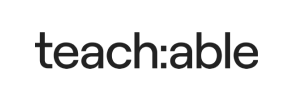Teachable to Shopify Migration - Step-by-Step Guide & Expert Services
Teachable to Shopify migration is simplified with Cart2Cart. Looking to seamlessly move Teachable store to Shopify? We provide a secure, swift solution to switch from Teachable to Shopify, ensuring full SEO preservation and zero downtime. Confidently transfer data while maintaining your online presence. Explore our comprehensive step-by-step guide for a DIY approach, or leverage our expert service for a fully managed, hands-off experience. Your successful Teachable to Shopify migration starts here.
What data can be
migrated from Teachable to Shopify
-
Products
-
Product Categories
-
Manufacturers
-
Customers
-
Orders
Estimate your Migration Cost
To determine your Teachable to Shopify migration price, click the button below. The migration price may vary depending on the number of data types and the additional migration options selected.
How to Migrate from Teachable to Shopify In 3 Steps?
Connect your Source & Target carts
Choose Teachable and Shopify from the drop-down lists & provide the stores’ URLs in the corresponding fields.
Select the data to migrate & extra options
Choose the data you want to migrate to Shopify and extra options to customise your Teachable to Shopify migration.
Launch your Demo/Full migration
Run a free Demo to see how the Cart2Cart service works, and when happy - launch Full migration.
Migrate Teachable to Shopify: The Ultimate 2025 Guide
Seamlessly Transition Your Online Courses: Teachable to Shopify Migration Guide
As an online course creator, you've likely started your journey on a specialized platform like Teachable. However, as your business grows and your offerings diversify, you might find yourself needing a more robust and flexible e-commerce solution. Migrating from Teachable to Shopify allows you to combine your educational content with a full-fledged online store, offering a unified user experience and expanding your sales capabilities.
This comprehensive guide will walk you through the process of replatforming your Teachable store to Shopify. Due to Teachable's platform architecture, the most effective method for this data transfer involves exporting your course, student, and order data into CSV files, and then importing them into Shopify. While this requires a hands-on approach to data extraction, tools like Cart2Cart can streamline the subsequent import process, making your transition as smooth as possible. Let's dive in.
Prerequisites for Migration
Before initiating your migration from Teachable to Shopify, a thorough preparation phase is crucial to ensure data integrity and minimize downtime. Here's what you'll need to do:
- Set up Your Shopify Store: Create a new Shopify account and complete the initial setup. This includes choosing a plan, selecting a theme, and configuring basic store settings. While you don't need to populate it with products yet, having the basic structure in place will facilitate the migration. Read our guide on How to prepare Target store for migration? for more details.
- Export Data from Teachable: This is the most critical step for your source platform. Teachable doesn't offer a direct API for third-party migration tools to pull data automatically. You'll need to manually export your courses (products), students (customers), enrollments (orders), and other relevant data as CSV files. Ensure you capture all essential information like course descriptions, pricing, student details, and order history. Focus on exporting:
- Course/Product Data (titles, descriptions, prices, images if downloadable)
- Student/Customer Data (names, emails)
- Order/Enrollment Data (order IDs, student details, course purchased, purchase date, amount)
- If applicable, any blog posts or static pages.
Thoroughly organize these CSV files, ensuring they are clean and well-structured, as this will significantly impact the import process. Consult our general tips for How to prepare Source store for migration?
- Install the Cart2Cart Shopify App: For a seamless data import into Shopify, the Cart2Cart Store Migration App is required. Install this app from the Shopify App Store on your target Shopify store.
Performing the Migration: A Step-by-Step Guide
With your Teachable data exported and your Shopify store prepped, you're ready to use the Cart2Cart migration wizard. Here’s a detailed walkthrough:
Step 1: Start Your Migration
Begin by accessing the Cart2Cart migration wizard. This is your starting point for orchestrating the entire data transfer process.
Step 2: Set Up Your Source Store (Teachable via CSV)
Since Teachable does not have a direct API integration for automated migrations with Cart2Cart, you will use the CSV file import method. Select “CSV File to Cart” as your source cart type.
You will then be prompted to upload the CSV files you exported from your Teachable store. Carefully upload all your prepared CSV files containing product data (your courses), customer data (your students), and order data (enrollments and purchases).
Step 3: Set Up Your Target Store (Shopify)
Now, it's time to connect your new Shopify store. Select “Shopify” from the dropdown list of target carts.
The recommended connection method is to “Install App from Marketplace.” Click the provided link to navigate to the Shopify App Store, install the Cart2Cart Store Migration App, and follow the on-screen instructions. Once installed, return to the Cart2Cart wizard, and the connection should be established automatically.
Alternatively, you can choose to “Provide API Access Credentials.” This involves generating an Admin API access token within your Shopify admin. However, installing the app is generally simpler and more secure. You can find more information about securely providing access details in our FAQ.
Step 4: Select Data Entities for Migration
In this step, you'll choose precisely which data entities you want to transfer from your Teachable CSVs to Shopify. Based on the data exported from Teachable, you can select items such as:
- Products: This will be your courses. You can migrate course titles, descriptions, pricing, and images (if linked or embedded in CSV).
- Customers: Your student data, including names and email addresses.
- Orders: Enrollment and purchase history from Teachable.
- Products Categories: If you've organized courses into categories.
- Products Reviews: If you have collected reviews on Teachable (note: reviews on Shopify typically require the AirReviews app, as mentioned in Shopify's limitations).
- CMS Pages: Any static pages you want to transfer.
- Blogs, Blogs Posts: If you maintained a blog on Teachable.
You can choose to migrate all available entities or select specific ones based on your needs.
Step 5: Configure Additional Options & Data Mapping
This stage allows you to fine-tune your migration. You'll find a range of Additional Options to optimize the transfer:
- Clear current data on Target store before migration: This option is useful if you have placeholder data on your Shopify store and want a clean slate. Learn more about clearing target store data.
- Preserve Order IDs: Maintain your existing order numbers from Teachable in Shopify. Find out how preserving IDs works.
- SEO URLs / Create 301 SEO URLs: Crucial for maintaining your search engine rankings and link equity. This option ensures that old Teachable URLs redirect to their new Shopify counterparts, preventing broken links and preserving your SEO value.
- Migrate Images in Description: Ensure any images embedded within your course descriptions are transferred.
- Migrate All Categories: To maintain your course organization.
- Migrate Groups to Tags: An option to convert student groups into Shopify tags for easier management.
Next, you'll proceed to Data Mapping. This is where you match specific fields and statuses from your Teachable CSV data to their equivalents in Shopify. For example, you might map 'Enrolled' status to 'Paid' or 'Fulfilled' in Shopify, and 'Student' roles to 'Customer' groups. This ensures consistency and proper functionality post-migration.
Step 6: Run Demo Migration & Full Migration
Before committing to the full transfer, we highly recommend performing a Demo Migration. This allows you to transfer a limited number of entities (e.g., 10-20 products, customers, and orders) for free. You can then review the migrated data on your Shopify store to ensure everything looks correct and functions as expected. This step is vital for identifying and rectifying any potential issues.
Once you're satisfied with the demo results, you can proceed with the Full Migration. At this stage, you'll also have the option to add a Migration Insurance Plan. This service provides a safety net, allowing you to re-migrate your data a certain number of times within a specific period, which can be invaluable if you discover issues or need to update data post-migration. Learn more about how migration insurance works.
Post-Migration Steps
Completing the data transfer is a significant milestone, but the migration journey doesn't end there. Here are essential post-migration steps to finalize your move to Shopify:
- Thorough Data Verification: Rigorously check all migrated data on your Shopify store. Confirm that products (courses), customer accounts (students), and orders (enrollments) are accurate, complete, and display correctly. Pay close attention to pricing, images, descriptions, and any custom fields.
- Configure New Shopify Features: Explore Shopify's vast ecosystem. Set up payment gateways, shipping zones (if selling physical products or course materials), taxes, and explore apps from the Shopify App Store to enhance functionality. Remember that for customer reviews, the Shopify platform often requires an app like AirReviews, as per platform limitations. Also, consider any specific settings like disabling notifications during sensitive periods.
- Implement 301 Redirects: If you used the “Create 301 SEO URLs” option during migration, these will be set up automatically. However, it's wise to double-check them and implement any additional redirects for pages that might have changed their URLs or were not automatically handled. This is crucial for maintaining your SEO rankings and ensuring a smooth user experience, preventing broken links.
- Update DNS Settings: Point your domain name to your new Shopify store. This step makes your Shopify store live and accessible to your audience under your established brand URL.
- Optimize for SEO: Review and optimize your product (course) pages, collections, and blog posts for search engines. Update meta titles, descriptions, and ensure image alt texts are in place. Leverage Shopify's built-in SEO tools.
- Test Everything: Conduct comprehensive tests of your store's functionality, including the checkout process, customer account creation, contact forms, and any integrated apps. Ensure that students can easily enroll, pay, and access their courses.
- Communicate with Your Audience: Inform your existing students and customers about the platform change. Provide clear instructions on how they can access their accounts and courses on the new Shopify store.
- Discontinue Teachable: Once you are fully confident in your Shopify store's performance, you can officially deprecate your Teachable account.
Migrating from Teachable to Shopify is a strategic move that provides a powerful, scalable platform for your online courses and broader e-commerce ambitions. While the CSV-based approach for Teachable requires careful data preparation, the benefits of Shopify's robust features, extensive app store, and integrated sales tools make it a worthwhile transition. If you encounter any challenges or require expert assistance, don't hesitate to contact us.
Ways to perform migration from Teachable to Shopify
Automated migration
Just set up the migration and choose the entities to move – the service will do the rest.
Try It Free
Data Migration Service Package
Delegate the job to the highly-skilled migration experts and get the job done.
Choose Package

Benefits for Store Owners

Benefits for Ecommerce Agencies
Choose all the extra migration options and get 40% off their total Price

The design and store functionality transfer is impossible due to Teachable to Shopify limitations. However, you can recreate it with the help of a 3rd-party developer.
Your data is safely locked with Cart2Cart
We built in many security measures so you can safely migrate from Teachable to Shopify. Check out our Security Policy
Server Security
All migrations are performed on a secure dedicated Hetzner server with restricted physical access.Application Security
HTTPS protocol and 128-bit SSL encryption are used to protect the data being exchanged.Network Security
The most up-to-date network architecture schema, firewall and access restrictions protect our system from electronic attacks.Data Access Control
Employee access to customer migration data is restricted, logged and audited.Frequently Asked Questions
Is my data secure during the Teachable to Shopify store migration process?
Will my Teachable store experience downtime during migration to Shopify?
Can customer passwords be migrated from Teachable to Shopify during the transfer?
What data entities are migrated from Teachable to Shopify during replatforming?
How long does it take to migrate an online store from Teachable to Shopify?
Should I use an automated tool or hire an expert for my Teachable to Shopify migration?
How can I verify data accuracy after replatforming from Teachable to Shopify?
What factors determine the cost of migrating an online store from Teachable to Shopify?
How to prevent SEO ranking loss when migrating from Teachable to Shopify?
Will my Teachable store's design and theme transfer to Shopify automatically?
Why 150.000+ customers all over the globe have chosen Cart2Cart?
100% non-techie friendly
Cart2Cart is recommended by Shopify, WooCommerce, Wix, OpenCart, PrestaShop and other top ecommerce platforms.
Keep selling while migrating
The process of data transfer has no effect on the migrated store. At all.
24/7 live support
Get every bit of help right when you need it. Our live chat experts will eagerly guide you through the entire migration process.
Lightning fast migration
Just a few hours - and all your store data is moved to its new home.
Open to the customers’ needs
We’re ready to help import data from database dump, csv. file, a rare shopping cart etc.
Recommended by industry leaders
Cart2Cart is recommended by Shopify, WooCommerce, Wix, OpenCart, PrestaShop and other top ecommerce platforms.