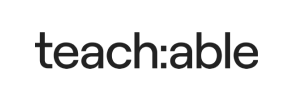Teachable to Volusion Migration - Step-by-Step Guide & Expert Services
Teachable to Volusion migration made seamless and secure. Cart2Cart empowers you to confidently move Teachable store to Volusion, ensuring rapid execution, ironclad data security, and complete SEO preservation with zero downtime. Ready to switch from Teachable to Volusion? Whether you seek a clear step-by-step guide for efficient data transfer or prefer our expert team to handle everything, we simplify the process. Achieve your successful Teachable to Volusion migration with us.
What data can be
migrated from Teachable to Volusion
-
Products
-
Product Categories
-
Manufacturers
-
Customers
Estimate your Migration Cost
To estimate your Teachable to Volusion migration price, click the button below. The migration price may vary depending on the number of data types and the additional migration options selected.
How to Migrate from Teachable to Volusion In 3 Steps?
Connect your Source & Target carts
Choose Teachable and Volusion from the drop-down lists & provide the stores’ URLs in the corresponding fields.
Select the data to migrate & extra options
Choose the data you want to migrate to Volusion and extra options to customise your Teachable to Volusion migration.
Launch your Demo/Full migration
Run a free Demo to see how the Cart2Cart service works, and when happy - launch Full migration.
Migrate Teachable to Volusion: A Comprehensive Guide to Seamless Transition
Transitioning Your E-commerce Store: From Teachable to Volusion
As your online business evolves, you might find yourself outgrowing your current platform. Teachable, while excellent for selling courses and digital products, often lacks the robust e-commerce features needed for a diverse product catalog and advanced storefront management. If you’re looking to enhance your selling capabilities with a dedicated e-commerce platform, transitioning to Volusion can be a strategic move. Volusion offers comprehensive tools for product management, marketing, and customer relationship management, making it an ideal choice for scaling merchants.
This guide will walk you through the process of migrating your store data from Teachable to Volusion using an automated migration service, ensuring a smooth and efficient data transfer. Given Teachable’s primary function as a course platform, direct API integration for comprehensive e-commerce data transfer is typically unavailable. Therefore, the migration will leverage CSV file exports from Teachable, which will then be imported into your new Volusion store via the migration wizard.
Prerequisites for a Successful Migration
Before initiating the data transfer, ensure both your Teachable (source) and Volusion (target) stores are properly prepared. This foundational work will safeguard data integrity and minimize potential downtime during the replatforming process.
1. Preparing Your Teachable (Source) Store:
- Export Data to CSV: Since Teachable does not offer direct API access for comprehensive store migration tools, you will need to export your critical data into CSV files. Focus on extracting information related to your customers (students), orders (transactions), and products (courses or digital offerings). Review Teachable’s dashboard for available export options. For more details on this method, refer to our guide on CSV.File Data Migration.
- Data Audit: Review your Teachable data for accuracy and completeness. Clean up any outdated or redundant customer information, product listings, or order records before exporting.
- Backup Your Store: Always create a full backup of your Teachable data before undertaking any migration.
- For additional preparatory steps, consult our FAQ on preparing your Source store.
2. Preparing Your Volusion (Target) Store:
- Set Up Your New Volusion Store: Ensure your new Volusion store is fully installed and accessible. You don’t need to add any products or customer data manually, as this will be handled by the migration.
- Install the Migration Module: Volusion requires the installation of a Cart2Cart Volusion Migration module to facilitate the connection. This module, often referred to as a “bridge,” establishes a secure link between the migration service and your Volusion database. You will need FTP access to upload this module to your store’s root directory. If you’re unsure about the root folder, check out What is a root folder and where can I find it?
- Obtain Admin Credentials: Have your Volusion admin URL, login, and password readily available.
- For comprehensive guidance on setting up your target store, please see our FAQ on preparing your Target store.
Performing the Migration: A Step-by-Step Guide
With your stores prepared, let’s proceed with the migration using Cart2Cart’s automated wizard.
Step 1: Create a Cart2Cart Account & Initiate Migration
Begin by registering for a Cart2Cart account. Once logged in, you can start the process by clicking the “Start Free Demo Migration” or “Start Migration” button.
Step 2: Set Up Your Source Store (Teachable via CSV)
In the migration wizard, select “CSV File to Cart” as your Source Cart type. You will then be prompted to upload the CSV files containing your Teachable data. This step is crucial for mapping your course platform’s data structure to a compatible e-commerce format for Volusion.
Step 3: Configure Your Target Store (Volusion)
Next, select “Volusion” as your Target Cart. Enter your Volusion store’s URL. The wizard will then guide you through installing the Cart2Cart Volusion Migration module (bridge) and providing the necessary admin login details and FTP access credentials. This bridge ensures secure communication and data transfer to your new Volusion platform.
Step 4: Select Data Entities for Transfer
This critical step allows you to choose exactly which types of data you want to transfer from your Teachable CSV files to Volusion. You can select all available entities or pick specific ones, such as:
- Products (courses, digital products)
- Product Categories
- Customers (students)
- Orders (transactions)
- Product Reviews (if exported)
- CMS Pages (if applicable)
Step 5: Choose Additional Migration Options
Enhance your migration by selecting “Additional Options.” These features allow for greater control over the replatforming process and help preserve crucial aspects like SEO and data consistency. Recommended options for a Teachable to Volusion migration include:
- Preserve Product IDs, Orders IDs, and Customers IDs: This maintains the original identification numbers for your data entities, which can be vital for historical records and external integrations. Learn more about How Preserve IDs options can be used?
- Migrate Images in Product Descriptions: Ensures all visual content within your product details is transferred.
- Password Migration: Allows your customers to log into their new Volusion accounts with their existing Teachable passwords.
- Create 301 SEO URLs: Essential for maintaining your search engine rankings and preventing broken links by redirecting old Teachable URLs to their new Volusion counterparts.
- Clear Target Store Data: Useful if you’re doing a test migration or want to ensure a clean slate on your Volusion store. Read about clearing current data on your Target store.
Step 6: Map Data (Customer Groups & Order Statuses)
The data mapping step is crucial for aligning your Teachable data fields with Volusion’s structure. You’ll typically map customer groups (e.g., “Student” to “Customer”) and order statuses (e.g., “Completed” to “Shipped” or “Processed”). This ensures that your customer data and order history are correctly categorized in your new Volusion store.
Step 7: Run Demo Migration & Full Migration
Before committing to the full data transfer, run a Free Demo Migration. This allows you to transfer a limited number of entities (e.g., 10 products, 10 customers, 10 orders) to your Volusion store. Review these migrated items carefully to ensure everything transferred correctly and appears as expected.
Once satisfied with the demo results, proceed with the Full Migration. At this stage, you can also consider adding a Migration Insurance Service, which provides peace of mind with options for remigrations if needed. Learn more about how Migration Insurance works.
Post-Migration Steps
After the migration is complete, several crucial steps are required to ensure your new Volusion store is fully operational and optimized for success.
- Thorough Data Review: Scrutinize all migrated data on your Volusion store. Check product details (SKUs, variants, descriptions, images), customer accounts, order history, and reviews to confirm accuracy and completeness.
- Configure Store Settings: Set up essential Volusion store configurations, including shipping zones, tax rules (Volusion supports multi-tax), payment gateways, and any third-party integrations.
- Test Functionality: Conduct extensive testing of all core store functionalities. Place test orders, verify the checkout process, test customer account logins, and confirm product search works as expected.
- Update SEO & Redirects: While the migration service handles 301 redirects for product and category URLs, it’s crucial to verify them. Update any internal links within your new Volusion site to point to the correct URLs. Note that SEO options are typically excluded for blog content in Volusion.
- Update DNS Settings: Once you are confident that your new Volusion store is fully functional, update your domain’s DNS settings to point to your new Volusion website. This will direct your customers to your new store.
- Inform Your Customers: Communicate the migration to your customer base. Announce the new platform, any new features, and how they can access their accounts.
- Monitor & Optimize: Keep a close eye on your store’s performance, sales, and customer feedback. Volusion provides robust analytics to help you optimize your new store.
If you encounter any issues or need further assistance with new data that has accumulated on your Teachable store since the initial migration, consider using our Recent Data Migration Service. For any questions or professional assistance during your migration journey, do not hesitate to Contact Us.
Ways to perform migration from Teachable to Volusion
Automated migration
Just set up the migration and choose the entities to move – the service will do the rest.
Try It Free
Data Migration Service Package
Delegate the job to the highly-skilled migration experts and get the job done.
Choose Package

Benefits for Store Owners

Benefits for Ecommerce Agencies
Choose all the extra migration options and get 40% off their total Price

The design and store functionality transfer is impossible due to Teachable to Volusion limitations. However, you can recreate it with the help of a 3rd-party developer.
Your data is safely locked with Cart2Cart
We built in many security measures so you can safely migrate from Teachable to Volusion. Check out our Security Policy
Server Security
All migrations are performed on a secure dedicated Hetzner server with restricted physical access.Application Security
HTTPS protocol and 128-bit SSL encryption are used to protect the data being exchanged.Network Security
The most up-to-date network architecture schema, firewall and access restrictions protect our system from electronic attacks.Data Access Control
Employee access to customer migration data is restricted, logged and audited.Frequently Asked Questions
Will my Teachable store's design and theme transfer to Volusion during replatforming?
How can I verify data accuracy after migrating from Teachable to Volusion?
Is my Teachable store data secure during the transfer to Volusion?
What is the typical timeline for a Teachable to Volusion store migration?
Will my Teachable store go offline during migration to Volusion?
Can customer passwords be transferred securely from Teachable to Volusion?
What data entities are migrated from Teachable to Volusion?
How does Cart2Cart connect my Teachable store to Volusion for migration?
How can I preserve SEO rankings when moving from Teachable to Volusion?
What factors influence the cost of replatforming from Teachable to Volusion?
Why 150.000+ customers all over the globe have chosen Cart2Cart?
100% non-techie friendly
Cart2Cart is recommended by Shopify, WooCommerce, Wix, OpenCart, PrestaShop and other top ecommerce platforms.
Keep selling while migrating
The process of data transfer has no effect on the migrated store. At all.
24/7 live support
Get every bit of help right when you need it. Our live chat experts will eagerly guide you through the entire migration process.
Lightning fast migration
Just a few hours - and all your store data is moved to its new home.
Open to the customers’ needs
We’re ready to help import data from database dump, csv. file, a rare shopping cart etc.
Recommended by industry leaders
Cart2Cart is recommended by Shopify, WooCommerce, Wix, OpenCart, PrestaShop and other top ecommerce platforms.