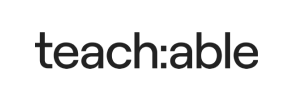Teachable to PrestaShop Migration - Step-by-Step Guide & Expert Services
Teachable to PrestaShop migration made simple and secure. Ready to move Teachable store to PrestaShop? Cart2Cart provides a fast, reliable solution to switch from Teachable to PrestaShop, preserving your SEO rankings and ensuring zero downtime. Our automated service accurately transfers data – products, customers, orders – with complete integrity. Discover our detailed step-by-step guide if you prefer a DIY approach, or choose our expert-assisted service for a fully managed Teachable to PrestaShop migration. Seamlessly transition and unlock PrestaShop's powerful features today.
What data can be
migrated from Teachable to PrestaShop
-
Products
-
Product Categories
-
Manufacturers
-
Customers
-
Orders
Estimate your Migration Cost
Cart2Cart will automatically migrate Teachable to PrestaShop store data like products, orders, customers, etc. within a couple of hours with zero effect on your current Teachable store performance.
How to Migrate from Teachable to PrestaShop In 3 Steps?
Connect your Source & Target carts
Choose Teachable and PrestaShop from the drop-down lists & provide the stores’ URLs in the corresponding fields.
Select the data to migrate & extra options
Choose the data you want to migrate to PrestaShop and extra options to customise your Teachable to PrestaShop migration.
Launch your Demo/Full migration
Run a free Demo to see how the Cart2Cart service works, and when happy - launch Full migration.
Migrate Teachable to PrestaShop: A Comprehensive Guide for E-commerce Merchants
Seamlessly Transition Your Store: Teachable to PrestaShop Migration Guide
Are you ready to move beyond an online course platform and embrace the full power of a dedicated e-commerce solution? Migrating your store from Teachable to PrestaShop offers a significant upgrade in terms of customization, scalability, and control over your digital storefront. While Teachable excels at delivering educational content, PrestaShop provides a robust foundation for selling a diverse range of products, with extensive features for inventory management, payment processing, and customer relationship management.
This comprehensive guide will walk you through the entire process of transitioning your existing Teachable data – including courses (as products), students (as customers), and sales records (as orders) – to your new PrestaShop store. Due to Teachable's platform structure, this migration typically involves exporting your data into CSV files and then importing it into PrestaShop via a specialized migration tool. Follow these expert steps to ensure a smooth, efficient, and secure replatforming experience, minimizing downtime and preserving critical data integrity.
Prerequisites for a Successful Migration
Before initiating the data transfer, thorough preparation is key to a smooth migration. Here’s what you’ll need to have in place:
For Your Teachable Source Store:
- Data Export: As Teachable does not offer a direct API for general e-commerce migrations, you will need to manually export your critical data into CSV files. This includes your student list (which will become your customers), course information (which will be mapped to products), and transaction records (orders).
- Data Cleanup: Take this opportunity to review and cleanse your existing Teachable data. Remove any outdated student profiles, duplicate course entries, or irrelevant sales records to ensure only clean, accurate information is moved to your new PrestaShop store.
- Access Credentials: Ensure you have full administrative access to your Teachable account to perform the necessary data exports.
For Your PrestaShop Target Store:
- PrestaShop Installation: You need a fresh, fully installed instance of PrestaShop on your chosen web hosting. Ensure it's stable and ready to receive data. Need help preparing? Read our guide on How to prepare Target store for migration?
- Hosting Environment: Secure reliable web hosting that meets PrestaShop's system requirements to ensure optimal performance of your new store.
- Admin and FTP Access: You'll need full administrator credentials for your PrestaShop backend and FTP/SFTP access to your store's root directory for installing the necessary connection bridge. For more details on accessing credentials, refer to The Short & Essential Guide to Access Credentials for Cart2Cart.
- Cart2Cart Universal PrestaShop Migration Module: This essential plugin is required for establishing a secure connection between your migration tool and your PrestaShop store.
- Backup Your New Store: Although it's a fresh installation, it's always wise to create a full backup of your PrestaShop environment before starting the data import process.
Performing the Migration: A Step-by-Step Guide
This guide outlines the process using a specialized migration wizard, leveraging the CSV-to-Cart functionality for Teachable and a connection bridge for PrestaShop.
Step 1: Initiate Your Migration
Begin by accessing your migration service's dashboard. You'll typically find an option to start a new migration or use a wizard.
Step 2: Connect Your Source Store (Teachable via CSV)
Since Teachable data is exported into CSV files, you'll connect your source store by selecting the "CSV File to Cart" option. This allows you to upload the prepared CSV files containing your courses (products), students (customers), and sales (orders).
- From the dropdown menu, choose "CSV File to Cart" as your Source Cart.
- Upload the CSV files you exported from your Teachable account. Ensure your data is well-organized and mapped according to the migration tool's requirements. This method allows for transferring entities like Products, Product Categories, Customers, and Orders. You can learn more about this process via our CSV.File Data Migration service page.
Step 3: Connect Your Target Store (PrestaShop)
Now, configure your new PrestaShop store as the destination for your data.
- Select "PrestaShop" from the Target Cart dropdown menu.
- Enter your PrestaShop store's Admin URL.
- Choose your preferred connection method. For PrestaShop, the recommended and most common method is using a Connection Bridge. This typically involves:
- Downloading the connection bridge file.
- Extracting the `bridge2cart` folder from the downloaded zip archive.
- Uploading this `bridge2cart` folder to the root directory of your PrestaShop installation via FTP/SFTP. This is where your `admin` and `modules` folders are located. Unsure what a root folder is? Check What is a root folder and where can I find it?
- Verify the connection once the bridge is uploaded.
Step 4: Select Data Entities for Migration
This critical step allows you to choose exactly which data types you want to transfer from your Teachable CSV files to PrestaShop. Given the nature of Teachable, you'll primarily be focused on courses (products), students (customers), and sales (orders).
- Review the list of available entities, which typically includes Products, Product Categories, Customers, Orders, and possibly Reviews (if applicable in your Teachable export).
- Select all the entities relevant to your new PrestaShop store. You can choose to migrate all detected entities or select them individually for precise control over the data transfer.
Step 5: Configure Additional Migration Options & Data Mapping
Customize your migration by setting up additional options and mapping your data fields to ensure consistency.
Additional Migration Options:
Enhance your data transfer with various checkboxes:
- Clear Target Store Data: Opt to clear all existing data on your PrestaShop store before migration, useful for fresh installations.
- Preserve IDs: Choose to preserve Product IDs, Orders IDs, and Customers IDs to maintain continuity in your database and for external integrations.
- Migrate Customer Passwords: Securely transfer customer passwords.
- Create 301 Redirects: This is crucial for SEO! Automatically generate 301 redirects for old Teachable course URLs to their new PrestaShop product URLs to preserve link equity and maintain your search engine rankings.
- Migrate Images in Description: Ensure product images embedded in descriptions are transferred.
Data Mapping:
Ensure that customer groups and order statuses from your Teachable export correctly correspond to their equivalents in PrestaShop.
- Customer Group Mapping: Match student roles (if defined in Teachable) to customer groups in PrestaShop.
- Order Status Mapping: Align Teachable sale statuses (e.g., "Completed," "Refunded") with PrestaShop's order statuses (e.g., "Delivered," "Refunded").
Step 6: Run a Free Demo Migration
Before committing to the full migration, run a free demo. This allows you to migrate a limited number of entities (e.g., 10 products, 10 customers, 10 orders) to your PrestaShop store. It's an excellent opportunity to verify data accuracy, check for any mapping issues, and ensure everything functions as expected in the new environment.
Step 7: Initiate Full Data Migration
Once you are satisfied with the demo results, proceed with the full migration. Review all your selected options and data counts one last time.
- Migration Insurance: Consider adding Migration Insurance Service. This valuable add-on provides you with a set number of re-migrations for a specific period, which can be immensely helpful if you discover issues or need to update data after the initial transfer. Learn more about How Migration Insurance works?
- Confirm your order and start the migration. The process will run in the background, allowing you to monitor its progress.
For those preferring a hands-off approach, our Basic Data Migration Service, Extended Data Migration Service, Premium Data Migration Service, or Ultimate Data Migration Service packages offer expert assistance to manage the entire process for you.
Post-Migration Steps
Completing the data transfer is a significant milestone, but the journey doesn't end there. Follow these crucial post-migration steps to ensure your new PrestaShop store is fully optimized and ready for business:
- Thorough Data Verification: Rigorously check all migrated data. Verify product listings, images, pricing, inventory (SKUs), customer accounts, order histories, and any other specific content. Pay close attention to data integrity and ensure no critical information was lost or corrupted during the transfer.
- Configure SEO and Redirects: If you created 301 redirects during migration, verify they are functioning correctly. Update your sitemap in Google Search Console, submit new URLs, and monitor your SEO rankings to prevent any drops in visibility.
- Design and Theme Customization: Customize your PrestaShop theme to align with your brand identity. Ensure a seamless user experience (UX) and appealing aesthetic.
- Payment and Shipping Setup: Integrate and test all your preferred payment gateways and shipping methods in the new PrestaShop environment. Conduct test purchases to ensure the checkout process is flawless.
- Install Essential Modules/Plugins: Install any necessary PrestaShop modules for enhanced functionality, such as marketing tools, analytics, or advanced reporting.
- Extensive Functionality Testing: Test every aspect of your new store: customer registration, login, product search, adding to cart, checkout process, customer service forms, and mobile responsiveness.
- Go Live: Once you're confident that everything is working perfectly, update your domain's DNS settings to point to your new PrestaShop store.
- Monitor and Optimize: Continuously monitor your store's performance, user behavior, and sales data. Address any issues promptly and look for opportunities to optimize your PrestaShop store for better conversions and customer satisfaction.
- Recent Data Migration: If you've had new orders or customer registrations on Teachable since your primary migration, consider using our Recent Data Migration Service to transfer this fresh data, ensuring your PrestaShop store is completely up-to-date.
Migrating from Teachable to PrestaShop is a strategic move that empowers your e-commerce business with greater control and growth potential. By following this detailed guide, you can ensure a smooth, efficient, and successful transition, setting the stage for your store's future success.
Ways to perform migration from Teachable to PrestaShop
Automated migration
Just set up the migration and choose the entities to move – the service will do the rest.
Try It Free
Data Migration Service Package
Delegate the job to the highly-skilled migration experts and get the job done.
Choose Package

Benefits for Store Owners

Benefits for Ecommerce Agencies
Choose all the extra migration options and get 40% off their total Price

The design and store functionality transfer is impossible due to Teachable to PrestaShop limitations. However, you can recreate it with the help of a 3rd-party developer.
Your data is safely locked with Cart2Cart
We built in many security measures so you can safely migrate from Teachable to PrestaShop. Check out our Security Policy
Server Security
All migrations are performed on a secure dedicated Hetzner server with restricted physical access.Application Security
HTTPS protocol and 128-bit SSL encryption are used to protect the data being exchanged.Network Security
The most up-to-date network architecture schema, firewall and access restrictions protect our system from electronic attacks.Data Access Control
Employee access to customer migration data is restricted, logged and audited.Frequently Asked Questions
How can I ensure data accuracy after migrating from Teachable to PrestaShop?
Can customer passwords be migrated from Teachable to PrestaShop?
Should I use an automated tool or hire an expert for Teachable to PrestaShop migration?
Will my Teachable store go offline during migration to PrestaShop?
What data entities can be migrated from Teachable to PrestaShop?
How can I preserve SEO rankings when moving from Teachable to PrestaShop?
What factors influence the cost of migrating from Teachable to PrestaShop?
How long does it take to migrate an online store from Teachable to PrestaShop?
Will my Teachable store's design and theme be transferred to PrestaShop?
Is my store data secure during the Teachable to PrestaShop migration process?
Why 150.000+ customers all over the globe have chosen Cart2Cart?
100% non-techie friendly
Cart2Cart is recommended by Shopify, WooCommerce, Wix, OpenCart, PrestaShop and other top ecommerce platforms.
Keep selling while migrating
The process of data transfer has no effect on the migrated store. At all.
24/7 live support
Get every bit of help right when you need it. Our live chat experts will eagerly guide you through the entire migration process.
Lightning fast migration
Just a few hours - and all your store data is moved to its new home.
Open to the customers’ needs
We’re ready to help import data from database dump, csv. file, a rare shopping cart etc.
Recommended by industry leaders
Cart2Cart is recommended by Shopify, WooCommerce, Wix, OpenCart, PrestaShop and other top ecommerce platforms.