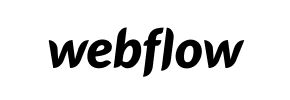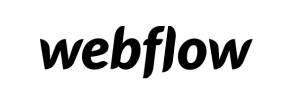Webflow to Volusion Migration - Step-by-Step Guide & Expert Services
Webflow to Volusion migration is seamless with Cart2Cart. We are your trusted experts, ensuring a smooth transition when you move Webflow store to Volusion. Ready to switch from Webflow to Volusion? Our service guarantees a secure, fast, and SEO-friendly transfer of data, preserving your rankings and ensuring zero downtime. Whether you prefer a detailed step-by-step guide for a DIY approach or need our professional team to handle your complete Webflow to Volusion migration, we provide the ultimate solution. Get started on your hassle-free migration today!
What data can be
migrated from Webflow to Volusion
-
Products
-
Product Categories
-
Manufacturers
-
Customers
Estimate your Migration Cost
Thanks to Cart2Cart`s flexible pricing policy, the migration price depends on the number of transferred entities and the additional migration options you select. Just choose your Source and Target platforms and get the approximate price of your Webflow to Volusion store migration right after completing the free Demo.
How to Migrate from Webflow to Volusion In 3 Steps?
Connect your Source & Target carts
Choose Webflow and Volusion from the drop-down lists & provide the stores’ URLs in the corresponding fields.
Select the data to migrate & extra options
Choose the data you want to migrate to Volusion and extra options to customise your Webflow to Volusion migration.
Launch your Demo/Full migration
Run a free Demo to see how the Cart2Cart service works, and when happy - launch Full migration.
Migrate from Webflow to Volusion: A Comprehensive How-To Guide for 2024
Seamlessly Transition Your E-commerce Store from Webflow to Volusion
As your online business evolves, the need for a more robust or specialized e-commerce platform often arises. If you're currently leveraging Webflow for its design flexibility but seeking a dedicated e-commerce solution with advanced selling features like Volusion, a strategic platform migration is your next crucial step. This guide is designed to provide e-commerce merchants with a clear, actionable roadmap for migrating all essential store data from Webflow to Volusion, ensuring a smooth transition and preserving your valuable business assets.
While Webflow excels in design and content management, Volusion offers a powerful suite of tools specifically tailored for online sales, inventory management, and marketing. Moving your store, often referred to as replatforming, involves transferring critical data such as products, customer information, order history, and more. Given Webflow's primary focus, the migration will typically be facilitated through a CSV file export, which will then be imported into your new Volusion store using an automated migration service.
This article will walk you through the entire process, from initial preparations to post-migration verification, helping you minimize downtime and maintain data integrity. Let's dive in!
Prerequisites for a Successful Migration
Before initiating any data transfer, it's vital to prepare both your existing Webflow store (source) and your new Volusion store (target). Careful preparation is the cornerstone of a successful and error-free migration.
For Your Webflow (Source) Store:
- Data Export: Since Webflow doesn't offer a direct API integration for generic migration tools, you'll need to export your store's data into CSV files. Ensure you export all critical entities, including:
- Products (SKUs, variants, descriptions, images, pricing)
- Product Categories
- Customer records
- Order history
- CMS pages (if applicable and supported)
- Any other relevant data like manufacturers or reviews if your Webflow setup includes them.
For detailed guidance on preparing your source, refer to our How to prepare Source store for migration? FAQ.
- Image Assets: While product data will be in your CSV, ensure you have access to your product images. These often need to be uploaded separately or linked correctly in your CSV for the migration tool to access them.
- Backup Your Data: Always perform a full backup of your Webflow store's data before beginning any migration process.
For Your Volusion (Target) Store:
- New Volusion Store: Set up a fresh Volusion account or ensure your existing one is ready to receive new data.
- Administrative Access: You'll need full administrator login credentials (adminLogin, adminPwd, adminUrl) for your Volusion store.
- FTP Access: Volusion migrations typically require FTP access to your store's root directory for installing a bridge connector. This bridge facilitates secure communication between your old and new platforms. You might find our guide What is a root folder and where can I find it? helpful.
- Plugin Installation: A Cart2Cart Volusion Migration module is required for the migration process. This plugin, installed via FTP, acts as the secure conduit for data transfer.
- Clear Existing Data: If your Volusion store isn't brand new and contains sample data, consider clearing it to avoid conflicts with your incoming Webflow data. This can be managed during the migration setup.
For more information on preparing your target store, visit our How to prepare Target store for migration? section. We also address security concerns: Is it safe to provide your company with my access details?
Performing the Migration: A Step-by-Step Guide
This section outlines the process using an automated migration service, which streamlines the data transfer from your Webflow CSV files to Volusion.
Step 1: Start Your Migration
Begin by accessing the migration wizard, which will guide you through the process. You'll typically find options to start a do-it-yourself migration or request expert assistance.
Step 2: Connect Your Source Store (Webflow via CSV)
Select 'CSV File to Cart' as your source shopping cart from the dropdown list. You will then upload the CSV files you exported from your Webflow store containing your product data, customer records, and orders. This method is used when direct API connections are not available for the source platform.
For further details on CSV-based migrations, explore our CSV.File Data Migration service.
Step 3: Connect Your Target Store (Volusion)
Next, choose 'Volusion' as your target shopping cart. Provide your Volusion store's URL and the administrator credentials. The system will prompt you to install the Cart2Cart Volusion Migration module (bridge) via FTP to establish a secure connection. This bridge is essential for the data transfer and supports features like bridge location detection and FTP access.
Step 4: Select Data Entities for Migration
This crucial step allows you to specify exactly what data you want to move. Common entities supported for migration from CSV to Volusion include:
- Products: Including SKUs, variants, attributes, descriptions, and images.
- Product Categories: Maintaining your store's organizational structure.
- Customers: Transferring customer accounts, including names, addresses, and (if supported by CSV export and Volusion) passwords.
- Orders: Migrating historical order data, ensuring continuity.
- Product Reviews: Preserving valuable social proof.
- Manufacturers: If applicable to your products.
- CMS Pages: Essential static content.
- Coupons and Taxes: Critical for sales and financial records (Volusion supports multi-tax).
You can choose to migrate all entities or select them individually based on your specific needs.
Step 5: Configure Additional Migration Options
Enhance your data transfer with a range of additional options:
- Preserve IDs: Options like Preserve Product IDs, Preserve Orders IDs, and Preserve Customers IDs are highly recommended to maintain data consistency and internal linking.
- Password Migration: If your Webflow CSV export supports it, this option allows customer passwords to be transferred securely.
- SEO URLs & 301 Redirects: Crucial for maintaining your SEO rankings and link equity. Selecting these options helps create 301 redirects from your old Webflow URLs to the new Volusion URLs, preventing broken links and preserving search engine visibility.
- Migrate Images in Description: Ensures that all product and CMS page images embedded in descriptions are transferred correctly.
- Clear Target Store Data: The Clear current data on Target store before migration option is useful if you want to start with a completely clean Volusion store, removing any existing demo products or data.
Step 6: Map Data Fields
Data mapping is a critical step where you align corresponding fields between your Webflow (CSV) data and your Volusion store structure. This ensures that customer groups, order statuses, product attributes, and other custom fields are correctly matched and transferred, preserving data integrity.
Step 7: Run a Free Demo Migration
Before committing to the full migration, perform a free demo migration. This allows you to transfer a limited number of entities (e.g., 10 products, 10 customers, 10 orders) to your Volusion store. It's an invaluable opportunity to review the transferred data, check for any inconsistencies, and ensure all settings and mappings are correct. This Migration Preview Service helps you make any necessary adjustments before the main event.
Step 8: Perform the Full Migration
Once you're satisfied with the demo results, you can proceed with the full data migration. The service will transfer all your selected data from your Webflow CSV files to your Volusion store. The process is designed to run in the background with minimal impact on your current store operations, allowing for very little, if any, downtime.
Consider adding Migration Insurance Service, which provides options for re-migrations in case you need to adjust or restart the process. Learn more about How Migration Insurance works?
Post-Migration Steps
After the full migration is complete, several crucial steps are required to ensure your new Volusion store is fully operational and optimized.
- Thorough Data Verification: Rigorously check your new Volusion store. Verify that all products, categories, customer accounts, order histories, and images have transferred correctly. Pay close attention to product pricing, inventory levels, SKUs, variants, and descriptions.
- Configure Store Settings: Set up essential store configurations, including payment gateways, shipping options, and tax settings. Volusion supports multi-tax options, so ensure these are accurately configured.
- Design and Customization: Customize your Volusion store's theme and design to match your brand identity. Optimize the user experience for seamless navigation and checkout.
- Implement 301 Redirects: If you enabled 301 redirects during the migration, double-check them. This is vital for maintaining your SEO rankings and link equity from your old Webflow site.
- Update DNS Records: Point your domain name to your new Volusion store. This is the final step to make your new store live to the public.
- Conduct User Acceptance Testing (UAT): Perform comprehensive testing of your entire customer journey. Test product browsing, adding to cart, checkout processes, customer account creation, and all essential functionalities to ensure everything works flawlessly.
- Monitor Performance: After launch, continuously monitor your website traffic, sales, and SEO performance. Use analytics tools to identify and address any potential issues promptly.
- Consider Additional Services: If new data was accumulated on your Webflow store during the migration period, our Recent Data Migration Service can help transfer it. For any major issues or if you require a fresh start, the Cart2Cart Remigration Service is available. For unique requirements, explore our Migration Customization Service.
By following these steps, you can successfully replatform your e-commerce business from Webflow to Volusion, opening up new possibilities for growth and efficiency with a dedicated e-commerce platform.
Ways to perform migration from Webflow to Volusion
Automated migration
Just set up the migration and choose the entities to move – the service will do the rest.
Try It Free
Data Migration Service Package
Delegate the job to the highly-skilled migration experts and get the job done.
Choose Package

Benefits for Store Owners

Benefits for Ecommerce Agencies
Choose all the extra migration options and get 40% off their total Price

The design and store functionality transfer is impossible due to Webflow to Volusion limitations. However, you can recreate it with the help of a 3rd-party developer.
Your data is safely locked with Cart2Cart
We built in many security measures so you can safely migrate from Webflow to Volusion. Check out our Security Policy
Server Security
All migrations are performed on a secure dedicated Hetzner server with restricted physical access.Application Security
HTTPS protocol and 128-bit SSL encryption are used to protect the data being exchanged.Network Security
The most up-to-date network architecture schema, firewall and access restrictions protect our system from electronic attacks.Data Access Control
Employee access to customer migration data is restricted, logged and audited.Frequently Asked Questions
How is my existing Webflow store design transferred to Volusion?
What factors influence the cost of migrating from Webflow to Volusion?
How long does a Webflow to Volusion store migration typically take?
How can I prevent SEO loss when migrating from Webflow to Volusion?
Is my Webflow store data secure during the transfer to Volusion?
What Webflow data entities can be migrated to Volusion?
Will my Webflow store go offline during migration to Volusion?
Is an automated tool or expert service better for Webflow to Volusion migration?
Can customer passwords be migrated from Webflow to Volusion?
How to ensure data accuracy after migrating Webflow to Volusion?
Why 150.000+ customers all over the globe have chosen Cart2Cart?
100% non-techie friendly
Cart2Cart is recommended by Shopify, WooCommerce, Wix, OpenCart, PrestaShop and other top ecommerce platforms.
Keep selling while migrating
The process of data transfer has no effect on the migrated store. At all.
24/7 live support
Get every bit of help right when you need it. Our live chat experts will eagerly guide you through the entire migration process.
Lightning fast migration
Just a few hours - and all your store data is moved to its new home.
Open to the customers’ needs
We’re ready to help import data from database dump, csv. file, a rare shopping cart etc.
Recommended by industry leaders
Cart2Cart is recommended by Shopify, WooCommerce, Wix, OpenCart, PrestaShop and other top ecommerce platforms.