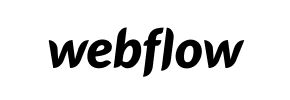Webflow to Magento Migration - Step-by-Step Guide & Expert Services
Considering Webflow to Magento migration? Seamlessly move Webflow store to Magento with Cart2Cart. We simplify the complex process, offering robust solutions whether you choose to switch from Webflow to Magento yourself with our comprehensive step-by-step guide, or opt for our expert team to handle the entire data transfer. Benefit from unparalleled speed, top-tier security, complete SEO preservation, and absolutely zero downtime. Achieve a flawless Webflow to Magento migration, tailored to your needs.
What data can be
migrated from Webflow to Magento (Adobe Commerce)
-
Products
-
Product Categories
-
Manufacturers
-
Customers
-
Orders
Estimate your Migration Cost
Due to Cart2Cart`s flexible pricing policy, the migration price depends on the number of transferred entities and the additional migration options you select. Just choose your Source and Target platforms and get the approximate price of your Webflow to Magento store migration right after completing the free Demo.
How to Migrate from Webflow to Magento In 3 Steps?
Connect your Source & Target carts
Choose Webflow and Magento from the drop-down lists & provide the stores’ URLs in the corresponding fields.
Select the data to migrate & extra options
Choose the data you want to migrate to Magento and extra options to customise your Webflow to Magento migration.
Launch your Demo/Full migration
Run a free Demo to see how the Cart2Cart service works, and when happy - launch Full migration.
Seamlessly Migrate Your E-commerce Store from Webflow to Magento: A Step-by-Step Guide
Introduction
Transitioning your e-commerce store to a new platform is a significant undertaking that promises enhanced functionality and scalability. If you're currently operating on Webflow, known for its powerful design capabilities and headless CMS features, and are looking to move to Magento, a robust and feature-rich e-commerce platform built for growth and complex operations, this guide is for you. Magento offers unparalleled control over product management, multi-store capabilities, and extensive customization options, making it an ideal choice for scaling businesses.
Since Webflow is primarily a design and CMS platform and not a traditional shopping cart with direct migration support via an API bridge, the migration process will involve exporting your data from Webflow into CSV files. This data will then be seamlessly imported into your new Magento store. This article will walk you through each step of the data transfer process, ensuring your valuable customer information, product details, and order history move securely and efficiently.
Prerequisites for Migration
Before embarking on your migration journey from Webflow to Magento, thorough preparation of both your source and target platforms is essential. This ensures a smooth data transfer and minimizes potential issues.
- For Your Webflow (Source) Store:
Webflow does not offer a direct cart-to-cart migration method. Therefore, you will need to export all your relevant e-commerce data as CSV files. This typically includes:- Product data (SKUs, names, descriptions, images, prices, variants, custom fields)
- Product categories
- Customer information
- Order history
- CMS Pages (if applicable, for static content)
- For Your Magento (Target) Store:
- Magento Installation: Have a fully installed and functional Magento store (recommended latest stable version) ready to receive your data.
- Admin Access: Full administrator access to your Magento backend.
- FTP/SFTP Access: FTP or SFTP access to your Magento server's root directory will be required to upload the connection bridge file. Understanding what a root folder is will be helpful.
- Server Resources: Ensure your hosting environment meets Magento's system requirements for optimal performance during and after migration.
- Data Backup: If your Magento store is not a fresh installation, always perform a complete backup of your existing data before starting the migration.
- Plugin Requirements: Be aware that for specific entities like password migration, a dedicated Magento module will be required. A reviews table check might also be necessary if you plan to migrate product reviews.
Performing the Migration: A Step-by-Step Guide
Follow these detailed steps to successfully transfer your e-commerce data from Webflow (via CSV) to Magento.
Step 1: Initiate Your Migration
Begin by accessing the migration wizard. This is where you'll start configuring your source and target stores.
Step 2: Configure Your Source Store (Webflow via CSV)
Since Webflow isn't listed as a direct integration, you'll use the CSV method to bring your data over. Select "CsvToCart" as your Source Cart. This will prompt you to upload the CSV files you exported from your Webflow store containing your product, customer, order, and other relevant data. For more details, explore our CSV.File Data Migration service.
Step 3: Connect Your Target Magento Store
Next, select "Magento" as your Target Cart from the dropdown menu and provide your Magento store's URL. To establish a secure connection, you will be prompted to download a unique Connection Bridge file. Unzip this file and upload the resulting 'bridge2cart' folder to the root directory of your Magento installation via FTP/SFTP. This bridge is essential for the migration tool to access and transfer data to your Magento store.
Step 4: Select Data Entities for Transfer
This critical step allows you to choose exactly what data you want to move from your Webflow CSV files to Magento. The migration wizard supports a wide range of entities including:
- Products: Including SKUs, names, descriptions, pricing, images, and variants.
- Product Categories: Maintaining your store's organizational structure.
- Customers: Transferring customer accounts and associated data.
- Orders: Historical order data, invoices, and shipping details.
- Product Reviews: If available in your CSV, these can be migrated (note Magento's reviews table dependency).
- CMS Pages: Static content pages.
- Invoices, Taxes, Stores, Coupons: Other essential e-commerce data.
Step 5: Map Your Data Fields
The data mapping step ensures that information from your Webflow CSVs is correctly aligned with the corresponding fields in Magento. Pay close attention to mapping customer groups and order statuses. This ensures data consistency and preserves the integrity of your store's historical records, providing a seamless user experience on the new platform.
Step 6: Choose Additional Migration Options
This stage offers several optional features to customize your data migration. These options significantly impact the final state of your Magento store and its SEO. Consider selecting:
- Clear Current Data on Target Store: This option clears all existing data in your Magento store before the migration, ideal for fresh installations.
- Preserve IDs: Maintain original product, category, customer, and order IDs. Learn how Preserve IDs options can be used.
- Create 301 Redirects: Crucial for maintaining your SEO rankings and link equity by automatically redirecting old Webflow URLs to new Magento URLs.
- Password Migration: Transfer customer passwords securely (requires the specific Magento password migration module).
- Migrate Images in Product Descriptions: Ensures all embedded images within your product details are transferred.
- Create Variants from Attributes: Properly configures product variants in Magento based on attributes in your CSVs.
- Migrate Store Config: Transfers general store configuration settings.
Step 7: Perform Demo & Full Data Transfer
Before committing to a full migration, run a free demo migration. This transfers a limited number of entities, allowing you to review the results, check data integrity, and ensure all configurations are correct without affecting your live store. Once you're satisfied with the demo, proceed with the full data migration. For added peace of mind, consider purchasing Migration Insurance, which allows for multiple remigrations within a specified period. Understand how Migration Insurance works.
Post-Migration Steps
The migration doesn't end when the data transfer is complete. Several critical post-migration tasks are necessary to ensure your new Magento store is fully operational and optimized.
- Reindex Magento Data: After any significant data import, it is highly recommended to reindex all Magento data. This ensures all your newly imported products, categories, and other entities are properly visible and searchable on your storefront.
- Verify Data Integrity: Thoroughly review your new Magento store. Check a sample of products, customer accounts, and orders to ensure all data, including prices, images, descriptions, and customer information, has been accurately transferred.
- Configure SEO & 301 Redirects: Verify that your 301 redirects are properly implemented and functional. This is crucial for preserving your existing SEO rankings and ensuring a smooth user experience as visitors are seamlessly redirected to the correct new pages. This is one of the key benefits of a website migration.
- Install and Configure Themes & Extensions: Replicate the look, feel, and functionality of your Webflow store by installing your chosen Magento theme and any necessary extensions (plugins) for features like payment gateways, shipping, marketing, and analytics.
- Thorough Testing: Conduct comprehensive testing of your entire Magento store. This includes testing the checkout process, user registration, search functionality, product filters, payment gateways, and shipping calculations.
- Update DNS Settings: Once you are confident your Magento store is fully functional, update your domain's DNS settings to point to your new Magento hosting.
- Monitor Performance: After launch, continuously monitor your store's performance, user behavior, and SEO rankings. If you receive new orders or customer registrations on your old Webflow site during the cutover period, consider utilizing a Recent Data Migration Service to bring over this new data.
By following these steps, you can achieve a successful and efficient migration from Webflow to Magento, empowering your e-commerce business with a more robust and scalable platform.
Ways to perform migration from Webflow to Magento
Automated migration
Just set up the migration and choose the entities to move – the service will do the rest.
Try It Free
Data Migration Service Package
Delegate the job to the highly-skilled migration experts and get the job done.
Choose Package

Benefits for Store Owners

Benefits for Ecommerce Agencies
Choose all the extra migration options and get 40% off their total Price

The design and store functionality transfer is impossible due to Webflow to Magento limitations. However, you can recreate it with the help of a 3rd-party developer.
Your data is safely locked with Cart2Cart
We built in many security measures so you can safely migrate from Webflow to Magento. Check out our Security Policy
Server Security
All migrations are performed on a secure dedicated Hetzner server with restricted physical access.Application Security
HTTPS protocol and 128-bit SSL encryption are used to protect the data being exchanged.Network Security
The most up-to-date network architecture schema, firewall and access restrictions protect our system from electronic attacks.Data Access Control
Employee access to customer migration data is restricted, logged and audited.Frequently Asked Questions
Should I use an automated tool or hire an expert for Webflow to Magento migration?
Will my Webflow store go offline during migration to Magento?
How can I verify data accuracy after migrating from Webflow to Magento?
How to preserve SEO rankings when migrating from Webflow to Magento?
Can customer passwords be migrated from Webflow to Magento?
How long does a Webflow to Magento migration take?
Is my data secure during the Webflow to Magento migration process?
What data entities can be migrated from Webflow to Magento?
What factors influence the cost of migrating from Webflow to Magento?
Will my Webflow store design transfer to Magento automatically?
Why 150.000+ customers all over the globe have chosen Cart2Cart?
100% non-techie friendly
Cart2Cart is recommended by Shopify, WooCommerce, Wix, OpenCart, PrestaShop and other top ecommerce platforms.
Keep selling while migrating
The process of data transfer has no effect on the migrated store. At all.
24/7 live support
Get every bit of help right when you need it. Our live chat experts will eagerly guide you through the entire migration process.
Lightning fast migration
Just a few hours - and all your store data is moved to its new home.
Open to the customers’ needs
We’re ready to help import data from database dump, csv. file, a rare shopping cart etc.
Recommended by industry leaders
Cart2Cart is recommended by Shopify, WooCommerce, Wix, OpenCart, PrestaShop and other top ecommerce platforms.