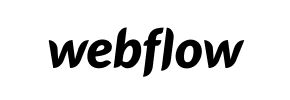Webflow to Shopify Migration - Step-by-Step Guide & Expert Services
Webflow to Shopify migration just got simpler. Confidently move Webflow store to Shopify with Cart2Cart's automated service. Experience a swift, secure, and SEO-preserving switch from Webflow to Shopify, ensuring zero downtime for your business. Need to transfer data yourself? Access our step-by-step guide. Prefer professional assistance? Our experts handle everything. Achieve a flawless Webflow to Shopify migration, whether DIY or 'done for you'.
What data can be
migrated from Webflow to Shopify
-
Products
-
Product Categories
-
Manufacturers
-
Customers
-
Orders
Estimate your Migration Cost
Cart2Cart will seamlessly migrate Webflow to Shopify ecommerce data like products, orders, customers, etc. within a few hours with zero effect on your current Webflow store performance.
How to Migrate from Webflow to Shopify In 3 Steps?
Connect your Source & Target carts
Choose Webflow and Shopify from the drop-down lists & provide the stores’ URLs in the corresponding fields.
Select the data to migrate & extra options
Choose the data you want to migrate to Shopify and extra options to customise your Webflow to Shopify migration.
Launch your Demo/Full migration
Run a free Demo to see how the Cart2Cart service works, and when happy - launch Full migration.
Migrate Webflow to Shopify: The Ultimate Guide for a Seamless Replatforming
A Comprehensive Guide to Transitioning Your E-commerce Store from Webflow to Shopify
As an e-commerce merchant, you're constantly seeking platforms that offer the best blend of flexibility, scalability, and robust selling features. While Webflow excels in design freedom and content management, many businesses eventually find themselves needing the specialized e-commerce power and extensive app ecosystem that Shopify provides. Making the switch, or replatforming, from Webflow to Shopify can unlock significant growth potential, but it requires careful planning and execution to ensure data integrity and a smooth transition.
This comprehensive guide will walk you through the entire process of migrating your online store from Webflow to Shopify. Since Webflow is primarily a design and CMS platform and doesn't offer a direct API connection for e-commerce migration tools, we'll focus on a proven method: exporting your Webflow data into CSV files and then importing it into Shopify using a dedicated migration solution like Cart2Cart.
We'll cover everything from crucial prerequisites to a detailed step-by-step migration process, ensuring your products, customer data, orders, and other vital store information are transferred securely and efficiently.
Prerequisites for a Successful Migration
Before embarking on your migration journey, it's essential to prepare both your current Webflow store and your new Shopify environment. Proper preparation minimizes potential issues and ensures a smoother, more efficient data transfer.
For Your Webflow (Source) Store:
- Access to Webflow Account: Ensure you have full administrative access to your Webflow project to export all necessary data.
- Data Export Strategy: Since Webflow does not natively integrate with migration tools for direct e-commerce data transfer, you will need to export your critical store entities (products, categories, customers, orders, CMS pages, blog posts) into CSV files. This manual export is a crucial initial step. Consider cleaning up any unnecessary or outdated data before export to streamline the migration process. For assistance with CSV.File Data Migration, consult our services.
- Backup Your Data: Always create a complete backup of your Webflow data before initiating any major changes or exports.
- Review Your Current Data: Take this opportunity to audit your product SKUs, inventory, customer records, and order history. Correct any inconsistencies or errors in your Webflow data to ensure a clean import into Shopify.
For Your Shopify (Target) Store:
- Set Up a New Shopify Store: You'll need an active Shopify account. This could be a Basic Shopify, Shopify, Advanced Shopify, or Shopify Plus plan. Ensure it's not on a 'Pause and Build' plan if you intend to receive orders post-migration, as this plan blocks order processing.
- Install Cart2Cart Store Migration App: Shopify requires the installation of the Cart2Cart Store Migration App to facilitate the data transfer. This app acts as the bridge between your exported Webflow data and your new Shopify store.
- Disable Notifications: To avoid a flood of notifications during the migration process, it's highly recommended to disable email and SMS notifications for new customers, orders, and other events in your Shopify admin temporarily. Refer to our FAQ on preparing your target store for more details.
- Review Shopify Limitations & Notices: Be aware of specific Shopify characteristics. For instance, customer reviews often require an additional app like 'AirReviews' to be fully functional post-migration. Additionally, there might be country restrictions for orders and specific API scopes required if you opt for manual API credentials.
Performing the Migration: A Step-by-Step Guide
With your preparations complete, you're ready to begin the data transfer using the Cart2Cart migration wizard. Follow these steps carefully to ensure a seamless transition of your e-commerce assets.
Step 1: Get Started with the Migration Wizard
Your migration journey begins by accessing the Cart2Cart migration wizard. This intuitive interface guides you through each stage of the process.
Click on the option to "Start Your Migration" to initiate the automated process.
Step 2: Configure Your Source Store (Webflow via CSV)
Connecting your source store is the first major step in the migration wizard. As Webflow isn't a direct API-supported platform for e-commerce data transfer, you'll use the CSV method.
Select "CSVTOCART" from the dropdown menu as your Source Cart type. This signifies that you will be providing your Webflow data via CSV files. You will then be prompted to upload the CSV files you exported from your Webflow store, containing your products, customer data, orders, product categories, CMS pages, and blog posts. Ensure these files are correctly formatted according to the system's guidelines.
Step 3: Set Up Your Target Store (Shopify)
Now, it's time to connect your new Shopify store, which will receive all your migrated data.
Select "Shopify" as your Target Cart from the dropdown list. Next, provide your Shopify store's URL. For the connection method, the recommended approach is to "Install App from Marketplace." Click the provided link to navigate to the Shopify App Store, install the Cart2Cart Store Migration App, and follow the instructions to authorize the connection. Once installed, return to the migration wizard, and the connection should be established. An alternative option to provide API access credentials is available for advanced users.
Step 4: Select Data Entities for Transfer
This critical step allows you to specify exactly which types of data you wish to transfer from your Webflow CSV files to your new Shopify store.
Review the list of available data entities supported for migration to Shopify, which typically include:
- Products: Including SKUs, variants, descriptions, images, and pricing.
- Product Categories: Your store's organizational structure.
- Customers: Customer accounts, addresses, and associated data.
- Orders: Historical sales data, order statuses, and customer purchasing history.
- CMS Pages: Informational pages like "About Us" or "Contact."
- Blogs & Blog Posts: Your content marketing assets.
You can choose to migrate "All entities" or selectively pick the specific data types that are relevant to your transition.
Step 5: Configure Additional Options & Map Data
This stage offers powerful customization features to fine-tune your migration and ensure data consistency between platforms.
Additional Migration Options:
Select from a range of additional options to enhance your data transfer:
- Clear Target Store Data: We recommend enabling Clear current data on Target store before migration option if your Shopify store is brand new or contains only test data.
- Preserve Order IDs: This option allows you to maintain your original order numbers from Webflow in Shopify, crucial for accounting and record-keeping (How Preserve IDs options can be used?).
- Create 301 SEO URLs: Essential for maintaining your search engine rankings and link equity, this option automatically sets up redirects from your old Webflow URLs to the new Shopify ones.
- Migrate Images in Description: Ensures that product and category images embedded within descriptions are transferred.
- Migrate Groups to Tags: A Shopify-specific option that converts customer groups from your source into customer tags in Shopify.
Data Mapping Setup:
The data mapping interface allows you to match corresponding fields between your Webflow (CSV) data and Shopify. This is particularly important for customer groups and order statuses. For example, ensure that "Pending" or "Processing" order statuses from your CSV map correctly to their equivalents in Shopify. This step ensures data integrity and consistency for reporting and customer management.
Step 6: Run Your Free Demo Migration
Before committing to a full data transfer, take advantage of the free demo migration. This allows you to transfer a limited number of entities (e.g., 10-20 products, customers, and orders) to your Shopify store.
The demo migration is invaluable for:
- Testing the connection and ensuring the data transfer process works as expected.
- Reviewing how your data, including SKUs, variants, customer details, and order history, appears in the Shopify admin.
- Identifying any potential mapping issues or formatting discrepancies that can be adjusted before the full migration.
Thoroughly inspect the migrated demo data on your Shopify store to confirm everything looks correct.
Step 7: Initiate Full Data Migration
Once you're satisfied with the results of your demo migration and have made any necessary adjustments, you are ready to proceed with the full data transfer.
Review all your selected entities and additional options one last time. You may also consider adding Migration Insurance Service for added peace of mind, which allows for multiple remigrations if needed (How Migration Insurance works?). After confirming your choices, launch the full migration. The system will handle the complete data transfer in the background, minimizing downtime for your current store.
Post-Migration Steps
The migration doesn't end when the data transfer is complete. A few critical post-migration tasks are necessary to ensure your new Shopify store is fully functional, optimized, and ready for customers.
- Verify All Migrated Data: Rigorously check all products (SKUs, variants, images, descriptions), categories, customer accounts, order histories, CMS pages, and blog posts in your Shopify admin. Ensure quantities, pricing, and all details are accurate.
- Configure Your Shopify Store Design: Choose a Shopify theme and customize it to reflect your brand's aesthetic, aiming for an equivalent or improved user experience compared to your Webflow site.
- Set Up Essential E-commerce Settings: Configure shipping rates, tax settings, and integrate your preferred payment gateways (e.g., Shopify Payments, PayPal, Stripe).
- Install Necessary Apps: Explore the Shopify App Store for essential apps to enhance functionality, such as those for customer reviews, email marketing, SEO optimization, and inventory management. Remember that reviews often require a dedicated app on Shopify.
- Implement 301 Redirects: This is crucial for preserving your SEO rankings and link equity. Ensure that all old Webflow URLs automatically redirect to their new Shopify counterparts. While the migration tool can assist with this, double-check that critical pages are redirected correctly.
- Update DNS Settings: Once you're confident your Shopify store is fully functional, update your domain's DNS settings to point to your new Shopify store.
- Thorough Testing: Before going live, conduct comprehensive testing. Place test orders, check customer account functionalities, forms, search capabilities, and ensure a smooth user journey from browsing to checkout.
- Go Live and Announce: Once all tests are successful, make your Shopify store public! Consider a soft launch or a grand announcement to inform your customers about your new and improved online presence.
- Consider Recent Data Migration: If there's a period between your full migration and updating DNS, new orders or customers might have been created on your old Webflow store. A Recent Data Migration Service can help transfer these latest updates, ensuring no data is lost during the transition period.
By following these steps, you can confidently navigate your Webflow to Shopify migration, ensuring a smooth transition for your business and an enhanced experience for your customers on your new, powerful e-commerce platform.
Ways to perform migration from Webflow to Shopify
Automated migration
Just set up the migration and choose the entities to move – the service will do the rest.
Try It Free
Data Migration Service Package
Delegate the job to the highly-skilled migration experts and get the job done.
Choose Package

Benefits for Store Owners

Benefits for Ecommerce Agencies
Choose all the extra migration options and get 40% off their total Price

The design and store functionality transfer is impossible due to Webflow to Shopify limitations. However, you can recreate it with the help of a 3rd-party developer.
Your data is safely locked with Cart2Cart
We built in many security measures so you can safely migrate from Webflow to Shopify. Check out our Security Policy
Server Security
All migrations are performed on a secure dedicated Hetzner server with restricted physical access.Application Security
HTTPS protocol and 128-bit SSL encryption are used to protect the data being exchanged.Network Security
The most up-to-date network architecture schema, firewall and access restrictions protect our system from electronic attacks.Data Access Control
Employee access to customer migration data is restricted, logged and audited.Frequently Asked Questions
Is my data secure during the Webflow to Shopify migration process?
How long does a typical Webflow to Shopify migration take?
Will my Webflow store experience downtime during migration to Shopify?
What factors influence the cost of migrating from Webflow to Shopify?
Should I use an automated tool or hire an expert for Webflow to Shopify migration?
Will my Webflow store's design and theme transfer to Shopify?
How can I verify data accuracy after migrating from Webflow to Shopify?
What data entities are migrated from Webflow to Shopify?
How to prevent SEO loss when migrating from Webflow to Shopify?
Can customer passwords be migrated from Webflow to Shopify?
Why 150.000+ customers all over the globe have chosen Cart2Cart?
100% non-techie friendly
Cart2Cart is recommended by Shopify, WooCommerce, Wix, OpenCart, PrestaShop and other top ecommerce platforms.
Keep selling while migrating
The process of data transfer has no effect on the migrated store. At all.
24/7 live support
Get every bit of help right when you need it. Our live chat experts will eagerly guide you through the entire migration process.
Lightning fast migration
Just a few hours - and all your store data is moved to its new home.
Open to the customers’ needs
We’re ready to help import data from database dump, csv. file, a rare shopping cart etc.
Recommended by industry leaders
Cart2Cart is recommended by Shopify, WooCommerce, Wix, OpenCart, PrestaShop and other top ecommerce platforms.