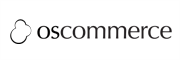Cleverbridge to PrestaShop Migration - Step-by-Step Guide & Expert Services
Cleverbridge to PrestaShop migration doesn't have to be complicated. Ready to move Cleverbridge store to PrestaShop swiftly and securely? Cart2Cart ensures a seamless switch from Cleverbridge to PrestaShop, preserving your SEO and guaranteeing zero downtime. Effortlessly transfer data with our automated tool, offering a detailed step-by-step guide for DIYers or full expert assistance. Discover the easiest Cleverbridge to PrestaShop migration path today!
What data can be
migrated from Cleverbridge to PrestaShop
-
Products
-
Product Categories
-
Manufacturers
-
Customers
-
Orders
Estimate your Migration Cost
Due to Cart2Cart`s flexible pricing policy, the migration price depends on the volume of transferred entities and the additional migration options you select. Simply choose your Source and Target platforms and get the approximate price of your Cleverbridge to PrestaShop store migration right after finishing the free Demo.
How to Migrate from Cleverbridge to PrestaShop In 3 Steps?
Connect your Source & Target carts
Choose Cleverbridge and PrestaShop from the drop-down lists & provide the stores’ URLs in the corresponding fields.
Select the data to migrate & extra options
Choose the data you want to migrate to PrestaShop and extra options to customise your Cleverbridge to PrestaShop migration.
Launch your Demo/Full migration
Run a free Demo to see how the Cart2Cart service works, and when happy - launch Full migration.
Seamlessly Migrate Your E-commerce Data from Cleverbridge to PrestaShop
A Comprehensive Guide to Transitioning from Cleverbridge to PrestaShop
Migrating your e-commerce store is a significant undertaking that, when executed correctly, can unlock new levels of flexibility, control, and growth for your business. This comprehensive guide will walk you through the process of transferring your valuable store data from Cleverbridge to PrestaShop. Given that Cleverbridge primarily functions as a payment and subscription management platform rather than a traditional shopping cart, our migration approach will involve exporting your existing data into CSV files and then seamlessly importing them into your new PrestaShop store.
PrestaShop offers a robust, open-source solution that provides extensive customization options, a rich ecosystem of modules, and full ownership of your data. This makes it an excellent choice for merchants looking to expand their online presence, enhance the user experience, and take full control over their digital storefront.
Prerequisites for a Smooth Migration
Before embarking on your replatforming journey, ensuring both your source (Cleverbridge data) and target (PrestaShop) environments are adequately prepared is crucial. Proper preparation minimizes potential downtime, safeguards data integrity, and ensures a seamless transition for your customers.
- For your Cleverbridge Data (Source):
- Access and Export Permissions: Ensure you have the necessary access to your Cleverbridge account to export all relevant data. This typically includes customer details, product information (SKUs, names, descriptions), and historical order or subscription data (if your Cleverbridge setup handles this).
- CSV File Preparation: You will need to export your data into well-structured CSV files. Organize your products, customers, and any other transferable entities into separate, clean CSV files. This step is fundamental as Cleverbridge isn't a direct 'shopping cart' for automated connection. For more details on this process, refer to our CSV.File Data Migration service.
- Data Cleaning: Before export, seize the opportunity to clean up any redundant, outdated, or incorrect data. This ensures only high-quality information is moved to your new store, improving data integrity.
- For your PrestaShop Store (Target):
- Fresh PrestaShop Installation: Have a new, fully installed PrestaShop store ready. Ensure it's running a supported version (e.g., versions from 0.9.0 up to 1.6.1.0 are typically compatible with migration tools).
- Admin Access: You'll need full administrator access to your PrestaShop backend to install modules, configure settings, and verify the migrated data.
- Hosting Environment: Verify your web hosting meets PrestaShop's system requirements and has sufficient resources to handle your migrated data volume and expected traffic.
- Cart2Cart Universal PrestaShop Migration Module: To facilitate the data transfer, the Cart2Cart Universal PrestaShop Migration module is required. This module helps establish a secure connection and streamlines the data import process.
- Full Backup: Always create a complete backup of your new PrestaShop store's database and files before starting the migration. For more on preparing your target store, see our How to prepare Target store for migration? FAQ.
- General Preparations:
- Review Access Credentials: Keep all necessary Access Credentials handy for both your CSV files (paths) and PrestaShop admin.
- Understand Downtime: While the migration process itself is designed to minimize disruption, plan for a brief period of downtime during the final switch-over to your new PrestaShop store to update DNS records.
Performing the Migration: A Step-by-Step Guide
Follow these detailed steps to transfer your e-commerce data from Cleverbridge (via CSV) to PrestaShop efficiently and securely.
Step 1: Start Your Migration
Begin by navigating to the migration wizard, which serves as your central hub for configuring and initiating the data transfer. This initial step sets the foundation for your replatforming journey.
Step 2: Source Store Setup (Cleverbridge via CSV)
Since Cleverbridge does not function as a traditional shopping cart with direct API access for automated data transfer, you will select 'CSV File to Cart' as your source platform. This method allows you to upload the CSV files you've exported from Cleverbridge containing your product, customer, and order data.
Upload your meticulously prepared CSV files for products, customers, and orders. Ensure your CSVs are correctly formatted according to the migration tool's requirements to prevent data integrity issues. The 'File only' connection method of CsvToCart ensures a secure and straightforward upload of your data.
For assistance with CSV preparation, consider our CSV.File Data Migration service.
Step 3: Target Store Setup (PrestaShop)
Now, it's time to configure your destination store. Select 'PrestaShop' as your target e-commerce platform from the dropdown menu.
Next, enter your PrestaShop store's Admin URL. To establish a secure connection between the migration tool and your PrestaShop store, you will typically use the Connection Bridge method. Download the bridge file, extract the bridge2cart folder, and upload it to the root directory of your PrestaShop installation. This step may require FTP access.
Alternatively, you might be prompted to install the Cart2Cart Universal PrestaShop Migration module via the PrestaShop Marketplace, which simplifies the connection process by allowing the tool to connect directly through the module. This plugin installation is crucial for successful data transfer.
Rest assured, your access details are handled with the highest security protocols.
Step 4: Select Data Entities for Migration
This critical step allows you to specify exactly which types of data, or 'entities,' you wish to transfer from your CSV files to your new PrestaShop store. You can choose to migrate all available entities with a single click or select them individually based on your specific business needs.
Common entities supported for migration include:
- Products: Including SKUs, variants, descriptions, images, and product categories.
- Products_Categories: Your store's organizational structure for products.
- Products_Manufacturers: Manufacturer details associated with your products.
- Products_Reviews: Customer reviews and ratings.
- Customers: Customer data, including contact information and possibly password migration (if your CSVs contain securely hashed passwords).
- Orders: Historical order data, statuses, and customer purchase history.
- Invoices: Associated invoice details.
- Taxes: Tax rules and settings.
- Stores: Multi-store related data.
- Coupons: Discount codes and promotions.
- CMS_Pages: Static content pages.
- Blogs, Blogs_Posts: Blog content if applicable to your data export.
Step 5: Configure Additional Options and Data Mapping
This stage is crucial for fine-tuning your migration and ensuring data consistency and integrity. You'll encounter two primary sections:
- Additional Options: These settings allow you to enhance your migration process. Popular options include:
- Clear Target: This option allows you to Clear current data on Target store before migration, which is highly recommended for a fresh PrestaShop installation to avoid duplicates or conflicting data.
- Preserve Product IDs, Preserve Orders IDs, Preserve Customers IDs: Retaining original IDs is vital for maintaining internal records, third-party integrations, and ensuring seamless customer experiences. Learn more about How Preserve IDs options can be used?.
- Create 301 SEO URLs: This is paramount for preserving your SEO rankings and link equity by automatically redirecting old URLs to new ones on PrestaShop, preventing broken links.
- Password Migration: Securely transfer customer passwords, enhancing the user experience by allowing customers to log in with their existing credentials.
- Migrate Images in Description: Ensures all product images embedded within descriptions and other content are transferred correctly.
- Data Mapping: Here, you will meticulously match specific fields from your CSV files to their corresponding fields in PrestaShop. This includes mapping customer groups (e.g., 'Wholesale' in your CSV to 'Professional' in PrestaShop) and order statuses (e.g., 'Pending payment' to 'Awaiting check payment'). Accurate data mapping is essential for ensuring all information is correctly categorized and displayed in your new store.
Step 6: Run Demo Migration
Before committing to a full data transfer, perform a free demo migration. This crucial step allows you to transfer a limited number of entities (e.g., 10-20 products, customers, and orders) to your PrestaShop store. The demo serves as a valuable opportunity to:
- Verify the accuracy of data transfer, including SKUs, product variants, images, and pricing.
- Examine how descriptions, meta-data, and other content appear in your new PrestaShop catalog.
- Test the functionality of migrated orders and customer accounts.
- Make any necessary adjustments to your mapping or options before the full transfer.
Consider leveraging our Migration Preview Service for a guided review of your demo results.
Step 7: Perform Full Migration
Once you are completely satisfied with the demo results and have made any necessary adjustments, you are ready for the full data transfer. Review your configuration one last time and initiate the full migration. This process will transfer all selected data entities from your CSV files to your PrestaShop store.
During this stage, consider adding a Migration Insurance Service, which offers a set number of remigrations for a specified duration, providing additional peace of mind and protection for your data transfer. For more details, refer to How Migration Insurance works?.
Should new orders or customer data appear in your Cleverbridge (via CSV) after the main migration, our Recent Data Migration Service can help transfer them efficiently, ensuring your new store remains up-to-date.
Post-Migration Steps: Ensuring Your New Store's Success
After your data has been successfully transferred to PrestaShop, a few essential post-migration steps are needed to ensure your new store is fully functional, optimized, and ready for your customers, maintaining a positive user experience and strong SEO rankings.
- Thorough Data Verification: Beyond the demo, meticulously check all migrated data in your live PrestaShop store. Confirm that product details (SKUs, variants, prices, inventory levels), customer accounts, order histories, and CMS pages are accurate and complete.
- Test Store Functionality: Perform comprehensive testing of your PrestaShop store. This includes browsing products, adding items to the cart, completing the checkout process, registering new accounts, and using search functionalities.
- Configure SEO Settings: Verify that all your SEO URLs are working correctly. If you enabled 301 redirects during migration, confirm they function as expected. Update your sitemap and submit it to search engines via Google Search Console to maintain your SEO rankings and link equity.
- Design and Theme Customization: Personalize your PrestaShop theme to match your brand identity, enhance visual appeal, and improve the overall user experience.
- Payment & Shipping Configuration: Set up and thoroughly test all necessary payment gateways (e.g., PayPal, Stripe, local payment methods) and shipping methods (e.g., flat rate, carrier-based rates) within PrestaShop.
- Integrate Third-Party Services: Reconnect any essential third-party integrations, such as ERP systems, CRM platforms, email marketing tools, and analytics platforms, ensuring all business processes are seamless.
- Update DNS and Go Live: Once satisfied with everything, update your Domain Name System (DNS) records to point your domain name to your new PrestaShop store. This is the moment your new store officially goes live!
- Monitor Performance: Continuously monitor your new PrestaShop store's performance, traffic, and conversion rates to quickly identify and address any potential issues and optimize for growth.
Transitioning to PrestaShop offers numerous potential benefits, including greater control and flexibility. With careful planning and execution, your migration from Cleverbridge to PrestaShop will pave the way for a more robust and powerful e-commerce presence. Should you require further assistance or customization during your migration, do not hesitate to Contact Us.
Ways to perform migration from Cleverbridge to PrestaShop
Automated migration
Just set up the migration and choose the entities to move – the service will do the rest.
Try It Free
Data Migration Service Package
Delegate the job to the highly-skilled migration experts and get the job done.
Choose Package

Benefits for Store Owners

Benefits for Ecommerce Agencies
Choose all the extra migration options and get 40% off their total Price

The design and store functionality transfer is impossible due to Cleverbridge to PrestaShop limitations. However, you can recreate it with the help of a 3rd-party developer.
Your data is safely locked with Cart2Cart
We built in many security measures so you can safely migrate from Cleverbridge to PrestaShop. Check out our Security Policy
Server Security
All migrations are performed on a secure dedicated Hetzner server with restricted physical access.Application Security
HTTPS protocol and 128-bit SSL encryption are used to protect the data being exchanged.Network Security
The most up-to-date network architecture schema, firewall and access restrictions protect our system from electronic attacks.Data Access Control
Employee access to customer migration data is restricted, logged and audited.Frequently Asked Questions
Can customer passwords be migrated from Cleverbridge to PrestaShop?
How can I prevent losing SEO rankings when migrating from Cleverbridge to PrestaShop?
How can I ensure data accuracy after migrating from Cleverbridge to PrestaShop?
Will my Cleverbridge store's design and theme be transferred to PrestaShop?
Will my Cleverbridge store experience downtime during migration to PrestaShop?
How long does it take to migrate an e-commerce store from Cleverbridge to PrestaShop?
What data entities can be migrated from Cleverbridge to a new PrestaShop store?
Should I use an automated tool or hire an expert for Cleverbridge to PrestaShop migration?
What factors influence the cost of migrating from Cleverbridge to PrestaShop?
How is my data kept secure during the Cleverbridge to PrestaShop migration process?
Why 150.000+ customers all over the globe have chosen Cart2Cart?
100% non-techie friendly
Cart2Cart is recommended by Shopify, WooCommerce, Wix, OpenCart, PrestaShop and other top ecommerce platforms.
Keep selling while migrating
The process of data transfer has no effect on the migrated store. At all.
24/7 live support
Get every bit of help right when you need it. Our live chat experts will eagerly guide you through the entire migration process.
Lightning fast migration
Just a few hours - and all your store data is moved to its new home.
Open to the customers’ needs
We’re ready to help import data from database dump, csv. file, a rare shopping cart etc.
Recommended by industry leaders
Cart2Cart is recommended by Shopify, WooCommerce, Wix, OpenCart, PrestaShop and other top ecommerce platforms.