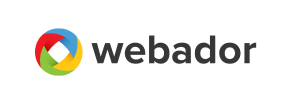Webador to Magento Migration - Step-by-Step Guide & Expert Services
Webador to Magento migration is simplified with Cart2Cart. Effortlessly move Webador store to Magento, preserving your SEO, ensuring zero downtime, and guaranteeing data security. Our service allows you to switch from Webador to Magento with speed and precision. Whether you seek a comprehensive step-by-step guide for a DIY transfer data process or prefer expert assistance for a fully managed project, we provide reliable solutions. Trust Cart2Cart for your secure and efficient Webador to Magento migration.
What data can be
migrated from Webador to Magento (Adobe Commerce)
-
Products
-
Product Categories
-
Manufacturers
-
Customers
-
Orders
Estimate your Migration Cost
Cart2Cart will seamlessly migrate Webador to Magento store data like products, orders, customers, etc. in a couple of hours with zero impact on your current Webador store performance.
How to Migrate from Webador to Magento In 3 Steps?
Connect your Source & Target carts
Choose Webador and Magento from the drop-down lists & provide the stores’ URLs in the corresponding fields.
Select the data to migrate & extra options
Choose the data you want to migrate to Magento and extra options to customise your Webador to Magento migration.
Launch your Demo/Full migration
Run a free Demo to see how the Cart2Cart service works, and when happy - launch Full migration.
Migrate Webador to Magento: The Ultimate How-To Guide
Migrate Webador to Magento: The Ultimate How-To Guide
Embarking on an e-commerce platform replatforming journey can be a significant undertaking, but moving your store from Webador to Magento opens up a world of advanced functionalities, scalability, and robust customization options. Webador, while user-friendly for beginners, may eventually present limitations for growing businesses that require more sophisticated features, enhanced SEO capabilities, and greater control over their online presence. Magento, on the other hand, is a powerful, enterprise-grade solution known for its flexibility, extensive module ecosystem, and ability to handle complex catalogs and high traffic volumes.
This comprehensive guide will walk you through the entire process of transitioning your valuable e-commerce data from Webador to Magento. Since Webador does not offer direct API access for third-party migration tools, we will leverage a CSV-based migration approach, ensuring a smooth and secure data transfer. Follow these steps to successfully switch your store and unlock Magento's full potential.
Prerequisites for Migration
Before you begin the data transfer from Webador to Magento, ensuring both your source and target platforms are adequately prepared is crucial. Proper preparation minimizes downtime, prevents data loss, and ensures a seamless transition for your customers.
- Webador Data Export: You must be able to export your Webador store's data (products, categories, customers, orders, etc.) into CSV (Comma Separated Values) files. Familiarize yourself with Webador's export features to ensure all necessary data can be extracted.
- Magento Installation: Have a fully installed and operational Magento store ready to receive your data. This includes having access to the Magento admin panel and knowing your store's URL. For more details on preparing your target store, refer to our guide on How to prepare Target store for migration?.
- FTP/SFTP Access for Magento: You will need FTP (File Transfer Protocol) or SFTP access to your Magento hosting server. This is essential for uploading the connection bridge file, which facilitates secure communication between the migration tool and your new Magento store. If you're unsure about the root folder, check our What is a root folder and where can I find it? FAQ.
- Magento Admin Credentials: Ensure you have full administrative access (username and password) to your Magento backend. This is necessary for the migration tool to establish a connection and configure various settings during the transfer. Learn more about secure credentials in The Short & Essential Guide to Access Credentials for Cart2Cart.
- Data Backup: Always perform a complete backup of your Webador data before initiating any migration process. While data migration is generally safe, having a backup provides an essential safety net.
- Review Magento Plugin Requirements: Note that Magento requires a specific module for password migration. Plan to install this plugin on your Magento instance if you intend to transfer customer passwords. Also, be aware of reviews table dependencies; ensure your Magento setup is ready for review migration.
By addressing these prerequisites, you lay a solid foundation for a successful and efficient migration.
Performing the Migration: A Step-by-Step Guide
Transferring your e-commerce assets requires careful execution. Follow these steps to effectively migrate your Webador store data to Magento using a CSV-based approach.
Step 1: Get Started with Your Migration Tool
Your migration journey begins by initiating the process through a specialized migration service. This typically involves creating an account and selecting the option to start a new migration.
Once registered, you'll be guided to the setup wizard, where you will define your source and target platforms.
Step 2: Configure Your Webador (CSV) Source Store
Since Webador does not natively appear in direct platform integrations, you will select 'CSV File to Cart' as your source cart type. This method facilitates the import of your exported data files.
After selecting 'CSV File to Cart', you will upload the CSV files containing your Webador store's products, categories, customers, orders, and other relevant entities. Ensure your CSV files are well-formatted to facilitate accurate data parsing. The CSV.File Data Migration service provides flexibility for stores like Webador that require file-based data transfer. Remember, this method is 'Source only' and relies entirely on your exported CSV data.
Step 3: Set Up Your Magento Target Store
Next, configure your target store by selecting 'Magento' from the list of available e-commerce platforms. Provide your Magento store's URL and proceed to establish the connection.
Magento requires a connection bridge for secure data transfer. Download the `connection_bridge.zip` file, extract its contents, and upload the `bridge2cart` folder to the root directory of your Magento installation via FTP/SFTP. This bridge acts as a secure gateway, allowing the migration tool to access your Magento store's database and facilitate the data import. Magento's connection method is exclusively 'Bridge only', ensuring a robust link for the migration process.
Step 4: Select Entities for Data Transfer
At this stage, you will choose which types of data you wish to migrate from your Webador CSV files to your Magento store. The available entities typically include:
- Products
- Product Categories
- Product Manufacturers
- Product Reviews (subject to Magento's Reviews table dependency)
- Customers
- Orders
- Invoices
- Taxes
- Stores
- Coupons
- CMS Pages
- Blogs & Blog Posts (if available in your CSV and supported by Magento)
You can either select all entities for a comprehensive migration or pick specific ones based on your needs. Pay particular attention to product reviews, as Magento has a 'Reviews table check required' notice, meaning the target store must be configured correctly to accept this data.
Step 5: Configure Additional Migration Options
This critical step allows you to fine-tune your migration. Several optional settings can significantly impact the quality and integrity of your transferred data.
Consider enabling the following:
- Clear Target: This option, which you can read more about in Clear current data on Target store before migration option, removes any existing data in your Magento store before the migration, ensuring a clean slate. Use with caution if your Magento store already contains valuable content.
- Preserve IDs: Options like 'Preserve Category IDs', 'Preserve Product IDs', 'Preserve Customer IDs', and 'Preserve Order IDs' are vital for maintaining consistency, especially for SEO and internal linking. Learn more about How Preserve IDs options can be used?.
- Migrate Images in Description: Ensures that all product and category images embedded within descriptions are transferred.
- SEO URLs & 301 SEO URLs: Crucial for maintaining your search engine rankings by automatically generating or redirecting old URLs to new ones in Magento.
- Password Migration: For customer password transfer to Magento, a specific 'Magento module for password migration' is required. Ensure this plugin is installed on your Magento instance prior to migration.
- Create Variants from Attributes: If your Webador products have attributes that define variations (e.g., size, color), this option helps structure them correctly as configurable products in Magento.
- Migrate Invoices & Migrate Store Config: These options allow for a more complete transfer of operational data and settings.
Carefully review each option to align with your business requirements and ensure optimal data integrity.
Step 6: Map Your Data Fields
Data mapping is where you ensure that corresponding fields between your Webador CSV data and Magento are correctly associated. This step typically involves matching customer groups, order statuses, and potentially other custom fields.
The interface will guide you to match, for example, a 'Registered Customer' group from your CSV to a 'General' customer group in Magento, or a 'Pending Payment' order status to its Magento equivalent. Accurate mapping is vital for preserving the logical structure and integrity of your customer and order data.
Step 7: Perform a Demo Migration & Full Data Transfer
Before committing to a full data transfer, it's highly recommended to perform a free demo migration. This allows you to transfer a limited number of entities (e.g., 10 products, 10 customers, 10 orders) to your Magento store. Reviewing the demo results is crucial for identifying any potential issues with data mapping, missing fields, or display problems, allowing you to make adjustments before the full migration.
Once you are satisfied with the demo results, you can proceed with the full migration. During this final step, you might also consider adding a Migration Insurance Service, which offers additional remigrations if unexpected issues arise or if you need to perform further data transfers. More information about this can be found at How Migration Insurance works?.
Post-Migration Steps
Completing the data transfer is a significant milestone, but the process isn't over. Several crucial post-migration steps are necessary to ensure your new Magento store is fully functional, optimized, and ready for customers.
- Verify Data Integrity: Thoroughly check all migrated data in your Magento backend and frontend. Inspect products (SKUs, variants, images, descriptions), categories, customer accounts, order histories, and CMS pages. Confirm that all pricing, inventory, and product attributes are correct.
- Reindex Magento: Magento's 'Limitations & Notices' explicitly state that 'Reindex recommended after migration'. This is vital for your new data to be properly integrated into Magento's search and display indexes, ensuring that products appear correctly in categories and search results.
- Configure SEO (301 Redirects): If you opted for 301 SEO URLs during migration, verify that they are functioning correctly. Set up any additional 301 redirects for old Webador URLs that might not have been covered by the automated process. This is paramount for maintaining your SEO rankings and preserving link equity.
- Install Essential Magento Extensions: As noted in the 'Plugin Requirements', a 'Magento module for password migration' is necessary for transferring customer passwords. Beyond this, install any other critical extensions for payment gateways, shipping, marketing, or advanced features that enhance your store's functionality and user experience.
- Test Your New Store: Conduct comprehensive testing of your Magento store. This includes placing test orders, verifying payment gateway integrations, checking shipping calculations, testing search functionality, and ensuring all forms and interactive elements work as expected. Simulate the customer journey from browsing to checkout.
- Update DNS Records: Once you are confident that your new Magento store is fully operational and meets all your requirements, update your domain's DNS records to point to your new Magento hosting. This step officially switches your live store to the new platform.
- Consider Ongoing Services: For any new orders or customer data accumulated on Webador after the initial migration, consider utilizing a Recent Data Migration Service to transfer only the updated information. For complex needs or further optimization, professional services like Migration Customization Service or Ultimate Data Migration Service are available to ensure your Magento store is perfectly tailored to your business.
By diligently following these post-migration steps, you ensure a successful and complete transition from Webador to Magento, setting your business up for future growth and success on a more robust platform.
Ways to perform migration from Webador to Magento
Automated migration
Just set up the migration and choose the entities to move – the service will do the rest.
Try It Free
Data Migration Service Package
Delegate the job to the highly-skilled migration experts and get the job done.
Choose Package

Benefits for Store Owners

Benefits for Ecommerce Agencies
Choose all the extra migration options and get 40% off their total Price

The design and store functionality transfer is impossible due to Webador to Magento limitations. However, you can recreate it with the help of a 3rd-party developer.
Your data is safely locked with Cart2Cart
We built in many security measures so you can safely migrate from Webador to Magento. Check out our Security Policy
Server Security
All migrations are performed on a secure dedicated Hetzner server with restricted physical access.Application Security
HTTPS protocol and 128-bit SSL encryption are used to protect the data being exchanged.Network Security
The most up-to-date network architecture schema, firewall and access restrictions protect our system from electronic attacks.Data Access Control
Employee access to customer migration data is restricted, logged and audited.Frequently Asked Questions
Will my Webador store experience downtime during migration to Magento?
Can customer passwords be migrated from Webador to Magento?
How to ensure data accuracy after a Webador to Magento migration?
How to preserve SEO rankings when migrating from Webador to Magento?
What factors determine the cost of migrating from Webador to Magento?
Will my Webador store's design and theme transfer to Magento?
Is my data secure during the Webador to Magento migration process?
Automated vs. Expert-led: Best way to migrate from Webador to Magento?
How long does a Webador to Magento e-commerce migration take?
What data entities can be migrated from Webador to Magento?
Why 150.000+ customers all over the globe have chosen Cart2Cart?
100% non-techie friendly
Cart2Cart is recommended by Shopify, WooCommerce, Wix, OpenCart, PrestaShop and other top ecommerce platforms.
Keep selling while migrating
The process of data transfer has no effect on the migrated store. At all.
24/7 live support
Get every bit of help right when you need it. Our live chat experts will eagerly guide you through the entire migration process.
Lightning fast migration
Just a few hours - and all your store data is moved to its new home.
Open to the customers’ needs
We’re ready to help import data from database dump, csv. file, a rare shopping cart etc.
Recommended by industry leaders
Cart2Cart is recommended by Shopify, WooCommerce, Wix, OpenCart, PrestaShop and other top ecommerce platforms.