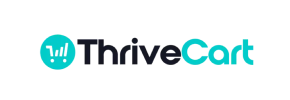ThriveCart to Shopify Migration - Step-by-Step Guide & Expert Services
ThriveCart to Shopify migration is seamless with Cart2Cart. Ready to move ThriveCart store to Shopify? Whether you’re researching how to switch from ThriveCart to Shopify or need professional help to transfer data, we’ve got your solution. Ensure a fast, secure migration that preserves SEO and maintains zero downtime. Explore our detailed step-by-step guide for confident DIY users, or choose our expert service for businesses wanting a completely done-for-you ThriveCart to Shopify migration.
What data can be
migrated from ThriveCart to Shopify
-
Products
-
Product Categories
-
Manufacturers
-
Customers
-
Orders
Estimate your Migration Cost
Cart2Cart will automatically migrate ThriveCart to Shopify store data like products, orders, customers, etc. within a few hours with zero impact on your current ThriveCart store performance.
How to Migrate from ThriveCart to Shopify In 3 Steps?
Connect your Source & Target carts
Choose ThriveCart and Shopify from the drop-down lists & provide the stores’ URLs in the corresponding fields.
Select the data to migrate & extra options
Choose the data you want to migrate to Shopify and extra options to customise your ThriveCart to Shopify migration.
Launch your Demo/Full migration
Run a free Demo to see how the Cart2Cart service works, and when happy - launch Full migration.
Migrate ThriveCart to Shopify: Your Definitive How-To Guide
Seamlessly Transition Your E-commerce Store from ThriveCart to Shopify
Are you ready to elevate your online business with Shopify's robust e-commerce platform? While ThriveCart excels as a powerful checkout and sales funnel builder, many merchants eventually seek a full-featured online store solution like Shopify to handle comprehensive product catalogs, advanced inventory management, detailed customer accounts, and a vast app ecosystem. This strategic replatforming allows for greater scalability, enhanced user experience, and broader marketing capabilities.
Migrating your valuable store data—including products, customer information, and order history—from ThriveCart to Shopify requires a structured approach. Since ThriveCart primarily focuses on checkout and affiliate management rather than serving as a traditional e-commerce content management system, a direct API connection for a full store transfer isn't typically available. Instead, this migration will leverage a CSV (Comma Separated Values) file export from ThriveCart, which will then be imported into a migration tool to transfer data to Shopify.
This comprehensive guide, designed by e-commerce content experts and SEO strategists, will walk you through every step of moving your online store, ensuring a smooth transition with minimal downtime and maximum data integrity. Let's embark on your journey to Shopify!

Prerequisites for a Successful Migration
Before you begin the data transfer process, a few essential preparations will ensure your migration is as efficient and error-free as possible. Proper planning at this stage saves significant time and effort later.
- ThriveCart Data Export: As ThriveCart doesn't offer a direct store-to-store API for comprehensive migrations, you'll need to export your relevant data (products, customers, orders) into CSV files. Familiarize yourself with ThriveCart's export functionalities to ensure you gather all necessary information.
- Set Up Your Shopify Store: Create a new Shopify store or ensure your existing one is ready. You can start with a trial or a "Pause and Build" plan. Be aware that the "Pause and Build" plan blocks orders, so plan your go-live strategy accordingly. For detailed guidance, refer to our FAQ on how to prepare your target store for migration.
- Disable Shopify Notifications: It is highly recommended to disable customer notifications on your Shopify store before initiating the migration to prevent your customers from receiving irrelevant or duplicate emails during the data transfer.
- Choose a Migration Solution: Select a reliable migration tool (like Cart2Cart) that supports CSV file imports as a source and connects seamlessly with Shopify as a target.
- Backup Your Data: Although you'll be exporting CSVs, always ensure you have comprehensive backups of your existing ThriveCart data. This is a crucial step for any replatforming effort. For more information on preparing your source, visit our guide on how to prepare your source store for migration.
Performing the Migration: A Step-by-Step Guide
With your preparations complete, let's dive into the core migration process using a wizard-based migration tool.
Step 1: Initiate Your Migration
Log into your chosen migration tool (e.g., Cart2Cart) and select the option to start a new migration. This will typically lead you to a setup wizard.
Step 2: Connect Your Source Store (ThriveCart via CSV)
Since ThriveCart acts as a checkout platform, it requires a different approach than traditional e-commerce carts for migration. Select "CsvToCart" as your Source Cart type from the dropdown menu.
You will then be prompted to upload the CSV files you've exported from ThriveCart. Carefully prepare your CSVs, ensuring they contain essential data like product details (SKUs, variants, prices), customer information, and order history. The migration tool will use these files as the foundation for transferring your data.

Step 3: Connect Your Target Store (Shopify)
Next, choose "Shopify" as your Target Cart. You will need to provide your Shopify store's URL. The recommended connection method for Shopify is to install the Cart2Cart Store Migration App directly from the Shopify App Store. This method simplifies the process and ensures secure access.
Follow the on-screen instructions to install the app, which typically involves clicking a link that redirects you to your Shopify admin where you authorize the connection. Once the app is installed, return to the migration wizard to finalize the connection.

Step 4: Select Data Entities for Transfer
This crucial step allows you to choose exactly which data types you wish to migrate from your ThriveCart CSVs to Shopify. For Shopify, the supported entities generally include:
- Products (including categories and variants)
- Customers
- Orders
- CMS Pages
- Blogs & Blog Posts
- Coupons & Price Rules (if applicable and mapped)
Select all the entities relevant to your business. Most merchants choose to migrate all available data to ensure a complete transition of their online store's foundation.

Step 5: Configure Additional Options
To tailor your migration, explore the additional options available. These options can significantly impact data integrity and your store's performance post-migration. For Shopify, consider the following:
- Clear Target Store Data: This option, explained further in our guide What does the option Clear current data on Target store before migration mean?, removes any existing data on your Shopify store before the migration. This is often recommended for new Shopify setups.
- Preserve Order IDs: Maintain your original order numbering on Shopify. Learn more about how Preserve IDs options can be used.
- Migrate Images in Description: Ensure product and category images embedded within descriptions are transferred.
- Create 301 SEO URLs: This is vital for maintaining your SEO rankings and link equity by automatically redirecting old ThriveCart URLs to their new Shopify counterparts.
- Migrate All Categories: Ensure your product categorization structure is fully replicated.
- Migrate Groups to Tags: Convert customer groups into tags in Shopify for easier segmentation.
Also, keep in mind Shopify-specific notices: reviews typically require a third-party app like AirReviews, and it's always recommended to disable notifications during the migration process.

Step 6: Map Data Fields
The data mapping step ensures that specific fields from your ThriveCart CSVs correspond correctly to their equivalents in Shopify. This includes matching customer groups to Shopify customer tags or segments, and order statuses (e.g., "pending," "processing," "completed") from your CSVs to Shopify's order fulfillment statuses. Carefully review these mappings to maintain data consistency and accuracy across platforms.

Step 7: Run Demo Migration & Full Migration
Before committing to the full data transfer, run a free demo migration. This allows you to transfer a limited number of entities (e.g., 10 products, 10 customers, 10 orders) to your Shopify store. Use this opportunity to thoroughly check the transferred data's accuracy, format, and functionality on your new platform.
Once you are satisfied with the demo results, proceed with the full migration. At this stage, you might also consider adding a Migration Insurance Service, which offers additional remigrations and priority support. You can learn more about how Migration Insurance works?.

Post-Migration Steps
Completing the migration isn't the final step; thorough post-migration checks and configurations are essential for a successful launch on Shopify.
- Thorough Data Review: Spend time meticulously checking your Shopify store. Verify product data (images, descriptions, SKUs, variants), customer accounts, and order history. Ensure all metadata has transferred correctly.
- Configure Shopify Settings: Set up your shipping rates, tax settings, payment gateways, and any new apps or integrations you plan to use. Choose and customize your Shopify theme to align with your brand's aesthetic and user experience goals.
- SEO and Redirects: Confirm that your 301 redirects are functioning correctly to preserve SEO rankings and link equity. Test various old ThriveCart URLs to ensure they point to their new Shopify counterparts.
- Perform Test Orders: Place several test orders as a customer to ensure your checkout process, payment gateways, and order fulfillment notifications are all working seamlessly.
- Update DNS and Go Live: Once everything is validated, update your domain's DNS settings to point to your new Shopify store.
- Consider Recent Data Migration: If new orders or customers were generated on ThriveCart during your main migration, consider using a Recent Data Migration Service to transfer this fresh data, ensuring nothing is missed.
Migrating from ThriveCart to Shopify is a significant step towards expanding your e-commerce capabilities. By following this detailed guide and leveraging specialized migration tools, you can ensure a smooth, efficient, and successful transition for your online business. If you encounter any complex scenarios or require specialized assistance, our Migration Customization Service is available, or you can always contact us for expert support.
Ways to perform migration from ThriveCart to Shopify
Automated migration
Just set up the migration and choose the entities to move – the service will do the rest.
Try It Free
Data Migration Service Package
Delegate the job to the highly-skilled migration experts and get the job done.
Choose Package

Benefits for Store Owners

Benefits for Ecommerce Agencies
Choose all the extra migration options and get 40% off their total Price

The design and store functionality transfer is impossible due to ThriveCart to Shopify limitations. However, you can recreate it with the help of a 3rd-party developer.
Your data is safely locked with Cart2Cart
We built in many security measures so you can safely migrate from ThriveCart to Shopify. Check out our Security Policy
Server Security
All migrations are performed on a secure dedicated Hetzner server with restricted physical access.Application Security
HTTPS protocol and 128-bit SSL encryption are used to protect the data being exchanged.Network Security
The most up-to-date network architecture schema, firewall and access restrictions protect our system from electronic attacks.Data Access Control
Employee access to customer migration data is restricted, logged and audited.Frequently Asked Questions
Will my current ThriveCart store design transfer to Shopify?
Can customer passwords be migrated from ThriveCart to Shopify?
How to prevent SEO ranking loss when migrating from ThriveCart to Shopify?
Will my ThriveCart store experience downtime during migration to Shopify?
Should I use an automated tool or hire an expert for ThriveCart to Shopify migration?
Which data entities can be migrated from ThriveCart to Shopify?
What factors influence the cost of migrating from ThriveCart to Shopify?
How long does it take to migrate an e-commerce store from ThriveCart to Shopify?
Is my data secure during the ThriveCart to Shopify migration process?
How is data accuracy validated after migrating from ThriveCart to Shopify?
Why 150.000+ customers all over the globe have chosen Cart2Cart?
100% non-techie friendly
Cart2Cart is recommended by Shopify, WooCommerce, Wix, OpenCart, PrestaShop and other top ecommerce platforms.
Keep selling while migrating
The process of data transfer has no effect on the migrated store. At all.
24/7 live support
Get every bit of help right when you need it. Our live chat experts will eagerly guide you through the entire migration process.
Lightning fast migration
Just a few hours - and all your store data is moved to its new home.
Open to the customers’ needs
We’re ready to help import data from database dump, csv. file, a rare shopping cart etc.
Recommended by industry leaders
Cart2Cart is recommended by Shopify, WooCommerce, Wix, OpenCart, PrestaShop and other top ecommerce platforms.