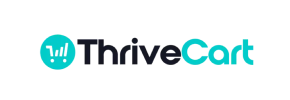ThriveCart to PrestaShop Migration - Step-by-Step Guide & Expert Services
Achieve a flawless ThriveCart to PrestaShop migration with Cart2Cart. Effortlessly move your ThriveCart store to PrestaShop, ensuring a swift and secure data transfer. When you switch from ThriveCart to PrestaShop, our service guarantees essential SEO preservation and zero downtime, protecting your business. Explore our detailed step-by-step guide for DIY users, or opt for professional expert help for a completely hands-off ThriveCart to PrestaShop migration. Your trusted partner for a seamless transition.
What data can be
migrated from ThriveCart to PrestaShop
-
Products
-
Product Categories
-
Manufacturers
-
Customers
-
Orders
Estimate your Migration Cost
Due to Cart2Cart`s flexible pricing policy, the migration price depends on the volume of transferred entities and the additional migration options you select. Simply choose your Source and Target platforms and get the approximate price of your ThriveCart to PrestaShop store migration right after completing the free Demo.
How to Migrate from ThriveCart to PrestaShop In 3 Steps?
Connect your Source & Target carts
Choose ThriveCart and PrestaShop from the drop-down lists & provide the stores’ URLs in the corresponding fields.
Select the data to migrate & extra options
Choose the data you want to migrate to PrestaShop and extra options to customise your ThriveCart to PrestaShop migration.
Launch your Demo/Full migration
Run a free Demo to see how the Cart2Cart service works, and when happy - launch Full migration.
How to Migrate Your E-commerce Store from ThriveCart to PrestaShop
A Comprehensive Guide to Transitioning from ThriveCart to PrestaShop
As your e-commerce business grows and evolves, you might find yourself needing a more robust, full-featured platform to manage your store. While ThriveCart excels as a powerful checkout and sales funnel builder, a complete e-commerce solution like PrestaShop offers extensive catalog management, multi-store capabilities, and deep customization options. Making the switch, or 'replatforming,' from ThriveCart to PrestaShop involves a careful data transfer process. This guide provides a detailed, step-by-step walkthrough to ensure a smooth and successful migration, safeguarding your valuable customer data, product information, and order history.
We understand that data migration can seem daunting, but with the right approach and tools, it can be a straightforward process. Since ThriveCart is primarily a checkout and sales platform and not a full-fledged e-commerce store with direct API access for automated migrations, the transfer to PrestaShop will involve exporting your data into CSV files and then importing them into your new PrestaShop store.
Ready to embark on your migration journey? Let's begin.
Prerequisites for Migration
Before you initiate the data transfer, some essential preparations are necessary to ensure a seamless transition and maintain data integrity. Proper preparation will minimize potential downtime and help you achieve a successful replatforming.
For Your ThriveCart Store (Source)
- Data Export: You will need to export all relevant data from ThriveCart into CSV (Comma Separated Values) files. This includes product details (SKUs, variants, descriptions, images, prices), customer information, and order history. Carefully organize these exports, ensuring all necessary fields are included and properly formatted for subsequent import. Consider reviewing our guide on preparing your source store for more details.
- Data Cleanliness: Take this opportunity to clean up any outdated or redundant data in your ThriveCart exports. This will prevent unnecessary data from being transferred to your new PrestaShop store.
For Your PrestaShop Store (Target)
- PrestaShop Installation: Ensure you have a fresh installation of PrestaShop on your web hosting server. It's recommended to start with a clean slate to avoid conflicts during the import process.
- Basic Configuration: Complete the initial setup of your PrestaShop store, including language, currency, and general store settings. You don't need to add any products or customers manually, as these will be imported.
- Administrator Access: You will need full administrator access to your PrestaShop backend and FTP access to your server. This is crucial for installing the necessary migration module and connection bridge.
- Choose a Theme: While not strictly a prerequisite for data migration, having an idea of your chosen PrestaShop theme can help you envision how your migrated data will appear.
- Backup Your Target Store (Optional but Recommended): If you have any existing data on your PrestaShop installation, create a full backup before proceeding. This provides a safety net in case of any unforeseen issues during the migration process. For more information, read our guide on preparing your target store.
Performing the Migration: A Step-by-Step Guide
Migrating your e-commerce data from ThriveCart to PrestaShop is a structured process. Here’s how you can execute it effectively using a migration wizard, with your ThriveCart data prepared in CSV files.
Step 1: Export Data from ThriveCart
Since ThriveCart doesn't offer a direct API for automated store-to-store migrations like traditional e-commerce platforms, the first crucial step is to meticulously export your data. Navigate through your ThriveCart account to export your product data (SKUs, variants, descriptions, images, pricing), customer records, and order history into CSV files. Ensure that the exported files are well-organized and include all the necessary attributes that you wish to transfer to PrestaShop. For comprehensive guidance on preparing these files, you may find our CSV File Data Migration service insights helpful.
Step 2: Connect Your Source Store (CSV File)
Begin the migration process by accessing the migration wizard. In the source cart selection, you will choose 'CSV File' as your origin platform. This option is designed to facilitate migrations from platforms that do not offer direct API connections, such as ThriveCart.
Once selected, you will be prompted to upload your carefully prepared CSV files containing your e-commerce data. Ensure that all necessary files (for products, customers, orders, etc.) are uploaded correctly.
Step 3: Connect Your Target Store (PrestaShop)
Next, select 'PrestaShop' as your target platform in the migration wizard. You will then need to provide your PrestaShop store's Admin URL.
For PrestaShop, the recommended connection method involves uploading a 'Connection Bridge.' This bridge is a small file that securely connects the migration tool with your PrestaShop store. You will typically download a zip file, extract the 'bridge2cart' folder, and upload it to the root directory of your PrestaShop installation via FTP. Remember that the root folder is the highest-level directory where your PrestaShop files reside.
A critical component for a successful PrestaShop migration is the installation of the 'Cart2Cart Universal PrestaShop Migration module'. This plugin is required for the connection bridge to function correctly and facilitate data exchange.
Step 4: Select Data Entities for Migration
At this stage, you'll specify which types of data, or 'entities,' you wish to transfer from your CSV files to PrestaShop. The migration tool supports a comprehensive range of entities, including:
- Products (including SKUs, variants, descriptions, images)
- Product Categories
- Product Manufacturers
- Product Reviews
- Customers
- Orders
- Invoices
- Taxes
- Stores
- Coupons
- CMS Pages
- Blogs & Blog Posts
You can choose to migrate all available entities or select specific ones based on your business requirements. This step gives you granular control over the scope of your data transfer.
Step 5: Configure Additional Migration Options
The migration wizard offers several advanced options to customize your data transfer. These can significantly impact the outcome of your migration and optimize your new PrestaShop store:
- Clear Target Store Data: The 'Clear current data on Target store before migration' option is highly recommended for fresh PrestaShop installations to ensure no conflicting data.
- Preserve IDs: Options like 'Preserve Product IDs,' 'Preserve Orders IDs,' and 'Preserve Customers IDs' are crucial for maintaining consistency with external systems or for historical data lookup.
- SEO URLs & 301 Redirects: Selecting 'SEO URLs' and 'Create 301 SEO URLs' helps preserve your existing search engine rankings and link equity by automatically setting up redirects from your old ThriveCart URLs to your new PrestaShop URLs.
- Password Migration: If you wish to enable your existing customers to log in to the new PrestaShop store with their old credentials, select 'Password Migration.'
- Migrate Images in Description: Ensures that all product and category images embedded within descriptions are correctly transferred.
Step 6: Map Data Fields
Data mapping is a critical step that ensures your source data aligns perfectly with PrestaShop's structure. You will be prompted to map various fields, such as customer groups and order statuses, from your CSV files to their corresponding equivalents in PrestaShop. This guarantees data consistency and accuracy post-migration, ensuring a seamless user experience for your customers and efficient order management for your team.
Step 7: Run Demo Migration & Full Migration
Before committing to a full data transfer, perform a free demo migration. This allows you to transfer a limited number of entities (e.g., 10-20 products, customers, and orders) to your PrestaShop store. Review the demo results thoroughly to identify any potential issues with data formatting, mapping, or display. This is your opportunity to make adjustments before the main event.
Once you're satisfied with the demo results, proceed with the full migration. This step will transfer all selected data from your CSV files to your new PrestaShop store. Consider adding Migration Insurance for added peace of mind, which often includes free remigrations should any new data come in during the migration window or if you need to re-run the process.
Post-Migration Steps
A successful migration doesn't end when the data transfer is complete. Several crucial post-migration tasks are necessary to ensure your new PrestaShop store is fully functional, optimized, and ready for customers.
- Verify Data Accuracy: Rigorously check your PrestaShop store to ensure all products (SKUs, variants, prices, images), customer accounts, order histories, and other data have been transferred correctly and display as expected.
- Test Store Functionality: Conduct thorough testing of all core functionalities, including:
- The complete checkout process with various payment gateways.
- Shipping calculations and options.
- Customer registration and login.
- Product search and filtering.
- Any custom forms or features.
- Configure SEO & Redirects: If you used the 301 redirect option during migration, verify they are working correctly. Update your sitemap, connect your PrestaShop store to Google Analytics and Google Search Console, and review all meta descriptions and titles for optimal SEO rankings.
- Customize Theme & Design: Tailor your chosen PrestaShop theme to reflect your brand's identity and enhance the user experience. Ensure responsive design across all devices.
- Install Essential Modules: Explore the PrestaShop Addons Marketplace for modules that can enhance functionality, such as advanced analytics, marketing tools, security enhancements, and any payment or shipping integrations specific to your business needs.
- Update DNS Settings: Once you are confident that your PrestaShop store is fully operational, update your domain's DNS records to point to your new PrestaShop hosting. Be prepared for a brief period of propagation.
- Monitor Performance: Keep a close eye on your new store's performance, load times, and error logs. Address any issues promptly to ensure a smooth transition for your customers.
- Handle New Data (Recent Data Migration): If new orders or customer registrations occurred on ThriveCart during your migration process, consider a Recent Data Migration Service to bring over this latest information without overwriting your existing PrestaShop data.
Migrating from ThriveCart to PrestaShop is a significant undertaking, but with careful planning and execution, it can unlock new growth opportunities for your e-commerce business. If you encounter unique challenges or require specialized assistance, our Migration Customization Service can provide tailored solutions. Don't hesitate to contact us for expert support throughout your journey.
Ways to perform migration from ThriveCart to PrestaShop
Automated migration
Just set up the migration and choose the entities to move – the service will do the rest.
Try It Free
Data Migration Service Package
Delegate the job to the highly-skilled migration experts and get the job done.
Choose Package

Benefits for Store Owners

Benefits for Ecommerce Agencies
Choose all the extra migration options and get 40% off their total Price

The design and store functionality transfer is impossible due to ThriveCart to PrestaShop limitations. However, you can recreate it with the help of a 3rd-party developer.
Your data is safely locked with Cart2Cart
We built in many security measures so you can safely migrate from ThriveCart to PrestaShop. Check out our Security Policy
Server Security
All migrations are performed on a secure dedicated Hetzner server with restricted physical access.Application Security
HTTPS protocol and 128-bit SSL encryption are used to protect the data being exchanged.Network Security
The most up-to-date network architecture schema, firewall and access restrictions protect our system from electronic attacks.Data Access Control
Employee access to customer migration data is restricted, logged and audited.Frequently Asked Questions
Can customer passwords be migrated from ThriveCart to PrestaShop?
Is my ThriveCart store data secure during the migration to PrestaShop?
Will my ThriveCart store's design and theme transfer to PrestaShop?
Will my ThriveCart store experience downtime during migration to PrestaShop?
How long does a typical ThriveCart to PrestaShop migration take?
How can I prevent SEO ranking loss when migrating from ThriveCart to PrestaShop?
What data entities are migrated from ThriveCart to PrestaShop?
Should I use an automated tool or hire an expert for ThriveCart to PrestaShop migration?
What factors influence the cost of migrating from ThriveCart to PrestaShop?
How is data accuracy validated after migrating from ThriveCart to PrestaShop?
Why 150.000+ customers all over the globe have chosen Cart2Cart?
100% non-techie friendly
Cart2Cart is recommended by Shopify, WooCommerce, Wix, OpenCart, PrestaShop and other top ecommerce platforms.
Keep selling while migrating
The process of data transfer has no effect on the migrated store. At all.
24/7 live support
Get every bit of help right when you need it. Our live chat experts will eagerly guide you through the entire migration process.
Lightning fast migration
Just a few hours - and all your store data is moved to its new home.
Open to the customers’ needs
We’re ready to help import data from database dump, csv. file, a rare shopping cart etc.
Recommended by industry leaders
Cart2Cart is recommended by Shopify, WooCommerce, Wix, OpenCart, PrestaShop and other top ecommerce platforms.