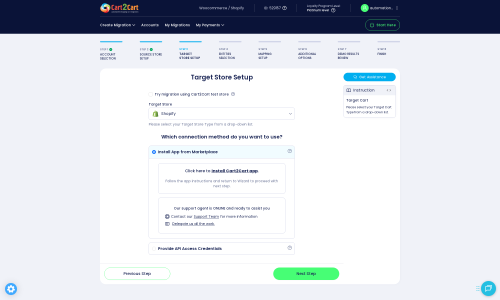MyCommerce to Shopify Migration - Step-by-Step Guide & Expert Services
MyCommerce to Shopify migration simplified. Effortlessly move MyCommerce store to Shopify with Cart2Cart, ensuring a swift and secure transfer data experience. We make it easy to switch from MyCommerce to Shopify, guaranteeing zero downtime and complete SEO preservation throughout the process. Access our detailed step-by-step guide for a confident DIY approach, or let our seasoned experts manage your entire MyCommerce to Shopify migration, freeing you to focus on your business growth. Your data's safety is our priority.
What data can be
migrated from MyCommerce to Shopify
-
Products
-
Product Categories
-
Manufacturers
-
Customers
-
Orders
Estimate your Migration Cost
The price of your migration depends on the volume of data to migrate and the additional migration options you pick. To check the price for MyCommerce to Shopify conversion, click “Get estimates” and follow the suggested steps.
How to Migrate from MyCommerce to Shopify In 3 Steps?
Connect your Source & Target carts
Choose MyCommerce and Shopify from the drop-down lists & provide the stores’ URLs in the corresponding fields.
Select the data to migrate & extra options
Choose the data you want to migrate to Shopify and extra options to customise your MyCommerce to Shopify migration.
Launch your Demo/Full migration
Run a free Demo to see how the Cart2Cart service works, and when happy - launch Full migration.
The Definitive Guide: Migrating Your MyCommerce Store to Shopify
Seamless Migration: Moving Your MyCommerce Store to Shopify
Transitioning your e-commerce platform can be a significant undertaking, but with the right strategy, it can unlock new growth opportunities for your business. This comprehensive guide will walk you through the process of migrating your online store from MyCommerce to Shopify, leveraging the power of CSV data transfer to ensure a smooth and efficient transition. Shopify, renowned for its user-friendly interface, robust features, and scalability, offers a compelling environment for merchants looking to expand their digital footprint.
While MyCommerce handles various payment and subscription services, a direct integration for a full store migration tool is not typically available. Therefore, this guide outlines a proven method utilizing CSV files to transfer your valuable store data—including products, customer information, and orders—to your new Shopify store. We'll use a trusted migration solution to simplify the process, focusing on data integrity and minimal downtime.
Prerequisites for Migration
Before initiating your data transfer, careful preparation of both your existing MyCommerce store and your new Shopify environment is crucial for a successful replatforming experience. This stage helps to ensure all your valuable assets—from SKUs and product descriptions to customer accounts and historical orders—are ready for the move.
Preparing Your MyCommerce (Source) Store
- Data Export: Since MyCommerce does not typically offer a direct API for store-to-store migration tools, the primary method for data extraction will be through CSV file exports. You will need to export all relevant data, including products, product categories, customer records, and order history, into CSV format. Ensure these files are well-organized and complete.
- Data Cleanup: Take this opportunity to clean up your data. Remove any outdated products, redundant customer accounts, or irrelevant order entries that you no longer need. This streamlines the migration and ensures you start fresh on Shopify.
- Data Backup: Always create a comprehensive backup of your entire MyCommerce store's data before beginning any migration process. This provides a safety net in case any issues arise during the export or transfer.
- CSV File Structure: Pay close attention to the structure and encoding of your exported CSV files. The accuracy of this data will directly impact the success of the import into your new platform. For more details on preparing your source, refer to our How to prepare Source store for migration? guide.
Preparing Your Shopify (Target) Store
- Set Up Your Shopify Account: Create a new Shopify store or ensure your existing one is active and accessible. Choose a Shopify plan that aligns with your business needs. Note that the 'Pause and Build' plan blocks orders, which is important to consider before activating your migrated store.
- Install Cart2Cart App: Shopify requires the installation of the Cart2Cart Store Migration App to facilitate the data import process. This app streamlines the connection and data transfer.
- Disable Notifications: To prevent customers from receiving a flurry of system emails during the data import, it's highly recommended to disable all customer notifications in your Shopify admin. You can re-enable them post-migration. Find more information on how to prepare your target store.
- Address Limitations: Be aware that for reviews, Shopify generally requires a dedicated app like AirReviews. Additionally, be mindful of country restrictions that may apply to orders.
- Familiarize with API Access: While the Cart2Cart app is the primary method, understanding Shopify's API access credentials can be beneficial for advanced configurations. Learn more with The Short & Essential Guide to Access Credentials for Cart2Cart.
General Migration Considerations
- Internet Connectivity: Ensure a stable internet connection throughout the data transfer process.
- Dedicated Time: Allocate sufficient time for the migration, including data export, import, verification, and post-migration setup.
- Security: Rest assured that providing access details to a reputable migration service is secure. Refer to Is it safe to provide your company with my access details? for peace of mind.
Performing the Migration: A Step-by-Step Guide
Once your preparation is complete, you're ready to begin the actual data transfer from your MyCommerce CSV files to Shopify using a specialized migration tool like Cart2Cart. Follow these steps carefully to ensure a successful data transfer.
Step 1: Start Your Migration
Begin by navigating to the migration wizard interface. This is your starting point for orchestrating the entire data transfer process.
Step 2: Source Store Setup (MyCommerce via CSV)
Since MyCommerce is being migrated via exported CSV files, you will select 'CSV File to Cart' as your source platform in the migration wizard. Upload your prepared CSV files containing your products, categories, customers, and orders. The tool will then process these files, preparing the data for import.
Step 3: Target Store Setup (Shopify)
Next, select 'Shopify' as your target e-commerce platform. The recommended connection method is to install the Cart2Cart Store Migration App directly from the Shopify App Store. Follow the on-screen instructions to authorize the app, which establishes a secure connection between the migration tool and your new Shopify store.
Step 4: Select Data Entities
This crucial step allows you to specify exactly what data you wish to migrate from your MyCommerce CSV files to Shopify. You can choose to transfer all entities—such as products, product categories, customers, customer groups, orders, coupons, CMS pages, blogs, and product reviews—or pick specific items based on your requirements. This ensures that only relevant data moves to your new store, contributing to data integrity.
Step 5: Configure Additional Options
Enhance your data transfer with a range of additional migration options. These include:
- Clear Target Store Data: Opt to clear any existing data on your Shopify store before the migration to prevent duplication. More on this at Clear current data on Target store before migration option.
- Preserve IDs: Keep original product, customer, and order IDs, which can be vital for accounting and record-keeping systems. Learn more about How Preserve IDs options can be used?.
- Migrate SEO URLs & Create 301 Redirects: Essential for maintaining your search engine rankings and preventing broken links. This ensures your link equity is preserved.
- Migrate Customer Passwords: Securely transfer customer passwords, providing a seamless login experience post-migration.
- Migrate Images in Product Descriptions: Ensure all visual content embedded in your product descriptions is moved to Shopify.
Step 6: Data Mapping
In this step, you will map your MyCommerce data fields to their corresponding fields in Shopify. This includes mapping customer groups (if applicable), order statuses (e.g., 'Pending' to 'Pending Payment'), and product attributes. Accurate data mapping is crucial for ensuring that all information is correctly categorized and displayed on your new Shopify store.
Step 7: Start Free Demo or Full Migration
Before committing to a full migration, you have the option to run a free demo migration. This allows you to transfer a limited number of entities to your Shopify store, giving you a preview of how your data will look and function. Once satisfied, proceed with the full data migration.
Consider adding a Migration Insurance Service, which offers re-migrations within a specific period, providing flexibility if adjustments are needed. Learn more about How Migration Insurance works?.
Post-Migration Steps
Migrating your store's data is a significant milestone, but the journey doesn't end there. Several critical post-migration steps are necessary to ensure your new Shopify store is fully optimized, functional, and ready to welcome customers.
1. Review and Verify Data
- Product Check: Thoroughly inspect your product catalog. Verify SKUs, variants, prices, images, descriptions, and category assignments. Ensure all products are correctly displayed and accessible.
- Customer Accounts: Log in as a few test customers to ensure their accounts, order history, and addresses have transferred correctly.
- Order History: Review a selection of migrated orders to confirm details like order status (What will be the Fulfilled date on Shopify target store?), shipping information, and customer details.
- CMS Pages & Blogs: Check that all your content, including informational pages and blog posts, has transferred accurately and retains its formatting.
2. Configure Your Shopify Store
- Theme Customization: Customize your Shopify theme to match your brand's aesthetics and ensure a seamless user experience.
- Payment Gateways: Set up and test your preferred payment gateways to ensure customers can complete purchases securely.
- Shipping Settings: Configure your shipping zones, rates, and methods accurately to avoid any issues with order fulfillment.
- Install Essential Apps: Browse the Shopify App Store for apps that enhance your store's functionality, such as those for reviews (remembering the AirReviews app for product reviews), marketing, or inventory management.
- Review Shopify Limitations: Re-check the notices such as 'Country restrictions for orders' and ensure your settings comply. Don't forget to re-enable notifications after verification.
3. SEO Optimization and Redirects
- Verify 301 Redirects: If you migrated SEO URLs and created 301 redirects, verify they are functioning correctly using a redirect checker. This is paramount for preserving your SEO rankings and link equity.
- Update Internal Links: Review your website for any hard-coded internal links that might still point to your old MyCommerce store and update them to reflect your new Shopify URLs.
- Submit New Sitemap: Submit your Shopify store's XML sitemap to Google Search Console and other search engines to help them index your new site quickly.
- Monitor Performance: Keep a close eye on your analytics and search engine rankings to ensure a smooth transition of your SEO performance. For more on the benefits, see What are the potential benefits of a website migration?.
4. Thorough Testing
- Place Test Orders: Conduct several test purchases, from product selection to checkout, using various payment methods and shipping options.
- Customer Registration: Test the new customer registration and login process.
- Mobile Responsiveness: Ensure your store looks and functions perfectly across all devices, including desktops, tablets, and smartphones.
- Integrations: Verify that any third-party integrations (e.g., email marketing, ERP systems) are working correctly with your new Shopify store.
5. Go Live and Announce
- Update DNS Records: Once you are confident that everything is working perfectly, update your domain's DNS records to point to your new Shopify store. This officially makes your Shopify store live.
- Inform Your Customers: Announce your new store and its enhanced features to your customer base through email, social media, and on-site banners.
By meticulously following these steps, you can confidently transition your MyCommerce store to Shopify, setting the stage for continued growth and success in the competitive e-commerce landscape. Should you require expert assistance at any point, consider our Ultimate Data Migration Service or Contact Us for tailored support.
Ways to perform migration from MyCommerce to Shopify
Automated migration
Just set up the migration and choose the entities to move – the service will do the rest.
Try It Free
Data Migration Service Package
Delegate the job to the highly-skilled migration experts and get the job done.
Choose Package

Benefits for Store Owners

Benefits for Ecommerce Agencies
Choose all the extra migration options and get 40% off their total Price

The design and store functionality transfer is impossible due to MyCommerce to Shopify limitations. However, you can recreate it with the help of a 3rd-party developer.
Your data is safely locked with Cart2Cart
We built in many security measures so you can safely migrate from MyCommerce to Shopify. Check out our Security Policy
Server Security
All migrations are performed on a secure dedicated Hetzner server with restricted physical access.Application Security
HTTPS protocol and 128-bit SSL encryption are used to protect the data being exchanged.Network Security
The most up-to-date network architecture schema, firewall and access restrictions protect our system from electronic attacks.Data Access Control
Employee access to customer migration data is restricted, logged and audited.Frequently Asked Questions
What data entities can be migrated from MyCommerce to Shopify?
What factors influence the cost of migrating from MyCommerce to Shopify?
Should I use an automated tool or hire an expert for MyCommerce to Shopify migration?
How can I prevent losing SEO rankings when migrating from MyCommerce to Shopify?
Can customer passwords be transferred from MyCommerce to Shopify during migration?
How long does it take to migrate an e-commerce store from MyCommerce to Shopify?
How can I ensure data accuracy after migrating from MyCommerce to Shopify?
Will my MyCommerce store's design and theme be transferred to Shopify?
Will my MyCommerce store go offline during migration to Shopify?
Is my store data secure during the MyCommerce to Shopify migration process?
Why 150.000+ customers all over the globe have chosen Cart2Cart?
100% non-techie friendly
Cart2Cart is recommended by Shopify, WooCommerce, Wix, OpenCart, PrestaShop and other top ecommerce platforms.
Keep selling while migrating
The process of data transfer has no effect on the migrated store. At all.
24/7 live support
Get every bit of help right when you need it. Our live chat experts will eagerly guide you through the entire migration process.
Lightning fast migration
Just a few hours - and all your store data is moved to its new home.
Open to the customers’ needs
We’re ready to help import data from database dump, csv. file, a rare shopping cart etc.
Recommended by industry leaders
Cart2Cart is recommended by Shopify, WooCommerce, Wix, OpenCart, PrestaShop and other top ecommerce platforms.