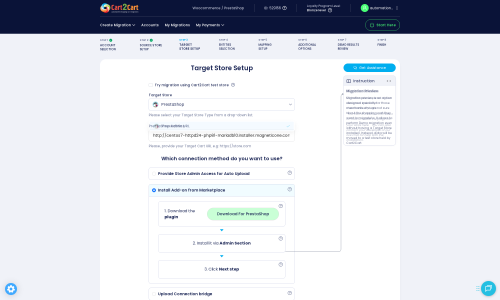MyCommerce to PrestaShop Migration - Step-by-Step Guide & Expert Services
MyCommerce to PrestaShop migration doesn't have to be complicated. Seamlessly move MyCommerce store to PrestaShop with Cart2Cart. We ensure a secure, fast, and SEO-friendly transfer of all your crucial data, guaranteeing zero downtime for your business. Ready to switch from MyCommerce to PrestaShop? Our platform empowers you to transfer data efficiently with an intuitive step-by-step process, or choose our expert service for a fully managed MyCommerce to PrestaShop migration.
What data can be
migrated from MyCommerce to PrestaShop
-
Products
-
Product Categories
-
Manufacturers
-
Customers
-
Orders
Estimate your Migration Cost
To check your MyCommerce to PrestaShop migration price, click the button below. The migration price depends on the number of data types and the additional migration options selected.
How to Migrate from MyCommerce to PrestaShop In 3 Steps?
Connect your Source & Target carts
Choose MyCommerce and PrestaShop from the drop-down lists & provide the stores’ URLs in the corresponding fields.
Select the data to migrate & extra options
Choose the data you want to migrate to PrestaShop and extra options to customise your MyCommerce to PrestaShop migration.
Launch your Demo/Full migration
Run a free Demo to see how the Cart2Cart service works, and when happy - launch Full migration.
Migrate MyCommerce to PrestaShop: A Comprehensive Step-by-Step Guide
Seamlessly Transition Your E-commerce Store from MyCommerce to PrestaShop
Replatforming your e-commerce store is a significant undertaking that, when executed correctly, can unlock new growth opportunities and enhance your online presence. This comprehensive guide will walk you through the process of migrating your valuable store data from MyCommerce to the feature-rich PrestaShop platform. As MyCommerce is not directly supported by automated migration tools, we will facilitate this transition using a robust CSV File Data Migration strategy, ensuring all your essential information is moved accurately and efficiently.
By transitioning to PrestaShop, you can leverage its extensive customization options, powerful marketing tools, and active community support to elevate your store's functionality and user experience. Our step-by-step approach is designed to provide a clear, actionable path for a smooth data transfer, minimizing downtime and preserving your critical SEO rankings.
Prerequisites for a Successful Migration
Before initiating the data transfer from MyCommerce to PrestaShop, it's crucial to prepare both your source and target environments. Proper preparation ensures a seamless transition and helps avoid potential complications.
- For Your MyCommerce (Source) Store:
Since direct API connection is not available for MyCommerce, the migration will proceed via CSV file export. You will need to export all your vital store data into CSV files. This includes:- Products (SKUs, variants, descriptions, images)
- Product Categories
- Product Manufacturers
- Product Reviews
- Customers and their groups
- Orders and their statuses
- Invoices
- Taxes
- Coupons
- CMS Pages and Blogs
Ensure your exported CSV files are well-organized and contain all the necessary data fields. Clean and accurate data is paramount for a successful import into PrestaShop. For more details on preparing your source data, refer to our guide on preparing your source store.
- For Your PrestaShop (Target) Store:
You will need a fresh installation of PrestaShop ready to receive your MyCommerce data. It is highly recommended to perform this migration on a clean PrestaShop installation to avoid conflicts with existing data. Key prerequisites include:- A fully set up and accessible PrestaShop store (version 0.9.0 to 1.6.1.0 are supported).
- Admin login credentials (admin login, admin password, admin URL).
- FTP access to your PrestaShop store's root directory. This is essential for uploading the Connection Bridge, which facilitates secure data exchange. For more information, see What is a root folder and where can I find it?
- Installation of the Cart2Cart Universal PrestaShop Migration module. This module is required for the migration process to establish a robust connection.
- Sufficient server resources and hosting capabilities to handle the new influx of data and future store operations.
For additional insights into setting up your target store, please visit our FAQ on preparing your target store for migration.
Performing the Migration: A Step-by-Step Guide
Follow these steps to transfer your MyCommerce data (via CSV) to PrestaShop:
Step 1: Initiate Your Migration
Begin by accessing the migration wizard. This is where you'll start setting up the parameters for your data transfer.
Step 2: Configure Your Source Store (MyCommerce via CSV)
Select 'CSV File to Cart' as your source platform. You will then be prompted to upload the CSV files containing your MyCommerce store's data.
- Choose 'CSV File to Cart' from the list of supported platforms.
- Provide your Source Store URL (if applicable for your CSV setup, though often not needed for file-based migration).
- Upload your prepared CSV files containing all your MyCommerce data, including products, customers, orders, categories, and more, as identified in the prerequisites.
Step 3: Configure Your Target Store (PrestaShop)
Now, set up your PrestaShop store as the destination for your data.
- Select 'PrestaShop' as your Target Cart.
- Enter your PrestaShop Admin URL.
- Choose your preferred connection method. PrestaShop migrations typically utilize a Connection Bridge for secure data exchange. You'll have options such as:
- Uploading the Connection Bridge manually: Download the bridge file, extract the 'bridge2cart' folder, and upload it to the root directory of your PrestaShop store via FTP.
- Installing the Cart2Cart Universal PrestaShop Migration module: If available, you can install the required add-on directly from the marketplace through your PrestaShop admin area.
- Providing Admin Credentials: Some tools may allow automatic bridge upload by providing your PrestaShop admin email and password.
Step 4: Select Data Entities to Transfer
Specify which types of data you wish to transfer from your MyCommerce CSV files to PrestaShop. You can select all entities or pick them individually based on your migration needs.
- Review the list of available entities, such as Products, Customers, Orders, Product Categories, Manufacturers, Product Reviews, CMS Pages, and Coupons.
- Select all the data types you want to move.
Step 5: Configure Additional Migration Options and SEO Settings
This crucial step allows you to customize the migration process with various options to ensure data integrity and preserve your SEO rankings.
- Clear Target Store Data: The 'Clear Target' option can delete existing data on your PrestaShop store before migration (recommended for fresh installs). See What does the option 'Clear current data on Target store before migration' mean?
- Preserve IDs: Options like 'Preserve Product IDs', 'Preserve Category IDs', 'Preserve Orders IDs', and 'Preserve Customers IDs' help maintain consistent data structures. Refer to How Preserve IDs options can be used?
- Password Migration: Migrate customer passwords to ensure a seamless login experience for your existing customers.
- Create 301 SEO URLs: This is vital for maintaining your search engine rankings and link equity. It automatically sets up redirects from your old MyCommerce URLs to the new PrestaShop URLs.
- Migrate Images in Description: Ensure product and category images embedded within descriptions are transferred.
- Multi-tax Allowed: PrestaShop supports multi-tax configurations.
Step 6: Map Data Fields
Data mapping ensures that information from your MyCommerce CSV files is correctly assigned to the corresponding fields in PrestaShop. This step is critical for data consistency.
- Map customer groups (e.g., MyCommerce 'Wholesale' to PrestaShop 'Professional').
- Map order statuses (e.g., MyCommerce 'Processing' to PrestaShop 'In Progress').
- Ensure all relevant fields are accurately matched to maintain data integrity.
Step 7: Perform a Demo Migration (Highly Recommended)
Before committing to a full data transfer, run a free demo migration. This transfers a limited number of entities (e.g., 10 products, 10 customers, 10 orders) to your PrestaShop store.
- It allows you to test the connection and verify that the data is transferred correctly.
- You can preview how your MyCommerce data appears on PrestaShop and make any necessary adjustments to mapping or additional options.
Step 8: Initiate Full Data Migration
Once you are satisfied with the demo results, proceed with the full migration.
- Review the final cost and selected options.
- Consider adding a Migration Insurance Plan, which provides a set number of remigrations within a specific period. Learn more about How Migration Insurance works?
- Start the full data transfer. You will receive notifications on the progress.
Post-Migration Steps
After your data has been successfully moved to PrestaShop, a few crucial steps remain to ensure your new store is fully operational and optimized.
- Thorough Data Verification: Rigorously check all migrated data. Confirm that products, categories, customer accounts, orders, images, and other content are present and displayed correctly on your PrestaShop store.
- Configure PrestaShop Settings: Set up essential PrestaShop functionalities such as payment gateways, shipping methods, tax rules, currency, and language settings. Install any necessary modules or themes to achieve your desired store design and functionality.
- Test Store Functionality: Conduct extensive testing of your new PrestaShop store. Place test orders, verify customer login and account management, test search functionality, and ensure the entire checkout process is smooth.
- Update DNS and SEO: Once you are confident that your PrestaShop store is ready, update your domain's DNS records to point to the new store. If you selected the 'Create 301 SEO URLs' option during migration, confirm that all redirects are functioning properly to preserve your SEO rankings and link equity. Update your Google Search Console with the new site information.
- Inform Your Customers: Announce the transition to your customers and encourage them to explore your new PrestaShop store.
- Ongoing Maintenance and Optimization: Regularly monitor your PrestaShop store's performance, user experience, and SEO. Consider utilizing services like Recent Data Migration Service to transfer any new orders or customers that occurred on your MyCommerce store during the transition period. For specific or complex requirements, a Migration Customization Service can provide tailored solutions.
By following this detailed guide, you can confidently transition your e-commerce business from MyCommerce to PrestaShop, paving the way for enhanced features, scalability, and an improved user experience. Should you encounter any challenges or require expert assistance, please do not hesitate to Contact Us.
Ways to perform migration from MyCommerce to PrestaShop
Automated migration
Just set up the migration and choose the entities to move – the service will do the rest.
Try It Free
Data Migration Service Package
Delegate the job to the highly-skilled migration experts and get the job done.
Choose Package

Benefits for Store Owners

Benefits for Ecommerce Agencies
Choose all the extra migration options and get 40% off their total Price

The design and store functionality transfer is impossible due to MyCommerce to PrestaShop limitations. However, you can recreate it with the help of a 3rd-party developer.
Your data is safely locked with Cart2Cart
We built in many security measures so you can safely migrate from MyCommerce to PrestaShop. Check out our Security Policy
Server Security
All migrations are performed on a secure dedicated Hetzner server with restricted physical access.Application Security
HTTPS protocol and 128-bit SSL encryption are used to protect the data being exchanged.Network Security
The most up-to-date network architecture schema, firewall and access restrictions protect our system from electronic attacks.Data Access Control
Employee access to customer migration data is restricted, logged and audited.Frequently Asked Questions
How can I verify data accuracy after migrating from MyCommerce to PrestaShop?
Can customer passwords be migrated from MyCommerce to PrestaShop?
How long does a typical MyCommerce to PrestaShop data migration take?
Is my MyCommerce store data secure during migration to PrestaShop?
Should I use an automated tool or hire an expert for MyCommerce to PrestaShop migration?
Will my MyCommerce store's design or theme transfer automatically to PrestaShop?
Will my MyCommerce store go offline during migration to PrestaShop?
What data entities are migrated from MyCommerce to PrestaShop?
How can I keep my SEO rankings when switching from MyCommerce to PrestaShop?
What factors influence the cost of migrating from MyCommerce to PrestaShop?
Why 150.000+ customers all over the globe have chosen Cart2Cart?
100% non-techie friendly
Cart2Cart is recommended by Shopify, WooCommerce, Wix, OpenCart, PrestaShop and other top ecommerce platforms.
Keep selling while migrating
The process of data transfer has no effect on the migrated store. At all.
24/7 live support
Get every bit of help right when you need it. Our live chat experts will eagerly guide you through the entire migration process.
Lightning fast migration
Just a few hours - and all your store data is moved to its new home.
Open to the customers’ needs
We’re ready to help import data from database dump, csv. file, a rare shopping cart etc.
Recommended by industry leaders
Cart2Cart is recommended by Shopify, WooCommerce, Wix, OpenCart, PrestaShop and other top ecommerce platforms.