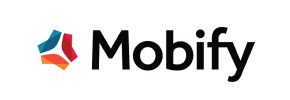Mobify to Shopify Migration - Step-by-Step Guide & Expert Services
Mobify to Shopify migration just got easier. Seamlessly move Mobify store to Shopify with Cart2Cart's trusted automation. Our service ensures a fast, secure transfer of all your crucial store data, expertly preserving SEO and guaranteeing zero downtime. Ready to switch from Mobify to Shopify? Access our detailed step-by-step guide for a DIY approach, or choose expert assistance to transfer data effortlessly. Confidently navigate your Mobify to Shopify migration with us.
What data can be
migrated from Mobify to Shopify
-
Products
-
Product Categories
-
Manufacturers
-
Customers
-
Orders
Estimate your Migration Cost
Cart2Cart will seamlessly migrate Mobify to Shopify ecommerce data like products, orders, customers, etc. within a few hours with zero effect on your current Mobify store performance.
How to Migrate from Mobify to Shopify In 3 Steps?
Connect your Source & Target carts
Choose Mobify and Shopify from the drop-down lists & provide the stores’ URLs in the corresponding fields.
Select the data to migrate & extra options
Choose the data you want to migrate to Shopify and extra options to customise your Mobify to Shopify migration.
Launch your Demo/Full migration
Run a free Demo to see how the Cart2Cart service works, and when happy - launch Full migration.
Migrate from Mobify to Shopify: A Step-by-Step E-commerce Migration Guide
A Comprehensive Guide to Transitioning from Mobify to Shopify
As an e-commerce merchant, the decision to replatform your store is a strategic one, often driven by the need for enhanced features, improved scalability, or a more robust ecosystem. If you're currently operating on Mobify and considering a move to Shopify, you're looking to transition from a mobile-first, Progressive Web App (PWA) solution to an all-encompassing, user-friendly e-commerce platform.
This guide will walk you through the essential steps for a seamless data transfer from your Mobify store to Shopify. Since Mobify is not a direct API-connectable cart in many migration tools, we will leverage the CSV.File Data Migration method to extract your valuable product, customer, and order data from Mobify and import it into your new Shopify store. Our focus will be on ensuring data integrity and minimizing downtime throughout this critical transition.
Prerequisites for Migration
Before initiating your migration, certain preparations are essential to ensure a smooth and successful transfer of your e-commerce data.
1. Preparing Your Mobify Source Data (via CSV Export)
- Data Export: Mobify is primarily a PWA framework, meaning your core e-commerce data (products, customers, orders, etc.) likely resides in a separate backend system or database it integrates with. Your first step is to export all relevant data from your Mobify-connected backend into CSV (Comma Separated Values) files. This includes:
- Products (with SKUs, variants, images, descriptions, categories)
- Product Categories
- Customer information (names, emails, addresses)
- Order history (order IDs, items purchased, statuses)
- Product Reviews (if managed separately)
- CMS Pages and Blog Posts (content, metadata)
- Coupons and Price Rules
- Data Review: Carefully review your exported CSV files for accuracy and completeness. Clean up any outdated or redundant information to ensure only clean, valuable data is moved to Shopify. For more details, refer to How to prepare Source store for migration?
2. Preparing Your Shopify Target Store
- Set Up Your Shopify Store: Ensure you have an active Shopify store. You can choose from various plans such as Basic Shopify, Shopify, Advanced Shopify, or Shopify Plus, depending on your business needs.
- Install Cart2Cart Migration App: Shopify requires the installation of the Cart2Cart Store Migration App to facilitate the data transfer. This app acts as the bridge for securely importing your e-commerce entities.
- Disable Notifications: It's highly recommended to disable email notifications on your Shopify store during the migration to avoid sending premature communications to your customers.
- Review Limitations: Be aware that Shopify's 'Pause and Build' plan may block orders. Additionally, product reviews often require a third-party app like AirReviews to be fully migrated and displayed. For more details, see How to prepare Target store for migration?
Performing the Migration: A Step-by-Step Guide
With your data prepared and your Shopify store ready, you can now proceed with the migration using the Cart2Cart wizard.
Step 1: Start Your Migration
Navigate to the migration wizard interface to begin the process. This initial screen will guide you through the setup of your source and target stores.
Step 2: Connect Your Source Store (Mobify via CSV)
In the migration wizard, select "CsvToCart" as your Source Cart type. This is where you will upload the CSV files containing your exported Mobify data. You'll specify the type of entities present in each file, such as Products, Customers, Orders, and more.
The `CsvToCart` method supports a wide array of entities, including Products, Products Categories, Products Manufacturers, Products Reviews, Customers, Orders, Invoices, Taxes, Stores, Coupons, CMS Pages, Blogs, and Blog Posts. This ensures a comprehensive data transfer from your Mobify export.
Step 3: Connect Your Target Store (Shopify)
Next, select "Shopify" as your Target Cart. The recommended connection method is to install the Cart2Cart app directly from the Shopify App Store. Follow the on-screen instructions to authorize the connection between the migration tool and your Shopify store.
Alternatively, you can provide API access credentials. To do this, you'll need to create a custom app in your Shopify admin, configure the necessary API scopes (Admin API access token), and obtain the required token. For more on this, refer to The Short & Essential Guide to Access Credentials for Cart2Cart.
Step 4: Select Data Entities to Migrate
This crucial step allows you to choose exactly which types of data (entities) you wish to transfer from your Mobify CSVs to Shopify. You can select "All entities" or pick specific items like Products (including SKUs and variants), Product Categories, Customers, Orders, Product Reviews (requiring the AirReviews app for Shopify), CMS Pages, Blogs, Gift Cards, and Coupons. Review these options carefully to match your business needs.
Step 5: Configure Additional Options & Data Mapping
Enhance your data transfer with a range of additional options and ensure data consistency through mapping:
- Additional Options: Select important features such as "Preserve Order IDs" (for maintaining historical data integrity), "Migrate Images in Description", "SEO URLs" for preserving search engine rankings, and "Create 301 SEO URLs" to prevent broken links and maintain link equity. You also have the option to "Clear Target" data on your Shopify store before migration, which is useful for fresh installs. More on this here: Clear current data on Target store before migration option and How Preserve IDs options can be used?
- Data Mapping: Crucially, you will need to map customer groups and order statuses from your Mobify CSVs to their corresponding equivalents in Shopify. This ensures that customer roles and order progression statuses are correctly assigned in your new store.
Step 6: Run a Free Demo Migration (Recommended)
Before committing to a full migration, run a free demo. This allows you to transfer a limited number of entities (e.g., 10-20 products, customers, and orders) to your Shopify store. It's an excellent opportunity to preview the migration results, check data accuracy, and adjust any settings or mapping as needed, without affecting your live data.
Step 7: Initiate Full Data Migration
Once you're satisfied with the demo results and all configurations, proceed with the full data migration. Review your selected entities, additional options, and the total cost. You might also consider opting for a Migration Insurance Service for peace of mind, offering multiple remigrations within a specified period.
Initiate the process, and the migration tool will securely transfer all your chosen data from your Mobify CSVs to your new Shopify store. You'll receive a notification upon completion.
Post-Migration Steps
After your data has successfully migrated, a few critical post-migration tasks remain to ensure your new Shopify store is fully operational and optimized.
- Verify Data Accuracy: Thoroughly review your Shopify store to confirm that all products, categories, customer accounts, order history, CMS pages, and blog posts have been transferred correctly and appear as expected. Check for image integrity, pricing accuracy, and variant configurations.
- Configure SEO and Redirects: If you didn't select the 301 redirect option during migration, it's crucial to manually set up 301 redirects for any changed URLs to preserve your existing SEO rankings and link equity. This prevents broken links and maintains your search engine visibility.
- Install Essential Apps & Themes: Replicate the functionality you had on Mobify by installing relevant apps from the Shopify App Store. This includes apps for reviews (like AirReviews), marketing, shipping, inventory management, and your chosen theme for optimal user experience.
- Update DNS and Go Live: Once you're confident in your new Shopify store, update your domain's DNS settings to point to Shopify. This will make your Shopify store live to your customers. Plan this step to minimize any potential downtime.
- Conduct Thorough Testing: Perform extensive testing of all critical store functionalities: browsing products, adding to cart, checkout process, customer account logins, search functionality, contact forms, and third-party app integrations.
- Delete Old Store Data: After confirming that your Shopify store is fully operational and your data is secure, you may decommission and securely delete your old Mobify data, adhering to any data retention policies.
Should you encounter any new data on your Mobify store after the main migration, consider a Recent Data Migration Service to ensure everything is up-to-date. For any questions or assistance, feel free to browse our Frequently Asked Questions or Contact Us directly.
Ways to perform migration from Mobify to Shopify
Automated migration
Just set up the migration and choose the entities to move – the service will do the rest.
Try It Free
Data Migration Service Package
Delegate the job to the highly-skilled migration experts and get the job done.
Choose Package

Benefits for Store Owners

Benefits for Ecommerce Agencies
Choose all the extra migration options and get 40% off their total Price

The design and store functionality transfer is impossible due to Mobify to Shopify limitations. However, you can recreate it with the help of a 3rd-party developer.
Your data is safely locked with Cart2Cart
We built in many security measures so you can safely migrate from Mobify to Shopify. Check out our Security Policy
Server Security
All migrations are performed on a secure dedicated Hetzner server with restricted physical access.Application Security
HTTPS protocol and 128-bit SSL encryption are used to protect the data being exchanged.Network Security
The most up-to-date network architecture schema, firewall and access restrictions protect our system from electronic attacks.Data Access Control
Employee access to customer migration data is restricted, logged and audited.Frequently Asked Questions
Is my store data secure during the Mobify to Shopify migration process?
What factors influence the cost of migrating an e-commerce store from Mobify to Shopify?
How do I ensure data accuracy after migrating from Mobify to Shopify?
Will my Mobify store experience downtime during migration to Shopify?
What data entities can be migrated from Mobify to Shopify?
Should I use an automated tool or hire an expert for Mobify to Shopify migration?
How long does a Mobify to Shopify data migration take?
Can customer passwords be migrated from Mobify to Shopify?
Will my Mobify store's design and theme transfer to Shopify automatically?
How to maintain SEO rankings when migrating from Mobify to Shopify?
Why 150.000+ customers all over the globe have chosen Cart2Cart?
100% non-techie friendly
Cart2Cart is recommended by Shopify, WooCommerce, Wix, OpenCart, PrestaShop and other top ecommerce platforms.
Keep selling while migrating
The process of data transfer has no effect on the migrated store. At all.
24/7 live support
Get every bit of help right when you need it. Our live chat experts will eagerly guide you through the entire migration process.
Lightning fast migration
Just a few hours - and all your store data is moved to its new home.
Open to the customers’ needs
We’re ready to help import data from database dump, csv. file, a rare shopping cart etc.
Recommended by industry leaders
Cart2Cart is recommended by Shopify, WooCommerce, Wix, OpenCart, PrestaShop and other top ecommerce platforms.