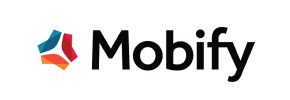Mobify to Magento Migration - Step-by-Step Guide & Expert Services
Mobify to Magento migration simplified. Seamlessly move Mobify store to Magento with Cart2Cart's trusted service. Ready to switch from Mobify to Magento? Our secure, fast platform ensures zero downtime and complete SEO preservation as you transfer data. Access a detailed step-by-step guide for DIY migration, or choose our expert-assisted service for a hassle-free transition. Experience the efficiency of a perfect Mobify to Magento migration.
What data can be
migrated from Mobify to Magento (Adobe Commerce)
-
Products
-
Product Categories
-
Manufacturers
-
Customers
-
Orders
Estimate your Migration Cost
To determine your Mobify to Magento migration price, click the button below. The migration price depends on the number of data types and the additional migration options selected.
How to Migrate from Mobify to Magento In 3 Steps?
Connect your Source & Target carts
Choose Mobify and Magento from the drop-down lists & provide the stores’ URLs in the corresponding fields.
Select the data to migrate & extra options
Choose the data you want to migrate to Magento and extra options to customise your Mobify to Magento migration.
Launch your Demo/Full migration
Run a free Demo to see how the Cart2Cart service works, and when happy - launch Full migration.
Migrate Mobify to Magento: Your Definitive How-To Guide
Seamlessly Transition from Mobify to Magento: A Step-by-Step Migration Guide
Are you looking to replatform your e-commerce store from Mobify to the robust and feature-rich Magento platform? This comprehensive guide will walk you through the entire process, ensuring a smooth and successful data transfer. While Mobify, primarily a PWA and mobile storefront platform, doesn't offer direct integration with automated migration tools, we'll demonstrate how to effectively transfer your essential store data to Magento by utilizing a CSV file export method as your source, coupled with Magento's powerful capabilities.
Migrating to Magento offers enhanced scalability, greater control over your store's functionalities, and a vast ecosystem of extensions and themes. This move can significantly elevate your online presence and user experience. Let's dive into how you can achieve this crucial transition.
Prerequisites for a Successful Migration
Before initiating the data migration process, thorough preparation is key to minimize downtime and ensure data integrity. Here's what you'll need:
- For your Mobify store (Source): You will need to export all critical data into CSV files. This includes:
- Product data (SKUs, names, descriptions, prices, images, variants, categories).
- Customer data (names, emails, addresses, order history).
- Order data (order IDs, dates, statuses, items, totals).
- Any other relevant information like CMS pages, coupons, or reviews if Mobify allows for their export.
Ensure these CSV files are well-organized and contain all necessary fields for mapping to Magento. For more details on preparing your source data, refer to our How to prepare Source store for migration? guide.
- For your Magento store (Target):
- A fresh installation of Magento (version 1.1.0 or 2.0.0 is supported).
- Full administrative access to your Magento backend.
- FTP/SFTP access to your Magento hosting server. This is crucial for uploading the connection bridge.
- Database access details (if required for advanced troubleshooting, though the bridge simplifies this).
- Consider installing the specific Magento module required for password migration if you intend to transfer customer passwords. Also, be aware of the reviews table dependency and plan for a reviews table check.
It's highly recommended to perform a complete backup of your Magento store before starting the migration. For more insights into preparing your target platform, see How to prepare Target store for migration?.
Performing the Migration: A Step-by-Step Guide
Follow these detailed steps to migrate your Mobify data to Magento using a robust migration wizard.
Step 1: Start Your Migration
Begin your migration journey by navigating to the migration tool's interface. Here, you'll be presented with options to start a new migration.
Step 2: Connect Your Source Store (Mobify via CSV)
Since Mobify is not directly integrated, you will select "CsvToCart" as your Source Cart. Upload your prepared CSV files containing your Mobify store data. This method allows you to transfer a wide range of entities, including products, product categories, manufacturers, reviews, customers, orders, invoices, taxes, stores, coupons, and CMS pages.
Step 3: Connect Your Target Store (Magento)
Next, select "Magento" as your Target Cart. You will be prompted to provide your Magento store's URL. To establish a secure connection, you'll need to download a unique Connection Bridge file. Unpack this file and upload the resulting 'bridge2cart' folder to the root directory of your Magento installation via FTP/SFTP. This bridge facilitates the secure transfer of your data.
Step 4: Select Data Entities for Migration
In this crucial step, you choose which data entities you want to transfer from your CSV files to your new Magento store. You can select all entities or pick specific ones like products, customer data, orders, product categories, reviews, and CMS pages. This allows you to tailor the scope of your migration precisely.
Step 5: Configure Data Mapping
The Data Mapping step ensures that your source data fields align correctly with the corresponding fields in Magento. Here, you'll match customer groups, order statuses, and other attributes from your CSV files to Magento's structure. Accurate mapping is vital for maintaining data integrity and consistency in your new store.
Step 6: Choose Additional Migration Options
Enhance your migration with a range of additional options designed to optimize your new Magento store. Popular choices include:
- Clear Target Store Data: This option allows you to remove any existing data on your Magento store before migration. Learn more about Clear current data on Target store before migration option.
- Migrate Customer Passwords: This feature requires a specific Magento module to securely transfer customer passwords.
- Preserve Product, Customer, and Order IDs: Maintain your original IDs for seamless record-keeping and linking. Find out How Preserve IDs options can be used?.
- Create 301 SEO Redirects: Essential for preserving your existing SEO rankings and link equity by automatically redirecting old URLs to new ones.
- Migrate Images in Product Descriptions: Ensure all visual content within your product descriptions is transferred.
- Create Variants from Attributes: Properly structure product variants based on your source attributes.
Step 7: Perform Demo or Full Migration
Before committing to a full data transfer, we highly recommend running a Demo Migration. This allows you to transfer a limited number of entities (e.g., 10-20 products, customers, and orders) free of charge, letting you inspect the results and ensure everything works as expected on your Magento store. Once satisfied, proceed with the Full Migration. You can also opt for a Migration Insurance Plan for additional remigrations or consider a Recent Data Migration Service for new data after the initial transfer.
Post-Migration Steps
After your data has successfully transitioned to Magento, a few crucial post-migration steps are necessary to ensure your new store is fully operational and optimized:
- Thorough Testing: Rigorously test your Magento store. Check product listings, category pages, customer accounts, order history, checkout process, and search functionality. Verify that all images, descriptions, prices, and variants are displayed correctly.
- Install Theme and Extensions: Customize your Magento store's appearance and add desired functionalities by installing a new theme and relevant extensions from the Magento Marketplace.
- Update DNS Settings: Once you're confident in your new Magento store, update your domain's DNS records to point to your new Magento hosting.
- SEO Optimization: If not handled by the migration tool, set up 301 redirects for any URLs that might have changed to preserve your search engine rankings. Submit your new sitemap to Google Search Console and monitor for any crawl errors.
- Reindex Magento Data: Magento highly recommends reindexing all data after a major import to ensure optimal performance and accurate display of all storefront information.
- Password Migration Module: If you migrated passwords, ensure the necessary Magento module is correctly configured and working.
- Reviews Table Check: Verify the integrity and display of customer reviews, especially given Magento's reviews table dependency.
- Continuous Monitoring: Keep a close eye on your new store's performance, user experience, and any potential issues that may arise.
By following these steps, you can confidently transition your e-commerce store from Mobify to Magento, opening up new opportunities for growth and enhanced functionality. If you encounter any challenges or require expert assistance, don't hesitate to Contact Us for support.
Ways to perform migration from Mobify to Magento
Automated migration
Just set up the migration and choose the entities to move – the service will do the rest.
Try It Free
Data Migration Service Package
Delegate the job to the highly-skilled migration experts and get the job done.
Choose Package

Benefits for Store Owners

Benefits for Ecommerce Agencies
Choose all the extra migration options and get 40% off their total Price

The design and store functionality transfer is impossible due to Mobify to Magento limitations. However, you can recreate it with the help of a 3rd-party developer.
Your data is safely locked with Cart2Cart
We built in many security measures so you can safely migrate from Mobify to Magento. Check out our Security Policy
Server Security
All migrations are performed on a secure dedicated Hetzner server with restricted physical access.Application Security
HTTPS protocol and 128-bit SSL encryption are used to protect the data being exchanged.Network Security
The most up-to-date network architecture schema, firewall and access restrictions protect our system from electronic attacks.Data Access Control
Employee access to customer migration data is restricted, logged and audited.Frequently Asked Questions
Can customer passwords be migrated when switching from Mobify to Magento?
What data entities can be migrated from Mobify to Magento?
What factors influence the cost of migrating my store from Mobify to Magento?
Will my Mobify store's design and theme transfer directly to Magento?
How can I prevent SEO ranking loss when migrating from Mobify to Magento?
Will my Mobify store experience downtime during migration to Magento?
What is the typical timeline for a Mobify to Magento migration?
How can I validate data accuracy after migrating from Mobify to Magento?
Is my data secure during the migration from Mobify to Magento?
Is it better to use an automated tool or hire an expert for Mobify to Magento migration?
Why 150.000+ customers all over the globe have chosen Cart2Cart?
100% non-techie friendly
Cart2Cart is recommended by Shopify, WooCommerce, Wix, OpenCart, PrestaShop and other top ecommerce platforms.
Keep selling while migrating
The process of data transfer has no effect on the migrated store. At all.
24/7 live support
Get every bit of help right when you need it. Our live chat experts will eagerly guide you through the entire migration process.
Lightning fast migration
Just a few hours - and all your store data is moved to its new home.
Open to the customers’ needs
We’re ready to help import data from database dump, csv. file, a rare shopping cart etc.
Recommended by industry leaders
Cart2Cart is recommended by Shopify, WooCommerce, Wix, OpenCart, PrestaShop and other top ecommerce platforms.