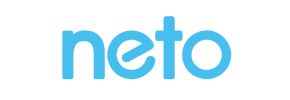Neto to Magento Migration - Step-by-Step Guide & Expert Services
Neto to Magento migration made effortless. Ready to upgrade your e-commerce platform? Cart2Cart offers a secure and swift way to move Neto store to Magento, ensuring zero downtime and complete SEO preservation. Seamlessly switch from Neto to Magento, accurately transferring all your vital product, customer, and order data. Whether you prefer a comprehensive step-by-step guide to transfer data yourself or need our experts to manage your entire transition, we guarantee a smooth Neto to Magento migration. Get started today for a powerful new store!
What data can be
migrated from Neto to Magento (Adobe Commerce)
-
Products
-
Product Categories
-
Manufacturers
-
Customers
-
Orders
Estimate your Migration Cost
Cart2Cart will smoothly migrate Neto to Magento store data like products, orders, customers, etc. within a few hours with zero effect on your current Neto store performance.
How to Migrate from Neto to Magento In 3 Steps?
Connect your Source & Target carts
Choose Neto and Magento from the drop-down lists & provide the stores’ URLs in the corresponding fields.
Select the data to migrate & extra options
Choose the data you want to migrate to Magento and extra options to customise your Neto to Magento migration.
Launch your Demo/Full migration
Run a free Demo to see how the Cart2Cart service works, and when happy - launch Full migration.
Migrating from Neto to Magento: A Detailed E-commerce Replatforming Guide
Seamlessly Transitioning Your E-commerce Store from Neto to Magento
The decision to replatform your e-commerce store is a strategic one, often driven by the need for greater scalability, enhanced features, or improved performance. Migrating from Neto to Magento represents a significant upgrade, moving to a robust, flexible, and highly customizable platform capable of supporting extensive growth. Magento’s powerful architecture, vast ecosystem of extensions, and vibrant developer community make it an ideal choice for ambitious merchants looking to elevate their online presence.
This comprehensive guide is designed to walk you through every step of the Neto to Magento migration process. We’ll cover everything from essential prerequisites and data transfer specifics to crucial post-migration tasks, ensuring a smooth transition with minimal downtime and optimal data integrity. By following these clear, actionable steps, you can confidently move your valuable customer data, products (including SKUs and variants), orders, and SEO rankings to your new Magento store.
Prerequisites for a Successful Migration
Before embarking on your data transfer journey, it’s essential to prepare both your source Neto store and your target Magento installation. Proper preparation minimizes potential hiccups and ensures a more efficient migration.
- Backup Your Data: Always create full backups of your existing Neto store data. This is your safety net in case any unforeseen issues arise during the migration.
- Fresh Magento Installation: It is highly recommended to have a fresh, clean installation of Magento ready as your target store. This avoids conflicts with existing data and simplifies the migration process. Ensure your Magento version is supported (e.g., Magento 1.1.0, 2.0.0).
- Neto API Access Credentials: For connecting to your Neto store, you will need the following API credentials: Client ID, Client Secret, Refresh Token, Store ID, Admin Email, and Admin Password. Neto utilizes an API-only connection method, which also requires the Cart2Cart Neto Migration App. Be mindful of API rate limits during the migration. Learn more about access credentials.
- Magento Connection Bridge Access: Magento migrations typically require a Connection Bridge. This means you will need FTP/SFTP access to your Magento store’s root directory to upload the necessary files.
- Magento Password Migration Module: If you plan to migrate customer passwords, Magento requires a specific module to be installed on your target store. Ensure this is in place before starting the migration.
- Review Supported Entities: Understand the data entities supported by both platforms. Neto supports Products, Products_Categories, Products_Reviews, Customers, Orders, CMS_Pages, Gift_Cards, Coupons, and Blogs_Posts. Magento supports Products, Products_Categories, Products_Manufacturers, Products_Reviews, Customers, Orders, Invoices, Taxes, Stores, Coupons, and CMS_Pages. This will guide your selection during the migration.
- HTTPS for Neto: Ensure your Neto store is accessible via HTTPS, as this is a requirement for API connections.
Performing the Migration: A Step-by-Step Guide
With your preparations complete, you're ready to initiate the data transfer. This guide follows a typical wizard-based migration tool process to ensure a structured and error-free transition.
Step 1: Start Your Migration
Begin by accessing the migration tool's interface. This is typically the starting point where you can choose to begin a DIY migration, request a guided service, or estimate costs.

Step 2: Configure Your Source Store (Neto)
The next step is to inform the migration tool about your current store. Select Neto as your Source Cart from the dropdown menu and enter your Neto store’s URL. Since Neto uses an API-only connection method, you will be prompted to provide the required API credentials: Client ID, Client Secret, Refresh Token, Store ID, Admin Email, and Admin Password. Remember that the Cart2Cart Neto Migration App is required for this connection to be established. Ensure all details are entered accurately to enable a secure connection to your Neto store.
Step 3: Configure Your Target Store (Magento)
Now, set up your new Magento store as the destination for your data. Select Magento as your Target Cart and enter its URL. For Magento, a Connection Bridge is required to establish communication. You will need to download the connection_bridge.zip file, unpack it, and then upload the resulting bridge2cart folder to the root directory of your Magento installation via FTP/SFTP. This bridge acts as a secure conduit for data transfer.

Step 4: Select Data Entities for Migration
This crucial step allows you to specify exactly which data elements you wish to transfer from Neto to Magento. You can choose to migrate All entities with a single click or handpick specific types of data based on your business needs. Common entities include:
- Products (including SKUs, descriptions, images, variants from attributes)
- Product Categories
- Customers
- Orders
- Product Reviews
- CMS Pages
- Coupons
Neto also supports migrating Gift Cards and Blogs_Posts, while Magento can accept Manufacturers, Invoices, and Taxes. Carefully review your selection to ensure all essential data is included.

Step 5: Configure Additional Options & Data Mapping
This stage offers powerful customization to tailor the migration to your exact requirements and ensure data integrity and SEO preservation.
Additional Migration Options:
Select from various checkboxes that enhance your data transfer:
- Clear Target Store Data: This option (Clear current data on Target store before migration option) is useful if your Magento store has dummy data you want to remove before importing Neto's data.
- Preserve IDs: Options like Preserve Order IDs, Preserve Customer IDs, Preserve Category IDs, and Preserve Product IDs are vital for maintaining consistency in your database and for historical data linking.
- Migrate Images in Description: Ensures product images embedded within descriptions are transferred correctly.
- Create 301 SEO URLs: Absolutely critical for maintaining your search engine rankings and link equity by automatically setting up redirects from old Neto URLs to new Magento ones.
- Password Migration: If you enabled the Magento module in the prerequisites, you can migrate customer passwords securely.
- Create Variants from Attributes: Essential for transferring products with multiple options (e.g., size, color) into Magento's variant system.
- Migrate Store Config: Transfers core store configurations.

Data Mapping:
The data mapping feature allows you to match specific fields from your Neto store to their corresponding counterparts in Magento. This is particularly important for:
- Customer Groups Mapping: Ensure customer roles (e.g., wholesale, retail) are correctly assigned in Magento.
- Order Statuses Mapping: Map order statuses (e.g., Pending, Processing, Completed) from Neto to Magento's structure, maintaining consistency in your order management.

Step 6: Run a Free Demo Migration
Before committing to the full migration, it is highly recommended to perform a free demo migration. This migrates a limited number of entities (e.g., 10-20 products, customers, and orders) to your Magento store. The demo allows you to:
- Test the connection and ensure all settings are correct.
- Verify data integrity and check how your data appears in Magento.
- Identify and resolve any potential issues before the full transfer.
Step 7: Initiate Full Migration
Once you are satisfied with the demo results, you can proceed with the full migration. Review all the details one last time, consider adding a Migration Insurance Plan for added peace of mind (offering remigrations), and then launch the full data transfer. The migration tool will then process all your selected data from Neto to Magento.

Post-Migration Steps
The migration doesn't end when the data transfer is complete. Several critical steps are needed to ensure your new Magento store is fully operational and optimized.
- Verify Data Integrity: Thoroughly check your Magento store’s backend and frontend. Confirm that all products (including SKUs, prices, images, descriptions), customer accounts, order histories, reviews, and CMS pages have been transferred accurately. Look for any missing or corrupted data.
- Reindex Magento: Magento requires reindexing data to ensure everything is displayed correctly on the frontend. This is a crucial step after any significant data import.
- Configure SEO & 301 Redirects: Even if you used the 301 SEO URLs option during migration, it’s wise to double-check your redirects. Maintaining SEO rankings and link equity is paramount for continued organic traffic. Tools like Google Search Console can help monitor this.
- Install and Configure Themes & Plugins: Set up your desired Magento theme and install any necessary extensions or plugins that enhance functionality or address specific business needs (e.g., payment gateways, shipping modules).
- Conduct Thorough Testing: Perform comprehensive testing of your new Magento store. This includes:
- Frontend Testing: Browse products, add items to the cart, complete the checkout process, register new customer accounts, and test existing customer logins.
- Backend Testing: Process orders, manage customer accounts, update inventory, and test administrative functions.
- Update DNS Records: Once you are completely satisfied with your new Magento store, update your DNS records to point your domain name to the new Magento server. This makes your new store live to the public.
- Ongoing Optimization: After going live, continue to monitor your store’s performance, user experience, and SEO. Consider utilizing services like Recent Data Migration Service for new orders/customers from your old store during the transition period.
By meticulously following these steps, your migration from Neto to Magento can be a smooth and successful journey, paving the way for a more powerful and scalable e-commerce presence. Should you encounter any challenges, specialized migration services and support teams are available to assist you. Contact Us for expert assistance.
Ways to perform migration from Neto to Magento
Automated migration
Just set up the migration and choose the entities to move – the service will do the rest.
Try It Free
Data Migration Service Package
Delegate the job to the highly-skilled migration experts and get the job done.
Choose Package

Benefits for Store Owners

Benefits for Ecommerce Agencies
Choose all the extra migration options and get 40% off their total Price

The design and store functionality transfer is impossible due to Neto to Magento limitations. However, you can recreate it with the help of a 3rd-party developer.
Your data is safely locked with Cart2Cart
We built in many security measures so you can safely migrate from Neto to Magento. Check out our Security Policy
Server Security
All migrations are performed on a secure dedicated Hetzner server with restricted physical access.Application Security
HTTPS protocol and 128-bit SSL encryption are used to protect the data being exchanged.Network Security
The most up-to-date network architecture schema, firewall and access restrictions protect our system from electronic attacks.Data Access Control
Employee access to customer migration data is restricted, logged and audited.Frequently Asked Questions
How long does a Neto to Magento migration typically take?
Will my Neto store go offline during migration to Magento?
What data entities are transferred during a Neto to Magento migration?
Will my Neto store's design and theme transfer automatically to Magento?
Should I use an automated tool or hire an expert for Neto to Magento migration?
Is my data secure during the Neto to Magento migration process?
How can I prevent losing SEO rankings when migrating from Neto to Magento?
How can I verify data accuracy after my Neto to Magento migration?
What factors influence the cost of migrating from Neto to Magento?
Can customer passwords be migrated from Neto to Magento?
Why 150.000+ customers all over the globe have chosen Cart2Cart?
100% non-techie friendly
Cart2Cart is recommended by Shopify, WooCommerce, Wix, OpenCart, PrestaShop and other top ecommerce platforms.
Keep selling while migrating
The process of data transfer has no effect on the migrated store. At all.
24/7 live support
Get every bit of help right when you need it. Our live chat experts will eagerly guide you through the entire migration process.
Lightning fast migration
Just a few hours - and all your store data is moved to its new home.
Open to the customers’ needs
We’re ready to help import data from database dump, csv. file, a rare shopping cart etc.
Recommended by industry leaders
Cart2Cart is recommended by Shopify, WooCommerce, Wix, OpenCart, PrestaShop and other top ecommerce platforms.