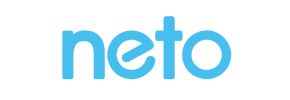Neto to Shopify Migration - Step-by-Step Guide & Expert Services
Seamless Neto to Shopify migration is within reach with Cart2Cart. Ready to move Neto store to Shopify without hassle? Our service ensures a fast, secure, and SEO-friendly switch from Neto to Shopify, guaranteeing zero downtime. We expertly transfer data, preserving your critical store information and rankings. Explore our detailed step-by-step guide for DIY users, or opt for our expert assistance to get it done for you. Achieve a flawless Neto to Shopify migration with confidence.
What data can be
migrated from Neto to Shopify
-
Products
-
Product Categories
-
Manufacturers
-
Customers
-
Orders
-
Blogs
-
Blog Posts
Estimate your Migration Cost
To determine your Neto to Shopify migration price, click the button below. The migration price depends on the number of data types and the additional migration options selected.
How to Migrate from Neto to Shopify In 3 Steps?
Connect your Source & Target carts
Choose Neto and Shopify from the drop-down lists & provide the stores’ URLs in the corresponding fields.
Select the data to migrate & extra options
Choose the data you want to migrate to Shopify and extra options to customise your Neto to Shopify migration.
Launch your Demo/Full migration
Run a free Demo to see how the Cart2Cart service works, and when happy - launch Full migration.
Migrate from Neto to Shopify: A Step-by-Step E-commerce Transition Guide
A Comprehensive Guide to Transitioning from Neto to Shopify
Migrating an e-commerce store is a pivotal moment for any online business, offering the opportunity to leverage new features, improve performance, and enhance the customer experience. If you're currently operating on Neto and considering a move to Shopify, you're looking to transition to a platform renowned for its scalability, robust app ecosystem, and user-friendly interface. This detailed guide will walk you through the process of migrating your store data from Neto to Shopify, ensuring a smooth and efficient replatforming with the assistance of an automated migration solution like Cart2Cart.
While a store migration can seem daunting, with careful planning and the right tools, you can seamlessly transfer your valuable products, customer data, orders, and other essential entities without significant downtime. We'll cover everything from the necessary preparations to post-migration checks, ensuring data integrity and a successful launch on your new Shopify store.
Prerequisites for Migration
Before initiating your data transfer, it's crucial to prepare both your existing Neto store and your new Shopify environment. Proper preparation minimizes potential issues and ensures a more efficient migration process.
- For your Neto Source Store:
You will need active access to your Neto store. Cart2Cart connects to Neto via API, which requires specific credentials. Ensure you have the following readily available: clientId, clientSecret, refreshToken, storeId, adminEmail, and adminPwd. Be aware of API rate limits and note that custom app development might be needed to obtain the necessary API access tokens. Ensure HTTPS is enabled on your Neto store. The migration also requires the Cart2Cart Neto Migration App. It's also a good practice to clean up any unnecessary or outdated data on your Neto store before migration to ensure only relevant information is transferred. How to prepare Source store for migration? - For your Shopify Target Store:
You'll need an active Shopify account. This can be a new store or an existing one, but it's often recommended to start with a fresh Shopify instance to avoid conflicts. Be mindful that Shopify's 'Pause and Build' plan might block orders, and reviews typically require an app like AirReviews. Disable any customer notifications during the migration process to avoid confusion. The migration to Shopify requires the Cart2Cart Store Migration App. It's advisable to set up your basic store details and choose a theme before the migration, but avoid extensive customization until the data transfer is complete. How to prepare Target store for migration? - General Preparations:
Before starting, perform a full backup of your Neto store's database and files. While migration services are secure, having your own backup provides an extra layer of safety. Inform your customers about potential downtime, if any, and set realistic expectations for the transition period.
Performing the Migration: A Step-by-Step Guide
With your preparations complete, you can now begin the migration process using an automated tool like Cart2Cart. Follow these steps carefully to ensure a successful data transfer.
Step 1: Get Started with Cart2Cart
Navigate to the Cart2Cart website and initiate a new migration. You'll typically be prompted to choose a DIY migration or a guided service. Opt for the wizard to begin your self-service transfer.
Step 2: Connect Your Neto Source Store
In the migration wizard, select Neto as your Source Cart. You will then be asked to provide your Neto store's URL. Following this, you'll need to input the API connection details: clientId, clientSecret, refreshToken, storeId, adminEmail, and adminPwd. Ensure that the Cart2Cart Neto Migration App is installed and that your API access is properly configured, potentially requiring custom app development within your Neto admin panel to generate the necessary tokens.
Step 3: Connect Your Shopify Target Store
Next, select Shopify as your Target Cart. Provide your Shopify store's URL. For connection, the recommended method is to install the Cart2Cart Store Migration App directly from the Shopify App Store. Click the provided link, install the app, and then return to the migration wizard. Alternatively, you can choose to provide API access credentials manually, but the app method streamlines the process.
Step 4: Select Data Entities for Transfer
This crucial step allows you to specify exactly what data you wish to move from Neto to Shopify. Cart2Cart supports a wide range of entities. You can select all available options or pick specific items based on your needs. For a comprehensive replatforming, it's generally recommended to transfer all core data.
- Supported Entities include:
- Products (including SKUs, variants, attributes, images)
- Product Categories
- Product Reviews (note: Shopify often requires an app like AirReviews for these)
- Customers (including customer groups)
- Orders (with statuses, order IDs, and associated data)
- CMS Pages
- Gift Cards
- Coupons / Price Rules
- Blogs & Blog Posts
Step 5: Configure Additional Migration Options
To tailor your data transfer, Cart2Cart offers various additional options. These can significantly impact the outcome, especially concerning SEO and data integrity:
- Clear Target Store Data: Useful for fresh Shopify stores to remove any default or test data before migration. Clear current data on Target store before migration option
- Preserve Order IDs: Maintains the original order numbering, which can be vital for accounting and record-keeping. How Preserve IDs options can be used?
- Migrate SEO URLs & Create 301 Redirects: Essential for maintaining your SEO rankings and link equity. This automatically creates redirects from your old Neto URLs to the new Shopify URLs, preventing 404 errors.
- Migrate Images in Product Descriptions: Ensures all embedded images transfer correctly.
- Migrate All Categories: Transfers the complete category structure.
- Migrate Groups to Tags: Converts customer groups into Shopify tags.
- Concat Short Description: Combines short descriptions with full descriptions if needed.
Step 6: Map Data Fields
This step ensures that specific data fields from your Neto store are correctly matched to their equivalents in Shopify. You'll typically map customer groups and order statuses to ensure consistency in your new store's backend. For instance, a 'Wholesale Customer' group in Neto would be mapped to a corresponding tag or customer segment in Shopify.
Step 7: Run a Free Demo Migration (Optional but Highly Recommended)
Before committing to the full migration, run a free demo. This allows you to transfer a limited number of entities (e.g., a few products, customers, and orders) to your Shopify store. The demo helps you:
- Verify the data transfer process.
- Check the integrity and accuracy of migrated data.
- Familiarize yourself with the system before a full-scale transfer.
Review the demo results carefully. If everything looks correct, you're ready for the full migration.
Step 8: Perform Full Migration
Once you are satisfied with the demo, you can proceed with the full data migration. Review your selected entities and additional options one last time. Consider opting for a Migration Insurance Service, which provides options for re-migrations in case you need to run the process again or transfer recent updates. Confirm the total cost and initiate the full transfer.
The duration of the full migration depends on the volume of your data. Cart2Cart typically performs the transfer on its servers, allowing you to continue working while your data is moved.
Post-Migration Steps
After the data migration is complete, there are several critical steps to take to ensure your new Shopify store is fully functional, optimized, and ready for customers.
- Verify Data Integrity: Thoroughly check all migrated data on your Shopify store. Review products (SKUs, variants, prices, images), customer accounts, order history, CMS pages, and blog posts. Ensure all metadata and attributes are correctly transferred.
- Configure Shopify Store Settings:
- Payment Gateways: Set up your preferred payment methods (Shopify Payments, PayPal, Stripe, etc.).
- Shipping Zones: Configure your shipping rates and zones according to your business model.
- Taxes: Ensure tax settings are correct for your regions.
- Notifications: Re-enable customer notifications once you're ready to go live.
- Design & Theme Customization: Customize your Shopify theme to match your brand's aesthetic and ensure a seamless user experience. Optimize for mobile responsiveness.
- Install Essential Apps/Plugins: Shopify's strength lies in its app ecosystem. Install apps for functionalities like enhanced reviews (e.g., AirReviews if not already covered), marketing, SEO, customer support, and more.
- SEO & Redirects: Double-check that all 301 redirects are working correctly to preserve your hard-earned SEO rankings and link equity. Update your Google Analytics and Google Search Console properties to reflect your new Shopify domain.
- Extensive Testing: Conduct comprehensive testing of your new store. This includes placing test orders, checking product pages, verifying search functionality, testing contact forms, and ensuring all links work as expected.
- Go Live: Once you are confident that everything is perfect, update your DNS settings to point your domain name to your new Shopify store.
- Ongoing Management: After going live, consider services like Recent Data Migration Service to transfer any new data that accumulated on your old Neto store during the migration period, or a Cart2Cart Remigration Service if you need to perform additional transfers.
Migrating from Neto to Shopify is a significant undertaking, but with a structured approach and a reliable migration solution, you can achieve a successful transition. This move will empower your e-commerce business with Shopify's powerful features and pave the way for future growth. Should you require further assistance or custom solutions, do not hesitate to Contact Us for expert support.
Ways to perform migration from Neto to Shopify
Automated migration
Just set up the migration and choose the entities to move – the service will do the rest.
Try It Free
Data Migration Service Package
Delegate the job to the highly-skilled migration experts and get the job done.
Choose Package

Benefits for Store Owners

Benefits for Ecommerce Agencies
Choose all the extra migration options and get 40% off their total Price

The design and store functionality transfer is impossible due to Neto to Shopify limitations. However, you can recreate it with the help of a 3rd-party developer.
Your data is safely locked with Cart2Cart
We built in many security measures so you can safely migrate from Neto to Shopify. Check out our Security Policy
Server Security
All migrations are performed on a secure dedicated Hetzner server with restricted physical access.Application Security
HTTPS protocol and 128-bit SSL encryption are used to protect the data being exchanged.Network Security
The most up-to-date network architecture schema, firewall and access restrictions protect our system from electronic attacks.Data Access Control
Employee access to customer migration data is restricted, logged and audited.Frequently Asked Questions
How can I validate data accuracy after migrating from Neto to Shopify?
What factors influence the cost of migrating from Neto to Shopify?
How secure is my data during the Neto to Shopify migration process?
How can I prevent losing SEO rankings when migrating from Neto to Shopify?
Will my existing Neto store design and theme transfer automatically to Shopify?
Should I use an automated tool or hire an expert for my Neto to Shopify migration?
What data entities can be migrated from Neto to Shopify?
How long does it take to migrate an e-commerce store from Neto to Shopify?
Can customer passwords be migrated from Neto to Shopify?
Will my Neto store experience downtime during migration to Shopify?
Why 150.000+ customers all over the globe have chosen Cart2Cart?
100% non-techie friendly
Cart2Cart is recommended by Shopify, WooCommerce, Wix, OpenCart, PrestaShop and other top ecommerce platforms.
Keep selling while migrating
The process of data transfer has no effect on the migrated store. At all.
24/7 live support
Get every bit of help right when you need it. Our live chat experts will eagerly guide you through the entire migration process.
Lightning fast migration
Just a few hours - and all your store data is moved to its new home.
Open to the customers’ needs
We’re ready to help import data from database dump, csv. file, a rare shopping cart etc.
Recommended by industry leaders
Cart2Cart is recommended by Shopify, WooCommerce, Wix, OpenCart, PrestaShop and other top ecommerce platforms.