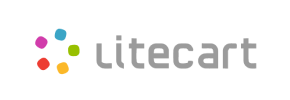LiteCart to Volusion Migration - Step-by-Step Guide & Expert Services
LiteCart to Volusion migration made easy. Seamlessly move your LiteCart store to Volusion with Cart2Cart. Need to switch from LiteCart to Volusion? Our service ensures a fast, secure, and SEO-preserving data transfer, guaranteeing zero downtime. Accurately transfer data including products, customers, orders, and more. Explore our step-by-step guide for DIY users or choose our expert service for a completely done-for-you LiteCart to Volusion migration.
What data can be
migrated from LiteCart to Volusion
-
Products
-
Product Categories
-
Manufacturers
-
Customers
Estimate your Migration Cost
To check your LiteCart to Volusion migration price, click the button below. The migration price varies in accordance with the number of data types and the additional migration options selected.
How to Migrate from LiteCart to Volusion In 3 Steps?
Connect your Source & Target carts
Choose LiteCart and Volusion from the drop-down lists & provide the stores’ URLs in the corresponding fields.
Select the data to migrate & extra options
Choose the data you want to migrate to Volusion and extra options to customise your LiteCart to Volusion migration.
Launch your Demo/Full migration
Run a free Demo to see how the Cart2Cart service works, and when happy - launch Full migration.
Migrate LiteCart to Volusion: The Ultimate Guide
A Comprehensive Guide to Transitioning from LiteCart to Volusion
Embarking on an e-commerce platform migration can feel like a daunting task, but with the right guidance, it's an opportunity to revitalize your online store. This expert guide is designed for merchants looking to move their store from LiteCart to Volusion, providing clear, actionable steps to ensure a smooth and successful data transfer. Volusion offers robust features for growing businesses, and making the switch can unlock new potential for your products, customer experience, and overall business growth.
We'll walk you through everything from essential pre-migration preparations to post-transfer checks, ensuring data integrity for all your crucial store entities, including products, customer records, orders, and more. Let's get started on replatforming your e-commerce presence.
Prerequisites for Migration
Before initiating the data migration process, thorough preparation of both your LiteCart source store and your Volusion target store is essential. These steps will minimize potential issues and ensure a more efficient transfer of your valuable e-commerce data.
For Your LiteCart (Source) Store:
- Full Backup: Always create a complete backup of your LiteCart database and files. This is your safety net in case any unforeseen issues arise during the migration process.
- Install Cart2Cart Bridge: As LiteCart utilizes a "Bridge only" connection method, you will need to install the Cart2Cart LiteCart Migration module. This bridge facilitates secure communication between your LiteCart store and the migration tool. Ensure you have FTP/SFTP access to your LiteCart store's root folder to upload the bridge file. If you're unsure what a root folder is, consult your hosting provider.
- Review Data: Perform a data audit on your LiteCart store. Clean up any outdated or redundant product SKUs, customer records, or order information. This helps streamline the data transfer and ensures you only move relevant information.
- Gather Access Credentials: Have your LiteCart admin login, password, and store URL readily available. You'll need these to establish the connection.
For Your Volusion (Target) Store:
- Set Up Your Volusion Account: Ensure your new Volusion store is fully set up and accessible. You don't need to populate it with products or customers yet, as the migration process will handle that.
- Install Cart2Cart Bridge: Similar to LiteCart, Volusion also requires a "Bridge only" connection. You'll need to install the Cart2Cart Volusion Migration module. This bridge allows the migration tool to securely write data to your new Volusion store. Prepare your Volusion admin login, password, and store URL.
- Disable Redirects/Maintenance Mode: Ensure your Volusion store is not in maintenance mode or has any active redirects that could interfere with data import.
- Review Target Options: Familiarize yourself with Volusion's capabilities for entities like products, variants, customer data, and orders. Consider options like clearing existing data if you've already imported some test data.
Performing the Migration: A Step-by-Step Guide
Follow these steps to migrate your e-commerce data from LiteCart to Volusion using an automated migration solution.
Step 1: Start Your Migration
Begin by navigating to the migration wizard. You'll be prompted to start a new migration process.
Step 2: Connect Your Source Store (LiteCart)
In this crucial step, you'll establish the connection to your existing LiteCart store.
- Select LiteCart: From the dropdown menu, choose LiteCart as your Source Cart.
- Provide LiteCart Store URL: Enter the full URL of your LiteCart store.
- Install the Migration Bridge: Download the LiteCart migration bridge provided by the migration service. Upload this bridge file via FTP to the root directory of your LiteCart store. Once uploaded, verify the bridge installation. This bridge is essential for the secure transfer of your LiteCart store's data, including product details, customer information, and order history.
Step 3: Connect Your Target Store (Volusion)
Now, you'll configure the connection to your new Volusion store.
- Select Volusion: Choose Volusion as your Target Cart from the dropdown list.
- Provide Volusion Store URL: Input the complete URL of your Volusion store.
- Install the Migration Bridge: Similar to the source store, download the Volusion migration bridge and upload it to the root directory of your Volusion store via FTP. Confirm the bridge's successful installation. This bridge ensures that the migration tool can accurately import your e-commerce entities into your new Volusion environment.
Step 4: Select Data Entities for Migration
This step allows you to specify exactly which types of data you want to transfer from LiteCart to Volusion.
- Choose Entities: You can select specific entities like Products, Product Categories, Manufacturers, Customers, Orders, Reviews, Invoices, Taxes, Stores, Coupons, and CMS Pages. For a comprehensive store replatforming, selecting "All entities" is often recommended.
- Review Data Counts: The wizard will display the number of items detected for each entity, allowing you to verify the data scope.
Step 5: Configure Additional Migration Options
Enhance your migration with a variety of powerful additional options.
- Preserve IDs: Options like Preserve Product IDs, Preserve Category IDs, Preserve Orders IDs, and Preserve Customers IDs are crucial for maintaining consistency and avoiding broken internal links post-migration.
- SEO URL Migration: Select "SEO URLs" and "Create 301 SEO URLs" to migrate your existing SEO-friendly URLs and establish 301 redirects, preserving your crucial SEO rankings and link equity.
- Password Migration: If you wish to migrate customer passwords, ensure this option is selected.
- Image Migration: Choose to "Migrate Images in Description" to ensure all product images embedded within descriptions are transferred correctly.
- Clear Target Data: The "Clear Target" option allows you to remove all existing data from your Volusion store before the migration starts, ensuring a clean slate.
- Create Variants from Attributes: If your LiteCart products use attributes that you want to transform into Volusion product variants, select this option.
Step 6: Map Data Fields
Data mapping ensures that specific fields from your LiteCart store are correctly associated with their corresponding fields in Volusion.
- Customer Groups Mapping: Match customer groups from LiteCart (e.g., "Wholesale," "Retail") to appropriate customer groups or tags in Volusion.
- Order Status Mapping: Align order statuses (e.g., "Processing," "Shipped," "Refunded") between your source and target platforms to maintain accurate order history.
Step 7: Perform Demo Migration and Full Migration
Before committing to the full data transfer, a demo migration is highly recommended.
- Run Demo Migration: Execute a free demo migration to transfer a limited number of entities (e.g., 10-20 products, 10 customers, 10 orders). This allows you to review the results, check data integrity, and identify any potential issues without impacting your live store.
- Review Demo Results: Carefully inspect the migrated data on your Volusion store. Check product details, pricing, images, customer accounts, and order records for accuracy.
- Initiate Full Migration: Once you are satisfied with the demo results, proceed with the full migration. This will transfer all selected data from LiteCart to Volusion. Consider adding a Migration Insurance Plan for added peace of mind, offering multiple re-migrations within a specific period.
Post-Migration Steps
A successful data migration is just one part of the journey. These post-migration tasks are crucial for optimizing your new Volusion store and ensuring a seamless experience for your customers.
- Thorough Testing: Conduct extensive testing on your new Volusion store.
- Product Functionality: Check product pages, variations, pricing, and stock levels. Ensure product SKUs and variants are displayed correctly.
- Checkout Process: Perform test purchases from product selection to payment gateway integration.
- Customer Accounts: Verify customer logins, order history, and account information.
- Search and Navigation: Test your store's search functionality and ensure all navigation menus, category pages, and CMS pages work as expected.
- Update DNS and Redirects: Once you're confident in your Volusion store's functionality, update your DNS settings to point your domain to Volusion. If you opted for 301 redirects during migration, verify they are working correctly to preserve your SEO rankings and direct old LiteCart URLs to their new Volusion counterparts.
- Configure Store Settings:
- Payment Gateways: Set up and test all your preferred payment methods.
- Shipping Options: Configure shipping zones, rates, and carriers.
- Taxes: Ensure tax settings are accurate for your region and products.
- Third-Party Integrations: Reconnect any necessary apps or services (e.g., email marketing, analytics, CRM).
- Update Internal Links: While 301 redirects handle external links, take the time to update any hard-coded internal links within your store's content or descriptions to point to the new Volusion URLs.
- Monitor SEO Performance: Keep a close eye on your search engine rankings and traffic using tools like Google Analytics and Search Console. Address any sudden drops immediately.
- Announce Your New Store: Inform your customers about your new and improved Volusion store!
By following these detailed steps, your transition from LiteCart to Volusion will be a strategic move towards a more robust and scalable e-commerce future. If you encounter any challenges or require specific customization, don't hesitate to contact our support team for assistance.
Ways to perform migration from LiteCart to Volusion
Automated migration
Just set up the migration and choose the entities to move – the service will do the rest.
Try It Free
Data Migration Service Package
Delegate the job to the highly-skilled migration experts and get the job done.
Choose Package

Benefits for Store Owners

Benefits for Ecommerce Agencies
Choose all the extra migration options and get 40% off their total Price

The design and store functionality transfer is impossible due to LiteCart to Volusion limitations. However, you can recreate it with the help of a 3rd-party developer.
Your data is safely locked with Cart2Cart
We built in many security measures so you can safely migrate from LiteCart to Volusion. Check out our Security Policy
Server Security
All migrations are performed on a secure dedicated Hetzner server with restricted physical access.Application Security
HTTPS protocol and 128-bit SSL encryption are used to protect the data being exchanged.Network Security
The most up-to-date network architecture schema, firewall and access restrictions protect our system from electronic attacks.Data Access Control
Employee access to customer migration data is restricted, logged and audited.Frequently Asked Questions
Will my LiteCart store experience downtime during migration to Volusion?
Should I use an automated tool or hire an expert for LiteCart to Volusion migration?
What factors influence the cost of migrating from LiteCart to Volusion?
How can I verify data accuracy after migrating from LiteCart to Volusion?
How long does it take to migrate my store data from LiteCart to Volusion?
Will my LiteCart store's design and theme transfer to Volusion?
How to prevent SEO loss when migrating from LiteCart to Volusion?
Can customer passwords be migrated from LiteCart to Volusion?
What data entities can I transfer from LiteCart to Volusion?
Is my LiteCart store data secure during the Volusion migration process?
Why 150.000+ customers all over the globe have chosen Cart2Cart?
100% non-techie friendly
Cart2Cart is recommended by Shopify, WooCommerce, Wix, OpenCart, PrestaShop and other top ecommerce platforms.
Keep selling while migrating
The process of data transfer has no effect on the migrated store. At all.
24/7 live support
Get every bit of help right when you need it. Our live chat experts will eagerly guide you through the entire migration process.
Lightning fast migration
Just a few hours - and all your store data is moved to its new home.
Open to the customers’ needs
We’re ready to help import data from database dump, csv. file, a rare shopping cart etc.
Recommended by industry leaders
Cart2Cart is recommended by Shopify, WooCommerce, Wix, OpenCart, PrestaShop and other top ecommerce platforms.