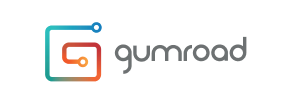Gumroad to Shopify Migration - Step-by-Step Guide & Expert Services
Gumroad to Shopify migration is simplified with Cart2Cart. Ready to move Gumroad store to Shopify with confidence? Our expert service ensures a swift, secure, and SEO-preserving transfer data process, guaranteeing zero downtime for your business. Whether you're exploring how to switch from Gumroad to Shopify yourself using our comprehensive step-by-step guide, or seeking professional assistance to handle your entire Gumroad to Shopify migration, we provide the ultimate solution for a seamless transition.
What data can be
migrated from Gumroad to Shopify
-
Products
-
Product Categories
-
Manufacturers
-
Customers
-
Orders
Estimate your Migration Cost
To estimate your Gumroad to Shopify migration price, click the button below. The migration price depends on the number of data types and the additional migration options selected.
How to Migrate from Gumroad to Shopify In 3 Steps?
Connect your Source & Target carts
Choose Gumroad and Shopify from the drop-down lists & provide the stores’ URLs in the corresponding fields.
Select the data to migrate & extra options
Choose the data you want to migrate to Shopify and extra options to customise your Gumroad to Shopify migration.
Launch your Demo/Full migration
Run a free Demo to see how the Cart2Cart service works, and when happy - launch Full migration.
Migrate Your E-commerce Store from Gumroad to Shopify: A Step-by-Step Guide
A Comprehensive Guide to Transitioning from Gumroad to Shopify
Are you considering moving your e-commerce business from Gumroad to Shopify? While Gumroad offers a simple, creator-focused platform, Shopify provides a robust, scalable solution with extensive customization, marketing tools, and app integrations, making it ideal for growing businesses. This guide will walk you through the entire process of migrating your store, ensuring a smooth transition for your products, customers, and orders.
Since Gumroad primarily operates by allowing creators to sell digital products directly, and does not natively support a direct API connection for complex e-commerce migrations, the process will involve exporting your data from Gumroad into CSV files. These files will then serve as the source for importing your data into Shopify using a specialized migration tool.
Prerequisites for Migration
Before initiating your data transfer, careful preparation of both your source (Gumroad) and target (Shopify) stores is essential to ensure data integrity and a seamless user experience.
- Gumroad Data Export: Ensure you have exported all critical data from your Gumroad store into CSV files. This typically includes:
- Product details (names, descriptions, SKUs, pricing, images, variants if applicable)
- Customer information (names, email addresses)
- Order history (order IDs, purchase dates, product purchased, customer details)
- Shopify Store Setup:
- Create Your Shopify Store: If you haven't already, sign up for a new Shopify account. Ensure your chosen plan is active and not on a "Pause and Build" plan, as this can block order processing.
- Choose a Theme: Select and customize a Shopify theme that aligns with your brand.
- Disable Notifications: It is highly recommended to disable notifications in your Shopify store settings during the migration to prevent customers from receiving premature or duplicate emails.
- Install Necessary Apps: While Shopify provides many features natively, some functionalities like advanced customer reviews may require specific apps (e.g., AirReviews, as mentioned in Shopify's limitations). Plan to install these post-migration.
Performing the Migration: A Step-by-Step Guide
This guide utilizes an automated migration wizard, typically an app like Cart2Cart, which streamlines the process of importing your Gumroad CSV data into Shopify. While specific steps may vary slightly depending on the tool you choose, the core process remains consistent.
Step 1: Start Your Migration
Begin by navigating to the migration wizard. This is usually the first step where you're prompted to initiate a new migration.
Step 2: Connect Your Source Store (Gumroad via CSV)
Since Gumroad is not directly supported by most migration tools as a live source, you'll connect it via CSV files.
- From the dropdown menu, select "CSV File to Cart" as your Source Cart.
- Upload the CSV files containing your Gumroad data (products, customers, orders). The migration tool will then parse this data.
- Provide your Source Store URL (this can be your Gumroad URL or simply indicate it's a CSV import).
This step establishes your exported Gumroad data as the foundation for your Shopify store. For more details on this process, visit our CSV.File Data Migration service page.
Step 3: Connect Your Target Store (Shopify)
Now, it's time to link your new Shopify store.
- Choose "Shopify" from the Target Cart dropdown list.
- Enter your Shopify store URL (e.g., `yourstorename.myshopify.com`).
- The recommended connection method is to "Install App from Marketplace." Click the provided link, install the Cart2Cart Store Migration App from the Shopify App Store, and follow the instructions. This app is required for the migration process.
- Alternatively, you may have an option to "Provide API Access Credentials" if you prefer a manual setup. For more on API credentials, read The Short & Essential Guide to Access Credentials for Cart2Cart.
Step 4: Select Data Entities for Migration
This crucial step allows you to specify exactly which data entities you want to transfer from your Gumroad CSVs to Shopify. You can choose to migrate all available data or select specific items.
Common entities for Gumroad to Shopify migration typically include:
- Products: Including product names, descriptions, images, SKUs, pricing, and variants.
- Product Categories: Organizing your products effectively.
- Customers: Transferring customer details, ensuring continuity for your existing clientele.
- Orders: Migrating historical order data and statuses. Keep in mind that Shopify's "Pause and Build" plan blocks orders, so ensure your plan is active.
- Reviews: If your Gumroad exports include review data, you can transfer these. Note that reviews on Shopify often require an additional app like AirReviews.
- CMS Pages: Important for retaining static content.
- Blogs & Blog Posts: Preserving your content marketing efforts.
- Coupons: Ensuring promotional continuity.
Step 5: Configure Additional Options & Data Mapping
This is where you fine-tune your migration to meet specific business needs and preserve critical SEO rankings and data integrity.
Additional Migration Options:
- Clear Target Store Data: The "Clear current data on Target store before migration" option is useful if your Shopify store already contains dummy data. This ensures a clean slate. Learn more about this option here.
- Preserve Order IDs: This option allows you to maintain original order IDs from Gumroad in your new Shopify store, which is beneficial for accounting and customer service. Explore how Preserve IDs options can be used.
- Create 301 SEO URLs: Absolutely vital for preserving your search engine optimization (SEO) rankings and link equity. This ensures old Gumroad URLs redirect seamlessly to their new Shopify counterparts.
- Migrate Images in Description: Ensures all product images embedded within descriptions are transferred.
- Migrate Groups to Tags: A Shopify-specific option that helps organize customer groups or other similar data into Shopify's tag system.
Data Mapping:
Map your Gumroad customer groups (if applicable) and order statuses to their corresponding equivalents in Shopify. This step ensures consistency for customer roles and order processing workflows.
Step 6: Run a Free Demo Migration
Before committing to a full migration, run a free demo. This allows you to migrate a limited number of entities (e.g., 10 products, 10 customers, 10 orders) to your Shopify store. It's an excellent opportunity to:
- Verify the accuracy of the data transfer.
- Check how products, customer data, and orders appear in Shopify.
- Identify and resolve any potential data mapping or display issues.
Step 7: Initiate Full Migration
Once you are satisfied with the demo results, proceed with the full migration. Review the summary of selected entities and the total cost. Consider adding a Migration Insurance Service, which offers additional remigrations if unexpected issues arise post-transfer. For information on how Migration Insurance works, please see our FAQ.
Post-Migration Steps
The migration doesn't end when the data transfer is complete. These crucial post-migration steps ensure your new Shopify store is fully functional and optimized.
- Verify Data Integrity: Thoroughly check your Shopify store. Confirm that all products (including SKUs, variants, and images), customer accounts, and order history have been accurately transferred. Pay close attention to descriptions, pricing, and images.
- Configure SEO Redirects: If you used the "Create 301 SEO URLs" option during migration, double-check that your old Gumroad URLs correctly redirect to your new Shopify pages. This is paramount for maintaining your SEO rankings and preserving link equity.
- Install Essential Apps & Plugins: Set up any third-party apps crucial for your business operations, such as marketing automation, shipping tools, accounting integrations, or a dedicated app for managing customer reviews (like AirReviews, as Shopify reviews often require a separate app).
- Update DNS Settings: Point your domain name to your new Shopify store. This step makes your Shopify store live to the public. Plan this carefully to minimize downtime for your customers.
- Test Store Functionality: Conduct extensive testing of your entire store. This includes the checkout process, payment gateways, shipping calculations, search functionality, and mobile responsiveness. Place test orders to ensure everything works flawlessly.
- Educate Your Team: Train your staff on the new Shopify admin interface and workflows.
- Monitor Performance: Keep an eye on your website's performance, user experience, and SEO rankings in the weeks following the migration.
- Consider Recent Data Migration: If new orders or customers were added to your Gumroad store during the migration period, consider utilizing a Recent Data Migration Service to transfer this new data. You can choose specific entities for this update (Can I choose entities for Recent Data Migration?).
Ways to perform migration from Gumroad to Shopify
Automated migration
Just set up the migration and choose the entities to move – the service will do the rest.
Try It Free
Data Migration Service Package
Delegate the job to the highly-skilled migration experts and get the job done.
Choose Package

Benefits for Store Owners

Benefits for Ecommerce Agencies
Choose all the extra migration options and get 40% off their total Price

The design and store functionality transfer is impossible due to Gumroad to Shopify limitations. However, you can recreate it with the help of a 3rd-party developer.
Your data is safely locked with Cart2Cart
We built in many security measures so you can safely migrate from Gumroad to Shopify. Check out our Security Policy
Server Security
All migrations are performed on a secure dedicated Hetzner server with restricted physical access.Application Security
HTTPS protocol and 128-bit SSL encryption are used to protect the data being exchanged.Network Security
The most up-to-date network architecture schema, firewall and access restrictions protect our system from electronic attacks.Data Access Control
Employee access to customer migration data is restricted, logged and audited.Frequently Asked Questions
How can I preserve SEO rankings when migrating from Gumroad to Shopify?
Can customer passwords be migrated from Gumroad to Shopify?
What factors influence the cost of migrating from Gumroad to Shopify?
Will my Gumroad store's design or theme transfer to Shopify?
Will my Gumroad store go offline during migration to Shopify?
What data entities are migrated from Gumroad to Shopify?
How can I verify data accuracy after migrating from Gumroad to Shopify?
Is my Gumroad data secure during the transfer to Shopify?
How long does a Gumroad to Shopify migration take?
Should I use an automated tool or hire an expert for Gumroad to Shopify migration?
Why 150.000+ customers all over the globe have chosen Cart2Cart?
100% non-techie friendly
Cart2Cart is recommended by Shopify, WooCommerce, Wix, OpenCart, PrestaShop and other top ecommerce platforms.
Keep selling while migrating
The process of data transfer has no effect on the migrated store. At all.
24/7 live support
Get every bit of help right when you need it. Our live chat experts will eagerly guide you through the entire migration process.
Lightning fast migration
Just a few hours - and all your store data is moved to its new home.
Open to the customers’ needs
We’re ready to help import data from database dump, csv. file, a rare shopping cart etc.
Recommended by industry leaders
Cart2Cart is recommended by Shopify, WooCommerce, Wix, OpenCart, PrestaShop and other top ecommerce platforms.