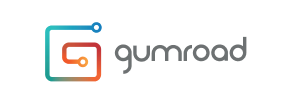Gumroad to Magento Migration - Step-by-Step Guide & Expert Services
Gumroad to Magento migration made easy and secure. Ready to move Gumroad store to Magento? Cart2Cart ensures a seamless switch from Gumroad to Magento with maximum speed, security, and zero downtime. Our service meticulously transfers all your data, preserving crucial SEO rankings. Whether you need a detailed step-by-step guide to do it yourself or prefer our experts to handle the entire transfer data process for you, we provide solutions tailored to your needs. Achieve a powerful new platform with a hassle-free Gumroad to Magento migration.
What data can be
migrated from Gumroad to Magento (Adobe Commerce)
-
Products
-
Product Categories
-
Manufacturers
-
Customers
-
Orders
Estimate your Migration Cost
Cart2Cart will smoothly migrate Gumroad to Magento store data like products, orders, customers, etc. in a couple of hours with zero effect on your current Gumroad store performance.
How to Migrate from Gumroad to Magento In 3 Steps?
Connect your Source & Target carts
Choose Gumroad and Magento from the drop-down lists & provide the stores’ URLs in the corresponding fields.
Select the data to migrate & extra options
Choose the data you want to migrate to Magento and extra options to customise your Gumroad to Magento migration.
Launch your Demo/Full migration
Run a free Demo to see how the Cart2Cart service works, and when happy - launch Full migration.
Migrating from Gumroad to Magento: Your Definitive Guide for a Seamless Transition
Charting a New Course: Migrating Your E-commerce Store from Gumroad to Magento
As your online business expands, the platform that once served your foundational needs might begin to feel limiting. Gumroad, known for its simplicity and ease of use for digital product sales, often provides an excellent starting point. However, ambitious merchants seeking greater control, robust scalability, advanced customization, and enterprise-grade features frequently find themselves evaluating more powerful solutions. This is where Magento steps in – a powerful, open-source e-commerce platform designed for serious growth and extensive functionality.
The transition from a streamlined platform like Gumroad to a comprehensive system like Magento is a significant undertaking, but one that promises unparalleled flexibility and growth potential. This detailed guide will walk you through every step of this critical data transfer, ensuring a smooth, secure, and successful replatforming of your entire digital store from Gumroad to Magento. We'll cover everything from essential prerequisites to post-migration verification, empowering you to maintain data integrity and SEO rankings throughout the process.
Essential Prerequisites for a Successful Migration
Before initiating your store migration, careful preparation of both your source (Gumroad) and target (Magento) platforms is crucial. This proactive approach minimizes potential issues and ensures a more efficient transfer of your valuable e-commerce data.
Preparing Your Gumroad Store (Source)
- Data Export: Since Gumroad does not offer direct API integration for third-party migration tools, the migration will be performed via CSV file import. You will need to access your Gumroad account and export all essential data, including products (with SKUs and variants), customer details, and order history, into CSV format. Ensure your CSV files are well-organized and contain all relevant metadata.
- Data Review: Thoroughly review your Gumroad data for any inconsistencies, duplicates, or outdated information. Clean up your data before export to ensure a pristine transfer to Magento.
Preparing Your Magento Store (Target)
- Fresh Magento Installation: Ensure you have a clean, fully functional Magento installation ready to receive your data. This should be accessible via a URL. For more details, consult our guide on how to prepare your target store for migration.
- System Requirements: Verify that your hosting environment meets Magento's system requirements, including adequate server resources, PHP versions, and database configurations, to handle the influx of data and ensure optimal performance.
- FTP/SFTP Access: You will need full FTP or SFTP access to your Magento root directory to upload the necessary connection bridge files, which facilitate secure data transfer. Understand what a root folder is.
- Admin Access: Keep your Magento administrator login credentials readily available, as these will be required to establish the connection for the migration tool.
- Magento Modules for Specific Functionality: Be aware that Magento has specific requirements: a dedicated Magento module for password migration will be necessary if you plan to transfer customer passwords, and a reviews table check is required to ensure product review data is handled correctly.
By diligently addressing these prerequisites, you lay a solid foundation for a seamless and successful transition from Gumroad to Magento. Remember, security is paramount; learn about the safety of providing access details.
Performing the Migration: A Step-by-Step Guide
This section outlines the precise steps to execute your e-commerce migration, leveraging a specialized migration tool to facilitate the data transfer from Gumroad's CSV files to your Magento store.
Step 1: Connect Your Source Store (Gumroad via CSV)
Since Gumroad is a platform that primarily uses CSV files for data portability, your first step is to configure the migration tool to recognize your exported data. Select 'CSV File to Cart' as your Source Cart. You will then upload the CSV files containing your Gumroad products, customer information, orders, and any other data you wish to transfer. The tool will parse these files, preparing the data for the next stages.

Step 2: Connect Your Target Store (Magento)
Next, configure your target Magento store. Select 'Magento' from the list of supported target platforms and provide your Magento store's URL. To establish a secure connection, you will be prompted to download a "Connection Bridge" file. Unzip this file and upload the entire 'bridge2cart' folder to the root directory of your Magento installation via FTP or SFTP. This bridge acts as a secure conduit, allowing the migration tool to interact directly with your Magento database.

Step 3: Select Entities for Migration
At this stage, you define exactly which data entities you want to transfer. The migration tool provides a comprehensive checklist of supported entities. For your Gumroad to Magento migration, you can transfer:
- Products, including product categories, manufacturers, and variants.
- Product Reviews (subject to Magento's reviews table dependency).
- Customers, including their groups and addresses.
- Orders and associated invoices.
- Taxes, stores, and coupons.
- CMS Pages.
You can choose to migrate all entities or selectively pick those crucial for your new Magento store. Ensure you consider all important customer data, SKUs, and historical order information.

Step 4: Configure Data Mapping
Data mapping is a critical step that ensures your Gumroad data is correctly translated into Magento's structure. The wizard will present you with options to map customer groups (e.g., 'Customer' in Gumroad to 'General' in Magento) and order statuses (e.g., 'Paid' to 'Complete'). For products, you might map custom fields or attributes to ensure all product metadata is transferred accurately. This step is vital for maintaining data integrity and a consistent user experience on your new platform.

Step 5: Choose Additional Migration Options
Enhance your migration with a range of powerful additional options. These selections allow for a tailored data transfer process:
- Preserve IDs: Retain original product, category, customer, and order IDs for seamless integration with existing systems or records (How Preserve IDs options can be used?).
- Create 301 Redirects: Automatically generate 301 redirects for your old Gumroad URLs to your new Magento URLs, preserving your valuable SEO rankings and link equity.
- Migrate Customer Passwords: Transfer customer passwords securely. Note that this requires installing a specific Magento module for password migration on your target store.
- Migrate Images in Description: Ensure all product images embedded within descriptions are transferred.
- Clear Target Store Data: If your Magento store has existing dummy data, this option allows you to clear current data on the target store before migration.
- Create Variants from Attributes: Crucial for ensuring product variations are correctly configured in Magento.

Step 6: Run Demo Migration & Full Migration
Before committing to the full data transfer, it's highly recommended to perform a free demo migration. This allows you to transfer a limited number of entities (e.g., 10 products, 10 customers, 10 orders) to your Magento store, enabling you to inspect the data quality and functionality without any financial commitment. This "Migration Preview Service" (Migration Preview Service) is invaluable for identifying and resolving potential issues.
Once satisfied with the demo results, you can proceed with the full migration. At this stage, you may also consider selecting a Migration Insurance Plan (How Migration Insurance works?), which offers additional remigrations within a specified period, providing peace of mind during your transition.

Post-Migration Steps: Ensuring a Flawless Magento Store
Completing the data transfer is a major milestone, but the journey to a fully operational Magento store doesn't end there. These crucial post-migration steps ensure your new platform is optimized for performance, user experience, and continued business success.
- 1. Verify Data Integrity: Systematically check all migrated data in your Magento store.
- Products: Ensure all SKUs, variants, images, descriptions, and prices are correct.
- Customers: Verify customer accounts, addresses, and (if migrated) test password login.
- Orders: Confirm order history, statuses, and associated customer data.
- Reviews: Check if product reviews were transferred correctly, keeping in mind Magento's reviews table dependency.
- CMS Pages: Review content pages for correct formatting and links.
- 2. Reindex Magento Data: Magento explicitly recommends reindexing all data after a migration. This optimizes your database for search and display, ensuring your new products, categories, and other data appear correctly on your storefront. Navigate to System > Index Management in your Magento admin and reindex all items.
- 3. Configure 301 Redirects: While the migration tool can create 301 redirects, it's essential to verify their functionality. Test important old Gumroad URLs to ensure they correctly redirect to their corresponding new Magento pages, preserving your hard-earned SEO rankings and preventing broken links.
- 4. Install & Configure Essential Extensions/Plugins: Magento's power lies in its extensibility. Install any third-party extensions or modules you plan to use for payments, shipping, marketing, or advanced features. If you migrated passwords, ensure the required Magento module is fully installed and configured.
- 5. Test Store Functionality: Conduct thorough testing of all critical store functions:
- Checkout Process: Perform test purchases from product selection to payment gateway.
- User Registration/Login: Create new accounts and test existing migrated customer logins.
- Search Functionality: Ensure product search works accurately.
- Mobile Responsiveness: Verify your Magento theme provides an excellent experience across all devices.
- 6. Update DNS Records: Once you are completely satisfied with your new Magento store, update your domain's DNS settings to point to your new Magento hosting. This step officially makes your Magento store live. Plan this carefully to minimize downtime.
- 7. Monitor Performance & SEO: After going live, continuously monitor your website's performance, traffic, and search engine rankings. Use tools like Google Analytics and Google Search Console to track user behavior and identify any potential issues.
- 8. Consider Recent Data Migration Service: If new orders or customer registrations occur on your Gumroad store during your post-migration testing, you may opt for a "Recent Data Migration" to transfer only the latest changes, ensuring your Magento store is fully up-to-date.
By diligently following these post-migration steps, you'll ensure your new Magento store is not just operational, but thriving, providing a powerful foundation for your e-commerce growth. Should you require expert assistance at any stage, do not hesitate to contact us.
Ways to perform migration from Gumroad to Magento
Automated migration
Just set up the migration and choose the entities to move – the service will do the rest.
Try It Free
Data Migration Service Package
Delegate the job to the highly-skilled migration experts and get the job done.
Choose Package

Benefits for Store Owners

Benefits for Ecommerce Agencies
Choose all the extra migration options and get 40% off their total Price

The design and store functionality transfer is impossible due to Gumroad to Magento limitations. However, you can recreate it with the help of a 3rd-party developer.
Your data is safely locked with Cart2Cart
We built in many security measures so you can safely migrate from Gumroad to Magento. Check out our Security Policy
Server Security
All migrations are performed on a secure dedicated Hetzner server with restricted physical access.Application Security
HTTPS protocol and 128-bit SSL encryption are used to protect the data being exchanged.Network Security
The most up-to-date network architecture schema, firewall and access restrictions protect our system from electronic attacks.Data Access Control
Employee access to customer migration data is restricted, logged and audited.Frequently Asked Questions
How can I ensure data accuracy after migrating from Gumroad to Magento?
What factors influence the cost of migrating my store from Gumroad to Magento?
Will my existing Gumroad store design transfer automatically to Magento?
Can customer passwords be migrated from Gumroad to Magento?
What data entities can be migrated from Gumroad to Magento?
How long does a typical Gumroad to Magento migration take?
Should I use an automated tool or hire an expert for Gumroad to Magento migration?
Is my data secure during the Gumroad to Magento migration process?
Will my Gumroad store experience downtime during migration to Magento?
How can I protect my SEO rankings when migrating from Gumroad to Magento?
Why 150.000+ customers all over the globe have chosen Cart2Cart?
100% non-techie friendly
Cart2Cart is recommended by Shopify, WooCommerce, Wix, OpenCart, PrestaShop and other top ecommerce platforms.
Keep selling while migrating
The process of data transfer has no effect on the migrated store. At all.
24/7 live support
Get every bit of help right when you need it. Our live chat experts will eagerly guide you through the entire migration process.
Lightning fast migration
Just a few hours - and all your store data is moved to its new home.
Open to the customers’ needs
We’re ready to help import data from database dump, csv. file, a rare shopping cart etc.
Recommended by industry leaders
Cart2Cart is recommended by Shopify, WooCommerce, Wix, OpenCart, PrestaShop and other top ecommerce platforms.