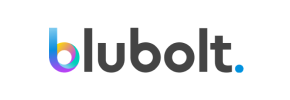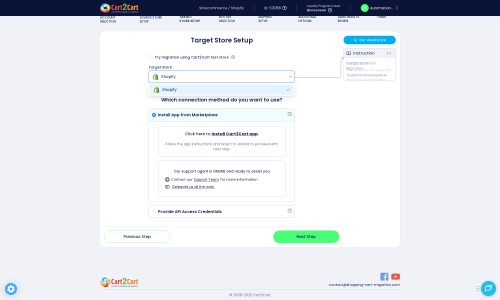bluCommerce to Shopify Migration - Step-by-Step Guide & Expert Services
BluCommerce to Shopify migration doesn't have to be complex. Cart2Cart offers the fastest, most secure, and SEO-friendly way to move your bluCommerce store to Shopify. Switch from bluCommerce to Shopify effortlessly, preserving all your valuable data and SEO rankings with zero downtime. Discover our comprehensive step-by-step guide for a DIY approach, or let our migration experts expertly transfer data for you. Achieve a flawless bluCommerce to Shopify migration with confidence.
What data can be
migrated from bluCommerce to Shopify
-
Products
-
Product Categories
-
Manufacturers
-
Customers
-
Orders
Estimate your Migration Cost
Thanks to Cart2Cart`s flexible pricing policy, the migration price depends on the volume of transferred entities and the additional migration options you select. Just choose your Source and Target platforms and get the approximate price of your bluCommerce to Shopify store migration right after finishing the free Demo.
How to Migrate from bluCommerce to Shopify In 3 Steps?
Connect your Source & Target carts
Choose bluCommerce and Shopify from the drop-down lists & provide the stores’ URLs in the corresponding fields.
Select the data to migrate & extra options
Choose the data you want to migrate to Shopify and extra options to customise your bluCommerce to Shopify migration.
Launch your Demo/Full migration
Run a free Demo to see how the Cart2Cart service works, and when happy - launch Full migration.
Migrate Your bluCommerce Store to Shopify: A Detailed How-To Guide
Seamlessly Migrate Your E-commerce Store from bluCommerce to Shopify
Making the strategic decision to replatform your e-commerce store is a significant step towards enhanced scalability, richer features, and a more robust ecosystem. This guide provides a clear, actionable roadmap for merchants looking to transition their online business from bluCommerce to Shopify.
Shopify stands out as a leading platform, offering an intuitive interface, extensive app store, and powerful tools designed to help your business thrive. While bluCommerce data migration will primarily involve exporting your existing store data into CSV files due to the absence of direct API integration, this guide will walk you through leveraging an automated migration solution to seamlessly transfer that data to your new Shopify store.
Follow this detailed walkthrough to ensure a smooth and efficient data transfer, minimizing downtime and preserving your critical business information.
Prerequisites for a Successful Migration
Before initiating the data transfer from bluCommerce to Shopify, ensure you have adequately prepared both your source and target platforms. This proactive approach will help prevent potential issues and guarantee data integrity.
For Your bluCommerce Store (Source)
- Data Export: As bluCommerce is not directly supported by automated migration tools via API, you will need to export all your vital store data into CSV files. This includes products (SKUs, variants, images, descriptions), product categories, customer records, and order history.
- Data Cleaning: Before export, take the opportunity to clean up your bluCommerce data. Remove any outdated products, inactive customer accounts, or irrelevant information. Well-organized and clean data will facilitate a smoother import into Shopify.
- Backup Your Data: Always perform a complete backup of your bluCommerce store and database before starting any migration process. This is a crucial safety measure for peace of mind.
For Your Shopify Store (Target)
- Set Up Your Shopify Store: Ensure you have an active Shopify account. You can sign up for a new store or use an existing one. Consider starting with a Basic Shopify plan and upgrading as needed. Be aware that a "Pause and Build" plan blocks orders, so plan accordingly if your store is live.
- Install the Migration App: You will need the Cart2Cart Store Migration App from the Shopify App Store. This plugin is essential for establishing the connection and facilitating the data transfer.
- Disable Notifications: It is highly recommended to disable email and customer notifications in your Shopify admin during the migration process to avoid sending premature or confusing alerts to your customers.
- Prepare for Reviews: If you plan to migrate product reviews, be aware that Shopify requires a dedicated app like AirReviews to manage and display them effectively. Plan to install this app post-migration.
- Review Country Restrictions: Familiarize yourself with any country restrictions for orders in Shopify, especially if you operate internationally.
Performing the Migration: A Step-by-Step Guide
The migration process is streamlined using an automated tool, ensuring your valuable store data is transferred accurately. Here’s how to perform the migration:
Step 1: Initiate Your Migration
Begin by accessing the migration wizard. You can choose to perform a do-it-yourself migration or request assistance from experts for a guided service.
Step 2: Connect Your Source bluCommerce Store (via CSV)
Since bluCommerce is not directly integrated with the migration tool via API, you will export your data into a CSV file. Select CSVTOCART as your source platform in the migration wizard.
Upload your meticulously prepared CSV files containing all your bluCommerce data, including products, customers, and orders. Ensure your CSV files are formatted correctly to prevent data transfer issues and maintain data integrity.
For more details on preparing your source store, refer to our FAQ on preparing your Source store or consider our CSV File Data Migration service.
Step 3: Connect Your Target Shopify Store
Next, select Shopify as your target platform from the dropdown menu.
The recommended method to connect your Shopify store is by installing the dedicated migration app from the Shopify App Store. Click the provided link to install the app, follow the on-screen instructions in your Shopify admin, and then return to the migration wizard to finalize the connection.
Alternatively, you can provide API access credentials. This involves creating a custom app in your Shopify admin, configuring the necessary API scopes, and obtaining an Admin API access token. Ensure you grant the required permissions for data access.
Consult our guide on access credentials for detailed instructions.
For more details on preparing your target store, refer to our FAQ on preparing your Target store.
Step 4: Select Data Entities for Migration
Choose the specific data entities you wish to transfer from your bluCommerce CSV files to Shopify. The tool supports the migration of a comprehensive range of data, ensuring all your valuable information is moved, including:
- Products (SKUs, variants, images, descriptions)
- Product Categories
- Customers (including customer groups)
- Orders (including order statuses, with an option to preserve order IDs)
- CMS Pages
- Blogs and Blog Posts
- Coupons
You can opt to select all entities with a single click or pick and choose individually based on your specific requirements for the new Shopify store.
Step 5: Configure Data Mapping
This critical step ensures that your bluCommerce data fields are correctly mapped to their corresponding fields in Shopify. You will map customer groups and order statuses to ensure data consistency and integrity across your new platform.
Step 6: Choose Additional Migration Options
Enhance your data transfer with a variety of additional options tailored to your needs. These features allow for a highly customized migration experience:
- Clear Target Store Data: This option allows you to clear existing data on your Shopify store before the migration begins, ensuring a fresh start.
- Preserve Order IDs: Maintain your original order numbering system on Shopify. Learn more about preserving IDs.
- Migrate Images in Description: Ensure all product and blog post images embedded within descriptions are transferred, maintaining visual content.
- Create 301 SEO URLs: Crucial for maintaining your SEO rankings and link equity. This redirects old bluCommerce URLs to their new Shopify equivalents, preventing broken links.
- Migrate All Categories: Transfer all product categories, ensuring your store's navigational structure is replicated.
- Migrate Groups to Tags: Convert customer groups or product groups into Shopify tags for better organization and filtering capabilities.
- Concat Short Description: Combine short descriptions with main descriptions if desired, streamlining content.
- Reviews require AirReviews app: Note that product reviews require the installation of the AirReviews app on Shopify to be migrated and displayed.
Step 7: Perform a Free Demo Migration
Before committing to the full migration, we highly recommend running a free demo migration. This allows you to transfer a limited number of entities (e.g., 10 products, 10 customers, 10 orders) to your Shopify store. It's an excellent opportunity to:
- Review the migrated data for accuracy and completeness.
- Check product details, customer information, and order history.
- Verify data mapping and how additional options have been applied.
Step 8: Initiate Full Data Migration
Once you are satisfied with the demo results and have verified the accuracy of the transferred data, proceed with the full data transfer. At this stage, you may consider adding a Migration Insurance Plan, which offers a set number of remigrations for a specific duration, providing peace of mind in case any adjustments are needed post-migration. You will also review the total migration cost and all selected entities for a final check.
The tool will automatically transfer all selected data to your new Shopify store. You will receive notifications on the progress and completion of your data transfer.
Post-Migration Steps
Once your data has been successfully migrated to Shopify, there are several crucial post-migration tasks to complete to ensure your new store is fully operational and optimized:
- Thorough Data Verification: Rigorously check all migrated data. Verify product details, categories, customer accounts, order history, images, descriptions, SKUs, variants, and pricing to ensure accuracy and completeness.
- Configure Shopify Store Settings:
- Set up your payment gateways.
- Define shipping zones and rates.
- Configure taxes (Shopify supports multi-tax settings).
- Review and update store policies (refunds, privacy, terms of service).
- Install Essential Apps: Install any necessary Shopify apps that extend functionality, such as the AirReviews app for migrated reviews, SEO tools, marketing automation, customer service apps, and inventory management solutions.
- Design and Theme Customization: Customize your Shopify theme to align with your brand identity. Ensure your storefront is visually appealing, user-friendly, and provides an excellent user experience.
- Update DNS Records: Point your domain name to your new Shopify store. This is a critical step that makes your new store live to the public. Plan this carefully to minimize downtime for your visitors.
- Extensive Testing: Perform comprehensive testing across your entire store. Place test orders, check customer account functionality, verify contact forms, test all navigation elements, and ensure mobile responsiveness.
- Implement 301 Redirects: While the migration tool offers an option to create 301 redirects, manually verify that all important old bluCommerce URLs redirect to their new Shopify counterparts. This is vital for preserving SEO link equity and preventing 404 errors.
- Monitor SEO Performance: After going live, closely monitor your search engine rankings and organic traffic. Use tools like Google Search Console to identify and address any potential SEO issues promptly.
- Decommission Old Store: Once you are fully confident in your new Shopify store's performance and stability, safely decommission your old bluCommerce store.
The transition from bluCommerce to Shopify marks an exciting new chapter for your e-commerce business. By meticulously following these steps and leveraging the power of automated migration, you can achieve a smooth and efficient replatforming process, setting your store up for future growth and success on Shopify's robust platform. Should you encounter any challenges or require additional assistance, remember that expert help is always available through services like Migration Customization or Recent Data Migration. Don't hesitate to contact us or consult our Frequently Asked Questions for more support.
Ways to perform migration from bluCommerce to Shopify
Automated migration
Just set up the migration and choose the entities to move – the service will do the rest.
Try It Free
Data Migration Service Package
Delegate the job to the highly-skilled migration experts and get the job done.
Choose Package

Benefits for Store Owners

Benefits for Ecommerce Agencies
Choose all the extra migration options and get 40% off their total Price

The design and store functionality transfer is impossible due to bluCommerce to Shopify limitations. However, you can recreate it with the help of a 3rd-party developer.
Your data is safely locked with Cart2Cart
We built in many security measures so you can safely migrate from bluCommerce to Shopify. Check out our Security Policy
Server Security
All migrations are performed on a secure dedicated Hetzner server with restricted physical access.Application Security
HTTPS protocol and 128-bit SSL encryption are used to protect the data being exchanged.Network Security
The most up-to-date network architecture schema, firewall and access restrictions protect our system from electronic attacks.Data Access Control
Employee access to customer migration data is restricted, logged and audited.Frequently Asked Questions
What data entities are migrated from bluCommerce to Shopify?
Can customer passwords be migrated from bluCommerce to Shopify?
What is the typical timeline for a bluCommerce to Shopify migration?
Will my bluCommerce store go offline during migration to Shopify?
How can I validate data accuracy after migrating from bluCommerce to Shopify?
How can I keep SEO rankings when switching from bluCommerce to Shopify?
Automated tool vs. expert for bluCommerce to Shopify migration: Which is best?
How is my data kept secure during the bluCommerce to Shopify transfer?
What factors determine the cost of a bluCommerce to Shopify migration?
Will my bluCommerce store's design and theme transfer to Shopify?
Why 150.000+ customers all over the globe have chosen Cart2Cart?
100% non-techie friendly
Cart2Cart is recommended by Shopify, WooCommerce, Wix, OpenCart, PrestaShop and other top ecommerce platforms.
Keep selling while migrating
The process of data transfer has no effect on the migrated store. At all.
24/7 live support
Get every bit of help right when you need it. Our live chat experts will eagerly guide you through the entire migration process.
Lightning fast migration
Just a few hours - and all your store data is moved to its new home.
Open to the customers’ needs
We’re ready to help import data from database dump, csv. file, a rare shopping cart etc.
Recommended by industry leaders
Cart2Cart is recommended by Shopify, WooCommerce, Wix, OpenCart, PrestaShop and other top ecommerce platforms.