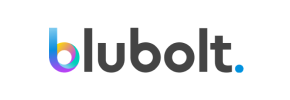bluCommerce to Magento Migration - Step-by-Step Guide & Expert Services
Achieve seamless bluCommerce to Magento migration with Cart2Cart. Move your bluCommerce store to Magento effortlessly, ensuring speed, top-tier security, and complete SEO preservation. Switch from bluCommerce to Magento with zero downtime, protecting your sales. Our service simplifies how you transfer data. Access a detailed step-by-step guide for DIY users, or let our experts manage your bluCommerce to Magento migration for a stress-free experience.
What data can be
migrated from bluCommerce to Magento (Adobe Commerce)
-
Products
-
Product Categories
-
Manufacturers
-
Customers
-
Orders
Estimate your Migration Cost
Thanks to Cart2Cart`s flexible pricing policy, the migration price depends on the number of transferred entities and the additional migration options you select. Simply choose your Source and Target platforms and get the approximate price of your bluCommerce to Magento store migration right after completing the free Demo.
How to Migrate from bluCommerce to Magento In 3 Steps?
Connect your Source & Target carts
Choose bluCommerce and Magento from the drop-down lists & provide the stores’ URLs in the corresponding fields.
Select the data to migrate & extra options
Choose the data you want to migrate to Magento and extra options to customise your bluCommerce to Magento migration.
Launch your Demo/Full migration
Run a free Demo to see how the Cart2Cart service works, and when happy - launch Full migration.
Migrate bluCommerce to Magento: The Ultimate How-To Guide
A Comprehensive Guide to Transitioning from bluCommerce to Magento
In the dynamic world of e-commerce, staying competitive often means upgrading your platform. If you’re currently operating on bluCommerce and considering a move to the robust and scalable Magento platform, you’ve come to the right place. This detailed guide will walk you through the entire process of migrating your store’s data, from prerequisites to post-migration checks, ensuring a smooth and successful transition.
Given that bluCommerce isn't directly supported by automated bridge connections, this migration will leverage a highly effective CSV file transfer method. This approach allows for comprehensive data export from your bluCommerce store and seamless import into Magento, ensuring your products, customer data, orders, and other crucial information maintain integrity during the replatforming process.
Prerequisites for a Successful Migration
Before you begin the data transfer, some essential preparations are necessary for both your source (bluCommerce) and target (Magento) stores. These steps will help minimize potential issues and ensure a more efficient migration.
For Your bluCommerce (Source) Store:
- Data Export: You will need administrative access to your bluCommerce store or its database to export your e-commerce data. This typically involves generating CSV files containing your products (including SKUs and variants), product categories, customer data, order history, reviews, invoices, and CMS pages.
- Data Review: Take this opportunity to clean up your existing data. Remove outdated products, redundant customer accounts, or irrelevant information. This ensures you only migrate valuable data, contributing to better performance on your new Magento store.
- Backup: Always perform a complete backup of your bluCommerce store’s files and database before initiating any migration process. This is a critical step for data security.
- For more detailed insights, refer to our guide on preparing your source store.
For Your Magento (Target) Store:
- Fresh Magento Installation: Have a clean, fully installed Magento instance ready. This should ideally be a new installation, free from existing data, to avoid conflicts during the import.
- FTP/SFTP Access: Ensure you have full FTP or SFTP access to your Magento store’s root directory. This is essential for uploading the connection bridge file.
- Admin Access: You’ll need administrative login credentials for your Magento backend to manage settings and verify imported data.
- Hosting Resources: Verify your hosting environment meets Magento’s system requirements, especially regarding memory limits and execution time, to handle the data import efficiently.
- Password Migration Module: If you plan to migrate customer passwords, you will need to install a specific Magento module for this functionality, as noted in Magento’s plugin requirements.
- Reviews Table Check: Magento has a dependency on its reviews table. Ensure this is properly configured in your target store if you intend to migrate product reviews.
- For comprehensive preparation, consult our guide on preparing your target store. You can also learn more about data security and access credentials.
Performing the Migration: A Step-by-Step Guide
With your preparations complete, you are ready to begin the data transfer. This section outlines the typical steps using an automated migration wizard.
Step 1: Get Started with the Migration Wizard
Your journey begins by initiating the migration process through a dedicated platform migration wizard. This user-friendly interface guides you through each step.
Step 2: Configure Your Source Store (bluCommerce via CSV)
The next step involves setting up your source platform. As bluCommerce data will be transferred via CSV files, you will select the 'CSV File to Cart' option.
- Choose 'CSV File to Cart' from the list of source carts.
- Upload the CSV files you exported from your bluCommerce store. Ensure these files are correctly formatted and contain all the data entities you wish to move. This method supports the migration of a wide array of data, including products, categories, manufacturers, reviews, customers, orders, invoices, taxes, stores, coupons, CMS pages, and even blog posts.
- For assistance with file-based migrations, explore our CSV Data Migration service.
Step 3: Set Up Your Target Store (Magento)
Now, it's time to connect your new Magento store to the migration wizard.
- Select 'Magento' as your target cart from the dropdown menu.
- Enter your Magento store's URL.
- To establish a secure connection, you’ll be prompted to download a Connection Bridge. Unpack this file and upload the `bridge2cart` folder to the root directory of your Magento installation via FTP/SFTP. This bridge allows the migration tool to securely access your Magento database for data import. If you're unsure about the root folder, consult our guide on finding your root folder.
Step 4: Select Data Entities for Migration
This crucial step allows you to specify exactly which data entities you want to transfer from your bluCommerce CSV files to Magento. You can choose to migrate all available data or pick specific types.
- Review the checklist and select the entities, such as Products (including SKUs and variants), Product Categories, Customers (including customer data), Orders (with their complete history), Product Reviews, Manufacturers, Invoices, Taxes, Stores, Coupons, and CMS Pages.
- You can typically select all entities with a single click or tailor your selection based on your requirements.
Step 5: Configure Additional Options and Data Mapping
Enhance your migration with a range of additional options and ensure data consistency through mapping.
Additional Migration Options:
- Clear Target Store Data: Opt to clear current data on the target store before migration, ensuring a fresh start.
- Preserve IDs: Utilize options to preserve original IDs for products, categories, customers, and orders. This is vital for maintaining internal references.
- Migrate Images in Description: Ensure product images embedded within descriptions are transferred.
- SEO URLs & 301 Redirects: Enable the migration of existing SEO URLs and the creation of 301 redirects to preserve SEO rankings and link equity from your bluCommerce store. This is crucial for maintaining your search engine visibility post-migration.
- Password Migration: If you installed the necessary Magento module, select this option to transfer customer passwords securely.
Data Mapping:
- Carefully map your customer groups and order statuses from bluCommerce (via your CSV files) to their corresponding equivalents in Magento. This ensures consistency for user experience and order processing.
Step 6: Run a Free Demo Migration
Before committing to a full data transfer, it is highly recommended to perform a demo migration. This allows you to transfer a limited number of entities (e.g., a few products, customers, and orders) to your Magento store.
- Review the demo results in your Magento backend to ensure all data, including product details, customer data, and order history, has transferred correctly and appears as expected.
- This step helps identify and resolve any potential issues or data discrepancies early on. Consider utilizing a Migration Preview Service for this stage.
Step 7: Initiate Full Migration
Once you are satisfied with the demo results and have resolved any mapping or configuration issues, you can proceed with the full migration.
- Confirm the final list of entities and the total cost.
- Consider adding a Migration Insurance Plan for added peace of mind, which often includes free remigrations if unexpected issues arise later. You can learn more about how Migration Insurance works.
- Initiate the full data transfer. The time required will depend on the volume of data being migrated.
Post-Migration Steps
After the migration wizard completes the data transfer, several crucial steps are needed to finalize your Magento store and ensure everything is functioning optimally.
- Reindex Magento Data: Magento highly recommends reindexing all data after migration. Navigate to your Magento Admin panel and perform a full reindex of all data types (Product Data, Catalog Search, Stock, etc.). This ensures your store’s search and catalog are updated with the new information.
- Thorough Data Verification: Systematically check all migrated entities:
- Products: Verify product details, SKUs, variants, prices, images, and inventory.
- Customers: Ensure customer accounts, addresses, and order histories are intact.
- Orders: Confirm order statuses and details are correct.
- Reviews: Check that product reviews have been transferred and are displayed correctly.
- CMS Pages: Validate content pages, contact forms, and other static content.
- Test Store Functionality: Conduct extensive testing of your new Magento store. This includes:
- Making test purchases through the entire checkout process.
- Testing search functionality.
- Verifying user account logins and password resets.
- Checking all product categories and pages for correct display and navigation.
- Configure 301 Redirects: If you opted to create 301 redirects during migration, verify they are working correctly. This is paramount for maintaining your SEO rankings and link equity by guiding visitors and search engines from old bluCommerce URLs to their new Magento counterparts.
- Update DNS Settings: Once fully satisfied with your Magento store, update your domain’s DNS records to point to your new Magento hosting. Plan this carefully to minimize downtime.
- Install Themes and Extensions: Customize the user experience by installing your chosen Magento theme and any necessary extensions or plugins to add desired functionalities.
- Monitor Performance: Keep a close eye on your Magento store’s performance, load times, and error logs in the initial weeks after launch.
- Ongoing Data Management: Consider using services like Recent Data Migration to sync any new orders or customer registrations that occurred on your bluCommerce store during the final stages of the migration. Should you encounter any issues requiring further data adjustments, our Remigration Service is available.
Migrating from bluCommerce to Magento is a significant step towards enhancing your e-commerce capabilities. By following this detailed guide and taking advantage of dedicated migration tools and services, you can ensure a successful and efficient transition, setting your business up for continued growth and success on the powerful Magento platform. For complex scenarios or if you prefer expert assistance, consider our Ultimate Data Migration Service.
Ways to perform migration from bluCommerce to Magento
Automated migration
Just set up the migration and choose the entities to move – the service will do the rest.
Try It Free
Data Migration Service Package
Delegate the job to the highly-skilled migration experts and get the job done.
Choose Package

Benefits for Store Owners

Benefits for Ecommerce Agencies
Choose all the extra migration options and get 40% off their total Price

The design and store functionality transfer is impossible due to bluCommerce to Magento limitations. However, you can recreate it with the help of a 3rd-party developer.
Your data is safely locked with Cart2Cart
We built in many security measures so you can safely migrate from bluCommerce to Magento. Check out our Security Policy
Server Security
All migrations are performed on a secure dedicated Hetzner server with restricted physical access.Application Security
HTTPS protocol and 128-bit SSL encryption are used to protect the data being exchanged.Network Security
The most up-to-date network architecture schema, firewall and access restrictions protect our system from electronic attacks.Data Access Control
Employee access to customer migration data is restricted, logged and audited.Frequently Asked Questions
What data entities can be migrated from bluCommerce to Magento?
How long does a bluCommerce to Magento migration typically take?
Should I use an automated tool or hire an expert for bluCommerce to Magento migration?
Can customer passwords be migrated from bluCommerce to Magento?
How can I prevent SEO loss when migrating my bluCommerce store to Magento?
How can I ensure data accuracy after migrating from bluCommerce to Magento?
What factors influence the cost of migrating from bluCommerce to Magento?
Is my store data secure during the bluCommerce to Magento migration?
Will my bluCommerce store experience downtime during migration to Magento?
Will my bluCommerce store design and theme transfer to Magento?
Why 150.000+ customers all over the globe have chosen Cart2Cart?
100% non-techie friendly
Cart2Cart is recommended by Shopify, WooCommerce, Wix, OpenCart, PrestaShop and other top ecommerce platforms.
Keep selling while migrating
The process of data transfer has no effect on the migrated store. At all.
24/7 live support
Get every bit of help right when you need it. Our live chat experts will eagerly guide you through the entire migration process.
Lightning fast migration
Just a few hours - and all your store data is moved to its new home.
Open to the customers’ needs
We’re ready to help import data from database dump, csv. file, a rare shopping cart etc.
Recommended by industry leaders
Cart2Cart is recommended by Shopify, WooCommerce, Wix, OpenCart, PrestaShop and other top ecommerce platforms.