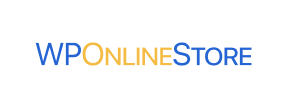WP Online Store to Shopify Migration - Step-by-Step Guide & Expert Services
Seamless WP Online Store to Shopify migration ensures your business thrives. Experience lightning-fast data transfer, top-tier security, and full SEO preservation with zero downtime. Ready to move WP Online Store store to Shopify? We simplify switching from WP Online Store to Shopify, expertly handling all crucial data transfer. Get a clear step-by-step guide for DIY users, or let our experts manage your WP Online Store to Shopify migration completely. Cart2Cart delivers a smooth, secure transition.
What data can be
migrated from WP Online Store to Shopify
-
Products
-
Product Categories
-
Manufacturers
-
Customers
-
Orders
Estimate your Migration Cost
The price of your migration depends on the volume of data to migrate and the additional migration options you pick. To check the price for WP Online Store to Shopify conversion, click “Get estimates” and follow the suggested steps.
How to Migrate from WP Online Store to Shopify In 3 Steps?
Connect your Source & Target carts
Choose WP Online Store and Shopify from the drop-down lists & provide the stores’ URLs in the corresponding fields.
Select the data to migrate & extra options
Choose the data you want to migrate to Shopify and extra options to customise your WP Online Store to Shopify migration.
Launch your Demo/Full migration
Run a free Demo to see how the Cart2Cart service works, and when happy - launch Full migration.
Migrate WP Online Store to Shopify: The Ultimate Guide for a Seamless Transition
A Comprehensive Guide to Transitioning from WP Online Store to Shopify
Deciding to move your e-commerce store is a significant step, and transitioning from WP Online Store to Shopify can unlock a world of new possibilities, from enhanced scalability and robust features to a more intuitive management experience. This guide provides a detailed, step-by-step walkthrough to ensure your data transfer is as smooth and efficient as possible.
Given that WP Online Store does not have a direct API connection for automated migrations with standard tools, the most effective method for data transfer will involve exporting your data into CSV files. These CSV files will then serve as the source for importing your valuable store information into Shopify via a specialized migration tool like Cart2Cart, which is designed to handle such complex replatforming projects.
Prerequisites for Migration
Before embarking on the data transfer journey, thorough preparation is crucial. Addressing these prerequisites will help ensure data integrity and minimize potential downtime.
For Your WP Online Store (Source)
- Data Audit and Cleanup: Take this opportunity to clean up your existing store data. Remove old, unused products, inactive customer accounts, or outdated orders. A cleaner dataset will result in a more streamlined migration.
- Data Export: You will need to export your WP Online Store data (products, customers, orders, categories, etc.) into CSV files. Ensure these files are well-organized and include all necessary fields. This process is fundamental as your WP Online Store data will be treated as a CSV.File Data Migration source.
- Full Backup: Always perform a complete backup of your WP Online Store database and files. This acts as a safety net in case any unforeseen issues arise during the migration process.
- Review Source Store: Make sure you are familiar with how to prepare your Source store for migration to prevent any hitches.
For Your Shopify Store (Target)
- Set Up a Shopify Account: If you haven't already, sign up for a Shopify account. You can start with a trial to configure your store before committing to a paid plan. Be aware that Shopify’s “Pause and Build” plan blocks new orders, so choose an appropriate plan if you anticipate immediate sales post-migration.
- Familiarize with Shopify: Take time to explore Shopify’s admin panel, understanding how products, collections, customers, and orders are managed. This will make post-migration verification much easier.
- Disable Notifications: It's highly recommended to disable email notifications in your Shopify store settings during the migration process to avoid sending premature or duplicate notifications to your customers.
- Install Cart2Cart Store Migration App: Shopify requires the installation of the Cart2Cart Store Migration App to facilitate the connection and data transfer. This app is readily available in the Shopify App Store.
- Prepare Target Store: Review the best practices for how to prepare your Target store for migration.
Performing the Migration: A Step-by-Step Guide
With your preparations complete, let's proceed with the migration using an automated tool like Cart2Cart. This guide assumes you are using Cart2Cart or a similar service that handles CSV imports to Shopify.
Step 1: Initiate Your Migration
Navigate to the migration service platform. You will typically be presented with options to start a new migration. Choose the option to begin your replatforming journey.

Step 2: Source Store Setup (WP Online Store via CSV)
This is where you'll define your current WP Online Store as the data source.
- Select Source Cart Type: From the dropdown menu, choose “CSV File to Cart” as your source platform. This acknowledges that your WP Online Store data will be provided via CSV files.
- Upload CSV Files: Follow the prompts to upload the CSV files you exported from your WP Online Store. Ensure all relevant data such as products, categories, customers, orders, reviews, and CMS pages are included. The tool will then parse these files to identify your store's data structure.

Step 3: Target Store Setup (Shopify)
Now, you will configure your new Shopify store as the destination for your data.
- Select Target Cart Type: Choose “Shopify” from the list of target platforms.
- Enter Shopify URL: Provide the URL of your Shopify store (e.g., your-store-name.myshopify.com).
- Connect via App (Recommended): The most straightforward connection method is typically to install the Cart2Cart app directly from the Shopify Marketplace. Click the provided link, install the app in your Shopify admin, and then return to the migration wizard to finalize the connection.
- (Alternative) Provide API Credentials: For advanced users, an option to connect using API credentials might be available. This involves creating a custom app in your Shopify admin, configuring specific API scopes, and obtaining an Admin API access token. Refer to The Short & Essential Guide to Access Credentials for Cart2Cart if you choose this method.

Step 4: Select Data Entities for Migration
This step allows you to choose exactly which types of data you want to transfer from your WP Online Store CSVs to Shopify.
- Choose Entities: A comprehensive list of transferable entities will be displayed. These typically include:
- Products (SKUs, variants, descriptions, images)
- Products Categories
- Customers (customer data, addresses)
- Orders (order history, statuses, order IDs)
- Reviews (if supported by your CSVs and a compatible Shopify app, e.g., AirReviews, is installed)
- CMS Pages
- Blogs & Blog Posts
- Coupons

Step 5: Configure Additional Options and Data Mapping
This critical stage allows for fine-tuning your data transfer.
- Additional Migration Options: Select desired options to enhance your migration:
- Clear Target Store Data: Opt to clear current data on your Shopify store before migration if it's a fresh setup or you want to remove any existing placeholder data.
- Preserve Order IDs: This option helps maintain continuity by keeping the original order IDs from your WP Online Store. Read more about how Preserve IDs options can be used.
- Migrate Images in Description: Ensure product and category description images are transferred correctly.
- Create 301 SEO URLs: This is vital for preserving your search engine rankings and link equity by automatically setting up redirects from your old URLs to your new Shopify URLs.
- Migrate Reviews: If you're migrating product reviews, remember that Shopify requires a third-party app (like AirReviews) to manage them, as it doesn't have native review functionality.
- Data Mapping: The wizard will guide you through mapping customer groups and order statuses from your WP Online Store to their corresponding equivalents in Shopify. This ensures data consistency post-migration.
Step 6: Run Free Demo Migration
Before committing to a full transfer, run a free demo migration. This moves a limited number of entities (e.g., 10 products, 10 customers, 10 orders) to your Shopify store. Review the results thoroughly to ensure data fidelity and troubleshoot any potential issues with mapping or data display.
Step 7: Perform Full Migration
Once you are satisfied with the demo results, proceed with the full data transfer. This will move all selected data from your WP Online Store CSVs to your Shopify store. Consider adding a Migration Insurance Plan, which offers additional remigrations or support, providing peace of mind during this critical process. Learn how Migration Insurance works.

Post-Migration Steps
After the data transfer is complete, there are several crucial steps to finalize your move to Shopify and ensure your new store is fully operational and optimized.
- Thorough Data Verification: Rigorously check all migrated data. Verify product details (SKUs, pricing, variants, images), customer accounts, order histories, CMS pages, and blog posts. Ensure all information appears correctly and is linked appropriately.
- Test Store Functionality: Place test orders, check all payment gateways, shipping options, contact forms, and search functionality. Make sure the entire user journey is smooth.
- Configure Store Settings: Set up your shipping rates, tax settings, payment providers, and store policies within Shopify.
- Implement 301 Redirects: While the migration tool can create 301 redirects, double-check that all critical old URLs (especially those with high SEO value) correctly redirect to their new Shopify counterparts. This is essential for maintaining your search engine rankings and preserving link equity.
- Customize Theme and Design: Personalize your Shopify store's theme to reflect your brand identity. Ensure a responsive design for optimal user experience across all devices.
- Install Essential Apps: Install any necessary Shopify apps for functionalities like advanced SEO, marketing, customer support, or review management (e.g., if you migrated product reviews).
- Update DNS Records: Once you are fully satisfied with your Shopify store, update your domain's DNS records to point to your new Shopify store. This is the moment your new store officially goes live.
- Monitor and Optimize: Continuously monitor your store's performance, traffic, and sales. Use Shopify's analytics and other tools to identify areas for optimization and ensure a seamless experience for your customers.
Migrating from WP Online Store to Shopify is a significant undertaking, but with careful planning, execution, and verification, you can successfully transition your e-commerce business to a more powerful and scalable platform. Should you require further assistance or wish for a hands-off migration experience, consider exploring our contact options for expert services.
Ways to perform migration from WP Online Store to Shopify
Automated migration
Just set up the migration and choose the entities to move – the service will do the rest.
Try It Free
Data Migration Service Package
Delegate the job to the highly-skilled migration experts and get the job done.
Choose Package

Benefits for Store Owners

Benefits for Ecommerce Agencies
Choose all the extra migration options and get 40% off their total Price

The design and store functionality transfer is impossible due to WP Online Store to Shopify limitations. However, you can recreate it with the help of a 3rd-party developer.
Your data is safely locked with Cart2Cart
We built in many security measures so you can safely migrate from WP Online Store to Shopify. Check out our Security Policy
Server Security
All migrations are performed on a secure dedicated Hetzner server with restricted physical access.Application Security
HTTPS protocol and 128-bit SSL encryption are used to protect the data being exchanged.Network Security
The most up-to-date network architecture schema, firewall and access restrictions protect our system from electronic attacks.Data Access Control
Employee access to customer migration data is restricted, logged and audited.Frequently Asked Questions
Can customer passwords be migrated from WP Online Store to Shopify?
What data entities are migrated from WP Online Store to Shopify?
Is my WP Online Store data secure during the migration to Shopify?
Will my WP Online Store experience downtime during migration to Shopify?
Should I use an automated tool or hire an expert for WP Online Store to Shopify migration?
How is data accuracy validated after migrating from WP Online Store to Shopify?
How to prevent SEO loss when migrating from WP Online Store to Shopify?
Will my WP Online Store design transfer to Shopify automatically?
What factors influence the cost of migrating from WP Online Store to Shopify?
How long does it take to migrate a WP Online Store to Shopify?
Why 150.000+ customers all over the globe have chosen Cart2Cart?
100% non-techie friendly
Cart2Cart is recommended by Shopify, WooCommerce, Wix, OpenCart, PrestaShop and other top ecommerce platforms.
Keep selling while migrating
The process of data transfer has no effect on the migrated store. At all.
24/7 live support
Get every bit of help right when you need it. Our live chat experts will eagerly guide you through the entire migration process.
Lightning fast migration
Just a few hours - and all your store data is moved to its new home.
Open to the customers’ needs
We’re ready to help import data from database dump, csv. file, a rare shopping cart etc.
Recommended by industry leaders
Cart2Cart is recommended by Shopify, WooCommerce, Wix, OpenCart, PrestaShop and other top ecommerce platforms.