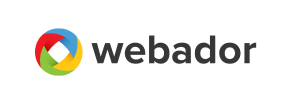Webador to Shopify Migration - Step-by-Step Guide & Expert Services
Seamless Webador to Shopify migration awaits. Ready to move Webador store to Shopify? Cart2Cart ensures a smooth, secure transition. Switch from Webador to Shopify with zero downtime and perfect SEO preservation. We expertly transfer data, securing your valuable product, customer, and order information. Whether you need a comprehensive step-by-step guide for a DIY approach or prefer our experts to handle your complete Webador to Shopify migration, we’ve got you covered. Achieve your e-commerce goals confidently.
What data can be
migrated from Webador to Shopify
-
Products
-
Product Categories
-
Manufacturers
-
Customers
-
Orders
Estimate your Migration Cost
To determine your Webador to Shopify migration price, click the button below. The migration price depends on the number of data types and the additional migration options selected.
How to Migrate from Webador to Shopify In 3 Steps?
Connect your Source & Target carts
Choose Webador and Shopify from the drop-down lists & provide the stores’ URLs in the corresponding fields.
Select the data to migrate & extra options
Choose the data you want to migrate to Shopify and extra options to customise your Webador to Shopify migration.
Launch your Demo/Full migration
Run a free Demo to see how the Cart2Cart service works, and when happy - launch Full migration.
Migrate Your Webador Store to Shopify: A Comprehensive How-To Guide
Migrate Your Webador Store to Shopify: A Comprehensive How-To Guide
Transitioning your e-commerce store is a pivotal step for growth, and moving from Webador to Shopify offers a wealth of advanced features, unparalleled scalability, and an extensive app ecosystem. This detailed guide will walk you through the process of replatforming your online business, ensuring a smooth data migration and preserving your valuable assets.
Since Webador typically does not offer direct API integration for automated data transfer with third-party migration tools, we will leverage the highly effective CSV (Comma Separated Values) export and import method. This approach ensures that all your critical information, from product SKUs and variants to customer data and order history, is accurately moved to your new Shopify store.
Prerequisites for a Successful Webador to Shopify Migration
Before you begin the actual data transfer, some crucial preparatory steps are necessary to ensure data integrity and a seamless transition.
For Your Webador Source Store:
- Backup All Your Data: Always create a complete backup of your Webador store, including products, customer lists, order history, and any custom content. This is your safety net in case of any unforeseen issues.
- Export Data to CSV Files: Since direct API integration is not available, you will need to export your Webador store's data into CSV files. Typically, this includes:
- Products: Product names, descriptions, images, prices, SKUs, variants, inventory levels, categories.
- Customers: Customer names, email addresses, shipping addresses, billing addresses.
- Orders: Order IDs, order dates, customer details, product items, order statuses, prices, shipping information.
- Other Content: If possible, export blog posts, CMS pages, and other static content.
For Your Shopify Target Store:
- Set Up Your New Shopify Store: If you haven't already, create a new Shopify account and choose an appropriate plan (e.g., Basic Shopify, Shopify, Advanced Shopify, Shopify Plus). Be aware that the 'Pause and Build' plan might temporarily block orders, so plan accordingly during your migration.
- Install the Cart2Cart Migration App: Shopify requires a dedicated migration application to facilitate data import. The Cart2Cart Store Migration App is essential for a streamlined import process.
- Disable Notifications: It is advisable to disable customer notifications in your Shopify store settings during the migration. This prevents customers from receiving premature or incomplete order/account updates. For more on preparing your target store, see How to prepare Target store for migration?
Performing the Migration: A Step-by-Step Guide
With your preparations complete, let's proceed with the step-by-step process using a reliable migration tool to transfer your Webador data (via CSV) to Shopify.
Step 1: Initiate Your Migration Journey
Begin by accessing the migration wizard of your chosen migration tool. This is where you'll define the source and target platforms for your data transfer.
Step 2: Connect Your Webador Source Store (via CSV)
Since Webador doesn't offer direct API access for most migration tools, you'll use the CSV file option. Select "CsvToCart" as your Source Cart type. You will then be prompted to upload the CSV files you exported from your Webador store.
Ensure your CSV files are correctly formatted and contain all the necessary data entities. If you need assistance with CSV file preparation or encounter complex data structures, explore our CSV.File Data Migration service.
Step 3: Set Up Your Shopify Target Store
Next, configure your new Shopify store as the migration target. Select "Shopify" from the dropdown list. The recommended and most straightforward connection method is to Install App from Marketplace. Click the provided link to add the Cart2Cart migration app to your Shopify store, then return to the wizard.
Alternatively, you can provide API access credentials directly, but installing the app simplifies the connection process considerably. For details on obtaining necessary access credentials, refer to The Short & Essential Guide to Access Credentials for Cart2Cart.
Step 4: Choose Your Data for Transfer
This critical step allows you to select precisely which data entities you want to move from your Webador CSV files to Shopify. You can migrate various elements, including:
- Products (SKUs, variants, images, descriptions)
- Products Categories
- Customers
- Orders
- CMS Pages
- Blogs & Blog Posts
- Coupons (if supported by your CSV export)
Important Note: For product reviews, Shopify typically requires a dedicated app (like AirReviews) after the initial product migration. Ensure you plan for this additional step to transfer your reviews effectively.
Step 5: Configure Additional Settings and Data Mapping
Enhance your migration with additional options and ensure data consistency through mapping:
Additional Options: Select features like clearing current data on the target store (useful for fresh migrations), preserving original order IDs, migrating images embedded within product descriptions, and creating 301 redirects to maintain SEO rankings and link equity from your old Webador URLs to your new Shopify ones. This is crucial for avoiding broken links and preserving your search engine visibility.
Data Mapping: Carefully map your customer groups and order statuses from your Webador CSV data to the corresponding fields in Shopify. This ensures that your customer segmentation and order workflow remain consistent.
Step 6: Conduct a Demo Migration
Before committing to a full transfer, run a free demo migration. This allows you to transfer a limited number of entities (e.g., 10-20 products, customers, orders) to your Shopify store. Review the results thoroughly to ensure data fidelity, correct image display, and proper mapping. This step is invaluable for identifying and resolving potential issues early on, contributing to a smoother overall user experience.
Step 7: Execute the Full Data Transfer
Once you are satisfied with the demo results, proceed with the full migration. Review all selected entities and options one last time. You may also consider purchasing Migration Insurance, which offers additional remigrations within a certain period, providing peace of mind. For a comprehensive overview of costs, see How can I pay for your service?
During the full migration, your Webador store will remain operational, minimizing downtime and allowing your business to continue running without interruption.
Post-Migration Steps for Your Shopify Store
After your data has successfully moved to Shopify, there are several crucial steps to finalize your store and ensure it's ready for customers.
- Thoroughly Test Your New Shopify Store: Once the migration is complete, meticulously check every aspect of your new Shopify store. Verify that:
- All products (including SKUs and variants) are correctly displayed with images and descriptions.
- Customer accounts and their historical orders are accurate.
- The checkout process functions flawlessly.
- Any migrated CMS pages or blog posts appear as intended.
- Search functionality works correctly.
- Update DNS and SEO Settings: Point your domain name to your new Shopify store. If you opted for 301 redirects during migration, verify their functionality. If not, set them up manually in Shopify to preserve link equity and prevent SEO rankings from dropping. Update your Google Analytics and Google Search Console properties to reflect your new Shopify store's URLs. Consider the positive impact on what are the potential benefits of a website migration?
- Install Essential Shopify Apps: Leverage Shopify's vast App Store to enhance your store's functionality. This includes installing apps for:
- Product Reviews: As noted earlier, product reviews often require a dedicated app (e.g., AirReviews) for import and display on Shopify.
- Marketing & Sales: Implement email marketing, loyalty programs, or advanced SEO tools.
- Shipping & Fulfillment: Integrate with your preferred carriers and order fulfillment solutions.
- Configure Payment Gateways: Set up and test your preferred payment providers (e.g., Shopify Payments, PayPal, Stripe) to ensure customers can make purchases smoothly and securely.
- Remove Old Webador Store Data: Once you are confident that your Shopify store is fully functional and stable, you can deactivate or remove your old Webador store to avoid duplicate content issues and streamline management.
- Review Shopify Limitations & Notices: Remember the notices from the platform data: ensure you've addressed any country restrictions for orders and that notifications are re-enabled only when appropriate.
By following these steps, you can confidently transition your e-commerce business from Webador to Shopify, unlocking new opportunities for growth and a more robust online presence. If you encounter any challenges or require expert assistance, don't hesitate to Contact Us for tailored support, including our Migration Customization Service for unique requirements.
Ways to perform migration from Webador to Shopify
Automated migration
Just set up the migration and choose the entities to move – the service will do the rest.
Try It Free
Data Migration Service Package
Delegate the job to the highly-skilled migration experts and get the job done.
Choose Package

Benefits for Store Owners

Benefits for Ecommerce Agencies
Choose all the extra migration options and get 40% off their total Price

The design and store functionality transfer is impossible due to Webador to Shopify limitations. However, you can recreate it with the help of a 3rd-party developer.
Your data is safely locked with Cart2Cart
We built in many security measures so you can safely migrate from Webador to Shopify. Check out our Security Policy
Server Security
All migrations are performed on a secure dedicated Hetzner server with restricted physical access.Application Security
HTTPS protocol and 128-bit SSL encryption are used to protect the data being exchanged.Network Security
The most up-to-date network architecture schema, firewall and access restrictions protect our system from electronic attacks.Data Access Control
Employee access to customer migration data is restricted, logged and audited.Frequently Asked Questions
Can customer passwords be migrated from Webador to Shopify?
Is my Webador store data secure during migration to Shopify?
How do I transfer my Webador store's design and theme to Shopify?
What factors influence the cost of migrating from Webador to Shopify?
How can I ensure data accuracy after migrating from Webador to Shopify?
How can I keep SEO rankings when switching from Webador to Shopify?
Should I use an automated tool or hire an expert for Webador to Shopify migration?
What data entities can I migrate from Webador to Shopify?
Will my Webador store go offline during migration to Shopify?
How long does a Webador to Shopify migration typically take?
Why 150.000+ customers all over the globe have chosen Cart2Cart?
100% non-techie friendly
Cart2Cart is recommended by Shopify, WooCommerce, Wix, OpenCart, PrestaShop and other top ecommerce platforms.
Keep selling while migrating
The process of data transfer has no effect on the migrated store. At all.
24/7 live support
Get every bit of help right when you need it. Our live chat experts will eagerly guide you through the entire migration process.
Lightning fast migration
Just a few hours - and all your store data is moved to its new home.
Open to the customers’ needs
We’re ready to help import data from database dump, csv. file, a rare shopping cart etc.
Recommended by industry leaders
Cart2Cart is recommended by Shopify, WooCommerce, Wix, OpenCart, PrestaShop and other top ecommerce platforms.