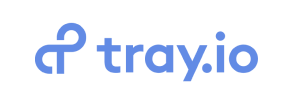Tray to Shopify Migration - Step-by-Step Guide & Expert Services
Tray to Shopify migration made simple and secure. Seamlessly move Tray store to Shopify with Cart2Cart, ensuring your valuable data transfer is fast, completely secure, and preserves all your crucial SEO rankings. Switch from Tray to Shopify without any downtime, keeping your business running smoothly. Whether you seek a comprehensive step-by-step guide for DIY or prefer our expert team to handle your complete Tray to Shopify migration, we’ve got you covered for a flawless transition.
What data can be
migrated from Tray to Shopify
-
Products
-
Product Categories
-
Manufacturers
-
Customers
-
Orders
Estimate your Migration Cost
Cart2Cart will smoothly migrate Tray to Shopify ecommerce data like products, orders, customers, etc. in a couple of hours with zero effect on your current Tray store performance.
How to Migrate from Tray to Shopify In 3 Steps?
Connect your Source & Target carts
Choose Tray and Shopify from the drop-down lists & provide the stores’ URLs in the corresponding fields.
Select the data to migrate & extra options
Choose the data you want to migrate to Shopify and extra options to customise your Tray to Shopify migration.
Launch your Demo/Full migration
Run a free Demo to see how the Cart2Cart service works, and when happy - launch Full migration.
Migrate Your E-commerce Store from Tray to Shopify: A Comprehensive CSV Guide
Seamlessly Transition Your E-commerce Store from Tray to Shopify
Embarking on an e-commerce platform migration can feel like a monumental task, but with the right guidance, it transforms into a strategic upgrade for your online business. If you're looking to move your store from Tray to the robust and scalable Shopify platform, you've come to the right place. Shopify offers a powerful ecosystem, a vast app store, and intuitive features designed to help your business thrive and grow.
Since Tray is not directly supported for automated API migration, this guide will walk you through a proven method of CSV.File Data Migration. This approach ensures that your essential e-commerce data—from products and customer profiles to orders and blog posts—makes a secure and efficient transfer to your new Shopify store. We'll leverage Cart2Cart, a leading migration tool, to facilitate this crucial data transfer, ensuring data integrity and a smooth transition.
This detailed, step-by-step article will equip you with all the necessary information, prerequisites, and post-migration actions to ensure a successful replatforming of your Tray store to Shopify. Let's get started on your journey to a more powerful e-commerce presence.
Prerequisites for a Successful Tray to Shopify Migration
Before initiating your data transfer, adequate preparation is key to minimize downtime and ensure a smooth migration. Here’s what you need to have in place for both your Tray (source) and Shopify (target) stores.
For Your Tray Source Store (via CSV Export):
- Data Export: As Tray does not offer a direct API connection for migration tools, you will need to export your store's data into CSV files. This includes critical information such as products, product categories, customer records, order histories, reviews, CMS pages, and blog posts. Ensure all data is comprehensively exported and organized. For more details on preparing your source store, read our guide on How to prepare Source store for migration?
- Data Validation: Carefully review your exported CSV files to ensure accuracy and completeness. Correct any inconsistencies or missing information before proceeding.
For Your Shopify Target Store:
- Set Up Your Shopify Store: Create a new Shopify account and complete the initial setup. This includes choosing a plan (note: a "Pause and Build" plan might block orders, so ensure your plan aligns with your migration timeline), selecting a theme, and configuring basic store settings. For comprehensive guidance on preparing your target store, check out How to prepare Target store for migration?
- Install Cart2Cart Store Migration App: Shopify requires the installation of the Cart2Cart Store Migration App to facilitate the connection and data import process. This app streamlines the data transfer and mapping.
- Disable Notifications: It is highly recommended to disable email notifications on your Shopify store during the migration process to prevent customers from receiving incomplete or test order notifications.
- Review Shopify Limitations: Be aware that certain entities, such as customer reviews, may require additional apps like "AirReviews" on Shopify for proper migration and display. Country restrictions may also apply to certain order data.
Performing the Migration: A Step-by-Step Guide
With your preparations complete, let's dive into the practical steps of migrating your data from Tray (via CSV) to Shopify using the Cart2Cart migration wizard.
Step 1: Create Your Migration Account and Start the Wizard
Your migration journey begins by creating an account on the Cart2Cart platform. Once registered, you can immediately initiate a new migration by selecting the "Start Migration" option.
Step 2: Connect Your Tray (CSV) Source Store
In the migration wizard, select "CSV File to Cart" as your Source Cart. You will then be prompted to upload the CSV files you exported from your Tray store. This includes all your crucial e-commerce data such as products, categories, customers, and orders.
Ensure all necessary files are uploaded accurately. The system will process these files to prepare your data for transfer.
Step 3: Connect Your Shopify Target Store
Next, choose "Shopify" as your Target Cart. The wizard will then present you with connection methods. The most straightforward approach is to click the provided link to "Install App from Marketplace." This will direct you to the Shopify App Store to install the Cart2Cart Store Migration App, establishing a secure connection between the migration tool and your new Shopify store.
Alternatively, if preferred, you can choose to "Provide API Access Credentials." This method typically involves creating a custom app in your Shopify admin, configuring specific API scopes, and obtaining an Admin API access token. For guidance on API credentials, refer to The Short & Essential Guide to Access Credentials for Cart2Cart.
Step 4: Select Data Entities for Migration
This critical step allows you to specify exactly which data entities you wish to transfer from your Tray CSV files to Shopify. You can select all available entities or choose specific ones based on your business needs. Supported entities for this migration typically include:
- Products: Including SKUs, variants, descriptions, images, and metadata.
- Product Categories: Ensuring your store's navigation structure is preserved.
- Customers: Transferring customer profiles and their associated data.
- Orders: Migrating historical order data.
- Product Reviews: Note that for reviews, Shopify requires specific apps like "AirReviews."
- CMS Pages: Moving static content pages.
- Coupons: Ensuring your promotions are carried over.
- Blogs & Blog Posts: Migrating your valuable content marketing assets.
Step 5: Configure Additional Options and Map Data
This stage is crucial for customizing your migration and ensuring data consistency. You'll find several "Additional Options" to enhance the transfer:
- Clear Target Store Data: Opt to Clear current data on Target store before migration if your Shopify store is brand new or you want a clean slate.
- Preserve Order IDs: Maintain your original order numbering on Shopify. Learn more about How Preserve IDs options can be used?
- Migrate Images in Description: Ensure product and category images embedded in descriptions are transferred.
- 301 SEO URLs: Automatically create 301 redirects for your old URLs to preserve SEO rankings and link equity.
- Migrate Groups to Tags: Convert customer groups from Tray into customer tags on Shopify for easier segmentation.
Following additional options, proceed to "Data Mapping Setup." Here, you will match fields between your Tray CSV data and Shopify's structure. This includes:
- Customer Groups Mapping: Associate customer roles from Tray (e.g., "Retailer," "Wholesaler") to appropriate customer tags or segments in Shopify.
- Order Statuses Mapping: Ensure your order statuses (e.g., "Pending," "Processing," "Completed") are correctly translated to Shopify's equivalents.
Step 6: Run a Free Demo Migration and Proceed to Full Migration
Before committing to the full data transfer, Cart2Cart offers a free demo migration. This allows you to transfer a limited number of entities (e.g., 10 products, 10 customers, 10 orders) to your Shopify store. Use this opportunity to:
- Verify the accuracy of data transfer.
- Check product details, customer information, and order integrity.
- Confirm that mapping was successful.
Once satisfied with the demo results, you can proceed with the Full Migration. At this stage, you'll review the total cost and have the option to add a Migration Insurance Service, which offers additional remigrations within a specified period. Understand How Migration Insurance works? before finalizing.
Post-Migration Steps for Your Shopify Store
After your data has successfully transferred from Tray to Shopify, there are several crucial post-migration tasks to complete to ensure your new store is fully operational and optimized.
- Thorough Data Verification: Rigorously check all migrated data. Confirm that products, categories, customer accounts, order histories, and all other content have transferred correctly and display as expected on your Shopify store. Pay close attention to pricing, images, and product variants.
- Configure Shopify Settings: Set up your payment gateways, shipping zones, tax settings, and any other crucial store preferences within Shopify. Install and configure any essential apps for functionality like reviews (e.g., "AirReviews" as noted in Shopify limitations), marketing, or advanced analytics.
- Implement 301 Redirects: Even if you opted to create 301 SEO URLs during migration, it’s vital to double-check and manually set up any custom or critical redirects to maintain your SEO rankings and link equity. This prevents broken links and ensures a seamless user experience.
- Update DNS Settings: Point your domain name to your new Shopify store. This step makes your Shopify store live to the public.
- Test All Functionality: Conduct extensive testing of your entire store. This includes placing test orders, verifying checkout processes, testing customer account logins, searching for products, and ensuring all forms and interactive elements work correctly.
- Launch and Monitor: Once you're confident everything is in order, officially launch your Shopify store. Monitor its performance, traffic, and any potential issues closely in the initial days and weeks.
By diligently following these post-migration steps, you can ensure a successful and smooth transition, empowering your e-commerce business with the enhanced capabilities of Shopify. Should you encounter any challenges, remember that specialized Migration Customization Service and Contact Us options are available to assist you.
Ways to perform migration from Tray to Shopify
Automated migration
Just set up the migration and choose the entities to move – the service will do the rest.
Try It Free
Data Migration Service Package
Delegate the job to the highly-skilled migration experts and get the job done.
Choose Package

Benefits for Store Owners

Benefits for Ecommerce Agencies
Choose all the extra migration options and get 40% off their total Price

The design and store functionality transfer is impossible due to Tray to Shopify limitations. However, you can recreate it with the help of a 3rd-party developer.
Your data is safely locked with Cart2Cart
We built in many security measures so you can safely migrate from Tray to Shopify. Check out our Security Policy
Server Security
All migrations are performed on a secure dedicated Hetzner server with restricted physical access.Application Security
HTTPS protocol and 128-bit SSL encryption are used to protect the data being exchanged.Network Security
The most up-to-date network architecture schema, firewall and access restrictions protect our system from electronic attacks.Data Access Control
Employee access to customer migration data is restricted, logged and audited.Frequently Asked Questions
Will my existing Tray store design transfer to Shopify?
How long does a migration from Tray to Shopify take?
What data entities are migrated from Tray to Shopify?
What factors influence the cost of migrating from Tray to Shopify?
Will my Tray store go offline during migration to Shopify?
Is my store data secure during the Tray to Shopify migration?
How do I ensure data accuracy after migrating from Tray to Shopify?
Should I use an automated tool or hire an expert for Tray to Shopify migration?
Can customer passwords be migrated from Tray to Shopify?
How can I preserve SEO rankings when moving from Tray to Shopify?
Why 150.000+ customers all over the globe have chosen Cart2Cart?
100% non-techie friendly
Cart2Cart is recommended by Shopify, WooCommerce, Wix, OpenCart, PrestaShop and other top ecommerce platforms.
Keep selling while migrating
The process of data transfer has no effect on the migrated store. At all.
24/7 live support
Get every bit of help right when you need it. Our live chat experts will eagerly guide you through the entire migration process.
Lightning fast migration
Just a few hours - and all your store data is moved to its new home.
Open to the customers’ needs
We’re ready to help import data from database dump, csv. file, a rare shopping cart etc.
Recommended by industry leaders
Cart2Cart is recommended by Shopify, WooCommerce, Wix, OpenCart, PrestaShop and other top ecommerce platforms.