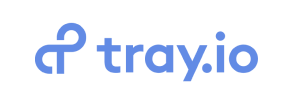Tray to PrestaShop Migration - Step-by-Step Guide & Expert Services
Seamless Tray to PrestaShop migration is essential for your growing eCommerce business. Ready to move Tray store to PrestaShop? Our automated service ensures a swift, secure switch from Tray to PrestaShop, preserving your SEO rankings and guaranteeing zero downtime. Effortlessly transfer data without technical hurdles. Whether you need a step-by-step guide for a DIY approach or prefer our experts to handle your complete Tray to PrestaShop migration, we've got you covered.
What data can be
migrated from Tray to PrestaShop
-
Products
-
Product Categories
-
Manufacturers
-
Customers
-
Orders
Estimate your Migration Cost
To estimate your Tray to PrestaShop migration price, click the button below. The migration price varies in accordance with the number of data types and the additional migration options selected.
How to Migrate from Tray to PrestaShop In 3 Steps?
Connect your Source & Target carts
Choose Tray and PrestaShop from the drop-down lists & provide the stores’ URLs in the corresponding fields.
Select the data to migrate & extra options
Choose the data you want to migrate to PrestaShop and extra options to customise your Tray to PrestaShop migration.
Launch your Demo/Full migration
Run a free Demo to see how the Cart2Cart service works, and when happy - launch Full migration.
How to Migrate Your E-commerce Store from Tray to PrestaShop: A Comprehensive Guide
A Comprehensive Guide to Transitioning from Tray to PrestaShop
Migrating an e-commerce store is a critical undertaking that can significantly impact your online business. If you’re currently operating on Tray and considering a switch to PrestaShop, you’re looking at a powerful, open-source platform known for its flexibility and robust features. This guide will walk you through the entire replatforming process, ensuring a smooth and efficient data transfer from your Tray store to your new PrestaShop environment. We’ll cover everything from initial preparation to post-migration checks, helping you maintain data integrity and minimize downtime.
Prerequisites for Migration
Before embarking on your data migration journey, several crucial steps must be completed to ensure a successful and seamless transition. Proper preparation is key to safeguarding your valuable e-commerce data and setting up your new PrestaShop store for success.
- Backup Your Tray Store Data: Always create a complete backup of your current Tray store. This includes all products, customer information, order history, images, and any custom configurations. Since Tray data will be exported via CSV, ensure all necessary data is included in these exports.
- Set Up Your PrestaShop Store: Install a fresh instance of PrestaShop on your chosen hosting. Do not import any demo data; your store should be clean and ready to receive your existing data. For detailed instructions, refer to our guide on preparing your target store.
- Export Tray Data to CSV: As Tray is not directly supported by automated migration tools in the traditional sense, your data migration will be conducted via CSV files. Carefully export all your essential data entities from Tray, including products (with SKUs, variants, descriptions, images), product categories, customer records, and order history, into a well-structured CSV format. For assistance with this, explore our CSV.File Data Migration service.
- Ensure Access Credentials: You will need full administrative access to your new PrestaShop installation. This typically includes the Admin URL and credentials for either logging in or uploading necessary files.
- Plan for Minimal Downtime: While automated migration solutions are designed to reduce service interruptions, plan for a window where your store might experience limited functionality, especially during the final data transfer and DNS updates.
Performing the Migration: A Step-by-Step Guide
With your preparations complete, you are ready to initiate the data transfer process. Follow these steps carefully to move your e-commerce assets from Tray to PrestaShop.
Step 1: Start Your Migration
Begin by accessing the migration wizard. This initial screen allows you to choose between a do-it-yourself migration or opting for a guided service. Select the DIY option to proceed with the wizard.

Step 2: Source Store Setup (Tray via CSV)
In this step, you will configure your source store. Since you are migrating from Tray, which requires data export, select "CSV File to Cart" as your source platform. You will then be prompted to upload the CSV files you prepared from your Tray store. Ensure all relevant files (products, customers, orders, etc.) are uploaded correctly.

Step 3: Target Store Setup (PrestaShop)
Next, define your target store. Select "PrestaShop" from the list of available platforms. Provide the Admin URL of your newly installed PrestaShop store. For the connection method, you will need to upload a Connection Bridge. Download the bridge file, extract the bridge2cart folder, and upload it to the root directory of your PrestaShop store via FTP. This bridge facilitates secure communication between the migration tool and your PrestaShop instance. A "Cart2Cart Universal PrestaShop Migration module" is required for this connection to function correctly.

For more information on the root folder, consult our FAQ on root folders.
Step 4: Select Data Entities
At this stage, you choose which specific data entities you wish to transfer from your Tray CSV files to PrestaShop. The migration tool supports a wide range of data, including:
- Products (including SKUs, variants, images, descriptions)
- Product Categories
- Product Manufacturers
- Product Reviews
- Customers
- Orders
- Invoices
- Taxes
- Stores
- Coupons
- CMS Pages
- Blogs and Blog Posts
You can either select all entities with a single click or meticulously pick the ones relevant to your migration scope.

Step 5: Configure Additional Options & Data Mapping
This is a crucial step for customizing your migration. The wizard provides a variety of Additional Options to enhance your data transfer:
- Clear Target Store Data: Decide whether to remove existing data from your PrestaShop store before migration. For a fresh installation, this is often recommended. Learn more about clearing target store data.
- Preserve IDs: Maintain original Product, Order, and Customer IDs from your Tray store. This is vital for data integrity and compatibility with external systems. Understand how Preserve IDs options work.
- SEO URLs & 301 Redirects: Migrate your existing SEO-friendly URLs and automatically create 301 redirects to preserve your search engine rankings and link equity.
- Password Migration: Securely migrate customer passwords.
- Migrate Images in Description: Ensure product images embedded in descriptions are transferred.
- Migrate Invoices: Transfer all your existing invoice data.

Following the additional options, you will proceed to Data Mapping. This involves matching specific data fields and statuses from your Tray CSV to the corresponding fields in PrestaShop. For instance, you will map customer groups and order statuses (e.g., 'Pending payment' to 'Awaiting check payment'). This ensures consistency and proper categorization of your data on the new platform.

Step 6: Run Demo Migration & Full Migration
Before committing to the full migration, perform a free Demo Migration. This allows you to transfer a limited number of entities (e.g., 10-20 products, customers, and orders) to your PrestaShop store. Thoroughly review the results of the demo to check for any discrepancies, test functionalities, and ensure data accuracy. This is a critical step for verifying data integrity and avoiding issues during the full transfer. Consider our Migration Preview Service for an in-depth review.
Once satisfied with the demo results, proceed with the Full Migration. You can also opt for a Migration Insurance Plan at this stage, which offers multiple remigrations within a specified period, providing peace of mind. The system will then begin transferring all your selected data to PrestaShop.

Post-Migration Steps
Congratulations! Your data has been transferred. However, the migration process isn't truly complete until you've performed these essential post-migration tasks:
- Thorough Data Review: Scrutinize every aspect of your new PrestaShop store. Verify product listings, pricing, images, descriptions, customer accounts, order history, and CMS pages. Check that all categories are intact and links are working correctly.
- Configure PrestaShop Settings: Set up your payment gateways, shipping methods, tax rules, and any essential new modules or plugins required for your business operations.
- Theme and Design Adjustments: Install and customize your chosen PrestaShop theme. Ensure your branding is consistent and the user experience is optimal across all devices.
- Update DNS Records: Once you are confident that your new PrestaShop store is fully functional and all data is accurate, update your domain’s DNS records to point to your new PrestaShop hosting. This is the moment your new store goes live to the public.
- SEO Checks and Redirects: Verify that all 301 redirects are working as intended to preserve SEO rankings and link equity. Update your Google Search Console and Google Analytics with the new site information. Check for any broken links and fix them promptly.
- Conduct Extensive Testing: Perform test purchases, customer account registrations, and explore all functionalities as if you were a customer. Ensure the entire user journey is smooth and error-free.
- Decommission Old Store: Once your PrestaShop store is live and stable, you can safely decommission your old Tray store.
- Ongoing Maintenance: Establish a routine for regular backups, security updates, and performance monitoring for your PrestaShop store.
By following this comprehensive guide, your transition from Tray to PrestaShop will be a structured and successful journey, paving the way for your e-commerce business’s future growth. Should you encounter any challenges, remember that specialized migration services are available to assist you.
Ways to perform migration from Tray to PrestaShop
Automated migration
Just set up the migration and choose the entities to move – the service will do the rest.
Try It Free
Data Migration Service Package
Delegate the job to the highly-skilled migration experts and get the job done.
Choose Package

Benefits for Store Owners

Benefits for Ecommerce Agencies
Choose all the extra migration options and get 40% off their total Price

The design and store functionality transfer is impossible due to Tray to PrestaShop limitations. However, you can recreate it with the help of a 3rd-party developer.
Your data is safely locked with Cart2Cart
We built in many security measures so you can safely migrate from Tray to PrestaShop. Check out our Security Policy
Server Security
All migrations are performed on a secure dedicated Hetzner server with restricted physical access.Application Security
HTTPS protocol and 128-bit SSL encryption are used to protect the data being exchanged.Network Security
The most up-to-date network architecture schema, firewall and access restrictions protect our system from electronic attacks.Data Access Control
Employee access to customer migration data is restricted, logged and audited.Frequently Asked Questions
Can customer passwords be migrated from Tray to PrestaShop?
What factors influence the cost of migrating from Tray to PrestaShop?
How long does a data migration from Tray to PrestaShop typically take?
Will my Tray store experience downtime during migration to PrestaShop?
Is my sensitive store data secure during the Tray to PrestaShop migration?
What data entities can be migrated from Tray to PrestaShop?
How is data accuracy validated after migrating from Tray to PrestaShop?
Should I use an automated tool or hire an expert for Tray to PrestaShop migration?
Will my existing store design from Tray be transferred to PrestaShop?
How can I prevent SEO loss when migrating from Tray to PrestaShop?
Why 150.000+ customers all over the globe have chosen Cart2Cart?
100% non-techie friendly
Cart2Cart is recommended by Shopify, WooCommerce, Wix, OpenCart, PrestaShop and other top ecommerce platforms.
Keep selling while migrating
The process of data transfer has no effect on the migrated store. At all.
24/7 live support
Get every bit of help right when you need it. Our live chat experts will eagerly guide you through the entire migration process.
Lightning fast migration
Just a few hours - and all your store data is moved to its new home.
Open to the customers’ needs
We’re ready to help import data from database dump, csv. file, a rare shopping cart etc.
Recommended by industry leaders
Cart2Cart is recommended by Shopify, WooCommerce, Wix, OpenCart, PrestaShop and other top ecommerce platforms.