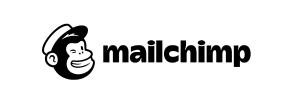Mailchimp Stores to Magento Migration - Step-by-Step Guide & Expert Services
Achieve a successful Mailchimp Stores to Magento migration with Cart2Cart. Are you looking to move your Mailchimp Stores store to Magento, or simply researching the process? Our proven solution makes it easy to switch from Mailchimp Stores to Magento, ensuring a fast, secure transfer data with vital SEO preservation and zero downtime. Follow our intuitive step-by-step guide for a DIY approach, or choose expert assistance for a fully managed migration. Start your efficient Mailchimp Stores to Magento migration today.
What data can be
migrated from Mailchimp Stores to Magento (Adobe Commerce)
-
Products
-
Product Categories
-
Manufacturers
-
Customers
-
Orders
Estimate your Migration Cost
The price of your migration depends on the volume of data to migrate and the additional migration options you pick. To check the price for Mailchimp Stores to Magento conversion, click “Get estimates” and follow the suggested steps.
How to Migrate from Mailchimp Stores to Magento In 3 Steps?
Connect your Source & Target carts
Choose Mailchimp Stores and Magento from the drop-down lists & provide the stores’ URLs in the corresponding fields.
Select the data to migrate & extra options
Choose the data you want to migrate to Magento and extra options to customise your Mailchimp Stores to Magento migration.
Launch your Demo/Full migration
Run a free Demo to see how the Cart2Cart service works, and when happy - launch Full migration.
Migrating from Mailchimp Stores to Magento: A Step-by-Step Guide
Migrating from Mailchimp Stores to Magento: A Step-by-Step Guide
Embarking on an e-commerce platform migration can be a pivotal moment for your business, unlocking greater functionality, scalability, and control. This comprehensive guide will walk you through the process of transferring your online store from Mailchimp Stores to the robust and feature-rich Magento platform. While Mailchimp Stores offers simplicity, a transition to Magento empowers merchants with advanced customization, extensive third-party integrations, and enhanced performance capabilities, setting the stage for significant growth.
Since Mailchimp Stores does not offer direct API integration for automatic data transfer with most migration tools, this guide outlines a proven method utilizing CSV file exports from your Mailchimp Store, followed by a streamlined import into your new Magento environment. We'll cover everything from preparation to post-migration checks, ensuring a smooth and secure data transfer of your products, customer information, orders, and more.
Prerequisites for Migration
Before initiating the data transfer, careful preparation of both your source (Mailchimp Stores) and target (Magento) platforms is essential to ensure a seamless transition and safeguard data integrity.
For Your Mailchimp Store (Source via CSV Export):
- Data Export: You will need to export all relevant data from your Mailchimp Store into CSV files. This typically includes products (with SKUs and variants), product categories, customer records, and order history. Ensure your exports capture as much detail as possible, as the quality of your CSV files directly impacts the success of the migration. For more information, you can consult our CSV.File Data Migration service details.
- Data Review: Thoroughly review your exported CSV files for accuracy, completeness, and formatting consistency. Clean up any redundant or outdated information to avoid data import errors.
- Backup Your Data: Always create a full backup of your Mailchimp Store data before performing any major operations, including exports. This is a critical step for data security.
For Your Magento Store (Target):
- Magento Installation: Ensure you have a fresh installation of Magento ready on your hosting server. Verify that it meets all system requirements for optimal performance. You may refer to How to prepare Target store for migration? for more details.
- Admin Access: You must have full administrative access to your Magento installation, including FTP/SFTP access to the server's root directory. For insights into securing your credentials, consult The Short & Essential Guide to Access Credentials for Cart2Cart. Rest assured, providing your details to a trusted migration service is safe (Is it safe to provide your company with my access details?).
- Connection Bridge: Magento migrations typically require a 'Connection Bridge' file to be uploaded to your store's root directory. This bridge facilitates secure communication between the migration tool and your Magento database.
- Password Migration Module: If you intend to migrate customer passwords, Magento requires a specific module to be installed on your target store. Plan for this in advance as part of your plugin requirements.
- Reviews Table Check: Ensure your Magento installation is ready to accept product reviews, as some configurations may require a preliminary check of the reviews table.
- Hosting Environment: Verify that your hosting environment can handle the migration, preventing potential interruptions. See Can my new hosting cause migration interruption?
Performing the Migration: A Step-by-Step Guide
With your prerequisites in order, follow these steps to seamlessly transfer your e-commerce data to Magento.
Step 1: Start the Migration Process
Begin by accessing your chosen migration tool. The process typically starts on a dedicated migration page or wizard.
Step 2: Source Store Setup (Mailchimp Stores via CSV)
Connecting your Mailchimp Store data involves selecting the appropriate source platform, which in this case will be 'CSV File to Cart'.
- From the dropdown menu, select 'CSV File' as your source shopping cart.
- Upload the CSV files you previously exported from Mailchimp Stores, containing your product, customer, and order data. The system will guide you through the mapping of these files.
Step 3: Target Store Setup (Magento)
Now, configure your new Magento store as the target for the data transfer.
- Select 'Magento' as your target shopping cart from the list.
- Enter the URL of your Magento store.
- Download the 'Connection Bridge' file. This typically comes as a
connection_bridge.zipfile. - Unpack the zip file and upload the resulting
bridge2cartfolder to the root directory of your Magento installation via FTP/SFTP. This step is critical for establishing a secure connection. If you're unsure about the root folder, refer to What is a root folder and where can I find it?. - Once uploaded, verify the connection.
Step 4: Select Data Entities for Migration
This stage allows you to choose exactly which data entities you want to move from your Mailchimp Stores CSV files to Magento. You can select individual items or opt for a full migration.
- Common entities for migration include: Products, Product Categories, Product Manufacturers, Product Reviews, Customers, Orders, Invoices, Taxes, Stores, Coupons, and CMS Pages.
- If your Mailchimp Store included blog content, you might also be able to transfer Blogs and Blog Posts.
Step 5: Configure Additional Options & Data Mapping
Customize your migration by selecting additional options and ensuring proper data mapping to maintain data integrity.
Additional Migration Options:
Review and select from various advanced settings to tailor the migration process. Recommended options often include:
- Clear Target Store Data: This option (Clear current data on Target store before migration option) removes all existing data from your Magento store before migration, ensuring a clean slate.
- Migrate Customer Passwords: Essential for customer convenience, but requires the Magento password migration module mentioned in the prerequisites.
- Preserve IDs: Options like 'Preserve Product IDs', 'Preserve Customer IDs', and 'Preserve Order IDs' can maintain the original identification numbers from your Mailchimp Store, which is beneficial for external integrations and record-keeping (How Preserve IDs options can be used?).
- Create 301 SEO URLs: Crucial for maintaining your SEO rankings and link equity by automatically redirecting old Mailchimp Store URLs to their new Magento counterparts.
- Migrate Images in Description: Ensures that all product and category images embedded within descriptions are transferred correctly.
- Create Variants from Attributes: Important for product data, ensuring that product options are correctly configured as variants in Magento.
Data Mapping:
The migration wizard will prompt you to map various data fields from your Mailchimp Store to their corresponding fields in Magento. This includes:
- Customer Groups Mapping: Match customer roles (e.g., 'Guest', 'Customer') from your CSV to Magento's customer groups.
- Order Status Mapping: Align order statuses (e.g., 'Pending', 'Processing', 'Completed') to ensure consistent tracking.
- Product Attribute Mapping: Ensure custom product attributes are correctly mapped to Magento's attribute sets, crucial for accurate product display and filtering.
Step 6: Run Demo Migration & Full Migration
Before committing to the full transfer, always run a demo migration to verify everything works as expected.
- Start Demo Migration: The demo migration transfers a limited number of entities (e.g., 10 products, 10 customers, 10 orders) to your Magento store. This allows you to check data accuracy, product display, and overall functionality without affecting your entire dataset. We also offer a Migration Preview Service for a more in-depth pre-check.
- Review Demo Results: Carefully inspect the migrated data on your Magento store. Check product images, descriptions, pricing, customer accounts, and order details.
- Perform Full Migration: If the demo results are satisfactory, proceed with the full migration. This step will transfer all selected data entities. Consider adding a Migration Insurance Service, which offers additional remigrations if needed (How Migration Insurance works?).
Post-Migration Steps
Once the data transfer is complete, several crucial steps are required to finalize your new Magento store and ensure a smooth handover for your customers.
- Thorough Testing: Conduct extensive testing of your new Magento store. Verify all products, categories, customer accounts, orders, payment gateways, and shipping methods. Ensure the checkout process is flawless and that all links work correctly.
- Reindex Magento: Magento highly recommends reindexing your data after a major import. This process updates your store's indexes (e.g., product prices, categories, and search data) to ensure everything is current and performs optimally.
- SEO Verification & 301 Redirects: Confirm that all 301 redirects from your old Mailchimp Stores URLs to your new Magento URLs are correctly implemented and functioning. This is vital for preserving your SEO rankings and preventing broken links.
- Update DNS: Once you are confident that your new Magento store is fully operational and tested, update your domain's DNS settings to point to your new Magento hosting. Plan for minimal downtime during this transition.
- Monitor Performance: After launch, closely monitor your Magento store's performance, site speed, and user experience. Pay attention to analytics data for any anomalies.
- Recent Data Migration: If there was any new data (orders, customers) accumulated on your Mailchimp Store during the migration period, consider using a Recent Data Migration Service to transfer this latest information to Magento.
- Decommission Old Store: Once your Magento store is stable and fully operational, you can safely decommission your Mailchimp Store.
By following this detailed guide, you can successfully transition your e-commerce business from Mailchimp Stores to Magento, leveraging Magento's powerful capabilities to elevate your online presence and streamline your operations. If you encounter any challenges or prefer expert assistance, remember that professional migration services are available to ensure a hassle-free experience.
Ways to perform migration from Mailchimp Stores to Magento
Automated migration
Just set up the migration and choose the entities to move – the service will do the rest.
Try It Free
Data Migration Service Package
Delegate the job to the highly-skilled migration experts and get the job done.
Choose Package

Benefits for Store Owners

Benefits for Ecommerce Agencies
Choose all the extra migration options and get 40% off their total Price

The design and store functionality transfer is impossible due to Mailchimp Stores to Magento limitations. However, you can recreate it with the help of a 3rd-party developer.
Your data is safely locked with Cart2Cart
We built in many security measures so you can safely migrate from Mailchimp Stores to Magento. Check out our Security Policy
Server Security
All migrations are performed on a secure dedicated Hetzner server with restricted physical access.Application Security
HTTPS protocol and 128-bit SSL encryption are used to protect the data being exchanged.Network Security
The most up-to-date network architecture schema, firewall and access restrictions protect our system from electronic attacks.Data Access Control
Employee access to customer migration data is restricted, logged and audited.Frequently Asked Questions
Is my store data secure during the Mailchimp Stores to Magento migration?
How can I verify data accuracy after migrating from Mailchimp Stores to Magento?
Can customer passwords be migrated from Mailchimp Stores to Magento?
How long does it take to migrate an online store from Mailchimp Stores to Magento?
What factors influence the cost of migrating from Mailchimp Stores to Magento?
How can I preserve SEO rankings when migrating from Mailchimp Stores to Magento?
Will my Mailchimp Stores go offline during migration to Magento?
What data entities are migrated from Mailchimp Stores to Magento?
Will my existing Mailchimp Stores design transfer directly to Magento?
Should I use an automated tool or hire an expert for Mailchimp Stores to Magento migration?
Why 150.000+ customers all over the globe have chosen Cart2Cart?
100% non-techie friendly
Cart2Cart is recommended by Shopify, WooCommerce, Wix, OpenCart, PrestaShop and other top ecommerce platforms.
Keep selling while migrating
The process of data transfer has no effect on the migrated store. At all.
24/7 live support
Get every bit of help right when you need it. Our live chat experts will eagerly guide you through the entire migration process.
Lightning fast migration
Just a few hours - and all your store data is moved to its new home.
Open to the customers’ needs
We’re ready to help import data from database dump, csv. file, a rare shopping cart etc.
Recommended by industry leaders
Cart2Cart is recommended by Shopify, WooCommerce, Wix, OpenCart, PrestaShop and other top ecommerce platforms.