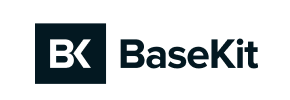Basekit to Shopware Migration - Step-by-Step Guide & Expert Services
Basekit to Shopware migration doesn't have to be complicated. Are you looking to move Basekit store to Shopware efficiently and securely? Cart2Cart provides a robust solution to switch from Basekit to Shopware, ensuring a fast transfer data process with zero downtime and perfect SEO preservation. Explore our comprehensive step-by-step guide for DIY users, or choose our expert service for a fully managed Basekit to Shopware migration. Your successful store transition starts here.
What data can be
migrated from Basekit to Shopware
-
Products
-
Product Categories
-
Manufacturers
-
Customers
-
Orders
Estimate your Migration Cost
Due to Cart2Cart`s flexible pricing policy, the migration price depends on the volume of transferred entities and the additional migration options you select. Just choose your Source and Target platforms and get the approximate price of your Basekit to Shopware store migration right after completing the free Demo.
How to Migrate from Basekit to Shopware In 3 Steps?
Connect your Source & Target carts
Choose Basekit and Shopware from the drop-down lists & provide the stores’ URLs in the corresponding fields.
Select the data to migrate & extra options
Choose the data you want to migrate to Shopware and extra options to customise your Basekit to Shopware migration.
Launch your Demo/Full migration
Run a free Demo to see how the Cart2Cart service works, and when happy - launch Full migration.
Migrate from Basekit to Shopware: A Detailed How-To Guide
Seamlessly Transition Your E-commerce Store from Basekit to Shopware
Are you looking to enhance your online store's capabilities, scalability, and overall user experience? Migrating from Basekit, a website builder often used for simpler sites, to a robust and feature-rich platform like Shopware can unlock significant growth potential for your e-commerce business. Shopware offers powerful tools for product management, marketing, and customer engagement, making it an ideal choice for ambitious merchants.
This comprehensive guide will walk you through the entire process of moving your valuable e-commerce data from Basekit to Shopware. Since Basekit typically doesn't offer direct API access for complex data migrations, we'll leverage the flexibility of CSV file exports from Basekit and a specialized migration tool to ensure a smooth and accurate data transfer to your new Shopware store.
Prerequisites for a Successful Migration
Before embarking on your migration journey, ensuring you have all the necessary components in place will save you time and prevent potential roadblocks. Here’s what you’ll need:
- A Running Shopware Installation: Have a fresh, clean installation of Shopware (version 5.2.2 or 6.0.0, noting potential ID preservation limitations for version 6+) set up on your hosting environment. Ensure you have full administrative access to your new store. Learn more about preparing your target store.
- Basekit Data Export: Export all your critical data from Basekit into CSV (Comma Separated Values) files. This typically includes products (with SKUs, variants, descriptions, images), product categories, customer data, orders, reviews, and any CMS pages you wish to retain. Organize these files clearly.
- Admin Access to Both Stores: You'll need administrative credentials for both your Basekit (for export) and Shopware stores (for connection and verification). For Shopware, this includes FTP/SFTP access to upload the connection bridge. Consult The Short & Essential Guide to Access Credentials.
- Cart2Cart Account: This guide utilizes a migration service that facilitates the data transfer. You'll need an account to use their migration wizard.
- FTP/SFTP Client: Tools like FileZilla will be necessary for uploading the connection bridge file to your Shopware store's root directory. Understand what a root folder is.
- Backup Your Data: Always perform a full backup of your existing Basekit data and your new Shopware installation before starting any migration process. Data integrity is paramount.
Performing the Migration: A Step-by-Step Guide
Follow these steps to migrate your e-commerce store data from Basekit (via CSV) to Shopware using a migration wizard.
Step 1: Start Your Migration
Begin by logging into your migration service account. You will typically be presented with options to start a new migration. Select the option to perform a new migration to initiate the wizard.
Step 2: Connect Your Source Store (Basekit via CSV)
Since Basekit does not offer direct API integration for comprehensive migrations, you will use the CSV file export method as your source. From the list of available shopping cart types, select 'CSV File to Cart' as your Source Cart. You will then be prompted to upload the CSV files containing your Basekit data.
- Upload CSV Files: Upload the prepared CSV files for products, customers, orders, categories, etc., that you exported from your Basekit store. Ensure all necessary data, including product SKUs, descriptions, images, and customer details, are included.
Step 3: Connect Your Target Store (Shopware)
Now, configure your destination platform. Select 'Shopware' from the dropdown list of Target Carts. You will need to provide your Shopware store's URL.
- Download & Upload Connection Bridge: The migration wizard will prompt you to download a 'Connection Bridge' file. This file is essential for establishing a secure data link between the migration service and your Shopware store.
- Upload to Root Directory: Unzip the downloaded bridge file and upload the 'bridge2cart' folder to the root directory of your Shopware installation via FTP/SFTP. This grants the migration service access to transfer your data.
- Install Shopware Migration Module: As per Shopware's requirements for migration, you'll need to install the 'Cart2Cart Shopware Migration module'. Follow the on-screen instructions or Shopware's documentation to install this module within your Shopware admin panel.
Step 4: Select Data Entities for Migration
This crucial step allows you to specify exactly which types of data you wish to transfer. The migration tool typically supports a wide range of entities, including:
- Products: Including SKUs, names, descriptions, images, pricing, and variants.
- Products Categories: Maintaining your store's organizational structure.
- Customers: Customer data, potentially including passwords (if supported by your CSV export and target options).
- Orders: Historical order data with statuses and details.
- Products Reviews: Preserve social proof for your products.
- CMS Pages: Important static content.
You can choose to migrate all entities or select specific ones based on your needs. For a complete transition, selecting all available entities is usually recommended.
Step 5: Configure Data Mapping
Data mapping ensures that your Basekit data fields are correctly associated with the corresponding fields in Shopware. This step is particularly important for maintaining data integrity and consistency, especially for:
- Customer Groups Mapping: Match customer roles (e.g., 'General Customer' in Basekit to 'Standard Customer Group' in Shopware).
- Order Status Mapping: Map your existing order statuses (e.g., 'Pending', 'Processing', 'Completed') to their equivalents in Shopware.
Carefully review and adjust these mappings to prevent any data discrepancies in your new store.
Step 6: Choose Additional Migration Options
The migration wizard offers several additional options to customize your data transfer. Consider these to optimize your Shopware store:
- Clear Target Store Data: If your Shopware installation is not completely fresh or contains test data, this option (often labeled 'Clear current data on Target store before migration') will remove existing data before migration. Use with caution. Read more about clearing target store data.
- Preserve IDs: Options like 'Preserve Product IDs', 'Preserve Customer IDs', and 'Preserve Order IDs' are crucial for maintaining consistency with external systems, existing SEO (if using IDs in URLs), and historical records. Be aware of how Preserve IDs options can be used, and Shopware 6+ may have limitations here.
- Migrate Images in Description: Ensures product images embedded within product descriptions are also transferred.
- Create 301 Redirects: Highly recommended for SEO. This option helps maintain your search engine rankings by automatically creating redirects from your old Basekit URLs to your new Shopware URLs. This prevents broken links and preserves valuable link equity.
- Migrate Customer Passwords: If your Basekit CSV export supports it and your migration tool offers it, this can ensure customers don't need to reset their passwords.
Step 7: Perform Demo Migration (Optional but Recommended)
Before committing to a full data transfer, run a free demo migration. This transfers a limited number of entities (e.g., 10-20 products, customers, and orders) to your Shopware store. It's an excellent opportunity to:
- Verify the connection and setup.
- Check how data appears in Shopware.
- Identify any mapping issues or data inconsistencies.
This step allows you to make adjustments before the full migration, ensuring a higher success rate.
Step 8: Launch Full Migration
Once you are satisfied with the demo results, proceed with the full migration. Review the summary of entities to be transferred and the total cost. Consider adding Migration Insurance, which can provide remigrations if unexpected issues arise or if you need to perform additional data transfers later. The full migration will then begin, transferring all your selected data to your new Shopware store.
Post-Migration Steps: Ensuring Your Shopware Store is Ready
Completing the data transfer is a significant milestone, but the journey doesn't end there. These post-migration steps are crucial for a fully functional and optimized Shopware store:
- Verify Data Integrity: Thoroughly check all migrated data in your Shopware admin panel and on the storefront. Confirm that products, categories, customer accounts, orders, images, and other content are accurate and displayed correctly. Pay attention to product variants, pricing, and stock levels.
- Configure SEO: If you opted for 301 redirects during migration, verify they are working. Otherwise, manually set up 301 redirects for critical URLs to preserve your search engine rankings and link equity. Update your sitemap and submit it to search engines.
- Install Essential Shopware Extensions & Themes: Explore the Shopware App Store for plugins and extensions that replicate or enhance the functionalities you had in Basekit, or introduce new features. Customize your chosen Shopware theme to match your brand's aesthetic and ensure an optimal user experience.
- Update DNS Settings: Once you're confident in your new Shopware store, update your domain's DNS records to point to your new Shopware hosting. This will make your Shopware store live to the public. Plan this carefully to minimize downtime.
- Test Store Functionality: Conduct extensive testing of your new Shopware store. Place test orders, register new customer accounts, test payment gateways, shipping options, search functionality, and contact forms. Ensure all critical paths function flawlessly.
- Monitor Performance: After going live, continuously monitor your Shopware store's performance, load times, and error logs. Address any issues promptly to provide a seamless shopping experience for your customers.
Migrating your e-commerce store from Basekit to Shopware, though involving a CSV export and a detailed transfer process, is a strategic move that can significantly benefit your business. By following this guide, you can ensure a smooth transition, maintaining data integrity and setting the stage for growth on a powerful platform. For more specialized assistance, consider our Migration Customization Service or Contact Us for expert support.
Ways to perform migration from Basekit to Shopware
Automated migration
Just set up the migration and choose the entities to move – the service will do the rest.
Try It Free
Data Migration Service Package
Delegate the job to the highly-skilled migration experts and get the job done.
Choose Package

Benefits for Store Owners

Benefits for Ecommerce Agencies
Choose all the extra migration options and get 40% off their total Price

The design and store functionality transfer is impossible due to Basekit to Shopware limitations. However, you can recreate it with the help of a 3rd-party developer.
Your data is safely locked with Cart2Cart
We built in many security measures so you can safely migrate from Basekit to Shopware. Check out our Security Policy
Server Security
All migrations are performed on a secure dedicated Hetzner server with restricted physical access.Application Security
HTTPS protocol and 128-bit SSL encryption are used to protect the data being exchanged.Network Security
The most up-to-date network architecture schema, firewall and access restrictions protect our system from electronic attacks.Data Access Control
Employee access to customer migration data is restricted, logged and audited.Frequently Asked Questions
Can customer passwords be migrated from Basekit to Shopware?
How to prevent SEO loss when migrating from Basekit to Shopware?
Should I use an automated tool or hire an expert for Basekit to Shopware migration?
Is my data secure when migrating from Basekit to Shopware?
Will my Basekit store go offline during migration to Shopware?
How do I ensure data accuracy after migrating from Basekit to Shopware?
How can I transfer my Basekit store's design or theme to Shopware?
What data entities can I migrate from Basekit to Shopware?
How long does a Basekit to Shopware migration take?
What factors influence the cost of migrating from Basekit to Shopware?
Why 150.000+ customers all over the globe have chosen Cart2Cart?
100% non-techie friendly
Cart2Cart is recommended by Shopify, WooCommerce, Wix, OpenCart, PrestaShop and other top ecommerce platforms.
Keep selling while migrating
The process of data transfer has no effect on the migrated store. At all.
24/7 live support
Get every bit of help right when you need it. Our live chat experts will eagerly guide you through the entire migration process.
Lightning fast migration
Just a few hours - and all your store data is moved to its new home.
Open to the customers’ needs
We’re ready to help import data from database dump, csv. file, a rare shopping cart etc.
Recommended by industry leaders
Cart2Cart is recommended by Shopify, WooCommerce, Wix, OpenCart, PrestaShop and other top ecommerce platforms.