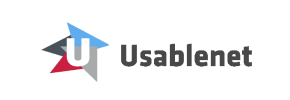Usablenet to Shopware Migration - Step-by-Step Guide & Expert Services
Achieve a flawless Usablenet to Shopware migration with Cart2Cart. We simplify how you move Usablenet store to Shopware, guaranteeing a rapid, secure transfer data process while preserving all your crucial SEO. Experience zero downtime and retain your valuable customer relationships. Whether you're looking for a comprehensive step-by-step guide to switch from Usablenet to Shopware on your own, or need our experts to manage the entire project, Cart2Cart delivers the perfect Usablenet to Shopware migration solution.
What data can be
migrated from Usablenet to Shopware
-
Products
-
Product Categories
-
Manufacturers
-
Customers
-
Orders
Estimate your Migration Cost
Cart2Cart will automatically migrate Usablenet to Shopware ecommerce data like products, orders, customers, etc. in a few hours with zero influence on your current Usablenet store performance.
How to Migrate from Usablenet to Shopware In 3 Steps?
Connect your Source & Target carts
Choose Usablenet and Shopware from the drop-down lists & provide the stores’ URLs in the corresponding fields.
Select the data to migrate & extra options
Choose the data you want to migrate to Shopware and extra options to customise your Usablenet to Shopware migration.
Launch your Demo/Full migration
Run a free Demo to see how the Cart2Cart service works, and when happy - launch Full migration.
Migrate from Usablenet to Shopware: The Ultimate How-To Guide
Seamlessly Transition Your E-commerce Store from Usablenet to Shopware
Replatforming your e-commerce store is a strategic move that can unlock new growth opportunities, enhance user experience, and provide a more robust foundation for your online business. This comprehensive guide will walk you through the process of migrating your store data from Usablenet to Shopware, ensuring a smooth and successful transition. Since Usablenet is not a direct platform supported by typical automated migration tools, we will leverage a robust CSV file export and import method, offering unparalleled control over your data transfer to the feature-rich Shopware platform.
Moving from Usablenet to Shopware allows you to capitalize on Shopware’s modern architecture, extensive plugin ecosystem, and scalability, providing a powerful upgrade for your digital storefront. This guide aims to demystify the migration journey, covering everything from initial preparation to post-migration best practices, ensuring data integrity and minimal downtime.
Prerequisites for a Successful Migration
Before embarking on your data transfer, adequate preparation of both your Usablenet (source) and Shopware (target) environments is crucial. Taking these preliminary steps will significantly streamline the migration process and prevent potential issues.
Preparing Your Usablenet Store (Source)
- Data Export: You will need to export all your Usablenet store data into well-structured CSV files. This includes essential entities such as products (with SKUs, variants, descriptions, images), customer records, order history, product categories, manufacturer information, product reviews, and any CMS pages.
- Data Cleansing: This is an excellent opportunity to clean up your data. Remove any outdated products, inactive customer accounts, or redundant information from your CSV files to ensure only relevant and accurate data is transferred.
- Backup Your Data: Always create a complete backup of your Usablenet store data before initiating any export or migration activities.
- For more detailed guidance on preparing your source store, read our article on How to prepare Source store for migration? You may also find our CSV.File Data Migration service helpful for this step.
Preparing Your Shopware Store (Target)
- Fresh Installation: Ensure you have a clean, fully functional installation of Shopware (version 5.2.2 or 6.0.0+) ready. Avoid installing third-party plugins or making extensive customizations until after the core data migration.
- Access Credentials: Have your Shopware admin panel login details and FTP/SFTP access credentials readily available. These are essential for installing the connection bridge and any necessary plugins. For more information, consult The Short & Essential Guide to Access Credentials for Cart2Cart.
- Plugin Requirement: For a successful connection and migration, the Cart2Cart Shopware Migration module is required. This plugin facilitates the secure transfer of data to your Shopware instance.
- Hosting Environment: Verify that your Shopware hosting environment meets all system requirements and is robust enough to handle the incoming data load. Refer to How to prepare Target store for migration? for further details.
Performing the Migration: A Step-by-Step Guide
Follow these steps using the Cart2Cart migration wizard to transfer your Usablenet data to Shopware via CSV files.
Step 1: Start Your Migration
Begin by accessing the migration wizard. You can either opt for a self-service migration or consider our managed services for a hands-off approach.
Step 2: Connect Your Source Store (Usablenet via CSV)
In the wizard, select "CSV File to Cart" as your Source Shopping Cart. You will then be prompted to upload your prepared CSV files containing your Usablenet store data. The system will guide you through the process of mapping these files to standard e-commerce entities, such as products, customers, and orders. Remember, Usablenet data is migrated as a source only via CSV file import, providing flexible options like preserving category, product, customer, and order IDs, creating variants from attributes, and migrating SEO URLs.
Step 3: Connect Your Target Store (Shopware)
Next, choose "Shopware" as your Target Shopping Cart. Enter the URL of your new Shopware store. To establish a secure data link, you will be prompted to download a Connection Bridge file. This bridge needs to be uploaded to the root directory of your Shopware installation via FTP/SFTP. The Cart2Cart Shopware Migration module is required for this connection to function correctly. This process ensures data integrity and secure access for the migration.
- Need help finding your root folder? See What is a root folder and where can I find it?
- Concerned about data security? Read Is it safe to provide your company with my access details?
Step 4: Select Data Entities for Transfer
This critical step allows you to define exactly what data you want to move to your new Shopware store. You can select all available entities or choose specific ones, including:
- Products (SKUs, variants, descriptions, images)
- Product Categories
- Products Manufacturers
- Products Reviews
- Customers
- Orders
- Invoices
- Taxes
- Stores
- Coupons
- CMS Pages
- Blogs (from CSV)
- Blog Posts (from CSV)
Carefully review your selections to ensure all vital e-commerce content and customer data are included in the transfer.
Step 5: Configure Data Mapping
Data mapping is crucial for ensuring that information from your Usablenet CSV files correctly aligns with the data structures in Shopware. This step involves matching fields such as customer groups (e.g., 'Wholesale' to 'B2B Customer') and order statuses (e.g., 'Pending' to 'Open'). The wizard provides an intuitive interface to configure these mappings, preserving data consistency and preventing discrepancies in your new store.
Step 6: Choose Additional Migration Options
Enhance your data transfer with a range of additional options:
- Clear Target Store Data: Opt to delete existing data on your Shopware store before migration (useful for fresh installations). Find out more about Clear current data on Target store before migration option.
- Preserve IDs: Maintain original IDs for products, customers, and orders. Note that Shopware version 6+ has some limitations regarding ID preservation. Learn more about How Preserve IDs options can be used?
- Create 301 Redirects: Essential for SEO rankings, this option automatically creates redirects for old URLs to new ones.
- Migrate Images in Description: Ensure product images embedded in descriptions are transferred correctly.
- Password Migration: Securely migrate customer passwords.
Step 7: Initiate Demo or Full Migration
Before committing to a full data transfer, we highly recommend running a free Demo Migration. This allows you to transfer a limited number of entities (e.g., 10 products, 10 customers, 10 orders) to your Shopware store. It's a vital step to verify data integrity, test mappings, and identify any potential issues before the main event.
Once satisfied with the demo, proceed with the Full Migration. At this stage, you can also consider adding a Migration Insurance Plan, which offers additional remigrations, providing peace of mind. To understand how it works, refer to How Migration Insurance works?
Post-Migration Steps
Completing the migration is a significant milestone, but a few crucial steps remain to ensure your new Shopware store is fully optimized and ready for business.
- Thorough Data Review: Systematically check all migrated data on your Shopware store. Verify products (SKUs, variants, prices, descriptions, images), categories, customer accounts, order history, and CMS pages. Ensure all quantities, prices, and relationships are correct.
- Configure Shopware Store Settings:
- Set up payment gateways (e.g., PayPal, Stripe), shipping methods, and tax rules specific to your business and regions.
- Install and configure any essential plugins or apps from the Shopware App Store that extend your store's functionality.
- Customize your Shopware theme to align with your brand's aesthetics and provide an optimal user experience.
- SEO Optimization:
- Implement 301 redirects for any URLs that may have changed during the migration to preserve link equity and SEO rankings. If not done automatically by the migration tool, this is a critical manual step.
- Update your Google Analytics and Google Search Console (formerly Webmaster Tools) settings to reflect your new Shopware site.
- Check for and fix any broken links across your site.
- Extensive Testing: Conduct comprehensive testing of your new Shopware store. This includes:
- Customer Journey: Test product browsing, adding to cart, checkout process, and order confirmation.
- Account Functionality: Verify customer registration, login, password reset, and order history access.
- Search & Filters: Ensure product search, filters, and sorting work correctly.
- Forms: Test contact forms, newsletter sign-ups, and review submissions.
- Go Live: Once you are confident that everything is functioning perfectly, update your DNS records to point your domain to the new Shopware store.
- Consider Ongoing Services: To maintain data freshness, explore options like the Recent Data Migration Service. For future adjustments or specialized needs, our Migration Customization Service is available.
By following this detailed guide, you can successfully transition your e-commerce presence from Usablenet to Shopware, setting the stage for future growth and a superior online shopping experience. Should you encounter any challenges or require expert assistance, please do not hesitate to Contact Us.
Ways to perform migration from Usablenet to Shopware
Automated migration
Just set up the migration and choose the entities to move – the service will do the rest.
Try It Free
Data Migration Service Package
Delegate the job to the highly-skilled migration experts and get the job done.
Choose Package

Benefits for Store Owners

Benefits for Ecommerce Agencies
Choose all the extra migration options and get 40% off their total Price

The design and store functionality transfer is impossible due to Usablenet to Shopware limitations. However, you can recreate it with the help of a 3rd-party developer.
Your data is safely locked with Cart2Cart
We built in many security measures so you can safely migrate from Usablenet to Shopware. Check out our Security Policy
Server Security
All migrations are performed on a secure dedicated Hetzner server with restricted physical access.Application Security
HTTPS protocol and 128-bit SSL encryption are used to protect the data being exchanged.Network Security
The most up-to-date network architecture schema, firewall and access restrictions protect our system from electronic attacks.Data Access Control
Employee access to customer migration data is restricted, logged and audited.Frequently Asked Questions
What factors influence the cost of migrating from Usablenet to Shopware?
How to preserve SEO rankings when migrating from Usablenet to Shopware?
Is my data secure during the Usablenet to Shopware migration process?
Should I use an automated tool or hire an expert for Usablenet to Shopware migration?
Can customer passwords be migrated from Usablenet to Shopware?
Will my Usablenet store go offline during migration to Shopware?
How long does a Usablenet to Shopware migration take?
What data entities can be migrated from Usablenet to Shopware?
Will my Usablenet store design transfer to Shopware automatically?
How can I ensure data accuracy after migrating from Usablenet to Shopware?
Why 150.000+ customers all over the globe have chosen Cart2Cart?
100% non-techie friendly
Cart2Cart is recommended by Shopify, WooCommerce, Wix, OpenCart, PrestaShop and other top ecommerce platforms.
Keep selling while migrating
The process of data transfer has no effect on the migrated store. At all.
24/7 live support
Get every bit of help right when you need it. Our live chat experts will eagerly guide you through the entire migration process.
Lightning fast migration
Just a few hours - and all your store data is moved to its new home.
Open to the customers’ needs
We’re ready to help import data from database dump, csv. file, a rare shopping cart etc.
Recommended by industry leaders
Cart2Cart is recommended by Shopify, WooCommerce, Wix, OpenCart, PrestaShop and other top ecommerce platforms.