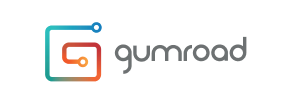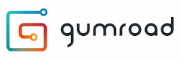Gumroad to Squarespace Migration - Step-by-Step Guide & Expert Services
Gumroad to Squarespace migration is made easy with Cart2Cart. Ready to move Gumroad store to Squarespace for enhanced features? We ensure a fast, secure transfer of all your data, guaranteeing zero downtime and perfect SEO preservation. Whether you're researching how to switch from Gumroad to Squarespace and want our step-by-step guide, or prefer our professional services to transfer data for you, your Gumroad to Squarespace migration is in expert hands. Get started today!
What data can be
migrated from Gumroad to Squarespace
-
Products
-
Product Categories
-
Customers
-
Orders
Estimate your Migration Cost
Due to Cart2Cart`s flexible pricing policy, the migration price depends on the number of transferred entities and the additional migration options you select. Just choose your Source and Target platforms and get the approximate price of your Gumroad to Squarespace store conversion right after completing the free Demo.
How to Migrate from Gumroad to Squarespace In 3 Steps?
Connect your Source & Target carts
Choose Gumroad and Squarespace from the drop-down lists & provide the stores’ URLs in the corresponding fields.
Select the data to migrate & extra options
Choose the data you want to migrate to Squarespace and extra options to customise your Gumroad to Squarespace migration.
Launch your Demo/Full migration
Run a free Demo to see how the Cart2Cart service works, and when happy - launch Full migration.
Migrate from Gumroad to Squarespace: Your Essential How-To Guide
A Comprehensive Guide to Transitioning from Gumroad to Squarespace
Moving your e-commerce store is a significant step towards enhancing your online presence and unlocking new growth opportunities. If you're planning to migrate your existing Gumroad store to Squarespace, you're looking at a powerful upgrade in design, marketing tools, and overall user experience. This detailed guide will walk you through every critical stage of replatforming your store, ensuring a smooth and efficient data transfer. We'll leverage a professional migration solution to safely move your products, customer data, orders, and other essential store information.
While Gumroad offers a simple selling experience, Squarespace provides a more robust, all-in-one platform with sophisticated design options, integrated marketing, and advanced e-commerce features. This transition can significantly elevate your brand and streamline your operations.
Prerequisites for Migration
Before you embark on the data transfer journey, some preparatory steps are essential to ensure a seamless process and maintain data integrity.
Gumroad (Source Store) Preparation
- Data Export: Since Gumroad doesn't offer direct API connections for automated migration tools, you will need to export your store's data (products, customers, orders) into CSV files. Review Gumroad's documentation for the most comprehensive export options available.
- Data Review: Before exporting, it's a good practice to clean up your existing Gumroad data. Remove any outdated products, redundant customer entries, or irrelevant order information. This helps ensure that only valuable data is transferred to your new Squarespace store.
- Backup Your Store: Always create a full backup of your current Gumroad store data before initiating any migration. This provides a safety net in case any unexpected issues arise.
For more detailed advice on preparing your source store, read our How to prepare Source store for migration? FAQ.
Squarespace (Target Store) Preparation
- Set Up Squarespace: Ensure you have an active Squarespace account and a basic store setup. You don't need to populate it with products, as the migration will handle that.
- Install Migration App: To facilitate the data transfer, you'll need the Cart2Cart Squarespace Migration App. This app is required for connecting to Squarespace's API.
- Gather API Credentials: Squarespace utilizes an API-only connection method. You'll need specific API keys, tokens, and potentially admin login details (apiKey, apiSecret, accessToken, refreshToken, adminEmail, adminPwd) to grant the migration tool access to your new store. Ensure these are readily available and kept secure.
For a comprehensive guide on target store preparation, check out our How to prepare Target store for migration? article, and for details on credentials, refer to The Short & Essential Guide to Access Credentials for Cart2Cart.
Performing the Migration: A Step-by-Step Guide
Follow these steps to migrate your store data from Gumroad to Squarespace using an automated migration wizard.
Step 1: Start Your Migration
Begin by navigating to the migration service platform. You'll typically find an intuitive interface to start your migration journey.
Step 2: Connect Your Source Store (Gumroad via CSV)
Since Gumroad is not directly supported by most migration tools, we'll treat it as a CSV file import. Select "CSV File to Cart" as your Source Cart from the dropdown menu. You will then be prompted to upload the CSV files containing your Gumroad store data (products, categories, customers, orders, etc.).
Step 3: Connect Your Target Store (Squarespace)
Next, select "Squarespace" as your Target Cart. You will be required to provide the necessary API credentials to establish a secure connection, including your Squarespace Admin URL, API Key, and other access tokens. Remember, Squarespace migration requires the prior installation of the Cart2Cart Squarespace Migration App to enable this API connection. Note that Squarespace has API rate limits, which the migration tool will manage to ensure a smooth transfer.
Step 4: Select Data Entities for Migration
This crucial step allows you to choose exactly which data entities you want to transfer from your Gumroad CSV files to your new Squarespace store. Common entities include:
- Products: This includes product names, descriptions, SKUs, pricing, images, categories, and variants.
- Products Categories: Hierarchical organization of your products.
- Customers: Customer names, email addresses, billing/shipping addresses.
- Orders: Order history, statuses, product details, customer information associated with each order.
- Coupons: Discount codes and their configurations.
- CMS Pages: Static content pages like "About Us" or "Contact."
- Blogs Posts: Your blog content and associated metadata.
- Products Reviews: Customer feedback on your products.
You can select all entities or pick them individually based on your specific needs.
Step 5: Configure Additional Options & Data Mapping
Additional Migration Options
During this stage, you'll find various optional features to customize your migration. These include:
- Clear Target Store Data: Optionally remove existing data on your Squarespace store before the migration to prevent duplicates. Learn more about clearing current data on Target store before migration.
- Preserve IDs: Keep original IDs for products, categories, customers, and orders on your Squarespace store, crucial for maintaining consistency and integration with third-party tools. Discover how Preserve IDs options can be used.
- Migrate SEO URLs & Create 301 Redirects: Essential for maintaining your search engine rankings and link equity. This ensures old Gumroad URLs redirect seamlessly to your new Squarespace URLs, preventing broken links.
- Migrate Images in Description: Ensure product and category images embedded within descriptions are transferred.
- Migrate Groups to Tags: Convert customer groups or product groups into Squarespace tags.
Data Mapping
The wizard will guide you through mapping various data fields from your Gumroad CSV files to their corresponding fields in Squarespace. This ensures data consistency and integrity. You'll typically map:
- Customer Groups: Map Gumroad customer segments to Squarespace customer groups or tags.
- Order Statuses: Match Gumroad order statuses (e.g., "Paid," "Shipped") to Squarespace's equivalents.
- Product Attributes: If you have custom product attributes or variants, you'll map these to ensure all product data, including SKUs, is accurately represented.
Step 6: Run Demo Migration & Full Migration
It's highly recommended to perform a free demo migration first. This allows you to transfer a limited number of entities (e.g., 10-20 products, customers, orders) to your Squarespace store, giving you a preview of the results and allowing you to verify data accuracy. Once satisfied with the demo, you can proceed with the full migration. Consider purchasing a Migration Insurance Service, which offers additional remigrations and support, providing peace of mind. Learn how Migration Insurance works.
Post-Migration Steps
Once your data has been successfully transferred to Squarespace, a few critical post-migration steps are necessary to ensure your new store is fully operational and optimized.
- Verify Data Integrity: Thoroughly check your Squarespace store. Confirm that all products (SKUs, variants, images, descriptions), customer accounts, order histories, and other CMS pages have been transferred accurately. Look for any missing data or formatting issues.
- Configure 301 Redirects: If you opted to migrate SEO URLs and create 301 redirects, verify their functionality. This is crucial for preserving your SEO rankings and ensuring a smooth user experience by preventing broken links.
- Set Up Payment & Shipping: Configure your preferred payment gateways (e.g., Stripe, PayPal) and shipping methods within your Squarespace settings.
- Test Store Functionality: Conduct comprehensive testing of your new Squarespace store. This includes testing the entire checkout process, product filtering, search functionality, user account management, and mobile responsiveness. Ensure the user experience is seamless.
- Update DNS Settings: Once you're confident everything is working correctly, update your domain's DNS settings to point to your new Squarespace store. This will make your Squarespace store live to the public.
- Integrate Third-Party Apps: Reconnect any necessary third-party applications or integrations that you previously used on Gumroad or plan to use with Squarespace (e.g., email marketing, analytics, accounting software).
- Announce Your New Store: Share the exciting news with your customers through email and social media, highlighting the improved features and experience of your new Squarespace store.
By following these steps, you can confidently transition your e-commerce store from Gumroad to Squarespace, setting the stage for continued growth and success.
Ways to perform migration from Gumroad to Squarespace
Automated migration
Just set up the migration and choose the entities to move – the service will do the rest.
Try It Free
Data Migration Service Package
Delegate the job to the highly-skilled migration experts and get the job done.
Choose Package

Benefits for Store Owners

Benefits for Ecommerce Agencies

The design and store functionality transfer is impossible due to Gumroad to Squarespace limitations. However, you can recreate it with the help of a 3rd-party developer.
Your data is safely locked with Cart2Cart
We built in many security measures so you can safely migrate from Gumroad to Squarespace. Check out our Security Policy
Server Security
All migrations are performed on a secure dedicated Hetzner server with restricted physical access.Application Security
HTTPS protocol and 128-bit SSL encryption are used to protect the data being exchanged.Network Security
The most up-to-date network architecture schema, firewall and access restrictions protect our system from electronic attacks.Data Access Control
Employee access to customer migration data is restricted, logged and audited.Frequently Asked Questions
How long does it take to migrate an e-commerce store from Gumroad to Squarespace?
How can I ensure data accuracy after migrating from Gumroad to Squarespace?
How can I prevent SEO ranking loss when migrating from Gumroad to Squarespace?
Is my store data secure during the Gumroad to Squarespace migration process?
Can customer passwords be migrated from Gumroad to Squarespace?
Should I use an automated tool or hire an expert for Gumroad to Squarespace migration?
Will my Gumroad store experience downtime during migration to Squarespace?
Will my existing Gumroad store design and theme transfer to Squarespace?
What factors influence the cost of migrating from Gumroad to Squarespace?
What data entities are transferred from Gumroad to Squarespace during migration?
Why 150.000+ customers all over the globe have chosen Cart2Cart?
100% non-techie friendly
Cart2Cart is recommended by Shopify, WooCommerce, Wix, OpenCart, PrestaShop and other top ecommerce platforms.
Keep selling while migrating
The process of data transfer has no effect on the migrated store. At all.
24/7 live support
Get every bit of help right when you need it. Our live chat experts will eagerly guide you through the entire migration process.
Lightning fast migration
Just a few hours - and all your store data is moved to its new home.
Open to the customers’ needs
We’re ready to help import data from database dump, csv. file, a rare shopping cart etc.
Recommended by industry leaders
Cart2Cart is recommended by Shopify, WooCommerce, Wix, OpenCart, PrestaShop and other top ecommerce platforms.