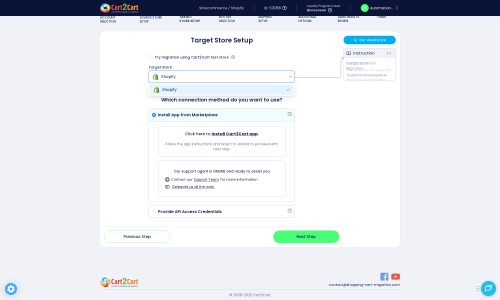AbanteCart to Shopify Migration - Step-by-Step Guide & Expert Services
AbanteCart to Shopify migration is streamlined and secure with Cart2Cart. Whether you're looking for a detailed guide to move AbanteCart store to Shopify yourself or prefer our experts to handle the entire process, we provide the perfect solution. Effortlessly switch from AbanteCart to Shopify with confidence, ensuring rapid data transfer, robust security, and vital SEO preservation. Experience zero downtime and a seamless transition. Our platform helps you transfer data effortlessly, setting you up for success. Begin your smooth AbanteCart to Shopify migration today!
What data can be
migrated from AbanteCart to Shopify
-
Products
-
Product Categories
-
Manufacturers
-
Customers
-
Orders
Estimate your Migration Cost
The price of your migration depends on the volume of data to migrate and the additional migration options you pick. To check the price for AbanteCart to Shopify conversion, click “Get estimates” and follow the suggested steps.
How to Migrate from AbanteCart to Shopify In 3 Steps?
Connect your Source & Target carts
Choose AbanteCart and Shopify from the drop-down lists & provide the stores’ URLs in the corresponding fields.
Select the data to migrate & extra options
Choose the data you want to migrate to Shopify and extra options to customise your AbanteCart to Shopify migration.
Launch your Demo/Full migration
Run a free Demo to see how the Cart2Cart service works, and when happy - launch Full migration.
Seamlessly Migrate Your AbanteCart Store to Shopify: A Complete Guide
1. Introduction: Why Migrate from AbanteCart to Shopify?
As an e-commerce merchant, the decision to replatform your online store is a significant one, often driven by the need for enhanced features, better scalability, or a more robust ecosystem. If you're currently running on AbanteCart and considering a transition, moving to Shopify offers a compelling upgrade. Shopify is renowned for its user-friendly interface, extensive app store, powerful sales channels, and dedicated support, providing a modern foundation for growth.
This comprehensive guide will walk you through the entire process of migrating your valuable e-commerce data from AbanteCart to Shopify. Since AbanteCart does not natively support direct API connections for automated migration tools, we will leverage a proven CSV file-based approach for data extraction from AbanteCart, followed by its seamless transfer to Shopify using the Cart2Cart migration application. Our aim is to ensure a smooth data transfer, preserving your critical information like products, customers, and orders, while minimizing downtime and maintaining your SEO rankings.
2. Prerequisites for a Successful AbanteCart to Shopify Migration
Before embarking on your migration journey, proper preparation is key to ensuring a smooth and successful transition. Taking the time to set up both your source (AbanteCart) and target (Shopify) platforms correctly will prevent common pitfalls and facilitate a more efficient data transfer.
For Your AbanteCart (Source) Store:
- Admin Access: Ensure you have full administrative access to your AbanteCart installation. This is crucial for exporting your store's data.
- Data Export Capability: You will need to be able to export your AbanteCart data (products, categories, customers, orders, reviews, etc.) into a CSV (Comma Separated Values) file format. This is the primary method for moving your data since AbanteCart does not offer direct API integration with third-party migration tools. For detailed guidance on preparing your source store, refer to our How to prepare Source store for migration? FAQ.
- Data Review and Cleanup: Before exporting, take this opportunity to review your AbanteCart data. Clean up outdated product listings, inactive customer accounts, or redundant information. A clean dataset leads to a cleaner Shopify store.
- Full Backup: Always perform a complete backup of your AbanteCart database and files. This serves as a safety net in case any issues arise during the data extraction or migration process.
For Your Shopify (Target) Store:
- Active Shopify Account: You need an active Shopify store where your data will be migrated. If you don't have one, sign up for a new account.
- Install Cart2Cart Store Migration App: Shopify requires the installation of the Cart2Cart Store Migration App from the Shopify App Store to facilitate the data import. This app streamlines the connection process and ensures compatibility.
- Review Shopify Limitations: Be aware of Shopify's specific operational notices. For instance, a 'Pause and Build' plan can block order processing, and migrating product reviews typically requires a dedicated app like AirReviews post-migration. It's also recommended to disable customer notifications during the migration to avoid confusion for your existing customers.
- Preparation Tips: For a deeper dive into optimizing your Shopify store for migration, consult our How to prepare Target store for migration? guide.
General Preparations:
- Internet Stability: Ensure a stable internet connection for the duration of the migration process.
- Consider a Migration Preview: If you're unsure about the outcome, a Migration Preview Service can help you visualize the migrated data before committing to the full transfer.
3. Performing the Migration: A Step-by-Step Guide
With your preparations complete, let's proceed with the step-by-step data transfer from your AbanteCart store to Shopify using the Cart2Cart migration wizard.
Step 1: Initiate the Migration Process
Begin by accessing the Cart2Cart platform. You'll typically start by creating an account or logging in. Once inside, you'll be prompted to start a new migration.
Step 2: Connect Your AbanteCart (CSV) Source Store
In the migration wizard, you'll need to specify your source platform. Since AbanteCart isn't listed for direct connection, select "CSV File to Cart" from the dropdown menu.
You will then be guided to upload the CSV files containing your AbanteCart data. It's crucial that these files are properly formatted to ensure all your product SKUs, customer records, order details, and other entities are correctly interpreted. For detailed information on preparing and uploading your CSV files, please consult our CSV.File Data Migration service page.
Step 3: Connect Your Shopify Target Store
Next, select "Shopify" as your target e-commerce platform from the list. The wizard will then present you with options to connect your Shopify store.
The recommended method is to install the Cart2Cart Store Migration App directly from the Shopify App Store. This method typically simplifies the connection and authentication process.
Alternatively, you might be given the option to connect via API credentials. If you choose this route, you'll need to generate an Admin API access token within your Shopify admin and input the required fields. For guidance on obtaining these credentials securely, refer to The Short & Essential Guide to Access Credentials for Cart2Cart and learn about data security in our Is it safe to provide your company with my access details? section.
Step 4: Select Data Entities to Migrate
This critical step allows you to choose exactly which data entities you wish to transfer from your AbanteCart CSV files to Shopify. Common entities supported include:
- Products: Including product descriptions, images, variants, and SKUs.
- Product Categories: Organizing your product hierarchy.
- Customers: Customer records, including shipping and billing addresses.
- Orders: Historical order data with statuses and associated customer information.
- Reviews: Customer reviews (note: may require a specific Shopify app for display).
- CMS Pages: Informational pages like About Us, Contact Us.
- Blogs & Blog Posts: Your content marketing efforts.
- Coupons: Discount codes and promotions.
You can select all available entities or meticulously pick and choose based on your specific requirements. Be aware that some AbanteCart entities, such as "Manufacturers," might need to be mapped to Shopify's tagging system or metafields, as Shopify handles these differently.
Step 5: Configure Additional Options and Data Mapping
This stage is crucial for ensuring data integrity and preserving important aspects of your store's functionality and SEO. You'll find two main sections here:
Data Mapping
You'll need to map certain data fields from your AbanteCart store (via CSV) to their corresponding equivalents in Shopify. This includes:
- Customer Group Mapping: Aligning customer roles from AbanteCart to Shopify's customer segments.
- Order Status Mapping: Ensuring your historical order statuses (e.g., "Pending", "Processing", "Completed") correctly translate to Shopify's order workflow.
Additional Migration Options
These optional settings allow for greater control over your data transfer:
- Clear Current Data on Target Store: This option, explained in Clear current data on Target store before migration option, removes all existing data from your Shopify store before migration. Use with caution if your Shopify store already contains valuable information.
- Preserve Order IDs: Maintain your original order numbering system. Learn more about How Preserve IDs options can be used?
- Create 301 SEO URLs: Crucial for maintaining your search engine rankings, this option automatically generates 301 redirects from your old AbanteCart URLs to your new Shopify URLs, preserving valuable link equity.
- Migrate Images in Product Descriptions: Ensures that all product images embedded within your descriptions are transferred.
- Migrate All Categories: Ensures all category structures are brought over.
- Migrate Groups to Tags: Maps AbanteCart customer groups to Shopify's tagging system for easier segmentation.
Step 6: Run a Free Demo Migration (Highly Recommended)
Before committing to a full data transfer, perform a free demo migration. This invaluable step allows you to transfer a limited number of entities (e.g., a few products, customers, and orders) to your Shopify store. Use the demo to:
- Preview how your data will appear on Shopify.
- Verify the accuracy of data mapping and additional options.
- Test the functionality of migrated items.
Review the demo results carefully. This is your chance to identify and rectify any issues or make adjustments to your migration settings before the full transfer.
Step 7: Full Migration and Launch
Once you are satisfied with the demo results and have made any necessary adjustments, you can proceed with the full migration. This process will transfer all selected data entities from your AbanteCart CSVs to your Shopify store.
During this stage, you may also consider purchasing a Migration Insurance Service. This provides additional security and allows for remigrations within a specified period, offering peace of mind. For details on how it works, see How Migration Insurance works?
The duration of the full migration depends on the volume of your data. Once completed, you'll receive a notification, and your new Shopify store will be populated with your AbanteCart data.
4. Post-Migration Steps: Optimizing Your New Shopify Store
Completing the data transfer is a major milestone, but the journey to a fully functional Shopify store isn't over. These post-migration tasks are crucial for optimizing your store, ensuring data integrity, and providing an excellent user experience from day one.
- Thoroughly Verify All Migrated Data:
Go through your Shopify store with a fine-tooth comb. Check key data points such as:- Products: Confirm all product names, descriptions, images, variants, SKUs, pricing, and stock levels are accurate.
- Customers: Verify customer accounts, addresses, and order history.
- Orders: Ensure all historical orders are present with correct statuses and associated customer details. Pay special attention to the fulfilled date on Shopify.
- CMS Pages & Blogs: Review your informational pages and blog posts for formatting and content accuracy.
- Reviews: If you migrated reviews, ensure they are displayed correctly, possibly requiring a dedicated review app like AirReviews as noted in Shopify's limitations.
- Configure Essential Shopify Settings:
Set up critical store configurations including:- Payment Gateways: Integrate your preferred payment methods.
- Shipping Zones & Rates: Define your shipping options and pricing.
- Taxes: Configure your tax settings according to your location and products.
- Disable Notifications: As a best practice, confirm that Shopify's automatic customer notifications were disabled during migration to prevent confusing messages, and re-enable them now if desired.
- Install and Configure Shopify Apps:
Explore the Shopify App Store for apps that extend functionality. Consider apps for:- SEO Optimization: To enhance your visibility in search results.
- Marketing & Sales: For email marketing, pop-ups, loyalty programs, etc.
- Customer Service: Live chat, help desks.
- Review Management: If you migrated reviews, ensure a compatible app is installed to display them properly.
- Implement and Test 301 Redirects:
If you opted to "Create 301 SEO URLs" during migration, verify that these redirects are functioning correctly. This is vital for preserving your SEO rankings and link equity from your old AbanteCart store. Test various old URLs to ensure they correctly lead to their new Shopify counterparts. - Customize Your Shopify Theme:
Select a new Shopify theme or customize an existing one to match your brand's aesthetic and provide an optimal user experience. Ensure your site is mobile-responsive and loads quickly. - Update Analytics and Webmaster Tools:
Update your Google Analytics, Google Search Console, and any other tracking tools to reflect your new Shopify domain and ensure continuous data collection. - Perform Final Testing:
Conduct a comprehensive test of your entire store. Place a test order, process a refund, check customer account creation, and verify all internal and external links. - Go Live and Announce:
Once everything is meticulously checked and approved, update your DNS settings to point your domain to your new Shopify store. Announce your new platform to your customers and celebrate your successful migration! - Consider Post-Migration Services:
For ongoing data management or future updates, explore services such as Recent Data Migration Service to sync new data, or Cart2Cart Remigration Service if you need to re-transfer data for any reason.
Ways to perform migration from AbanteCart to Shopify
Automated migration
Just set up the migration and choose the entities to move – the service will do the rest.
Try It Free
Data Migration Service Package
Delegate the job to the highly-skilled migration experts and get the job done.
Choose Package

Benefits for Store Owners

Benefits for Ecommerce Agencies
Choose all the extra migration options and get 40% off their total Price

The design and store functionality transfer is impossible due to AbanteCart to Shopify limitations. However, you can recreate it with the help of a 3rd-party developer.
Your data is safely locked with Cart2Cart
We built in many security measures so you can safely migrate from AbanteCart to Shopify. Check out our Security Policy
Server Security
All migrations are performed on a secure dedicated Hetzner server with restricted physical access.Application Security
HTTPS protocol and 128-bit SSL encryption are used to protect the data being exchanged.Network Security
The most up-to-date network architecture schema, firewall and access restrictions protect our system from electronic attacks.Data Access Control
Employee access to customer migration data is restricted, logged and audited.Frequently Asked Questions
Can customer passwords be migrated from AbanteCart to Shopify?
Should I use an automated tool or hire an expert for AbanteCart to Shopify migration?
What data entities can be migrated from AbanteCart to Shopify?
What is the typical timeline for an AbanteCart to Shopify migration?
What factors influence the cost of migrating from AbanteCart to Shopify?
Will my AbanteCart store go offline during migration to Shopify?
Will my AbanteCart store's design or theme transfer to Shopify automatically?
Is my AbanteCart store data secure during the Shopify migration process?
How is data accuracy validated after migrating from AbanteCart to Shopify?
How can I keep SEO rankings when switching from AbanteCart to Shopify?
Why 150.000+ customers all over the globe have chosen Cart2Cart?
100% non-techie friendly
Cart2Cart is recommended by Shopify, WooCommerce, Wix, OpenCart, PrestaShop and other top ecommerce platforms.
Keep selling while migrating
The process of data transfer has no effect on the migrated store. At all.
24/7 live support
Get every bit of help right when you need it. Our live chat experts will eagerly guide you through the entire migration process.
Lightning fast migration
Just a few hours - and all your store data is moved to its new home.
Open to the customers’ needs
We’re ready to help import data from database dump, csv. file, a rare shopping cart etc.
Recommended by industry leaders
Cart2Cart is recommended by Shopify, WooCommerce, Wix, OpenCart, PrestaShop and other top ecommerce platforms.