How can we help you?
Yahoo Store-related questions5
Exporting Orders from Yahoo Store for Data Migration
When migrating your online store, understanding the data export process is crucial. With Cart2Cart, you can efficiently migrate your data from Yahoo Store to a new platform. From the provided Resources List, you can manually transfer only Orders. Catalog XML and Objinfo XML are exported by Cart2Cart in an automated manner. Cart2Cart simplifies the process of data migration, ensuring a seamless transition for your products, customers, and other essential data.
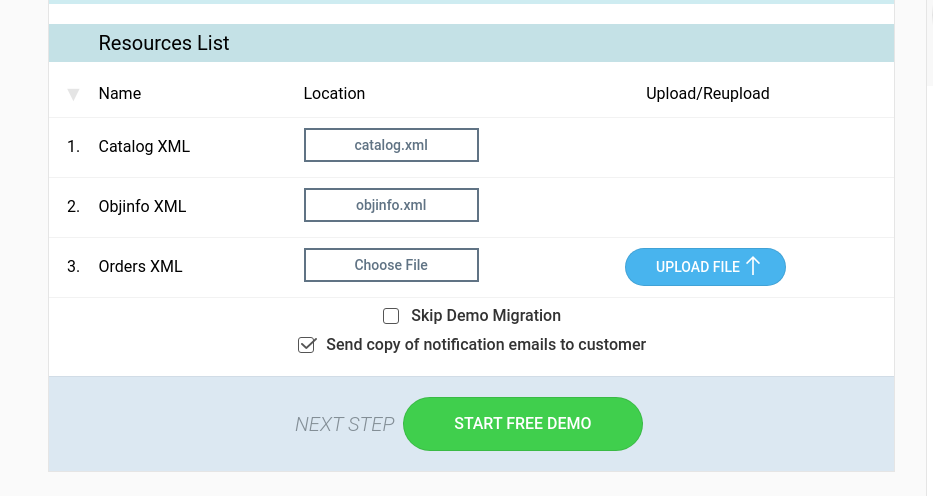
Below is a step-by-step instruction for you on how to transfer Orders from Yahoo store into files:
- Go to Yahoo Store admin panel -> click the Orders link in the Process column -> specify a range of Orders to export.
- Choose an export format from the pull-down, specify XML -> click the Export button.
- Access and Generic XML format. Click the Download link for Orders.xml and save the file.
While you can manually export orders, Cart2Cart automates the migration of other critical data, including products and categories. This streamlines the entire data migration process and saves you valuable time and effort.
Ready to migrate your store to a new platform? Start your free demo today and experience the ease of automated data migration with Cart2Cart!
Before you can migrate all of your product catalog data using an eCommerce data migration service like Cart2Cart, you must first ensure that both of the catalog export files (catalog.xml and objinfo.xml) are enabled.
How to Enable Product Catalog Export for eCommerce Data Migration
On the Store Manager front page, click "Search Engines" within the Promote section. This takes you to the Promote Your Site in Search Engines page, as shown in the image below.
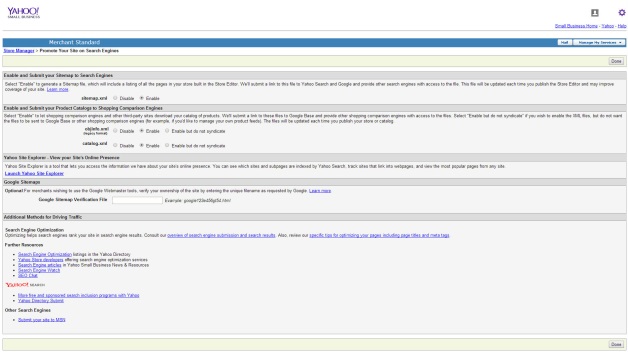
- Make sure that the catalog.xml and objinfo.xml fields have the "Enabled" radio button selected, as shown in the image above. If it isn't enabled, select it.
- Click [Done].
If you're curious about what this file looks like, you can view it by clicking the "Download" link.
Note: If catalog.xml and objinfo.xml are enabled, but not published (generated), the eCommerce data migration will only include data already in these files, without fresh changes. To ensure a complete migration, regenerate these files.
How to Publish Your Product Catalog for Accurate eCommerce Data Migration
To publish your product catalog and regenerate catalog.xml and objinfo.xml:
- Go to Catalog Manager and click on the Publish tab.
- In the Publish tab, press "Publish Catalog".
The "Publish Catalog" button won’t be active if there were no changes since the last publishing (generation).
Note: You have to install "Catalog Manager" to make the eCommerce data migration possible.
Ready to migrate your eCommerce data? Start your free demo now!
What is the Yahoo Security Key and How Does it Relate to Data Migration?
The Yahoo Security Key is an additional security measure designed to protect sensitive information within your Yahoo store. It's created during the signup process for financial services like Yahoo! Wallet, Yahoo! Bill Pay, and Yahoo! Money Manager. This key acts as an extra layer of defense, safeguarding your store's data from unauthorized access.
Important Note: Your Security Key should be different from your Yahoo store password. This prevents a single compromised password from granting access to both your store and financial information.
When planning a data migration from your Yahoo store to another platform like Shopify, WooCommerce, or Magento, you might need this Security Key depending on the level of access required to extract your store's data. Cart2Cart, as a data migration service, may require it to securely access and transfer your products, customers, orders, and other essential data.
While Cart2Cart strives to make the migration process as seamless as possible, it's crucial to have your Yahoo Security Key readily available if requested. This will ensure a smooth and secure e-commerce migration process.
Next Steps: Ready to migrate your store? Start your free demo now! Or, schedule a call with a Migration Expert to discuss your specific needs.
Yahoo! Store allows you to manually create your category structure. As a result, the category structure at your target store can differ significantly from the one in your source shop. In such cases, discrepancies in category migration can occur. If you want to ensure the preservation of your current category structure during the data migration process, consider purchasing one of our Support Service Packages. Our experts can assist you in accurately transferring your categories and subcategories.
Troubleshooting Category Structure Migration Issues with Cart2Cart
Encountering problems with your category structure migration? Here's a breakdown of potential reasons and solutions when using Cart2Cart:
Manual Category Creation in Yahoo! Store
As mentioned earlier, Yahoo! Store's manual category creation can lead to inconsistencies. Before migrating to a new platform, it's crucial to assess and, if needed, standardize your category structure for a smoother transition.
Platform Differences and Category Structure Compatibility
Different e-commerce platforms handle categories in unique ways. For example, a simple category structure in one platform might not translate directly to a more complex structure in another (e.g., migrating from a very old platform to Shopify or WooCommerce). Cart2Cart attempts to map these differences, but manual adjustments might be necessary.
Data Mapping and Customizations
Incorrect data mapping during the migration setup can also cause category structure issues. Double-check your settings to ensure that source categories are correctly mapped to their corresponding target categories. If you've made customizations to your source or target store's category system, these might require additional attention and potentially custom migration solutions. Consider Cart2Cart's customization services for complex scenarios.
Limitations of the Migration Tool
While Cart2Cart strives to provide comprehensive data migration, certain platform-specific nuances or limitations might exist. Consult the list of supported carts and their specific migration options to understand any potential constraints. If you're unsure, contact our support team via Live Chat.
Resolving Category Migration Issues
If you're experiencing category structure problems after migration, here are some steps you can take:
- Verify Category Mapping: Double-check the category mapping settings in your Cart2Cart migration wizard.
- Review Target Store: Examine your target store's category structure to identify any discrepancies.
- Manual Adjustments: Manually adjust the category structure in your target store as needed.
- Contact Cart2Cart Support: Reach out to our support team for assistance with complex issues.
- Consider a Support Service Package: If the issue is complex or time-consuming, consider purchasing a Support Service Package for expert assistance.
Ready to migrate your store? Start your free demo now!
Problems with Product Quantity After Yahoo! Store Data Migration
Due to technical limitations with the Yahoo! Store platform, the exact product quantity for each item cannot be directly exported during data migration. As a result, when migrating from Yahoo! Store using Cart2Cart, the quantity of all products in your target store will be set to 1000 by default.
This ensures that products are initially available for sale after the migration. You can then easily adjust the product quantities in your new store's admin panel to reflect your actual inventory levels. This is a necessary workaround due to the way Yahoo! Store handles inventory data and is a common practice when migrating from this platform.
Ready to migrate your store? Start your free demo now and experience a seamless data migration with Cart2Cart!
Just set up the migration and choose the entities to move – the service will do the rest.
Try It FreeDelegate the job to the highly-skilled migration experts and get the job done.
Choose PackageThis website uses cookies to personalize your experience. By continuing to use this site you agree to the use of cookies
