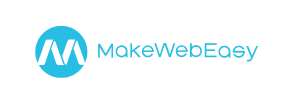MakeWebEasy to PrestaShop Migration - Step-by-Step Guide & Expert Services
MakeWebEasy to PrestaShop migration doesn't have to be complex. Seamlessly move MakeWebEasy store to PrestaShop with Cart2Cart. Switch from MakeWebEasy to PrestaShop confidently; our automated service expertly transfers all your data. Enjoy fast, secure, and SEO-friendly data transfer with zero downtime. Whether you seek a detailed step-by-step guide or prefer expert assistance to get it done for you, we ensure a smooth transition, making your MakeWebEasy to PrestaShop migration simple and successful.
What data can be
migrated from MakeWebEasy to PrestaShop
-
Products
-
Product Categories
-
Manufacturers
-
Customers
-
Orders
Estimate your Migration Cost
Cart2Cart will seamlessly migrate MakeWebEasy to PrestaShop ecommerce data like products, orders, customers, etc. in a few hours with zero effect on your current MakeWebEasy store performance.
How to Migrate from MakeWebEasy to PrestaShop In 3 Steps?
Connect your Source & Target carts
Choose MakeWebEasy and PrestaShop from the drop-down lists & provide the stores’ URLs in the corresponding fields.
Select the data to migrate & extra options
Choose the data you want to migrate to PrestaShop and extra options to customise your MakeWebEasy to PrestaShop migration.
Launch your Demo/Full migration
Run a free Demo to see how the Cart2Cart service works, and when happy - launch Full migration.
Migrate MakeWebEasy to PrestaShop: The Comprehensive 2024 Guide
Seamlessly Migrate Your E-commerce Store from MakeWebEasy to PrestaShop
Transitioning your online store can feel like a daunting task, but replatforming from MakeWebEasy to PrestaShop offers a powerful upgrade, bringing enhanced flexibility, robust features, and greater control over your e-commerce operations. This detailed guide will walk you through every essential step of migrating your valuable store data – including products, customer records, orders, and more – ensuring a smooth and successful data transfer. While MakeWebEasy does not offer a direct API connection for automated migrations, we will outline a proven CSV-based method to move your data efficiently to PrestaShop.
By following these instructions, you'll safeguard your SEO rankings, preserve crucial link equity, and minimize downtime, allowing your business to thrive on its new, more versatile PrestaShop platform.
Prerequisites for a Successful Migration
Before you embark on your migration journey, proper preparation is key to a smooth and error-free data transfer. Here’s what you need to have in place:
- MakeWebEasy Data Export: Since MakeWebEasy doesn't support a direct connection for automated migration tools, you'll need to manually export your store's data (products, categories, customers, orders, etc.) into CSV (Comma Separated Values) files. Ensure these files are as comprehensive as possible, containing all relevant details like SKUs, product variants, images, customer addresses, and order statuses.
- PrestaShop Installation: Have a fresh, clean installation of PrestaShop ready on your hosting server. You can choose any supported version, such as 1.6.0 or 1.6.1.0, as listed in the platform data. It's recommended to install it in a subfolder or on a development domain initially for testing. For guidance on preparing your target store, refer to our FAQ on target store preparation.
- FTP/SFTP Access: You'll need FTP or SFTP access to your PrestaShop hosting environment. This is crucial for uploading the Connection Bridge file, which is the primary method for linking your PrestaShop store during the migration process. If you're unsure about the root folder, check our guide on what a root folder is.
- Admin Access Credentials: Gather the administrator login details for your newly installed PrestaShop store (Admin URL, username, password). For more details on required credentials, see The Short & Essential Guide to Access Credentials.
- Data Backup: Always perform a complete backup of your MakeWebEasy store data before initiating any export or migration process. While the migration process is secure, having a backup provides an extra layer of safety.
- Theme and Basic Configuration: Consider having a basic PrestaShop theme installed and your store's general settings (currency, language, time zone) configured. This will help you visualize your migrated data more effectively.
Once these prerequisites are met, you're ready to proceed with the step-by-step migration process.
Performing the Migration: A Step-by-Step Guide
This section will guide you through the process of transferring your MakeWebEasy data to PrestaShop using a robust migration wizard.
Step 1: Start Your Migration
Begin by accessing the migration wizard. This is typically the starting point for initiating any new migration project. You'll be presented with options to start a do-it-yourself migration or request expert assistance.
Step 2: Set Up Your Source Store (MakeWebEasy via CSV)
Since MakeWebEasy does not offer a direct connection via API or bridge, you will use the CSV file import method. Select 'CSV File to Cart' as your source platform.
As mentioned in the prerequisites, you must have exported your MakeWebEasy data into CSV files. These files will contain your critical store information such as product details (SKUs, descriptions, images), customer records, order history, categories, and more. This method allows you to transfer a comprehensive range of entities, including products, product categories, manufacturers, reviews, customers, orders, invoices, taxes, stores, coupons, CMS pages, blogs, and blog posts.
For detailed guidance on preparing your CSV files for migration, you may refer to our CSV.File Data Migration service page.
Step 3: Set Up Your Target Store (PrestaShop)
Next, configure your PrestaShop store as the target for your data. Select 'PrestaShop' from the list of supported platforms. You will then need to provide your PrestaShop store's Admin URL.
To establish a connection, PrestaShop primarily uses the 'Bridge' method. You'll be prompted to download a Connection Bridge file, extract the 'bridge2cart' folder, and upload it via FTP/SFTP to the root directory of your PrestaShop installation. This bridge acts as a secure conduit for data transfer between the migration tool and your new PrestaShop store. Note that the 'Cart2Cart Universal PrestaShop Migration module required' for this connection to function correctly.
Step 4: Select Data Entities for Migration
In this crucial step, you choose exactly which types of data you want to transfer from your MakeWebEasy CSV files to PrestaShop. The migration wizard presents a checklist of entities, allowing you to pick and choose or select 'All entities' for a comprehensive data transfer.
You can typically migrate a wide array of store information, including:
- Products: SKUs, descriptions, images, variants, attributes.
- Product Categories: Structure and hierarchy.
- Customers: Customer records, billing, and shipping addresses.
- Orders: Complete order history, statuses, and associated data.
- Product Reviews: Valuable customer feedback.
- Manufacturers: Brand information.
- Invoices: Financial records.
- Taxes: Tax settings and rules.
- Coupons: Promotional codes.
- CMS Pages & Blogs: Content pages and blog posts.
Step 5: Configure Additional Options & Data Mapping
This stage offers powerful tools to customize your migration and ensure data integrity and SEO preservation.
Additional Migration Options
You'll find various checkboxes to tailor the data transfer:
- Preserve Product IDs, Order IDs, Customer IDs: Highly recommended to maintain data consistency and avoid broken links. Learn more about how Preserve IDs options work.
- Create 301 Redirects: Essential for SEO. This option automatically generates redirects from your old MakeWebEasy URLs to your new PrestaShop URLs, preserving your search engine rankings and link equity.
- Migrate Customer Passwords: Securely transfers existing customer passwords to your new PrestaShop store.
- Migrate Images in Product/Category/Blog Descriptions: Ensures rich content is fully transferred.
- Clear Current Data on Target Store: If your PrestaShop installation has any dummy data, selecting this option will remove it before the migration, ensuring a clean slate. See what 'Clear current data' means.
- Migrate Invoices: Transfers your invoice records.
Limitation Notice: Be aware that SEO options may be excluded for blogs during this migration. Review your blog SEO post-migration.
Data Mapping
The mapping setup allows you to match specific data fields from your source MakeWebEasy CSVs to the corresponding fields in PrestaShop. This is particularly important for customer groups and order statuses. For example, you can map 'Pending Payment' from MakeWebEasy to 'Awaiting bank wire payment' in PrestaShop, ensuring data consistency and a seamless user experience post-migration.
Step 6: Run Demo Migration & Full Migration
Before committing to a full data transfer, run a free demo migration. This allows you to migrate a limited number of entities (e.g., 10-20 products, customers, orders) to your PrestaShop store. Use this opportunity to:
- Verify that all selected data entities have transferred correctly.
- Check product pages, customer accounts, and order details.
- Ensure images, prices, and descriptions are accurate.
Once you are satisfied with the demo results, you can proceed with the full migration. This will transfer all your selected data. Consider adding a Migration Insurance Plan, which provides options for re-migrations if you need to transfer new data or re-configure settings after the initial transfer. Learn more about how Migration Insurance works.
Post-Migration Steps
Your data is now on PrestaShop, but the journey isn't quite over. These post-migration steps are crucial for launching a fully functional and optimized store:
- Thorough Testing: Conduct extensive testing of your new PrestaShop store. Check all product pages, categories, customer accounts, login/registration, checkout process, payment gateways, shipping methods, and contact forms. Ensure all links work and images display correctly.
- Update DNS Settings: Once satisfied with your new PrestaShop store, update your domain's DNS settings to point to your new PrestaShop installation. This makes your new store live to the public. Monitor your site traffic and performance after this change.
- Implement 301 Redirects: If you didn't use the automated 301 redirect option during migration, or if you have specific URL changes, implement them manually. This directs visitors and search engines from old MakeWebEasy URLs to their new PrestaShop counterparts, preventing broken links and preserving SEO value.
- Configure SEO Settings: Review and optimize your PrestaShop's SEO settings. Submit your new sitemap to Google Search Console and monitor your rankings. Pay special attention to metadata and product descriptions.
- Install Essential Plugins/Modules: Install any necessary PrestaShop modules for enhanced functionality, marketing, security, or analytics that were not part of the core migration.
- Notify Customers: Inform your customers about the platform change. A clear communication strategy helps manage expectations and maintain trust.
- Remove Old Store Data: Once you are confident in your new PrestaShop store and all systems are operational, securely back up and then dismantle your old MakeWebEasy store.
- Consider Ongoing Services: For continued optimization, explore services like Recent Data Migration Service to transfer any new data that accumulated on your old store during the migration period, or Migration Customization Service for specific adjustments.
By carefully executing these steps, you'll ensure a successful and complete transition from MakeWebEasy to PrestaShop, ready to leverage the full potential of your new e-commerce platform.
Ways to perform migration from MakeWebEasy to PrestaShop
Automated migration
Just set up the migration and choose the entities to move – the service will do the rest.
Try It Free
Data Migration Service Package
Delegate the job to the highly-skilled migration experts and get the job done.
Choose Package

Benefits for Store Owners

Benefits for Ecommerce Agencies
Choose all the extra migration options and get 40% off their total Price

The design and store functionality transfer is impossible due to MakeWebEasy to PrestaShop limitations. However, you can recreate it with the help of a 3rd-party developer.
Your data is safely locked with Cart2Cart
We built in many security measures so you can safely migrate from MakeWebEasy to PrestaShop. Check out our Security Policy
Server Security
All migrations are performed on a secure dedicated Hetzner server with restricted physical access.Application Security
HTTPS protocol and 128-bit SSL encryption are used to protect the data being exchanged.Network Security
The most up-to-date network architecture schema, firewall and access restrictions protect our system from electronic attacks.Data Access Control
Employee access to customer migration data is restricted, logged and audited.Frequently Asked Questions
What data entities can be transferred from MakeWebEasy to PrestaShop?
Will my MakeWebEasy store go offline during migration to PrestaShop?
Can customer passwords be migrated from MakeWebEasy to PrestaShop?
How to ensure data accuracy after migrating from MakeWebEasy to PrestaShop?
What are the cost factors for a MakeWebEasy to PrestaShop migration?
How to preserve SEO rankings when migrating from MakeWebEasy to PrestaShop?
Is my MakeWebEasy store data secure during transfer to PrestaShop?
Will my MakeWebEasy store design transfer to PrestaShop?
How long does it take to migrate data from MakeWebEasy to PrestaShop?
Should I use an automated tool or hire an expert for MakeWebEasy to PrestaShop migration?
Why 150.000+ customers all over the globe have chosen Cart2Cart?
100% non-techie friendly
Cart2Cart is recommended by Shopify, WooCommerce, Wix, OpenCart, PrestaShop and other top ecommerce platforms.
Keep selling while migrating
The process of data transfer has no effect on the migrated store. At all.
24/7 live support
Get every bit of help right when you need it. Our live chat experts will eagerly guide you through the entire migration process.
Lightning fast migration
Just a few hours - and all your store data is moved to its new home.
Open to the customers’ needs
We’re ready to help import data from database dump, csv. file, a rare shopping cart etc.
Recommended by industry leaders
Cart2Cart is recommended by Shopify, WooCommerce, Wix, OpenCart, PrestaShop and other top ecommerce platforms.