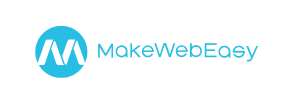MakeWebEasy to Magento Migration - Step-by-Step Guide & Expert Services
MakeWebEasy to Magento migration doesn't have to be complicated. When you're ready to move MakeWebEasy store to Magento, Cart2Cart provides the fastest, most secure, and SEO-preserving transfer with zero downtime. Seamlessly switch from MakeWebEasy to Magento and effortlessly transfer all your valuable data. We simplify the entire process. Access our comprehensive step-by-step guide for a confident DIY approach, or choose our expert service for a completely done-for-you MakeWebEasy to Magento migration, ensuring your store thrives.
What data can be
migrated from MakeWebEasy to Magento (Adobe Commerce)
-
Products
-
Product Categories
-
Manufacturers
-
Customers
-
Orders
Estimate your Migration Cost
Cart2Cart will automatically migrate MakeWebEasy to Magento store data like products, orders, customers, etc. in a few hours with zero effect on your current MakeWebEasy store performance.
How to Migrate from MakeWebEasy to Magento In 3 Steps?
Connect your Source & Target carts
Choose MakeWebEasy and Magento from the drop-down lists & provide the stores’ URLs in the corresponding fields.
Select the data to migrate & extra options
Choose the data you want to migrate to Magento and extra options to customise your MakeWebEasy to Magento migration.
Launch your Demo/Full migration
Run a free Demo to see how the Cart2Cart service works, and when happy - launch Full migration.
Migrate MakeWebEasy to Magento: The Ultimate Guide for a Seamless E-commerce Transition
A Comprehensive Guide to Transitioning from MakeWebEasy to Magento
Are you ready to elevate your e-commerce presence from MakeWebEasy's foundational simplicity to Magento's robust, scalable, and feature-rich ecosystem? This comprehensive guide outlines a seamless pathway to transition your entire online store, including vital data like products, customer information, and order history, from MakeWebEasy to Magento. While MakeWebEasy offers an accessible entry point for online selling, Magento provides unparalleled flexibility, performance, and growth potential for ambitious merchants. Because MakeWebEasy does not offer a direct API connection for external migration tools, our process will leverage a highly efficient CSV file export method to ensure all your critical data is securely moved to your new Magento store. Follow these detailed steps to ensure a smooth and successful replatforming journey.
Prerequisites for Migration
Before embarking on your data transfer, adequate preparation of both your existing MakeWebEasy store and your new Magento environment is crucial for a successful outcome.
1. Preparing Your MakeWebEasy Source Store
Since MakeWebEasy does not provide a direct API for third-party migration tools, the initial step involves exporting your essential store data into CSV (Comma Separated Values) files. This manual export ensures that all your valuable assets can be captured and then imported into the migration tool. Focus on exporting the following key entities:
- Products: Include all product details such as SKUs, names, descriptions, pricing, inventory levels, images, categories, and any product variants or attributes.
- Customers: Export customer details, including names, email addresses, billing and shipping addresses.
- Orders: Retrieve full order history, including order IDs, purchase dates, customer details, product lists, pricing, and order statuses.
- Product Categories: Ensure your category structure is well-defined in the export.
- Manufacturers/Brands (if applicable): Any associated brand information.
- Reviews (if available): Customer reviews for products.
- CMS Pages (Static Pages): Essential content like 'About Us,' 'Contact Us,' or 'Privacy Policy' pages.
Ensure the CSV files are clean, well-formatted, and contain all necessary columns. You can find more information on preparing your source store here.
2. Preparing Your Magento Target Store
Your new Magento store needs to be set up and ready to receive the incoming data. Here’s what you’ll need:
- A Fresh Magento Installation: Install a clean instance of Magento (versions 1.1.0 or 2.0.0 are supported by the migration tool). Ensure it's fully functional on your chosen hosting.
- Server Access: You will need secure FTP/SFTP access to the root directory of your Magento installation. This is essential for uploading the connection bridge file. Read more about what a root folder is and where to find it.
- Database Access: Although the bridge handles most connections, having your database credentials (hostname, username, password, database name) is good practice for advanced troubleshooting. For details on credentials, refer to The Short & Essential Guide to Access Credentials.
- Password Migration Module: Magento requires a specific module for customer password migration. Ensure this is addressed or planned for, as stated in Magento’s limitations.
- Reviews Table Check: If you plan to migrate product reviews, ensure the necessary reviews table dependencies are met within your Magento setup.
For more details on preparing your target store, visit our FAQ section.
Performing the Migration: A Step-by-Step Guide
With your preparation complete, it's time to initiate the data transfer. This guide will walk you through the process using a professional migration wizard.
Step 1: Export Your MakeWebEasy Data to CSV Files
As highlighted in the prerequisites, begin by exporting all your crucial data (products, categories, customers, orders, etc.) from your MakeWebEasy store into organized CSV files. This manual step is critical because MakeWebEasy does not offer direct API integration for automated migration tools. Ensure your CSVs are thoroughly reviewed for accuracy and completeness before proceeding.
Step 2: Start Your Migration & Connect Your Source Store
Begin your migration journey by logging into the migration service and initiating a new transfer. On the 'Source Store Setup' step, you will select your existing e-commerce platform. Since MakeWebEasy data is exported via CSV, choose 'CSV File to Cart' as your source cart type. You will then upload your carefully prepared CSV files containing all your store data.


For more information on CSV migrations, refer to our CSV.File Data Migration service page.
Step 3: Connect Your Target Magento Store
Next, configure your target e-commerce platform. Select 'Magento' from the list of supported carts. Provide your Magento store's URL. The migration wizard will prompt you to download a Connection Bridge file. This bridge is a small piece of software that facilitates secure communication between the migration tool and your Magento database. Unzip the downloaded file and upload the 'bridge2cart' folder to the root directory of your Magento installation via FTP/SFTP. Once uploaded, verify the connection to proceed.

Step 4: Select Data Entities for Migration
This crucial step allows you to define exactly which types of data you wish to transfer from your MakeWebEasy CSV files to your new Magento store. You'll see a checklist of available entities. Based on Magento's supported entities, you can migrate:
- Products (including SKUs, descriptions, images, variants)
- Product Categories
- Product Manufacturers
- Product Reviews
- Customers
- Orders (including order statuses, purchase history)
- Invoices
- Taxes
- Stores (if applicable)
- Coupons
- CMS Pages
You can choose to migrate all entities with a single click or selectively pick specific data types to match your needs.

Step 5: Configure Additional Migration Options
Enhance your migration with a range of customizable options designed to preserve data integrity and SEO value. Review and select options relevant to your migration to Magento:
- Migrate Images in Description: Ensure product and category images embedded in descriptions are transferred.
- Clear Target: Opt to clear all existing data in your Magento target store before migration. This is often recommended for fresh installations to avoid data conflicts. Learn more about the Clear current data on Target store before migration option.
- Preserve Customer IDs/Order IDs/Category IDs/Product IDs: Maintain original IDs from MakeWebEasy CSVs in Magento, crucial for historical data consistency. Understand how Preserve IDs options can be used.
- Create Variants from Attributes: Properly transfer product variants based on attributes.
- SEO URLs / 301 SEO URLs: Crucial for maintaining your search engine rankings and link equity. Create 301 redirects to automatically forward old MakeWebEasy URLs to their new Magento counterparts.
- Password Migration: If you installed the required Magento module, select this option to transfer customer passwords securely.
- Migrate Invoices: Transfer invoice records along with orders.
- Migrate Store Config: Transfer store configurations if applicable.
These settings are critical for ensuring your new Magento store not only looks right but also performs optimally from day one.

Step 6: Map Data Fields
To ensure consistency, the wizard will guide you through mapping specific data fields between your MakeWebEasy CSV structure and Magento’s architecture. This typically involves matching:
- Customer Groups: Map customer roles (e.g., 'Guest', 'Registered User') from your CSV to Magento’s customer groups.
- Order Statuses: Align order states (e.g., 'Pending', 'Processing', 'Completed') from your CSV to the corresponding statuses in Magento.
Accurate data mapping is vital for preserving data integrity and ensuring a seamless user experience post-migration.

Step 7: Run a Free Demo Migration
Before committing to the full migration, it is highly recommended to perform a free demo migration. This transfers a limited number of entities (e.g., 10 products, 10 customers, 10 orders) from your CSV files to your Magento store. The demo allows you to:
- Review how your data appears in the new Magento environment.
- Identify any potential issues or data inconsistencies early.
- Test the functionality of migrated items.
This step is invaluable for a risk-free preview of your full migration. For more details, explore our Migration Preview Service.
Step 8: Initiate Full Data Migration
Once you are satisfied with the demo results, proceed with the full data migration. Confirm the final details, including the total cost and the selected data entities. You may also consider adding a Migration Insurance Service, which offers additional re-migrations within a specific period, providing peace of mind. Read more about how Migration Insurance works.
Click the 'Start Full Migration' button to begin the complete transfer of all your MakeWebEasy data to Magento. The process will run on our secure servers, allowing you to monitor progress without keeping your browser open.

Post-Migration Steps
After the data transfer is complete, several crucial post-migration steps are necessary to ensure your new Magento store is fully optimized and ready for business.
- Thorough Data Verification: Rigorously check all migrated data. Verify products (SKUs, pricing, images, descriptions, variants), customer accounts, order history, reviews, and CMS pages. Ensure images are correctly displayed and internal links work.
- Configure Magento Specifics: Set up payment gateways, shipping methods, tax rules, and store-specific settings within your Magento admin panel. Customize your chosen theme and install any necessary Magento extensions or plugins.
- Test All Functionality: Perform extensive testing of all core store functionalities:
- Test the checkout process from start to finish.
- Verify customer account creation, login, and order history access.
- Check product search and filtering.
- Ensure contact forms and other interactive elements work.
- Reindex Magento Data: As recommended by Magento, perform a full reindexing of your Magento data (especially after a bulk data import) to ensure optimal search performance and data display.
- Update DNS Records: Once satisfied with your new Magento store, update your domain's DNS records to point to your new Magento hosting. Plan this step carefully to minimize any downtime.
- Monitor SEO Performance: Continuously monitor your search engine rankings. The 301 redirects implemented during migration are critical for preserving link equity, but ongoing monitoring with tools like Google Search Console is advised.
- Review Password Module & Reviews: Confirm that the Magento password migration module worked as expected, and that all product reviews are correctly displayed and associated with their respective products.
By meticulously following these post-migration steps, you can ensure a smooth transition and unlock the full potential of your new Magento e-commerce platform.
Should you require any assistance or have further questions, please do not hesitate to Contact Us.
Ways to perform migration from MakeWebEasy to Magento
Automated migration
Just set up the migration and choose the entities to move – the service will do the rest.
Try It Free
Data Migration Service Package
Delegate the job to the highly-skilled migration experts and get the job done.
Choose Package

Benefits for Store Owners

Benefits for Ecommerce Agencies
Choose all the extra migration options and get 40% off their total Price

The design and store functionality transfer is impossible due to MakeWebEasy to Magento limitations. However, you can recreate it with the help of a 3rd-party developer.
Your data is safely locked with Cart2Cart
We built in many security measures so you can safely migrate from MakeWebEasy to Magento. Check out our Security Policy
Server Security
All migrations are performed on a secure dedicated Hetzner server with restricted physical access.Application Security
HTTPS protocol and 128-bit SSL encryption are used to protect the data being exchanged.Network Security
The most up-to-date network architecture schema, firewall and access restrictions protect our system from electronic attacks.Data Access Control
Employee access to customer migration data is restricted, logged and audited.Frequently Asked Questions
How can I ensure data accuracy after migrating from MakeWebEasy to Magento?
Can customer passwords be migrated from MakeWebEasy to Magento?
How can I prevent SEO loss when migrating from MakeWebEasy to Magento?
Is my data secure during the MakeWebEasy to Magento migration?
How do I transfer my store design or theme from MakeWebEasy to Magento?
What factors influence the cost of migrating from MakeWebEasy to Magento?
What data entities are migrated from MakeWebEasy to Magento?
Will my MakeWebEasy store experience downtime during migration to Magento?
What is the typical timeline for a MakeWebEasy to Magento migration?
Should I use an automated tool or hire an expert for MakeWebEasy to Magento migration?
Why 150.000+ customers all over the globe have chosen Cart2Cart?
100% non-techie friendly
Cart2Cart is recommended by Shopify, WooCommerce, Wix, OpenCart, PrestaShop and other top ecommerce platforms.
Keep selling while migrating
The process of data transfer has no effect on the migrated store. At all.
24/7 live support
Get every bit of help right when you need it. Our live chat experts will eagerly guide you through the entire migration process.
Lightning fast migration
Just a few hours - and all your store data is moved to its new home.
Open to the customers’ needs
We’re ready to help import data from database dump, csv. file, a rare shopping cart etc.
Recommended by industry leaders
Cart2Cart is recommended by Shopify, WooCommerce, Wix, OpenCart, PrestaShop and other top ecommerce platforms.