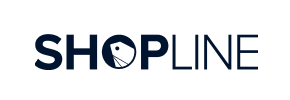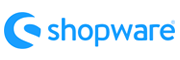Shopline to Shopware Migration - Step-by-Step Guide & Expert Services
Shopline to Shopware migration simplified. Ready to move Shopline store to Shopware with confidence? Cart2Cart delivers a swift, secure, and complete data transfer, meticulously preserving your SEO rankings and ensuring zero downtime. Discover our comprehensive step-by-step guide for a seamless DIY transition, or leverage our expert services for a fully managed solution to switch from Shopline to Shopware. Get started on your secure and efficient Shopline to Shopware migration today.
What data can be
migrated from Shopline to Shopware
-
Products
-
Product Categories
-
Manufacturers
-
Customers
-
Orders
Estimate your Migration Cost
To calculate your Shopline to Shopware migration price, click the button below. The migration price may vary depending on the number of data types and the additional migration options selected.
How to Migrate from Shopline to Shopware In 3 Steps?
Connect your Source & Target carts
Choose Shopline and Shopware from the drop-down lists & provide the stores’ URLs in the corresponding fields.
Select the data to migrate & extra options
Choose the data you want to migrate to Shopware and extra options to customise your Shopline to Shopware migration.
Launch your Demo/Full migration
Run a free Demo to see how the Cart2Cart service works, and when happy - launch Full migration.
Migrating from Shopline to Shopware: A Complete How-To Guide
Seamlessly Transition Your E-commerce Store from Shopline to Shopware
Deciding to replatform your e-commerce store is a significant strategic move, often driven by the need for enhanced scalability, advanced features, or a more robust ecosystem. If you're currently operating on Shopline and looking to switch to Shopware, you're transitioning to a powerful, flexible platform known for its enterprise-level capabilities and extensive customization options. This guide will walk you through the entire data transfer process, ensuring a smooth and successful migration.
Given that Shopline is not directly supported by our automated migration tools, we will facilitate your move by first exporting your valuable data from Shopline into a universal CSV file format. This CSV.File Data Migration method ensures that all your critical information—from product SKUs and customer profiles to order histories—is meticulously prepared for import into your new Shopware store.
Prerequisites for a Successful Migration
Before initiating the data migration process, thorough preparation of both your source (Shopline) and target (Shopware) stores is essential. This groundwork helps prevent data inconsistencies and minimizes potential downtime.
For Your Shopline Store (Source):
- Data Export: You will need to export all the data you wish to migrate from your Shopline store into CSV files. This typically includes: Products (with variants, images, descriptions), Product Categories, Product Manufacturers, Customer data, Order history, Product Reviews, and CMS Pages. Ensure your CSVs are well-structured and clean.
- Data Audit: Take this opportunity to clean up old, irrelevant data. Review product listings, customer information, and orders for accuracy.
- Full Backup: Always create a complete backup of your Shopline store's data before exporting or making any changes.
For Your Shopware Store (Target):
- Shopware Installation: Ensure your Shopware store is fully installed and operational. Our migration process supports Shopware versions 5.2.2 and 6.0.0.
- Hosting and FTP Access: You will need secure FTP/SFTP access to your Shopware store's root directory to upload a 'Connection Bridge' file. If you are unsure, consult What is a root folder and where can I find it?
- Install Cart2Cart Shopware Migration Module: A specific plugin installation is required on your Shopware instance for the migration tool to connect effectively.
- Backup Target Store (if existing data): If your Shopware store already contains data, perform a full backup before migration. You might also consider using the "Clear Target" option during migration if starting fresh.
For more detailed information on preparing your stores, refer to our How to prepare Source store for migration? and How to prepare Target store for migration? guides.
Performing the Migration: A Step-by-Step Guide
Follow these detailed steps to execute your Shopline to Shopware data migration using our automated service.
Step 1: Start Your Migration
Begin by accessing the migration wizard. You'll be presented with options to start a do-it-yourself migration. Click on the "Start Migration" button to proceed.
Step 2: Configure Your Source Store (Shopline via CSV)
In this step, you will specify your Shopline data as the source. Choose "CSV File to Cart" from the dropdown list of source shopping cart types. Upload your carefully prepared CSV files containing your Shopline data for products, customers, orders, and other entities. This will establish the connection from your exported data.
Step 3: Set Up Your Target Store (Shopware)
Next, configure your Shopware store as the target for your data. Select "Shopware" from the target cart list and enter your Shopware store's URL. To enable a secure data link, you will then need to download the Connection Bridge. Unpack the downloaded zip file and upload the `bridge2cart` folder to the root directory of your Shopware installation using FTP/SFTP. This is a critical step for the migration tool to access your new store. Remember, the Cart2Cart Shopware Migration module is required for this connection.
Step 4: Select Data Entities for Transfer
Now, you'll choose exactly which types of data you want to move from your Shopline CSV files to Shopware. You can select all entities or pick specific ones based on your needs. The common entities supported for this transition include:
- Products
- Product Categories
- Product Manufacturers
- Product Reviews
- Customers
- Orders
- Invoices
- Taxes
- Stores
- Coupons
- CMS Pages
Step 5: Configure Additional Migration Options
This step allows you to fine-tune your migration with various optional features. Consider these powerful enhancements:
- Clear Target Store Data: The "Clear Target" option allows you to delete all existing data on your Shopware store before the migration, ideal for fresh installations.
- Preserve IDs: Opt to preserve your original Customer IDs and Order IDs. This is crucial for maintaining data integrity and historical records, though be aware that Shopware 6+ may have limitations here.
- Migrate Images in Product Descriptions: Ensure all embedded images within your product descriptions are transferred correctly.
- Create Variants from Attributes: If your Shopline products utilize attributes for variants, this option will ensure they are accurately recreated in Shopware.
- Migrate SEO URLs: This is vital for preserving your SEO rankings and link equity from your old store.
Step 6: Map Data Fields
In this crucial stage, you will match specific data fields from your Shopline CSV files to their corresponding fields in Shopware. This typically involves mapping customer groups (e.g., 'Wholesale' to 'B2B Customer') and order statuses (e.g., 'Processing' to 'Open' or 'Completed' to 'Paid'). Accurate data mapping ensures consistency and proper functionality in your new store.
Step 7: Run the Free Demo Migration
Before committing to the full migration, run a free demo. This allows you to migrate a limited number of entities (e.g., 10 products, 10 customers, 10 orders) to your Shopware store. The demo is invaluable for:
- Verifying the data transfer accuracy.
- Checking product display, customer accounts, and order details.
- Identifying any potential issues before a full-scale transfer.
Step 8: Perform the Full Migration
Once you are satisfied with the demo results, you can proceed with the full migration. Review all the selected entities and options one last time. This is also the stage where you can opt for a Migration Insurance Service, providing you with additional remigrations within a specified period, offering peace of mind.
Post-Migration Steps: Ensuring a Smooth Launch on Shopware
Successfully completing the data migration is a major milestone, but the process isn't over. These post-migration steps are crucial for a flawless launch and to maintain your business continuity:
- Thorough Data Verification: Rigorously check your new Shopware store. Verify that all products, categories, customer accounts, order histories, images, prices, and descriptions have migrated correctly. Pay attention to product variants, SKUs, and any custom fields.
- Functionality Testing: Test every aspect of your Shopware store. This includes the checkout process, search functionality, filters, user account creation and login, contact forms, and third-party integrations. Ensure the user experience is seamless.
- Configure SEO and 301 Redirects: If any of your URLs have changed during the migration, implementing 301 redirects is paramount. This preserves your hard-earned SEO rankings and ensures that customers and search engines are seamlessly directed to your new Shopware pages.
- Update DNS Settings: Once you are confident that your new Shopware store is fully functional, update your Domain Name System (DNS) records to point your domain to the new Shopware hosting.
- Remove Old Store: After a successful transition and verifying everything is working as expected on Shopware, you can responsibly decommission your old Shopline store.
- Monitor Performance: Keep a close eye on your new Shopware store's performance using analytics tools. Monitor traffic, sales, and user behavior to quickly identify and address any post-launch issues.
Migrating from Shopline to Shopware via CSV is a comprehensive process, but by following these steps, you can ensure a successful transition, empowering your business with Shopware's advanced capabilities. If you require further assistance or have specific customization needs, please don't hesitate to Contact Us.
Ways to perform migration from Shopline to Shopware
Automated migration
Just set up the migration and choose the entities to move – the service will do the rest.
Try It Free
Data Migration Service Package
Delegate the job to the highly-skilled migration experts and get the job done.
Choose Package

Benefits for Store Owners

Benefits for Ecommerce Agencies
Choose all the extra migration options and get 40% off their total Price

The design and store functionality transfer is impossible due to Shopline to Shopware limitations. However, you can recreate it with the help of a 3rd-party developer.
Your data is safely locked with Cart2Cart
We built in many security measures so you can safely migrate from Shopline to Shopware. Check out our Security Policy
Server Security
All migrations are performed on a secure dedicated Hetzner server with restricted physical access.Application Security
HTTPS protocol and 128-bit SSL encryption are used to protect the data being exchanged.Network Security
The most up-to-date network architecture schema, firewall and access restrictions protect our system from electronic attacks.Data Access Control
Employee access to customer migration data is restricted, logged and audited.Frequently Asked Questions
Can customer passwords be migrated from Shopline to Shopware?
How can I preserve SEO rankings when migrating from Shopline to Shopware?
How can I verify data accuracy after migrating from Shopline to Shopware?
Is my store data secure during the Shopline to Shopware transfer?
Should I use an automated tool or hire an expert for Shopline to Shopware migration?
Will my Shopline store go offline during migration to Shopware?
How long does a Shopline to Shopware e-commerce migration take?
Will my current Shopline store design transfer to Shopware automatically?
What data entities are transferred during a Shopline to Shopware migration?
What factors influence the cost of migrating from Shopline to Shopware?
Why 150.000+ customers all over the globe have chosen Cart2Cart?
100% non-techie friendly
Cart2Cart is recommended by Shopify, WooCommerce, Wix, OpenCart, PrestaShop and other top ecommerce platforms.
Keep selling while migrating
The process of data transfer has no effect on the migrated store. At all.
24/7 live support
Get every bit of help right when you need it. Our live chat experts will eagerly guide you through the entire migration process.
Lightning fast migration
Just a few hours - and all your store data is moved to its new home.
Open to the customers’ needs
We’re ready to help import data from database dump, csv. file, a rare shopping cart etc.
Recommended by industry leaders
Cart2Cart is recommended by Shopify, WooCommerce, Wix, OpenCart, PrestaShop and other top ecommerce platforms.