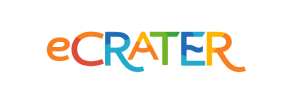eCrater to PrestaShop Migration - Step-by-Step Guide & Expert Services
eCrater to PrestaShop migration doesn't have to be complex. Seamlessly move eCrater store to PrestaShop with Cart2Cart. Whether you're ready to switch from eCrater to PrestaShop now or just exploring your options, our secure and automated service ensures a fast, zero-downtime transfer data process, preserving your SEO. Get a comprehensive step-by-step guide for DIY users, or let our experts handle your complete eCrater to PrestaShop migration for you. Start your effortless transition today!
What data can be
migrated from eCrater to PrestaShop
-
Products
-
Product Categories
-
Manufacturers
-
Customers
-
Orders
Estimate your Migration Cost
To calculate your eCrater to PrestaShop migration price, click the button below. The migration price may vary depending on the number of data types and the additional migration options selected.
How to Migrate from eCrater to PrestaShop In 3 Steps?
Connect your Source & Target carts
Choose eCrater and PrestaShop from the drop-down lists & provide the stores’ URLs in the corresponding fields.
Select the data to migrate & extra options
Choose the data you want to migrate to PrestaShop and extra options to customise your eCrater to PrestaShop migration.
Launch your Demo/Full migration
Run a free Demo to see how the Cart2Cart service works, and when happy - launch Full migration.
Migrate eCrater to PrestaShop: A Step-by-Step Guide for a Seamless Replatforming
A Comprehensive Guide to Transitioning from eCrater to PrestaShop
As your e-commerce business grows, the need for a more robust, flexible, and feature-rich platform often becomes evident. Many merchants find themselves evaluating platforms like PrestaShop to gain greater control over their store's design, functionality, and scalability. If you're currently operating on eCrater and are looking to make the switch, this guide will walk you through the entire process of migrating your valuable store data to PrestaShop.
Since eCrater typically doesn't offer direct API access for automated migrations, the most reliable and efficient method for data transfer is to export your eCrater data into CSV files and then import them into your new PrestaShop store using a specialized migration tool. This article outlines a detailed, step-by-step process using a reputable migration service, ensuring a smooth and secure data transfer and preserving your vital e-commerce data like SKUs, customer profiles, and order history.
Prerequisites for a Successful Migration
Before embarking on your migration journey, proper preparation is key. Ensuring both your source (eCrater) and target (PrestaShop) environments are ready will significantly streamline the process and minimize potential downtime.
- For Your eCrater Store (Source):
- Admin Access: Ensure you have full administrative access to your eCrater store to export all necessary data.
- Data Export Capability: Familiarize yourself with eCrater's data export functionalities. You will need to export your products, product categories, customer records, order history, manufacturers, product reviews, invoices, and potentially CMS pages into CSV files. Review eCrater's specific documentation on how to achieve comprehensive data exports.
- Data Audit: This is an excellent opportunity to clean up any outdated or unnecessary data (e.g., old customer accounts, test products) to ensure only relevant information is moved to your new store, improving data integrity on your new platform.
- For Your PrestaShop Store (Target):
- Fresh Installation: Have a clean, freshly installed PrestaShop instance ready on your hosting environment. This ensures there are no conflicts with existing data. Read our guide on how to prepare your target store for migration.
- Admin Access: You'll need full administrative access to your PrestaShop backend (Admin URL, username, and password). This will be used to establish a secure connection, often for auto-uploading a connection bridge. Find out more about access credentials for Cart2Cart.
- FTP/SFTP Access: While automated connection methods are available, having FTP/SFTP access to your PrestaShop's root directory is recommended as a backup, especially for manual bridge upload. Learn what a root folder is and where to find it.
- PrestaShop Module: The migration process to PrestaShop requires the Cart2Cart Universal PrestaShop Migration module to be installed on your target store. This module facilitates the secure connection and data transfer.
- Hosting Environment: Ensure your hosting environment meets PrestaShop's requirements and can handle the new influx of data and traffic.
Performing the Migration: A Step-by-Step Guide
This section outlines the process of migrating your eCrater data to PrestaShop using a robust migration wizard. We will use the CSV export method for eCrater data, and then seamlessly import it into PrestaShop.
Step 1: Initiate Your Migration
Begin by navigating to the migration service platform. You'll typically find an option to 'Start Your Migration' or 'Create New Migration' to begin your data transfer.
Step 2: Set Up Your Source Store (eCrater via CSV)
When prompted to select your Source Cart, choose 'CSV File to Cart'. This option allows you to upload the data you've diligently exported from your eCrater store.
You will then be guided to upload your CSV files containing your products, categories, customers, orders, and any other data entities from eCrater. Ensure your CSV files are well-formatted to facilitate accurate parsing. For detailed guidance on preparing your CSV files or if you require assistance, explore our CSV File Data Migration Service.
Step 3: Configure Your Target Store (PrestaShop)
Next, select 'PrestaShop' as your Target Cart. Provide the Admin URL of your newly installed PrestaShop store. To establish a secure connection for the data transfer, you'll need to install the Cart2Cart Connection Bridge, which is a key component of the required Cart2Cart Universal PrestaShop Migration module.
The most common and recommended method is to provide your PrestaShop admin credentials (email and password). The system will then automatically upload the necessary connection bridge. Alternatively, you can download the bridge file, extract the 'bridge2cart' folder, and manually upload it to your PrestaShop root directory via FTP/SFTP. This module is essential for seamless data migration.
Step 4: Select Data Entities for Migration
This crucial step allows you to specify exactly which data entities you want to transfer from your eCrater CSV files to PrestaShop. You can choose to migrate all available data or meticulously select individual items, ensuring a comprehensive move of your e-commerce assets:
- Products (including SKUs and product variants), Product Categories, Product Manufacturers
- Customers, Orders, Invoices
- Product Reviews
- CMS Pages, Blogs, Blog Posts
- Taxes, Coupons
Carefully review your selections to ensure all vital e-commerce data are included in the transfer plan, preventing data loss during the replatforming.
Step 5: Choose Additional Options & Map Data
In this phase, you can refine your migration by selecting various additional options and configuring data mapping, optimizing the data transfer:
- Additional Options: Consider options such as clearing current data on the target store (if it's not a fresh install), preserving Product, Order, and Customer IDs, migrating images embedded in product descriptions, enabling SEO URLs, and crucially, creating 301 redirects to maintain your SEO rankings and link equity from your old eCrater store.
- Password Migration: If customer password migration is available, enable it for a seamless customer experience, minimizing friction for returning shoppers.
Below the additional options, you'll perform Data Mapping. This involves matching customer groups and order statuses from your eCrater data (as derived from your CSV files) to their corresponding fields in PrestaShop. This ensures data integrity and consistency for customer profiles and order history in your new store.
Step 6: Run a Free Demo Migration
Before committing to the full migration, run a free demo. This allows you to migrate a limited number of entities (e.g., 10 products, 10 customers, 10 orders) to your PrestaShop store. Use this opportunity to:
- Verify the accuracy of the transferred data and its topical depth.
- Check product displays, customer accounts, and order details.
- Ensure images, prices, and product variants are correctly displayed.
- Confirm data mapping worked as expected.
The demo is a critical step to identify and resolve any potential issues before the complete data transfer. If you encounter any problems or have questions, do not hesitate to contact our support team.
Step 7: Execute Full Migration
Once you are satisfied with the demo results, proceed with the full migration. Review all your selected options and the total migration cost. Consider adding a Migration Insurance Plan, which provides a safety net with remigrations if needed. This is particularly useful for ensuring data accuracy and flexibility post-migration. Then, initiate the complete data transfer.
The system will handle the complete transfer of your eCrater data to PrestaShop. You will receive notifications on its progress and completion, keeping you informed every step of the way.
Post-Migration Steps
The migration doesn't end when the data transfer is complete. A thorough post-migration checklist is essential to ensure your new PrestaShop store is fully functional, optimized, and ready for customers, preserving your SEO rankings and user experience.
- Thorough Testing: Systematically test every aspect of your new PrestaShop store. Check product pages, category listings, search functionality, customer logins, the entire checkout process, payment gateways, and shipping calculations. Ensure all links work correctly and that images and other media are displayed properly.
- SEO Configuration: If you enabled 301 redirects during migration, verify they are working correctly to preserve your search engine rankings and link equity. Update your sitemap and submit it to Google Search Console. Monitor your analytics for any drops in organic traffic.
- Update DNS: Once you are completely confident in your new PrestaShop store's functionality, update your domain's DNS settings to point to your new PrestaShop store. This is the moment your new store officially goes live to the public.
- Install Essential Modules & Apps: Reinstall or configure any third-party PrestaShop modules or applications that were active on your eCrater store, such as payment gateways, shipping integrators, marketing automation tools, or advanced analytics.
- Review Design and User Experience (UX): Ensure your chosen PrestaShop theme looks and functions as expected across different devices. Optimize for a seamless user experience, consistent with your brand.
- Clear Caches: Clear all caches on your PrestaShop store and any CDN services to ensure the latest data and content are displayed to your visitors.
- Continuous Monitoring: Keep a close eye on your store's performance, error logs, and customer feedback in the initial weeks after launch. Consider utilizing our Recent Data Migration Service to transfer any new data (orders, customers, etc.) that might have accumulated on your eCrater store during the migration period, ensuring no data is left behind.
By diligently following these steps, you can confidently transition your e-commerce business from eCrater to PrestaShop, unlocking new possibilities for growth, enhanced control, and an improved customer experience. Should you require expert assistance at any stage, professional migration services are available to ensure a hassle-free replatforming journey.
Ways to perform migration from eCrater to PrestaShop
Automated migration
Just set up the migration and choose the entities to move – the service will do the rest.
Try It Free
Data Migration Service Package
Delegate the job to the highly-skilled migration experts and get the job done.
Choose Package

Benefits for Store Owners

Benefits for Ecommerce Agencies
Choose all the extra migration options and get 40% off their total Price

The design and store functionality transfer is impossible due to eCrater to PrestaShop limitations. However, you can recreate it with the help of a 3rd-party developer.
Your data is safely locked with Cart2Cart
We built in many security measures so you can safely migrate from eCrater to PrestaShop. Check out our Security Policy
Server Security
All migrations are performed on a secure dedicated Hetzner server with restricted physical access.Application Security
HTTPS protocol and 128-bit SSL encryption are used to protect the data being exchanged.Network Security
The most up-to-date network architecture schema, firewall and access restrictions protect our system from electronic attacks.Data Access Control
Employee access to customer migration data is restricted, logged and audited.Frequently Asked Questions
Will my eCrater store experience downtime during migration to PrestaShop?
How can I prevent SEO loss when migrating from eCrater to PrestaShop?
What factors influence the cost of migrating from eCrater to PrestaShop?
Will my eCrater store's design and theme transfer to PrestaShop automatically?
Can customer passwords be migrated from eCrater to PrestaShop?
Should I use an automated tool or hire an expert for eCrater to PrestaShop migration?
How long does a typical eCrater to PrestaShop migration take?
Is my store data secure during the eCrater to PrestaShop migration?
How can I verify data accuracy after migrating from eCrater to PrestaShop?
What data entities can be migrated from eCrater to PrestaShop?
Why 150.000+ customers all over the globe have chosen Cart2Cart?
100% non-techie friendly
Cart2Cart is recommended by Shopify, WooCommerce, Wix, OpenCart, PrestaShop and other top ecommerce platforms.
Keep selling while migrating
The process of data transfer has no effect on the migrated store. At all.
24/7 live support
Get every bit of help right when you need it. Our live chat experts will eagerly guide you through the entire migration process.
Lightning fast migration
Just a few hours - and all your store data is moved to its new home.
Open to the customers’ needs
We’re ready to help import data from database dump, csv. file, a rare shopping cart etc.
Recommended by industry leaders
Cart2Cart is recommended by Shopify, WooCommerce, Wix, OpenCart, PrestaShop and other top ecommerce platforms.