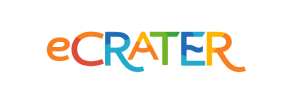eCrater to Magento Migration - Step-by-Step Guide & Expert Services
eCrater to Magento migration is seamless with Cart2Cart. Need to move eCrater store to Magento? Planning to switch from eCrater to Magento? Our service ensures fast, secure data transfer, preserving crucial SEO rankings and guaranteeing zero downtime. Access our comprehensive step-by-step guide for confident DIY migration, or opt for our expert team to handle your complete transfer effortlessly. Trust Cart2Cart for a smooth, reliable eCrater to Magento migration, tailored to your needs.
What data can be
migrated from eCrater to Magento (Adobe Commerce)
-
Products
-
Product Categories
-
Manufacturers
-
Customers
-
Orders
Estimate your Migration Cost
Due to Cart2Cart`s flexible pricing policy, the migration price depends on the number of transferred entities and the additional migration options you select. Simply choose your Source and Target platforms and get the approximate price of your eCrater to Magento store migration right after finishing the free Demo.
How to Migrate from eCrater to Magento In 3 Steps?
Connect your Source & Target carts
Choose eCrater and Magento from the drop-down lists & provide the stores’ URLs in the corresponding fields.
Select the data to migrate & extra options
Choose the data you want to migrate to Magento and extra options to customise your eCrater to Magento migration.
Launch your Demo/Full migration
Run a free Demo to see how the Cart2Cart service works, and when happy - launch Full migration.
Migrate from eCrater to Magento: A Comprehensive Guide for a Seamless E-commerce Transition
A Comprehensive Guide to Transitioning from eCrater to Magento
As your e-commerce business expands, the need for a more robust, scalable, and feature-rich platform often becomes paramount. While platforms like eCrater offer a simple entry point, many merchants eventually seek the advanced capabilities, extensive customization, and vibrant ecosystem that Magento provides. Migrating your online store, including all your valuable product data, customer information, and order history, is a critical undertaking that requires careful planning and execution.
This comprehensive guide is designed to walk you through the process of migrating your eCrater store to Magento. Given that eCrater does not typically offer direct API access for third-party migration tools, this process will primarily involve exporting your data from eCrater into CSV files, and then importing these files into your new Magento store. This method ensures that all your essential store entities, from SKUs and variants to customer profiles and reviews, are transferred with integrity, setting the stage for your business's next growth phase on Magento.
Prerequisites for Migration
Before embarking on your store migration, a solid foundation is essential to ensure a smooth transition and minimize potential downtime. Here’s what you need to prepare:
- eCrater Data Export: Since a direct connection bridge isn't available for eCrater, you will need to export all your vital store information – including products, categories, customer data, and orders – into well-structured CSV files. Take the time to review and clean this data before export to ensure accuracy. This will serve as your source data for the migration.
- New Magento Installation: Have a fresh Magento store installed and fully accessible on your chosen hosting environment. Ensure your hosting meets Magento's system requirements for optimal performance. You'll need full administrator and FTP/SFTP access to this target store. For more details, refer to How to prepare Target store for migration?
- Magento Password Migration Module: Magento requires a specific module for migrating customer passwords. Ensure this module is installed on your target Magento store if you intend to transfer customer login credentials. This is crucial for maintaining a seamless user experience for your existing customers.
- Reviews Table Check: Magento's handling of product reviews has specific dependencies. Be prepared to check or adjust the reviews table in your new Magento setup if you are migrating product reviews.
- Backup Your Data: Always create comprehensive backups of your existing eCrater data and your new Magento installation before starting the migration. This provides a safety net in case any unforeseen issues arise.
- Access Credentials: Have all necessary access details for your Magento store ready, including admin login credentials and FTP access for the connection bridge. For more information, see The Short & Essential Guide to Access Credentials for Cart2Cart.
Performing the Migration: A Step-by-Step Guide
With your preparations complete, you're ready to initiate the data transfer. This step-by-step guide outlines the process using a migration wizard, emphasizing the CSV-based approach for eCrater.
Step 1: Get Started with the Migration Wizard
Begin by accessing the migration wizard. This initial screen guides you through the process, offering options to start your migration or explore additional services.
Step 2: Set Up Your Source Store (eCrater via CSV)
In this step, you will specify your source platform. Since eCrater data will be provided via CSV files, select 'CSV File to Cart' as your source. You will then upload the CSV files containing your exported eCrater data, such as product lists, customer records, and order histories.
Step 3: Configure Your Target Store (Magento)
Now, select 'Magento' as your target platform from the dropdown menu and enter your Magento store's URL. To establish a secure connection, you will need to download the provided 'Connection Bridge' file. Unpack the bridge, then upload the 'bridge2cart' folder to the root directory of your Magento installation via FTP. This bridge acts as a secure conduit for data transfer.
Step 4: Select Data Entities for Migration
This crucial stage allows you to choose exactly which data entities you wish to transfer from your CSV files to Magento. Common entities include:
- Products (including SKUs, variants, images, descriptions)
- Product Categories
- Customers (including customer data, addresses)
- Orders (with order statuses, details)
- Product Reviews
- Manufacturers
- CMS Pages
- Coupons
You can select all entities or pick them individually based on your specific requirements. Ensure you migrate all critical information to maintain data integrity.
Step 5: Map Your Data Fields
Effective data mapping is vital for ensuring consistency between your source eCrater data (via CSV) and your new Magento store structure. Here, you'll match customer groups, order statuses, and other custom fields from your CSV files to their corresponding fields in Magento. This step ensures that data such as 'Pending payment' status or 'Wholesale Customer' group are correctly translated and organized in your new platform.
Step 6: Choose Additional Migration Options
Enhance your migration with a suite of optional features:
- Preserve IDs: Opt to retain original Category IDs, Product IDs, Customer IDs, and Order IDs. This can be beneficial for integrations and historical data. Learn more about How Preserve IDs options can be used?
- Create 301 SEO URLs: Crucial for maintaining your SEO rankings and link equity, this option automatically creates 301 redirects from your old eCrater URLs to the new Magento URLs.
- Migrate Customer Passwords: If you've installed the necessary Magento module, select this to transfer customer passwords, ensuring a smooth login experience post-migration.
- Migrate Images in Description: Ensure product and category images embedded within descriptions are correctly transferred.
- Clear Current Data on Target Store: If your Magento store is not fresh, you can clear its existing data before the migration to prevent duplication. See Clear current data on Target store before migration option.
- Create Variants from Attributes: If your products have attributes that define variations (e.g., size, color), this option helps create proper product variants in Magento.
Step 7: Perform a Demo Migration (Highly Recommended)
Before committing to a full migration, run a free demo migration. This transfers a limited number of entities (e.g., 10-20 products, customers, orders) to your Magento store. It's an invaluable step to:
- Verify data integrity and accuracy.
- Check if all chosen options work as expected.
- Identify and troubleshoot any potential issues in a low-risk environment.
Step 8: Proceed with Full Migration
Once you're satisfied with the demo results, you can initiate the full data transfer. Review the migration summary, including the total count of entities and the estimated cost. Consider adding Migration Insurance for added peace of mind, allowing for future remigrations if needed. With everything confirmed, launch the full migration process, moving all your eCrater data to Magento.
Post-Migration Steps
Your migration doesn't end when the data transfer is complete. Several crucial post-migration tasks are necessary to ensure your new Magento store is fully operational, optimized, and ready for customers.
- Reindex Magento Data: This is a critical step for Magento. After migrating data, you must reindex all data, including products, categories, and search indexes. This ensures that your new data is properly reflected and searchable on your storefront.
- Install Necessary Extensions/Plugins: Beyond the password migration module, install any other Magento extensions or themes required for your store's desired functionality and aesthetic.
- Thorough Data Verification: Rigorously check your Magento store. Verify all products, their attributes, SKUs, and images. Confirm customer accounts, order histories, and CMS pages. Ensure all prices, taxes, and shipping rates are accurate.
- Configure 301 Redirects: While the migration tool can create 301 SEO URLs, always double-check these redirects. Implement any additional redirects for pages that might have changed their URL structure significantly to preserve SEO rankings and link equity.
- Update DNS Settings: Once you're confident in your new Magento store, update your Domain Name System (DNS) records to point your domain to the new Magento hosting. Plan this carefully to minimize downtime.
- Comprehensive Testing: Before going live, conduct extensive testing of your new Magento store. This includes product searches, adding items to the cart, the entire checkout process, payment gateways, customer account login, and mobile responsiveness.
- Go Live and Announce: When all tests pass and you're confident in your new platform, make your Magento store live. Consider announcing the transition to your customers, highlighting the improved user experience.
- Monitor Performance: Continuously monitor your new Magento store's performance, load times, and error logs. Pay attention to SEO analytics and user behavior.
- Handle Recent Data: If your eCrater store remained active during the migration, you might have new orders, customers, or products. Utilize a Recent Data Migration Service to transfer any data accrued since your initial CSV export, ensuring nothing is missed.
By diligently following these steps, you can achieve a successful transition from eCrater to Magento, positioning your e-commerce business for enhanced growth and operational efficiency on a powerful new platform.
Ways to perform migration from eCrater to Magento
Automated migration
Just set up the migration and choose the entities to move – the service will do the rest.
Try It Free
Data Migration Service Package
Delegate the job to the highly-skilled migration experts and get the job done.
Choose Package

Benefits for Store Owners

Benefits for Ecommerce Agencies
Choose all the extra migration options and get 40% off their total Price

The design and store functionality transfer is impossible due to eCrater to Magento limitations. However, you can recreate it with the help of a 3rd-party developer.
Your data is safely locked with Cart2Cart
We built in many security measures so you can safely migrate from eCrater to Magento. Check out our Security Policy
Server Security
All migrations are performed on a secure dedicated Hetzner server with restricted physical access.Application Security
HTTPS protocol and 128-bit SSL encryption are used to protect the data being exchanged.Network Security
The most up-to-date network architecture schema, firewall and access restrictions protect our system from electronic attacks.Data Access Control
Employee access to customer migration data is restricted, logged and audited.Frequently Asked Questions
Is my sensitive eCrater data secure during the migration to Magento?
Will my eCrater store experience downtime during migration to Magento?
How do I ensure data accuracy after migrating from eCrater to Magento?
How long does an eCrater to Magento store migration typically take?
What factors influence the cost of migrating from eCrater to Magento?
What data entities can be migrated from eCrater to Magento?
Should I use an automated tool or hire an expert for my eCrater to Magento migration?
Can customer passwords be migrated from eCrater to Magento?
Will my eCrater store's design and theme transfer directly to Magento?
How can I prevent SEO ranking loss when migrating from eCrater to Magento?
Why 150.000+ customers all over the globe have chosen Cart2Cart?
100% non-techie friendly
Cart2Cart is recommended by Shopify, WooCommerce, Wix, OpenCart, PrestaShop and other top ecommerce platforms.
Keep selling while migrating
The process of data transfer has no effect on the migrated store. At all.
24/7 live support
Get every bit of help right when you need it. Our live chat experts will eagerly guide you through the entire migration process.
Lightning fast migration
Just a few hours - and all your store data is moved to its new home.
Open to the customers’ needs
We’re ready to help import data from database dump, csv. file, a rare shopping cart etc.
Recommended by industry leaders
Cart2Cart is recommended by Shopify, WooCommerce, Wix, OpenCart, PrestaShop and other top ecommerce platforms.