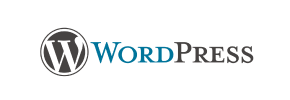WordPress to Shopware Migration - Step-by-Step Guide & Expert Services
WordPress to Shopware migration is now effortless and secure. Ready to move WordPress store to Shopware and elevate your eCommerce? Cart2Cart offers a lightning-fast, secure, and SEO-preserving data transfer with zero downtime. Whether you're researching how to switch from WordPress to Shopware with our detailed step-by-step guide, or require expert assistance to transfer data flawlessly, we've got you covered. Experience a smooth WordPress to Shopware migration with confidence.
What data can be
migrated from WordPress to Shopware
-
Products
-
Product Categories
-
Manufacturers
-
Taxes
-
Customers
-
Orders
-
Coupons
-
Reviews
-
Multiple Languages
-
CMS Pages
Estimate your Migration Cost
To check your WordPress to Shopware migration price, click the button below. The migration price may vary depending on the number of data types and the additional migration options selected.
How to Migrate from WordPress to Shopware In 3 Steps?
Connect your Source & Target carts
Choose WordPress and Shopware from the drop-down lists & provide the stores’ URLs in the corresponding fields.
Select the data to migrate & extra options
Choose the data you want to migrate to Shopware and extra options to customise your WordPress to Shopware migration.
Launch your Demo/Full migration
Run a free Demo to see how the Cart2Cart service works, and when happy - launch Full migration.
Seamless E-commerce Transition: Your Guide to Migrating from WordPress to Shopware
Seamless E-commerce Transition: Your Guide to Migrating from WordPress to Shopware
Embarking on an e-commerce platform migration can feel like a daunting task, but with a clear roadmap, the transition from WordPress to Shopware can be a smooth and rewarding experience. Many merchants operating on WordPress-based stores eventually seek a platform that offers enhanced scalability, robust B2B functionalities, and a more dedicated e-commerce architecture. Shopware, with its modern feature set and active ecosystem, often emerges as a compelling choice for businesses looking to expand and optimize their online presence.
This comprehensive guide is designed to help you navigate the entire process of moving your valuable store data, including products, customers, orders, and more, from your current WordPress setup to a powerful new Shopware environment. We’ll walk you through the essential preparations, the step-by-step migration process, and crucial post-migration tasks to ensure a successful replatforming and minimal disruption to your business operations.
Prerequisites for Migration
Before initiating any data transfer, thorough preparation of both your existing WordPress store and your new Shopware instance is paramount. This foundational work will safeguard your data integrity and streamline the migration process.
Prepare Your WordPress Source Store
- Full Backup: Always begin by performing a complete backup of your WordPress website, including all files and the database. This acts as a safety net in case of any unforeseen issues during the data transfer.
- Data Cleanup: Review your WordPress store for any outdated products, inactive customer accounts, or unnecessary data that you do not wish to transfer. A clean source store leads to a more efficient migration.
- Install Cart2Cart Module: For a successful bridge-based connection, you will need the Cart2Cart WordPress Migration module installed on your WordPress site. This plugin facilitates the secure data exchange.
- FTP Access: Ensure you have FTP or cPanel access to your WordPress root directory. This is essential for uploading the Connection Bridge file, which acts as a secure gateway for the migration tool. For more details on preparing your source, refer to our FAQ on source store preparation.
Set Up Your Shopware Target Store
- Shopware Installation: Make sure you have a fresh installation of Shopware ready on your chosen hosting environment. It's recommended to start with a clean Shopware instance without existing demo data.
- Install Cart2Cart Module: Just like with WordPress, your Shopware target store will require the Cart2Cart Shopware Migration module for the connection bridge to function correctly.
- FTP Access: Prepare your FTP or cPanel access for your Shopware root directory to upload the corresponding Connection Bridge file.
- Basic Configuration: Complete any initial setup steps for Shopware, such as setting up basic currency, language, and time zone, to ensure the migrated data maps correctly. Find more tips on preparing your target store in our FAQ on target store preparation.
Performing the Migration: A Step-by-Step Guide
With your stores prepared, you’re ready to begin the data transfer using an automated migration wizard. This guide assumes the use of a professional migration service for optimal results.
Step 1: Start Your Migration
Begin by accessing your migration service dashboard. You'll typically find an intuitive interface guiding you to “Start New Migration” or a similar option.
Step 2: Connect Your Source Store
In the migration wizard, select “WordPress” as your Source Cart. Provide your WordPress store’s URL. Since WordPress requires a bridge connection, you will be prompted to download a “Connection Bridge” file. Unzip this file and upload the “bridge2cart” folder to the root directory of your WordPress installation via FTP. This action, coupled with the Cart2Cart WordPress Migration module, establishes a secure link for data extraction. For comprehensive details on providing secure access, consult our guide on is it safe to provide your company with my access details?.
Step 3: Connect Your Target Store
Next, select “Shopware” as your Target Cart. Enter the URL of your new Shopware store. Similar to the source, download the provided Connection Bridge file, unzip it, and upload the “bridge2cart” folder to the root directory of your Shopware installation. The Cart2Cart Shopware Migration module must also be active on your Shopware instance for this connection to validate successfully.
Step 4: Select Data Entities
This crucial step allows you to specify which types of data you wish to migrate from WordPress to Shopware. You can choose to transfer “All Entities” or selectively pick items such as Products, Product Categories, Manufacturers, Customers, Orders, Reviews, Invoices, Taxes, Coupons, and CMS Pages. This granular control ensures only relevant data is moved, helping maintain data integrity on your new platform.
Step 5: Configure Additional Options & Data Mapping
This stage is vital for tailoring the data transfer to your specific business needs and ensuring data consistency between platforms.
Additional Options
You’ll find a range of additional options to customize your migration. For example, from your WordPress source, you can opt to “Preserve Product IDs,” “Preserve Category IDs,” “Preserve Orders IDs,” and “Preserve Customers IDs,” though it’s important to note Shopware Version 6+ has ID preservation limitations. Other common options include “Migrate Images in Description,” “Clear Target” to remove existing data from your Shopware store, “Create 301 SEO URLs” to maintain your search engine rankings, and “Password Migration” for customer accounts. The “Clear current data on Target store before migration” option is especially useful for ensuring a fresh start. You can also opt for creating variants from attributes if your WordPress products rely heavily on them.
Data Mapping
The data mapping interface allows you to align corresponding data fields between your WordPress and Shopware stores. This is particularly important for customer groups and order statuses. For instance, you will map “Customer” roles from WordPress to their equivalent in Shopware, and ensure order statuses like “Processing” or “Completed” are correctly translated, preserving critical customer data and order history.
Step 6: Run a Demo Migration
Before committing to the full data transfer, execute a free demo migration. This crucial step allows you to transfer a limited number of entities (e.g., a few products, customers, and orders) to your Shopware store. The demo serves as a preview, enabling you to inspect the migrated data, verify data integrity, and ensure that all chosen options and mappings are working as expected. This minimizes risks for the full migration.
Step 7: Full Migration
Once you are satisfied with the results of your demo migration, proceed with the full data transfer. This initiates the complete replatforming of your WordPress store to Shopware. Consider adding Migration Insurance, which provides options for remigrations, offering peace of mind should you need to re-run the process or transfer additional data. Learn more about how Migration Insurance works.
Post-Migration Steps
The migration doesn’t end when the data transfer is complete. Several critical post-migration tasks are necessary to ensure your new Shopware store is fully functional and optimized.
Verify Data and Functionality
- Thorough Data Check: Systematically review all migrated entities: products (including SKUs, variants, and images), product categories, customer accounts, order histories, and customer reviews. Ensure all data points are accurate and complete.
- Functionality Testing: Test your new Shopware store’s core functionalities. Place test orders, create customer accounts, verify payment gateways, shipping options, and search functionality.
- Image and Link Verification: Check if all product images, content images, and internal links are working correctly on the Shopware platform.
Configure SEO and Redirects
- Set Up 301 Redirects: If you didn’t use the “Create 301 SEO URLs” option during migration or if your URL structures have changed significantly, implement comprehensive 301 redirects from your old WordPress URLs to their new Shopware equivalents. This is crucial for preserving your SEO rankings and link equity.
- Update Search Engines: Submit your new Shopware sitemap to Google Search Console and other relevant search engines. Update any external links pointing to your old WordPress store where possible.
- Metadata Review: Ensure all product and category metadata, descriptions, and titles are correctly displayed and optimized for SEO.
Customize and Enhance Shopware
- Theme and Design: Customize your Shopware store’s theme to align with your brand identity and optimize the user experience.
- Install Extensions: Explore the Shopware App Store for extensions that provide additional features, such as payment gateways, shipping integrations, marketing tools, or accounting software.
- Performance Optimization: Configure caching, image optimization, and other performance settings to ensure your Shopware store loads quickly and efficiently.
Monitor and Maintain
- Continuous Monitoring: Keep a close eye on your store’s performance, traffic, and user feedback in the weeks following the migration. Address any issues promptly.
- Regular Backups: Establish a routine for regular backups of your new Shopware store to protect your valuable data.
- Handle Recent Data: If your WordPress store remained active during the migration, consider using a Recent Data Migration Service to transfer any new orders or customer data accumulated after the initial transfer.
Migrating from WordPress to Shopware is a strategic move that can unlock significant growth for your e-commerce business. By following this detailed guide and leveraging professional migration tools, you can ensure a smooth, secure, and successful transition, empowering you to thrive on your new Shopware platform. Should you require expert assistance or migration customization, please do not hesitate to Contact Us.
Ways to perform migration from WordPress to Shopware
Automated migration
Just set up the migration and choose the entities to move – the service will do the rest.
Try It Free
Data Migration Service Package
Delegate the job to the highly-skilled migration experts and get the job done.
Choose Package

Benefits for Store Owners

Benefits for Ecommerce Agencies
Choose all the extra migration options and get 40% off their total Price

The design and store functionality transfer is impossible due to WordPress to Shopware limitations. However, you can recreate it with the help of a 3rd-party developer.
Your data is safely locked with Cart2Cart
We built in many security measures so you can safely migrate from WordPress to Shopware. Check out our Security Policy
Server Security
All migrations are performed on a secure dedicated Hetzner server with restricted physical access.Application Security
HTTPS protocol and 128-bit SSL encryption are used to protect the data being exchanged.Network Security
The most up-to-date network architecture schema, firewall and access restrictions protect our system from electronic attacks.Data Access Control
Employee access to customer migration data is restricted, logged and audited.Frequently Asked Questions
Can customer passwords be migrated from WordPress to Shopware?
What data entities are migrated from WordPress to Shopware?
What is the typical timeline for a WordPress to Shopware migration?
How can I preserve SEO rankings when switching from WordPress to Shopware?
Should I use an automated tool or hire an expert for WordPress to Shopware migration?
How can I validate data accuracy after my WordPress to Shopware migration?
What factors influence the cost of migrating an online store from WordPress to Shopware?
Is my data secure during a WordPress to Shopware store migration?
Will my WordPress store go offline during migration to Shopware?
How do I transfer my design and theme when migrating from WordPress to Shopware?
Why 150.000+ customers all over the globe have chosen Cart2Cart?
100% non-techie friendly
Cart2Cart is recommended by Shopify, WooCommerce, Wix, OpenCart, PrestaShop and other top ecommerce platforms.
Keep selling while migrating
The process of data transfer has no effect on the migrated store. At all.
24/7 live support
Get every bit of help right when you need it. Our live chat experts will eagerly guide you through the entire migration process.
Lightning fast migration
Just a few hours - and all your store data is moved to its new home.
Open to the customers’ needs
We’re ready to help import data from database dump, csv. file, a rare shopping cart etc.
Recommended by industry leaders
Cart2Cart is recommended by Shopify, WooCommerce, Wix, OpenCart, PrestaShop and other top ecommerce platforms.