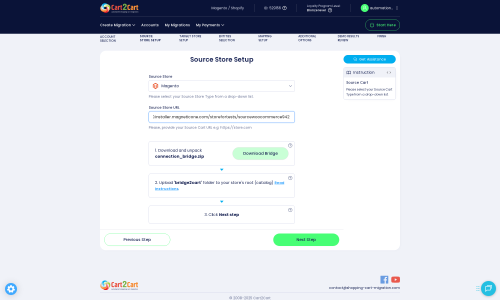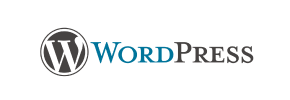WordPress to Magento Migration - Step-by-Step Guide & Expert Services
WordPress to Magento migration made seamless. Effortlessly move your WordPress store to Magento with Cart2Cart. Securely switch from WordPress to Magento, ensuring zero downtime and preserving your crucial SEO. Our trusted service helps you transfer data quickly and safely. Explore our step-by-step guide for DIY or choose our expert ‘done-for-you’ service for a perfect WordPress to Magento migration.
What data can be
migrated from WordPress to Magento (Adobe Commerce)
-
Products
-
Product Categories
-
Manufacturers
-
Taxes
-
Customers
-
Orders
-
Coupons
-
Reviews
-
Multiple Languages
-
CMS Pages
Estimate your Migration Cost
To check your WordPress to Magento migration price, click the button below. The migration price varies in accordance with the number of data types and the additional migration options selected.
How to Migrate from WordPress to Magento In 3 Steps?
Connect your Source & Target carts
Choose WordPress and Magento from the drop-down lists & provide the stores’ URLs in the corresponding fields.
Select the data to migrate & extra options
Choose the data you want to migrate to Magento and extra options to customise your WordPress to Magento migration.
Launch your Demo/Full migration
Run a free Demo to see how the Cart2Cart service works, and when happy - launch Full migration.
Seamlessly Migrate Your E-commerce Store from WordPress to Magento: A Comprehensive Guide
Introduction
As your e-commerce business grows, the need for a more robust, scalable, and feature-rich platform becomes apparent. Many merchants starting on WordPress, often with WooCommerce, eventually consider a powerful enterprise-grade solution like Magento. Magento offers unparalleled flexibility, extensive customization options, and superior performance for high-volume stores, making it an ideal choice for businesses ready to scale. This comprehensive guide will walk you through the entire process of migrating your online store from WordPress to Magento, ensuring a smooth transition of all your crucial e-commerce data.
We understand that a platform switch, or 'replatforming,' can seem daunting. Our step-by-step approach focuses on maintaining data integrity, minimizing downtime, and preserving your valuable SEO rankings throughout the data transfer process. By following these instructions, you can confidently move your products, customer information, orders, and other essential store data to your new Magento environment.
Prerequisites for Migration
Before initiating the migration, careful preparation is key to a successful and seamless data transfer. Addressing these prerequisites will save you time and prevent potential issues during the transition:
- Full Backups: Always create complete backups of both your existing WordPress store and your new Magento installation. This is your safety net in case any unforeseen issues arise.
- New Magento Installation: Ensure you have a fresh, fully functional Magento store set up on your hosting environment. This will be your 'target' store for the migrated data. For more details on preparing your target store, refer to our FAQ on preparing your target store.
- Admin Access and FTP Credentials: You will need full administrator access to both your WordPress and Magento platforms. Additionally, FTP (File Transfer Protocol) access to the root directories of both stores is crucial for uploading the connection bridge files. Understand more about access credentials and what a root folder is.
- Required Plugins/Modules: For your WordPress source, you will need the Cart2Cart WordPress Migration module. For your Magento target, a Magento module for password migration will be required if you plan to transfer customer passwords, and a reviews table check is recommended.
- Review Store Configurations: Familiarize yourself with the settings and structure of both your WordPress and Magento stores. This includes understanding your product categories, customer groups, order statuses, and any custom attributes.
Performing the Migration: A Step-by-Step Guide
Follow these detailed steps to perform your e-commerce store migration from WordPress to Magento using an automated migration wizard:
Step 1: Start Your Migration
Begin by navigating to the migration wizard. Here, you'll find options to initiate your migration process, calculate costs, or request expert assistance.
Step 2: Connect Your Source WordPress Store
The first crucial step is to connect your current WordPress store. Select 'WordPress' as your Source Cart type from the dropdown menu and enter your store's URL. To establish a secure connection, you'll be prompted to download a 'Connection Bridge' file. Unzip this file and upload the `bridge2cart` folder to the root directory of your WordPress installation via FTP. This bridge facilitates the data transfer. Remember, the Cart2Cart WordPress Migration module is required on your WordPress site for a successful connection.
Step 3: Connect Your Target Magento Store
Next, configure your target Magento store. Select 'Magento' as your Target Cart type and input its URL. Similar to the source store, you will download a 'Connection Bridge' specific to Magento. Upload the `bridge2cart` folder to the root directory of your Magento installation. For password migration, ensure the necessary Magento module is installed, and a reviews table check is performed.
Step 4: Select Data Entities for Migration
This step allows you to specify exactly which data types, or 'entities,' you wish to transfer from WordPress to Magento. You can choose to migrate all available entities or hand-pick specific ones. Both WordPress and Magento support the migration of:
- Products: Including SKUs, variants, descriptions, images.
- Product Categories: Maintaining hierarchical structures.
- Product Manufacturers: Essential for organization.
- Product Reviews: Preserving social proof.
- Customers: Including customer data, addresses, and groups.
- Orders: With order history, statuses, and associated data.
- Invoices: For complete financial records.
- Taxes: Ensuring compliance.
- Stores: If your WordPress setup supports multiple stores.
- Coupons: For marketing and promotions.
- CMS Pages: Such as 'About Us' or 'Contact Us' pages.
Step 5: Configure Additional Migration Options
This is a crucial stage where you can tailor the migration to your specific needs. A variety of additional options are available to enhance your data transfer:
- Migrate Images in Description: Ensures product images embedded in descriptions are transferred.
- Clear Target Store Data: An option to remove all existing data from your Magento store before migration. This is often recommended for fresh installations to avoid data duplication. Learn more about clearing target store data.
- Preserve Product, Customer, and Order IDs: Helps maintain data consistency and integrate with third-party systems. Explore how Preserve IDs options can be used.
- Create Variants from Attributes: Essential for products with multiple options (e.g., size, color).
- SEO URLs and 301 SEO URLs: Critical for preserving your search engine rankings and link equity. This option automatically creates 301 redirects from old WordPress URLs to new Magento URLs, minimizing impact on search visibility. Understanding the benefits of website migration includes maintaining SEO.
- Password Migration: Allows customers to log in with their existing credentials (requires the specific Magento module).
- Migrate Invoices: Transfers your store's invoice data for financial record keeping.
- Migrate Store Config: Transfers general store configuration settings.
Step 6: Map Data (Customer Groups, Order Statuses)
To ensure data consistency and integrity, you will need to map specific data fields. This typically involves matching customer groups from WordPress (e.g., 'Customer,' 'Editor') to their corresponding roles in Magento. Similarly, you'll map order statuses (e.g., 'Pending payment,' 'Processing') from your source store to the equivalent statuses in your target Magento store.
Step 7: Run Demo Migration and Full Migration
Before committing to the full data transfer, it's highly recommended to perform a free demo migration. This allows you to transfer a limited number of entities (e.g., a few products, customers, and orders) to your Magento store. Reviewing this demo data thoroughly helps you verify data accuracy, identify any potential issues, and ensure that everything looks as expected.
Once you are satisfied with the demo results, you can proceed with the full migration. At this stage, you may also consider selecting a Migration Insurance Plan, which offers additional remigrations within a specified period, providing an extra layer of security. Learn more about how Migration Insurance works.
Post-Migration Steps
Completing the data transfer is a significant milestone, but your work isn't quite finished. These post-migration steps are crucial for a fully functional and optimized Magento store:
- Verify Data Integrity: Meticulously check all migrated data. Confirm that products, categories, customer accounts, order history, and reviews are accurate and complete in your new Magento store.
- Reindex Magento: Magento stores require reindexing after significant data changes to update product attributes, categories, and search indexes. This is highly recommended to ensure your store's performance and data visibility are optimal.
- Configure SEO Settings & Redirects: Even with automated 301 redirects, review your Magento SEO settings. Check for broken links and optimize meta titles, descriptions, and URL structures to maintain your search engine visibility.
- Install Essential Extensions: Set up necessary Magento extensions for payment gateways, shipping methods, marketing automation, and any other functionalities critical to your business operations.
- Thoroughly Test All Functionality: Conduct extensive testing of your new Magento store. This includes the entire checkout process, customer account creation and login, product search, filtering, and all administrative functions.
- Update DNS Records: Once you are confident that your Magento store is fully functional and all data is verified, update your DNS records to point your domain to the new Magento site. Plan this carefully to minimize downtime for your customers.
- Optimize Performance: Implement caching solutions, image optimization, and other performance enhancements specific to Magento to ensure a fast and responsive user experience.
- Remove Old Store: After extensive testing and confirmation of your new store's stability, you can safely decommission your old WordPress installation.
By following this detailed guide, you can ensure a smooth and successful migration from WordPress to Magento, paving the way for your e-commerce business to thrive on a powerful, scalable platform.
Ways to perform migration from WordPress to Magento
Automated migration
Just set up the migration and choose the entities to move – the service will do the rest.
Try It Free
Data Migration Service Package
Delegate the job to the highly-skilled migration experts and get the job done.
Choose Package

Benefits for Store Owners

Benefits for Ecommerce Agencies
Choose all the extra migration options and get 40% off their total Price

The design and store functionality transfer is impossible due to WordPress to Magento limitations. However, you can recreate it with the help of a 3rd-party developer.
Your data is safely locked with Cart2Cart
We built in many security measures so you can safely migrate from WordPress to Magento. Check out our Security Policy
Server Security
All migrations are performed on a secure dedicated Hetzner server with restricted physical access.Application Security
HTTPS protocol and 128-bit SSL encryption are used to protect the data being exchanged.Network Security
The most up-to-date network architecture schema, firewall and access restrictions protect our system from electronic attacks.Data Access Control
Employee access to customer migration data is restricted, logged and audited.Frequently Asked Questions
How do you export WordPress orders to Magento?
How to verify data accuracy after a WordPress to Magento migration?
What factors determine the cost of migrating from WordPress to Magento?
Does Cart2Cart migrate registered WordPress users' passwords to Magento?
What is the typical timeline for a WordPress to Magento migration?
How to preserve SEO rankings when switching from WordPress to Magento?
Can Cart2Cart automatically migrate manufacturer images from WordPress to Magento?
What data entities can be migrated from WordPress to Magento?
Can customer passwords be transferred from WordPress to Magento?
How is data security ensured during my WordPress to Magento migration?
Why is WordPress to Magento migration so time-consuming?
Will my WordPress store experience downtime during migration to Magento?
Should I use an automated tool or hire an expert for my WordPress to Magento migration?
Can my current WordPress store orders and customer IDs be preserved on the new Magento platform?
Will my SEO also be migrated from WordPress to Magento?
Does my WordPress store design transfer automatically to Magento?
Why 150.000+ customers all over the globe have chosen Cart2Cart?
100% non-techie friendly
Cart2Cart is recommended by Shopify, WooCommerce, Wix, OpenCart, PrestaShop and other top ecommerce platforms.
Keep selling while migrating
The process of data transfer has no effect on the migrated store. At all.
24/7 live support
Get every bit of help right when you need it. Our live chat experts will eagerly guide you through the entire migration process.
Lightning fast migration
Just a few hours - and all your store data is moved to its new home.
Open to the customers’ needs
We’re ready to help import data from database dump, csv. file, a rare shopping cart etc.
Recommended by industry leaders
Cart2Cart is recommended by Shopify, WooCommerce, Wix, OpenCart, PrestaShop and other top ecommerce platforms.