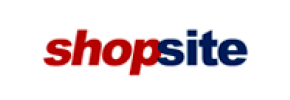ShopSite to PrestaShop Migration - Step-by-Step Guide & Expert Services
ShopSite to PrestaShop migration is effortless with Cart2Cart. Easily move ShopSite store to PrestaShop, transferring all your data securely and swiftly. Switch from ShopSite to PrestaShop without compromise, maintaining SEO and ensuring zero downtime. Whether you need a step-by-step guide for a DIY transfer data process or require expert assistance, we simplify your ShopSite to PrestaShop migration, making it reliable and fast.
What data can be
migrated from ShopSite to PrestaShop
-
Products
-
Taxes
-
Customers
Estimate your Migration Cost
To calculate your ShopSite to PrestaShop migration price, click the button below. The migration price depends on the number of data types and the additional migration options selected.
How to Migrate from ShopSite to PrestaShop In 3 Steps?
Connect your Source & Target carts
Choose ShopSite and PrestaShop from the drop-down lists & provide the stores’ URLs in the corresponding fields.
Select the data to migrate & extra options
Choose the data you want to migrate to PrestaShop and extra options to customise your ShopSite to PrestaShop migration.
Launch your Demo/Full migration
Run a free Demo to see how the Cart2Cart service works, and when happy - launch Full migration.
Migrate ShopSite to PrestaShop: A Comprehensive Step-by-Step Migration Guide
A Comprehensive Guide to Transitioning from ShopSite to PrestaShop
Are you ready to elevate your online store with more robust features, greater scalability, and a vibrant open-source community? Migrating your e-commerce store from ShopSite to PrestaShop can unlock a world of possibilities for growth and enhanced control. This comprehensive guide will walk you through the entire process of transitioning your valuable data—from products and customer records to orders and reviews—from your existing ShopSite platform to a powerful new PrestaShop store. We'll leverage a streamlined, automated migration approach to ensure data integrity and minimize downtime, making your replatforming journey as smooth as possible.
Prerequisites for Migration
Before embarking on your data transfer journey, a few preparatory steps are crucial to ensure a seamless transition and safeguard your e-commerce operations. Addressing these prerequisites will set the stage for a successful migration.
Prepare Your ShopSite Source Store
- Back Up All Data: Before initiating any migration, create a full backup of your ShopSite store's database and files. This is a critical safety net.
- Clean Up Your Data: Take this opportunity to audit and clean your existing ShopSite data. Remove outdated products, unused customer accounts, or redundant information to ensure only relevant data is transferred, optimizing your new PrestaShop store from day one.
- Gather Access Credentials: You will need administrative access to your ShopSite store, including your admin URL, login, and password, as well as FTP/SFTP access details. This is necessary for the migration tool to establish a connection via the required bridge. For more details on preparing your source store, refer to our How to prepare Source store for migration? guide.
Prepare Your PrestaShop Target Store
- Install a Fresh PrestaShop Instance: Ensure you have a clean, newly installed PrestaShop store on your chosen hosting. Do not install any modules, themes, or add any products before the migration, as this can complicate the process.
- Install the Migration Module: PrestaShop requires the Cart2Cart Universal PrestaShop Migration module to facilitate the data connection. You will need to install this plugin in your PrestaShop admin area.
- Obtain Admin Credentials: Keep your PrestaShop admin URL, login, and password readily available. These are essential for connecting the migration service to your new store. Learn more about preparing your target store here: How to prepare Target store for migration?.
Performing the Migration: A Step-by-Step Guide
With your stores prepared, let’s dive into the step-by-step process of migrating your ShopSite data to PrestaShop using an automated migration wizard.
Step 1: Start Your Migration Journey
Begin by navigating to the migration service platform. You'll typically find an option to 'Start Migration' or 'Launch Wizard'.
Step 2: Configure Your ShopSite Source Store
The next step is to specify your current ShopSite store as the source platform. Select 'ShopSite' from the dropdown list of available carts. You will then need to provide your ShopSite Admin URL. As ShopSite utilizes a 'Bridge only' connection method, the migration tool will guide you on how to upload the necessary 'bridge2cart' folder to your ShopSite's root directory via FTP/SFTP. This bridge acts as a secure conduit for data transfer. You may also be prompted to enter your ShopSite admin credentials for automated bridge installation if available. For security considerations regarding access details, please see Is it safe to provide your company with my access details?.
Step 3: Connect Your PrestaShop Target Store
Now, select 'PrestaShop' as your target e-commerce platform. Provide the Admin URL of your newly installed PrestaShop store. Similar to the source, PrestaShop also uses a 'Bridge only' connection method, requiring the Cart2Cart Universal PrestaShop Migration module to be installed. The wizard will typically offer options to install this module automatically by providing your admin login and password or by manually uploading the bridge file to your PrestaShop store's root directory.
Step 4: Select Data Entities for Transfer
This crucial step allows you to define exactly what data you wish to migrate from ShopSite to PrestaShop. The system will display a list of supported entities. From ShopSite, you can transfer a wide range of data, including:
- Products: Including SKUs, variants (created from attributes), descriptions, images, prices, and inventory.
- Product Categories: With their hierarchy and descriptions.
- Customers: Customer accounts, billing, and shipping addresses.
- Orders: Order history, statuses, and associated customer data.
- Invoices: Associated with orders.
- Taxes: Tax rules and rates.
- Coupons: Discount codes and promotions.
- CMS Pages: Static content pages.
- Manufacturers: Brand information.
- Product Reviews: Customer feedback on products.
You can choose to migrate 'All entities' with a single click or selectively pick specific data types based on your needs.
Step 5: Configure Additional Options and Data Mapping
This stage is where you fine-tune your migration settings for optimal results and data integrity.
Additional Migration Options
Review the list of available additional options. These settings can significantly impact your new store's SEO and functionality:
- Preserve IDs: Options like 'Preserve Product IDs', 'Preserve Category IDs', 'Preserve Orders IDs', and 'Preserve Customers IDs' help maintain consistency for existing links and records. Learn more about How Preserve IDs options can be used?.
- Create 301 Redirects: Essential for SEO. This option ensures that old ShopSite URLs are automatically redirected to their new PrestaShop counterparts, preventing broken links and preserving your SEO rankings and link equity.
- Migrate Customer Passwords: Allows customers to log into their new PrestaShop accounts using their existing ShopSite passwords.
- Migrate Images in Description: Ensures all product and category images embedded within descriptions are transferred correctly.
- Clear Target Store Data: If you've accidentally added data to your new PrestaShop store, this option (recommended for fresh installations) will clear it before migration. Understand what 'Clear current data' means.
- Create Variants from Attributes: Specifically for ShopSite, this option helps translate your product attributes into proper PrestaShop product variants.
Data Mapping Setup
Here, you will map your ShopSite customer groups and order statuses to their corresponding equivalents in PrestaShop. This ensures consistency in customer roles and order processing throughout your new store.
Step 6: Run a Free Demo Migration (Highly Recommended)
Before committing to a full data transfer, execute a demo migration. This allows you to migrate a limited number of entities (e.g., 10 products, 10 customers, 10 orders) for free. It’s an invaluable opportunity to:
- Verify Data Accuracy: Check if products, categories, customers, and orders appear correctly on your PrestaShop store.
- Test Functionality: Ensure images, descriptions, and other elements have transitioned as expected.
- Identify Potential Issues: Address any mapping or configuration problems before a full migration.
The demo migration usually takes only a few minutes to complete.
Step 7: Initiate the Full Migration
Once you are satisfied with the demo results, proceed with the full migration. Review your selected entities and additional options one last time. You'll also have the option to select a Migration Insurance Plan, which provides a certain number of remigrations for a specified period, offering peace of mind. Confirm your choices and start the full data transfer. The time required will depend on the volume of your data.
Post-Migration Steps
The migration process doesn't end when the data transfer is complete. A few critical post-migration steps are essential to ensure your new PrestaShop store is fully operational and optimized.
- Thorough Data Review: Log into your PrestaShop admin panel and meticulously check all migrated data. Verify product listings (SKUs, pricing, images, descriptions, variants), customer accounts, order histories, CMS pages, and reviews for accuracy and completeness.
- Test Store Functionality: Act as a customer and perform test purchases. Check the entire checkout process, account creation, login, search functionality, and navigation. Ensure all links work correctly and that the user experience is smooth.
- Configure SEO and Redirects: If you used the 301 redirects option during migration, double-check that they are functioning as expected. Update your sitemap in Google Search Console and notify search engines of your site's new structure. This is vital for maintaining your SEO rankings and link equity.
- Install Essential Modules and Theme: PrestaShop's strength lies in its extensive module ecosystem. Install necessary payment gateways, shipping modules, marketing tools, and choose an attractive theme to enhance your store's appearance and functionality.
- Update DNS Records: Once you are confident that your PrestaShop store is fully functional and ready, update your domain's DNS records to point to your new PrestaShop hosting. This will make your new store live to the public. Plan this step to minimize downtime.
- Notify Your Customers: Send out an email to your customer base informing them about your new store, highlighting any new features, and assuring them that their accounts and order history have been safely transferred.
- Consider Ongoing Optimization: After going live, continuously monitor your PrestaShop store's performance. Consider services like Recent Data Migration Service for any new data that might have accumulated on your old ShopSite store during the final days of the transition.
Migrating from ShopSite to PrestaShop is a strategic move that can significantly benefit your e-commerce business. By following these steps and paying close attention to detail, you can achieve a successful and impactful transition, setting your store up for future success.
Ways to perform migration from ShopSite to PrestaShop
Automated migration
Just set up the migration and choose the entities to move – the service will do the rest.
Try It Free
Data Migration Service Package
Delegate the job to the highly-skilled migration experts and get the job done.
Choose Package

Benefits for Store Owners

Benefits for Ecommerce Agencies
Choose all the extra migration options and get 40% off their total Price

The design and store functionality transfer is impossible due to ShopSite to PrestaShop limitations. However, you can recreate it with the help of a 3rd-party developer.
Your data is safely locked with Cart2Cart
We built in many security measures so you can safely migrate from ShopSite to PrestaShop. Check out our Security Policy
Server Security
All migrations are performed on a secure dedicated Hetzner server with restricted physical access.Application Security
HTTPS protocol and 128-bit SSL encryption are used to protect the data being exchanged.Network Security
The most up-to-date network architecture schema, firewall and access restrictions protect our system from electronic attacks.Data Access Control
Employee access to customer migration data is restricted, logged and audited.Frequently Asked Questions
How can I prevent SEO ranking loss when migrating from ShopSite to PrestaShop?
Should I use an automated tool or hire an expert for ShopSite to PrestaShop migration?
Can customer passwords be migrated from ShopSite to PrestaShop?
How can I ensure data accuracy after migrating from ShopSite to PrestaShop?
What data entities can be migrated from ShopSite to PrestaShop?
What factors influence the cost of migrating from ShopSite to PrestaShop?
How long does it take to migrate an online store from ShopSite to PrestaShop?
Is my store data secure during the ShopSite to PrestaShop migration?
Does the migration service transfer my ShopSite store's design or theme to PrestaShop?
Will my ShopSite store experience downtime during migration to PrestaShop?
Why 150.000+ customers all over the globe have chosen Cart2Cart?
100% non-techie friendly
Cart2Cart is recommended by Shopify, WooCommerce, Wix, OpenCart, PrestaShop and other top ecommerce platforms.
Keep selling while migrating
The process of data transfer has no effect on the migrated store. At all.
24/7 live support
Get every bit of help right when you need it. Our live chat experts will eagerly guide you through the entire migration process.
Lightning fast migration
Just a few hours - and all your store data is moved to its new home.
Open to the customers’ needs
We’re ready to help import data from database dump, csv. file, a rare shopping cart etc.
Recommended by industry leaders
Cart2Cart is recommended by Shopify, WooCommerce, Wix, OpenCart, PrestaShop and other top ecommerce platforms.