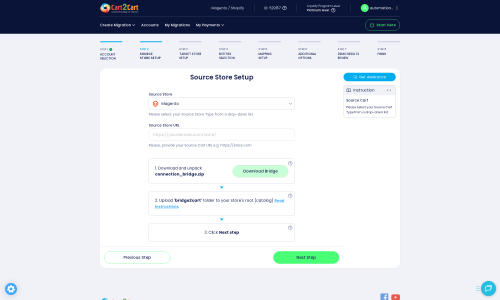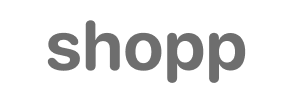Shopp to Magento Migration - Step-by-Step Guide & Expert Services
Shopp to Magento migration simplified. Cart2Cart expertly helps you move Shopp store to Magento seamlessly. Switch from Shopp to Magento with confidence, ensuring secure data transfer. Preserve your SEO, experience zero downtime, and enjoy unparalleled speed. Whether you need a step-by-step guide to DIY your switch or prefer our experts to handle the entire Shopp to Magento migration for you, we have the perfect solution. Migrate securely, quickly, and flawlessly today!
What data can be
migrated from Shopp to Magento (Adobe Commerce)
-
Products
-
Product Categories
-
Customers
-
Orders
-
Coupons
-
Reviews
Estimate your Migration Cost
To check your Shopp to Magento migration price, click the button below. The migration price varies in accordance with the number of data types and the additional migration options selected.
How to Migrate from Shopp to Magento In 3 Steps?
Connect your Source & Target carts
Choose Shopp and Magento from the drop-down lists & provide the stores’ URLs in the corresponding fields.
Select the data to migrate & extra options
Choose the data you want to migrate to Magento and extra options to customise your Shopp to Magento migration.
Launch your Demo/Full migration
Run a free Demo to see how the Cart2Cart service works, and when happy - launch Full migration.
Migrate From Shopp to Magento: Your Definitive Step-by-Step Guide
Migrate From Shopp to Magento: Your Definitive Step-by-Step Guide
Transitioning your e-commerce store from Shopp to Magento is a strategic move that can unlock significant growth, scalability, and enhanced features for your online business. While Shopp, as a WordPress plugin, offers a straightforward solution for smaller operations, Magento provides a robust, enterprise-grade platform known for its powerful capabilities, extensive customization options, and vibrant developer community. This replatforming can dramatically improve your store's performance, user experience, and overall management.
This comprehensive guide is designed to walk you through every critical step of migrating your Shopp store data to Magento, ensuring a smooth, secure, and successful data transfer. We'll cover everything from essential preparations to post-migration checks, focusing on maintaining data integrity and minimizing downtime. By following these instructions, you'll be well-equipped to leverage Magento's full potential.
Prerequisites for Migration
Before embarking on your migration journey, ensuring both your source (Shopp) and target (Magento) stores are adequately prepared is crucial. Proper preparation minimizes potential hiccups and contributes to a seamless transition.
For Your Shopp (Source) Store:
- Administrative Access: You'll need full administrator login credentials for your Shopp store. This includes your admin username and password.
- FTP/SFTP Access: Access to your Shopp store's file system via FTP or SFTP is essential. This is required for uploading the Connection Bridge, a crucial file that enables secure communication between your store and the migration service. If you're unsure what a root folder is, you can read our guide: What is a root folder and where can I find it?
- Cart2Cart Shopp Migration Module: The migration process requires the installation of the specific Cart2Cart Shopp Migration module to ensure all data entities are properly extracted.
- Data Review and Backup: Take the time to review your existing data on Shopp. Ensure all product SKUs, variants, customer data, order histories, and other critical information are accurate. Most importantly, create a complete backup of your Shopp database and files. This serves as a safety net in case of unforeseen issues. For more details, consult our guide: How to prepare Source store for migration?
For Your Magento (Target) Store:
- Fresh Magento Installation: It's highly recommended to perform the migration on a fresh, clean installation of Magento. This prevents conflicts with existing data or configurations.
- Administrative Access: You will need administrator login credentials for your new Magento store.
- FTP/SFTP Access: Similar to the source store, FTP or SFTP access is required to upload the Connection Bridge to your Magento root directory.
- Magento Module for Password Migration: To ensure customer passwords can be migrated successfully, you'll need to install the specified Magento module for password migration.
- Reviews Table Check: Magento's review table structure requires a specific check before migration. Ensure this is addressed as per the migration tool's instructions.
- SSL Certificate: Implement an SSL certificate on your new Magento store for secure data transfer and customer trust.
- Server Resources: Verify your hosting environment meets Magento's system requirements to ensure optimal performance post-migration. For more details, consult our guide: How to prepare Target store for migration?
For more detailed information on securing your data during migration, please read Is it safe to provide your company with my access details?
Performing the Migration: A Step-by-Step Guide
With your stores prepared, you can now begin the data transfer process. This guide outlines the steps using a professional migration tool, which typically employs a user-friendly wizard.
Step 1: Create an Account and Start the Migration Wizard
Begin by registering an account with your chosen migration service. Once logged in, navigate to the dashboard and initiate a new migration project. You'll typically find a clear call to action to Start Your Migration, leading you directly to the setup wizard.
Step 2: Connect Your Source Shopp Store
The first step in the wizard is to specify your current e-commerce platform. Select Shopp from the list of supported carts. Then, enter the full URL of your Shopp store. To establish a secure connection, you'll be prompted to download a special file called the 'Connection Bridge'. Unpack this file and upload the resulting 'bridge2cart' folder to the root directory of your Shopp installation via FTP/SFTP. This bridge acts as a secure gateway for the migration tool to access your Shopp data.
Step 3: Connect Your Target Magento Store
Next, select Magento as your target shopping cart from the dropdown menu and input your new Magento store's URL. Just like with Shopp, you'll need to download a Connection Bridge file specific to Magento. Unzip it and upload the 'bridge2cart' folder to the root directory of your Magento installation. This ensures the migration tool can write data to your new store.
Step 4: Select Data Entities for Transfer
This critical step allows you to choose exactly what data you wish to migrate from Shopp to Magento. The migration tool typically supports a comprehensive range of entities, including:
- Products (including SKUs, variants, attributes, images)
- Product Categories
- Product Manufacturers
- Product Reviews
- Customers (with associated data)
- Orders (with order history and statuses)
- Invoices
- Taxes
- Stores
- Coupons
- CMS Pages
You can choose to migrate all available entities with a single click or selectively pick specific data types based on your requirements. Ensure you carefully review this selection to avoid missing any vital information.
Step 5: Configure Additional Migration Options
The migration wizard offers a suite of additional options to customize your data transfer. These can significantly impact your new store's setup and SEO performance:
- Preserve IDs: Options like Preserve Product IDs, Preserve Category IDs, Preserve Customer IDs, and Preserve Order IDs are highly recommended to maintain consistency and prevent broken links or reporting issues.
- Migrate Images in Description: Ensure product images embedded in descriptions are transferred.
- Clear Target Store Data: The Clear Target option is useful for fresh installations or if you want to overwrite existing data.
- Password Migration: This option allows customer passwords to be migrated. Remember, for Magento, this requires a specific module to be installed on your target store.
- Create 301 SEO URLs: Crucial for maintaining your search engine rankings and link equity. This option automatically creates redirects from your old Shopp URLs to the new Magento URLs, preventing 404 errors.
- Create Variants from Attributes: If your Shopp store uses attributes for product variations, this option ensures they are correctly converted into Magento's variant structure.
- Migrate Invoices, Store Config, Groups to Tags: Select these based on your specific operational needs.
Step 6: Map Data Fields
This step involves mapping various data fields between your Shopp and Magento stores to ensure data integrity. Key mapping areas typically include:
- Customer Groups: Match customer roles (e.g., Guest, Registered Customer) from Shopp to their equivalents in Magento.
- Order Statuses: Align order statuses (e.g., Pending, Processing, Completed, Cancelled) from your source to the corresponding statuses in your target store.
Accurate data mapping is vital for preserving historical data and ensuring your new Magento store operates correctly from day one.
Step 7: Perform a Demo Migration (Recommended)
Before committing to the full migration, we highly recommend performing a free demo migration. This allows you to transfer a limited number of entities (e.g., 10-20 products, customers, orders) to your Magento store. The demo helps you:
- Verify the connection between your stores.
- Review how your data appears on the new platform.
- Identify and address any potential issues or data discrepancies before the full transfer.
- Familiarize yourself with the migration process.
Step 8: Proceed with Full Data Migration
Once you are satisfied with the demo results, you can proceed with the full migration. Review the summary of your chosen entities and additional options. You may also consider an Insurance Plan, which typically offers a number of free remigrations for a specified period, providing extra peace of mind. How Migration Insurance works? Initiate the migration, and the tool will transfer all your selected data from Shopp to Magento. You'll receive notifications about the progress and completion.
Post-Migration Steps
Completing the data transfer is a significant milestone, but the migration isn't truly finished until you've performed these crucial post-migration steps.
- Re-index Magento: After any major data import, Magento requires a re-index of its data. This is critical for ensuring products appear correctly on the frontend, search functions work, and prices are accurate. Access your Magento admin panel and initiate the re-indexing process for all relevant data.
- Thorough Testing: Perform comprehensive testing of your new Magento store.
- Frontend: Check product pages, category pages, search functionality, customer accounts, and the entire checkout process. Place test orders to ensure payment gateways and order processing work seamlessly.
- Backend: Verify that all migrated products, customers, orders, and other entities are correctly displayed and editable within the Magento admin panel.
- User Experience: Ensure menus, internal links, and general navigation are intuitive and functional.
- Update DNS Settings: Once you're confident in your new Magento store's functionality, update your domain's DNS records to point to the new Magento hosting. This step makes your new store live to the public. Be prepared for a brief period of downtime during DNS propagation.
- Implement 301 Redirects: Even with an automated 301 redirect option during migration, it's wise to double-check that all critical URLs from your old Shopp store correctly redirect to their new Magento counterparts. This preserves your SEO rankings and link equity.
- Install New Theme and Extensions: Replicate your store's desired look and functionality by installing your chosen Magento theme and any necessary extensions or modules. This might involve reconfiguring certain features that were present in Shopp.
- Review SEO and Analytics: Update your Google Search Console and Google Analytics (or other analytics tools) to reflect your new Magento store's URL and sitemap. Monitor for any crawl errors or drops in organic traffic.
- Clear Caches: Clear all caches in Magento and your server to ensure the most current data and configurations are being served.
- Cleanup Old Store: Once your Magento store is fully operational and has been live for a period without issues, you can consider decommissioning your old Shopp store. Ensure you retain backups for archival purposes.
- Ongoing Support: For any newly placed orders or recent customer activity on your old Shopp store during the transition period, consider using a Recent Data Migration Service to transfer that data. If you encounter any issues post-migration or require further adjustments, a Remigration Service can be invaluable.
Ways to perform migration from Shopp to Magento
Automated migration
Just set up the migration and choose the entities to move – the service will do the rest.
Try It Free
Data Migration Service Package
Delegate the job to the highly-skilled migration experts and get the job done.
Choose Package

Benefits for Store Owners

Benefits for Ecommerce Agencies
Choose all the extra migration options and get 40% off their total Price

The design and store functionality transfer is impossible due to Shopp to Magento limitations. However, you can recreate it with the help of a 3rd-party developer.
Your data is safely locked with Cart2Cart
We built in many security measures so you can safely migrate from Shopp to Magento. Check out our Security Policy
Server Security
All migrations are performed on a secure dedicated Hetzner server with restricted physical access.Application Security
HTTPS protocol and 128-bit SSL encryption are used to protect the data being exchanged.Network Security
The most up-to-date network architecture schema, firewall and access restrictions protect our system from electronic attacks.Data Access Control
Employee access to customer migration data is restricted, logged and audited.Frequently Asked Questions
Will my Shopp store design and theme transfer to Magento?
How to preserve SEO rankings when migrating from Shopp to Magento?
What factors determine the cost of Shopp to Magento migration?
How to validate data accuracy after migrating from Shopp to Magento?
Should I use an automated tool or hire an expert for Shopp to Magento migration?
Is my store data secure during Shopp to Magento migration?
What data entities are migrated from Shopp to Magento?
How long does a Shopp to Magento migration take?
Will my Shopp store experience downtime during migration to Magento?
Can customer passwords be transferred from Shopp to Magento?
Why 150.000+ customers all over the globe have chosen Cart2Cart?
100% non-techie friendly
Cart2Cart is recommended by Shopify, WooCommerce, Wix, OpenCart, PrestaShop and other top ecommerce platforms.
Keep selling while migrating
The process of data transfer has no effect on the migrated store. At all.
24/7 live support
Get every bit of help right when you need it. Our live chat experts will eagerly guide you through the entire migration process.
Lightning fast migration
Just a few hours - and all your store data is moved to its new home.
Open to the customers’ needs
We’re ready to help import data from database dump, csv. file, a rare shopping cart etc.
Recommended by industry leaders
Cart2Cart is recommended by Shopify, WooCommerce, Wix, OpenCart, PrestaShop and other top ecommerce platforms.