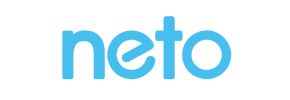Neto to PrestaShop Migration - Step-by-Step Guide & Expert Services
Embark on a flawless Neto to PrestaShop migration with Cart2Cart. Ready to move your Neto store to PrestaShop? Our automated service ensures a secure and swift switch from Neto to PrestaShop, preserving crucial SEO rankings and guaranteeing zero downtime. We simplify the entire process to transfer data effortlessly. Access our comprehensive step-by-step guide for DIY users, or let our expert team handle your complete Neto to PrestaShop migration for maximum convenience and peace of mind.
What data can be
migrated from Neto to PrestaShop
-
Products
-
Product Categories
-
Manufacturers
-
Customers
-
Orders
-
Blogs
-
Blog Posts
Estimate your Migration Cost
To determine your Neto to PrestaShop migration price, click the button below. The migration price may vary depending on the number of data types and the additional migration options selected.
How to Migrate from Neto to PrestaShop In 3 Steps?
Connect your Source & Target carts
Choose Neto and PrestaShop from the drop-down lists & provide the stores’ URLs in the corresponding fields.
Select the data to migrate & extra options
Choose the data you want to migrate to PrestaShop and extra options to customise your Neto to PrestaShop migration.
Launch your Demo/Full migration
Run a free Demo to see how the Cart2Cart service works, and when happy - launch Full migration.
Migrate Neto to PrestaShop: A Comprehensive Guide to Seamless E-commerce Transition
A Comprehensive Guide to Transitioning from Neto to PrestaShop
Are you considering a significant replatforming for your e-commerce business? Moving your online store from Neto to PrestaShop can unlock new opportunities for growth, enhanced features, and greater control over your store's functionality and design. PrestaShop offers a robust, open-source platform known for its flexibility and extensive module ecosystem, making it an attractive choice for merchants looking for a powerful and scalable solution.
This detailed guide will walk you through every essential step of migrating your store data from Neto to PrestaShop. We'll cover the necessary preparations, the step-by-step migration process using a reliable tool, and crucial post-migration tasks to ensure a smooth transition and maintain your online presence and SEO rankings. By following these actionable steps, you can achieve a seamless data transfer, preserving your valuable customer data, product SKUs, order history, and other critical store information.
Prerequisites for Migration
Before embarking on your data migration journey, proper preparation is key to minimizing downtime and ensuring data integrity. Here's what you need to have in place for both your Neto source store and your new PrestaShop target store:
For Your Neto (Source) Store:
- Full Administrative Access: Ensure you have full admin credentials (adminEmail, adminPwd) to your Neto store.
- API Credentials: As Neto migrations typically rely on API connections, gather your API keys, including
clientId,clientSecret,refreshToken, andstoreId. This access is crucial for the migration tool to connect and extract your data. Note that API scopes may be required, and custom app development might be necessary to facilitate the connection. - HTTPS Enabled: Your Neto store must use HTTPS for secure API communication.
- Data Review and Cleanup: Take this opportunity to review your product data, customer information, and order history. Clean up any outdated or redundant records to ensure a lean and efficient transfer.
- Data Backup: Always perform a complete backup of your Neto store's database and files before starting any migration. This is a critical safety measure.
- Cart2Cart Neto Migration App: Ensure that the Cart2Cart Neto Migration App is either installed or accessible, as it's required for the migration process.
For Your PrestaShop (Target) Store:
- Fresh PrestaShop Installation: It is highly recommended to have a fresh installation of PrestaShop ready. This prevents conflicts and ensures a clean slate for your incoming data.
- Full Administrative Access: Have your PrestaShop admin login (adminLogin, adminPwd) and admin URL readily available.
- Hosting Environment: Verify that your hosting environment meets PrestaShop's system requirements to ensure optimal performance post-migration.
- FTP/SFTP Access: You'll need FTP or SFTP access to your PrestaShop store's root directory to upload the Connection Bridge, which is the primary connection method for PrestaShop. Understand what a root folder is.
- Cart2Cart Universal PrestaShop Migration Module: The migration wizard will guide you on installing or verifying this module, which is essential for the bridge connection.
- Backup Existing Data (if any): If your PrestaShop installation isn't entirely fresh or contains any existing data, perform a backup before migration, especially if you plan to use the "Clear Target" option.
For more detailed information on preparing your stores, refer to our guide on preparing your source store and guide on preparing your target store.
Performing the Migration: A Step-by-Step Guide
The migration process typically involves a user-friendly wizard that guides you through each stage. Here’s a breakdown of the steps:
Step 1: Get Started with the Migration Wizard
Begin by accessing the migration tool's interface. You'll usually start by creating an account or logging in, then selecting the option to start a new migration. This initial step will prompt you to select your source and target platforms.
Step 2: Connect Your Source Store (Neto)
Next, you'll specify Neto as your current shopping cart platform. Provide your Neto store's URL and the necessary API credentials (clientId, clientSecret, refreshToken, storeId, adminEmail, adminPwd) that you gathered in the prerequisites. The migration tool will use these details to establish a secure connection to your Neto store, often leveraging the required Cart2Cart Neto Migration App. Remember that Neto's API connection requires HTTPS and may be subject to API rate limits.
Step 3: Connect Your Target Store (PrestaShop)
Choose PrestaShop as your target cart from the available options. Enter your PrestaShop store's admin URL. For PrestaShop, the connection method typically involves uploading a Connection Bridge. This secure bridge file needs to be downloaded from the migration wizard, unzipped, and then uploaded to the root directory of your PrestaShop installation via FTP/SFTP. This process also facilitates the use of the Cart2Cart Universal PrestaShop Migration module.
Step 4: Select Data Entities for Migration
This crucial step allows you to specify exactly which data entities you want to transfer from Neto to PrestaShop. You can choose to migrate all available data or selectively pick specific entities. From Neto, the tool supports a wide range of entities including Products, Product Categories, Product Reviews, Customers, Orders, CMS Pages, Gift Cards, Coupons, and Blog Posts. Review the list carefully and select what's relevant for your new store.
Step 5: Configure Additional Migration Options
The migration wizard offers a variety of additional options to customize your data transfer. These can significantly impact the outcome, especially concerning SEO and data preservation:
- Preserve Order IDs / Product IDs / Customer IDs: Highly recommended to maintain historical data integrity for reporting and customer service. Learn more about preserving IDs.
- Migrate Images in Description: Ensures that product descriptions and CMS pages retain their visual content.
- SEO URLs / Create 301 SEO URLs: Essential for maintaining your search engine rankings. The tool can migrate existing SEO URLs and create 301 redirects from your old Neto URLs to the new PrestaShop URLs, preserving your link equity.
- Clear Target Store Data: If your PrestaShop store is not a fresh installation, this option will remove all existing data before migration. Use with caution! Understand this option fully.
- Password Migration: Allows customers to log in to the new store with their existing credentials.
- Migrate Invoices: Transfer existing invoice data from Neto to PrestaShop.
Step 6: Map Data Fields
Data mapping ensures that specific fields from your Neto store (source) correctly align with corresponding fields in your PrestaShop store (target). This step is critical for maintaining consistency across customer groups, order statuses, and other custom attributes. The wizard provides an intuitive interface to match these fields, preventing data discrepancies post-migration.
Step 7: Run a Free Demo Migration (Recommended)
Before committing to the full migration, it is highly recommended to perform a free demo migration. This allows you to transfer a limited number of entities (e.g., 10 products, 10 customers, 10 orders) to your PrestaShop store. Use the demo to verify data accuracy, check for any errors, and ensure that everything appears as expected in your new environment. This crucial step helps identify and resolve potential issues early.
Step 8: Initiate Full Data Migration
Once you are satisfied with the demo results and have reviewed all your settings and costs, you can proceed with the full data migration. At this stage, you might also consider purchasing Migration Insurance, which offers additional re-migrations within a specific period, providing peace of mind. Confirm your selections, and start the full data transfer. The process will run in the background, allowing you to monitor its progress.
Post-Migration Steps
After the data transfer is complete, there are several vital steps to finalize your move and ensure your PrestaShop store is fully operational and optimized:
- Thorough Data Verification: Rigorously check all migrated data. Confirm that product SKUs, descriptions, images, variants, pricing, customer accounts, order histories, CMS pages, and reviews have been transferred accurately. Look for any missing information or formatting issues.
- Test Store Functionality: Perform comprehensive tests of your new PrestaShop store. This includes testing the checkout process, user registration, product search, filters, payment gateways, and shipping calculations. Ensure a seamless user experience.
- Configure SEO and Redirects: While the migration tool can handle 301 redirects, double-check that all critical URLs from your Neto store redirect correctly to their new PrestaShop counterparts. Update your sitemap and submit it to search engines (Google Search Console, Bing Webmaster Tools). This is crucial for preserving your SEO rankings and link equity.
- Update DNS Settings: Once you're confident in your PrestaShop store, update your domain's DNS records to point to your new PrestaShop hosting. Plan this step to minimize any potential downtime.
- Install Essential PrestaShop Modules: Integrate any necessary payment gateways, shipping modules, SEO optimization tools, marketing extensions, and other third-party services that your business relies on.
- Theme and Design Refinements: Customize your PrestaShop theme to reflect your brand identity and ensure an engaging visual experience for your customers.
- Communicate with Customers: Inform your customers about the transition, especially if there was any temporary downtime or if login procedures have changed. Reassure them of a better shopping experience.
- Monitor Performance: Continuously monitor your new PrestaShop store's performance, site speed, error logs, and user feedback. Address any issues promptly to ensure a stable and high-performing e-commerce presence.
Migrating from Neto to PrestaShop is a significant undertaking, but with careful planning and the right tools, it can be a smooth and rewarding process. If you encounter any challenges or prefer expert assistance, consider professional migration services. For further questions, explore our Frequently Asked Questions or contact us directly for support.
Ways to perform migration from Neto to PrestaShop
Automated migration
Just set up the migration and choose the entities to move – the service will do the rest.
Try It Free
Data Migration Service Package
Delegate the job to the highly-skilled migration experts and get the job done.
Choose Package

Benefits for Store Owners

Benefits for Ecommerce Agencies
Choose all the extra migration options and get 40% off their total Price

The design and store functionality transfer is impossible due to Neto to PrestaShop limitations. However, you can recreate it with the help of a 3rd-party developer.
Your data is safely locked with Cart2Cart
We built in many security measures so you can safely migrate from Neto to PrestaShop. Check out our Security Policy
Server Security
All migrations are performed on a secure dedicated Hetzner server with restricted physical access.Application Security
HTTPS protocol and 128-bit SSL encryption are used to protect the data being exchanged.Network Security
The most up-to-date network architecture schema, firewall and access restrictions protect our system from electronic attacks.Data Access Control
Employee access to customer migration data is restricted, logged and audited.Frequently Asked Questions
How long does a typical Neto to PrestaShop migration take?
Is my store data secure during the Neto to PrestaShop migration process?
How can I prevent losing SEO rankings when migrating from Neto to PrestaShop?
Should I use an automated tool or hire an expert for Neto to PrestaShop migration?
Can customer passwords be migrated when moving from Neto to PrestaShop?
What factors influence the cost of a Neto to PrestaShop migration?
How can I ensure data accuracy after migrating from Neto to PrestaShop?
Will my existing Neto store design transfer directly to PrestaShop?
Will my Neto store experience downtime during migration to PrestaShop?
What data entities can I migrate from Neto to PrestaShop?
Why 150.000+ customers all over the globe have chosen Cart2Cart?
100% non-techie friendly
Cart2Cart is recommended by Shopify, WooCommerce, Wix, OpenCart, PrestaShop and other top ecommerce platforms.
Keep selling while migrating
The process of data transfer has no effect on the migrated store. At all.
24/7 live support
Get every bit of help right when you need it. Our live chat experts will eagerly guide you through the entire migration process.
Lightning fast migration
Just a few hours - and all your store data is moved to its new home.
Open to the customers’ needs
We’re ready to help import data from database dump, csv. file, a rare shopping cart etc.
Recommended by industry leaders
Cart2Cart is recommended by Shopify, WooCommerce, Wix, OpenCart, PrestaShop and other top ecommerce platforms.