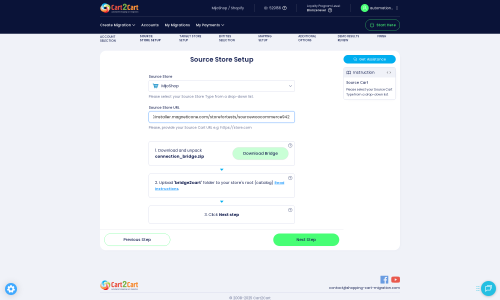MijoShop to Magento Migration - Step-by-Step Guide & Expert Services
MijoShop to Magento migration is now effortless with Cart2Cart. Seamlessly move MijoShop store to Magento, ensuring a secure, fast, and SEO-friendly transfer data process. We guarantee zero downtime, preserving your hard-earned rankings. Whether you need a comprehensive step-by-step guide to switch from MijoShop to Magento yourself or prefer our expert service to handle everything, we provide tailored solutions. Experience a smooth MijoShop to Magento migration and unlock new possibilities for your online store.
What data can be
migrated from MijoShop to Magento (Adobe Commerce)
-
Products
-
Product Categories
-
Manufacturers
-
Taxes
-
Customers
-
Orders
-
Coupons
-
Reviews
-
Multistore
-
Multiple Languages
Estimate your Migration Cost
To estimate your MijoShop to Magento migration price, click the button below. The migration price may vary depending on the number of data types and the additional migration options selected.
How to Migrate from MijoShop to Magento In 3 Steps?
Connect your Source & Target carts
Choose MijoShop and Magento from the drop-down lists & provide the stores’ URLs in the corresponding fields.
Select the data to migrate & extra options
Choose the data you want to migrate to Magento and extra options to customise your MijoShop to Magento migration.
Launch your Demo/Full migration
Run a free Demo to see how the Cart2Cart service works, and when happy - launch Full migration.
Migrate MijoShop to Magento: The Ultimate 2025 Guide
Seamlessly Migrate Your E-commerce Store from MijoShop to Magento
Embarking on an e-commerce platform migration can feel like a daunting task. However, transitioning your online store from MijoShop to Magento opens up a world of enhanced features, scalability, and robust performance. Magento, a powerful and flexible platform, offers a comprehensive solution for growing businesses, making the switch a strategic move for long-term success. This expert guide is designed to walk you through every step of the replatforming process, ensuring a smooth and efficient data transfer with minimal downtime.
We’ll cover everything from essential pre-migration preparations to the crucial post-migration checks, leveraging a specialized migration tool to handle your valuable customer data, product details, orders, and more. Let's dive into transforming your MijoShop store into a high-performing Magento powerhouse.
Prerequisites for a Successful Migration
Before initiating the data migration, thorough preparation is key to ensuring a smooth transition and maintaining data integrity. Here's what you need to have in place:
- Backup Your MijoShop Store: Always create a complete backup of your MijoShop database and files. This is your safety net in case any unforeseen issues arise during the transfer.
- Install Magento: Ensure you have a fresh, fully installed Magento store ready. Ideally, this should be a clean installation with minimal existing data, or you should be prepared to clear its current data during the migration process.
- Admin Access: You will need full administrative access to both your MijoShop and Magento stores. This includes login credentials for the admin panels.
- FTP/cPanel Access: Access to the file directories of both your MijoShop and Magento installations via FTP or cPanel is crucial for uploading the connection bridge files. You can learn more about finding your root folder here: What is a root folder and where can I find it?
- Plugin Requirements: Be aware that for MijoShop, a Cart2Cart MijoShop Migration module is required. For Magento, a specific module will be needed for password migration to ensure secure customer data transfer.
- Review Magento's Limitations: Note that Magento migrations may have reviews table dependencies and password migration requires a specific module. Reindexing is also recommended after migration.
For more detailed information on preparing your stores, refer to our FAQs:
Performing the Migration: A Step-by-Step Guide
Follow these steps to migrate your e-commerce data from MijoShop to Magento using a dedicated migration wizard.
Step 1: Start Your Migration
Begin by navigating to the migration service platform. You'll be presented with options to start a do-it-yourself migration, request assistance, or estimate costs. Choose to start a new migration to access the wizard.
Step 2: Connect Your Source Store (MijoShop)
This is where you establish the connection to your existing MijoShop store.
- From the dropdown menu, select "MijoShop" as your Source Cart.
- Enter the full URL of your MijoShop store.
- The system will prompt you to download a "connection_bridge.zip" file.
- Unpack this zip file, and you will find a folder named "bridge2cart".
- Upload the entire "bridge2cart" folder to the root directory of your MijoShop store via FTP or cPanel. This bridge acts as a secure conduit for data transfer.
- Confirm the connection. The migration tool uses various connection fields like adminLogin, adminPwd, adminUrl, and bridgeLocation to ensure secure access to your MijoShop data. Remember that a Cart2Cart MijoShop Migration module is required for this connection to function correctly.
Step 3: Configure Your Target Store (Magento)
Next, you will connect your new Magento platform.
- Select "Magento" as your Target Cart.
- Enter the full URL of your Magento store.
- Similar to the source store, download the "connection_bridge.zip" file for Magento.
- Unzip it and upload the "bridge2cart" folder to the root directory of your Magento installation.
- Confirm the connection. The system will verify access using connection fields similar to MijoShop. Remember, for comprehensive data migration, particularly for customer passwords, a specific Magento module is required.
Step 4: Select Data Entities for Transfer
This critical step allows you to choose exactly which data you wish to transfer to your new Magento store.
The migration tool supports a wide array of entities, including:
- Products (including SKUs, variants, attributes)
- Products Categories
- Products Manufacturers
- Products Reviews
- Customers (including customer data)
- Orders (including order IDs, statuses)
- Invoices
- Taxes
- Stores
- Coupons
- CMS Pages (such as About Us, Contact Us)
You can choose to migrate all entities with a single click or select specific items based on your requirements. This granular control helps in optimizing the transfer process and maintaining data integrity.
Step 5: Configure Additional Migration Options
Here, you can fine-tune your migration with a variety of powerful options to ensure the transferred data meets your exact specifications and preserves your store's value, like SEO rankings and link equity.
Key options include:
- Clear Target Store Data: This option allows you to clear any existing data on your Magento store before migration. This is highly recommended for fresh installations. Learn more about this option: Clear current data on Target store before migration option.
- Preserve IDs: Maintain original Product IDs, Category IDs, Customer IDs, and Order IDs. This is crucial for keeping historical data consistent and for any external systems reliant on these IDs. Check out: How Preserve IDs options can be used?
- Create 301 SEO URLs: Generate 301 redirects to preserve your SEO rankings and link equity by directing old MijoShop URLs to their new Magento counterparts. This is vital for maintaining organic search traffic.
- Password Migration: Migrate customer passwords securely. Remember, this requires the specific Magento module mentioned in the prerequisites.
- Migrate Images in Description: Ensure product images embedded within descriptions are transferred correctly.
- Create Variants from Attributes: If your MijoShop products use attributes that should translate to product variants (e.g., size, color) in Magento, select this option.
- Migrate Store Config: Transfer general store configurations.
Additionally, keep in mind Magento's "Reviews table check required" notice, and that reindexing is highly recommended after the migration to ensure your new store functions optimally.
Step 6: Map Data Fields
This step ensures that specific data fields from MijoShop are correctly matched with their corresponding fields in Magento, maintaining data integrity and consistency.
You will typically map:
- Customer Groups Mapping: Match customer roles (e.g., "Registered Customer") from MijoShop to the appropriate customer groups in Magento.
- Order Status Mapping: Align MijoShop order statuses (e.g., "Pending", "Processing", "Complete") with their equivalents in Magento.
Step 7: Run Demo Migration (Optional but Recommended)
Before committing to a full data transfer, perform a free demo migration. This allows you to migrate a limited number of entities (e.g., 10 products, 10 customers, 10 orders) to your new Magento store. This invaluable step helps you:
- Test the migration process end-to-end.
- Verify data transfer accuracy.
- Identify and resolve any potential issues before the full migration.
A demo provides a Migration Preview Service of what your new store will look like.
Step 8: Perform Full Data Migration
Once you are satisfied with the demo results and have addressed any concerns, you are ready for the full data migration.
Review the final list of entities and the total cost. You may also consider adding a Migration Insurance Service, which provides a set number of remigrations within a specific period, offering peace of mind. Learn more about How Migration Insurance works?.
Initiate the full migration. The system will handle the complete transfer of all your selected data from MijoShop to Magento.
Post-Migration Steps
The migration doesn't end when the data transfer is complete. These crucial post-migration steps ensure your new Magento store is fully functional, optimized, and ready for customers.
1. Test Your New Magento Store Thoroughly
This is paramount for ensuring a seamless user experience and data integrity. Rigorously test all aspects of your new Magento store:
- Frontend: Navigate through product pages, add items to the cart, complete the checkout process, test search functionality, and verify customer accounts.
- Backend: Check that all products (including SKUs and variants), customer data, orders, and reviews are correctly displayed and accessible in your Magento admin panel. Verify inventory levels and pricing.
- Functionality: Ensure all payment gateways, shipping methods, and contact forms are working as expected.
2. Update DNS and Set Up 301 Redirects
If you haven't already, update your domain's DNS records to point to your new Magento store. Even if you used the "Create 301 SEO URLs" option during migration, it's wise to perform a comprehensive check of all critical URLs and ensure that all old MijoShop links correctly redirect to their new Magento counterparts. This preserves your SEO rankings, link equity, and prevents broken links.
3. Reindex Magento Data
As noted in the Magento limitations, reindexing your Magento data is highly recommended after migration. This updates all indexes (e.g., product data, categories, prices) ensuring your store's search, catalog browsing, and other functionalities operate efficiently and display the most current information.
4. Install Essential Magento Extensions
Migrating often means adopting new tools. Install any necessary Magento extensions for analytics, marketing, SEO, security, or other specific functionalities that were previously available in MijoShop or are new requirements for your business.
5. Update Internal Links and Images
While the migration tool handles many aspects, it's a good practice to manually check for and update any hard-coded internal links or image paths within your CMS pages, blog posts, or product descriptions that might still refer to your old MijoShop URLs.
6. Notify Customers
Inform your customers about the transition to your new and improved Magento store. This can be done via email, social media, or a banner on your site. Providing details about the new platform and any improvements can generate excitement and help manage expectations.
Consider Ongoing Services:
- If new orders or data were generated on your MijoShop store during the migration period, consider a Recent Data Migration Service to transfer them.
- Should you encounter any unexpected issues or require further adjustments, a Cart2Cart Remigration Service can help you refine your new store.
Ways to perform migration from MijoShop to Magento
Automated migration
Just set up the migration and choose the entities to move – the service will do the rest.
Try It Free
Data Migration Service Package
Delegate the job to the highly-skilled migration experts and get the job done.
Choose Package

Benefits for Store Owners

Benefits for Ecommerce Agencies
Choose all the extra migration options and get 40% off their total Price

The design and store functionality transfer is impossible due to MijoShop to Magento limitations. However, you can recreate it with the help of a 3rd-party developer.
Your data is safely locked with Cart2Cart
We built in many security measures so you can safely migrate from MijoShop to Magento. Check out our Security Policy
Server Security
All migrations are performed on a secure dedicated Hetzner server with restricted physical access.Application Security
HTTPS protocol and 128-bit SSL encryption are used to protect the data being exchanged.Network Security
The most up-to-date network architecture schema, firewall and access restrictions protect our system from electronic attacks.Data Access Control
Employee access to customer migration data is restricted, logged and audited.Frequently Asked Questions
Can customer passwords be migrated from MijoShop to Magento?
What data entities are migrated from MijoShop to Magento?
Should I use an automated tool or hire an expert for MijoShop to Magento migration?
How long does a MijoShop to Magento migration take?
How can I verify data accuracy after my MijoShop to Magento migration?
Is my MijoShop data secure during the migration to Magento?
Will my MijoShop store be offline during migration to Magento?
Will my MijoShop store design transfer to Magento?
What factors influence the cost of migrating from MijoShop to Magento?
How can I prevent SEO loss when migrating from MijoShop to Magento?
Why 150.000+ customers all over the globe have chosen Cart2Cart?
100% non-techie friendly
Cart2Cart is recommended by Shopify, WooCommerce, Wix, OpenCart, PrestaShop and other top ecommerce platforms.
Keep selling while migrating
The process of data transfer has no effect on the migrated store. At all.
24/7 live support
Get every bit of help right when you need it. Our live chat experts will eagerly guide you through the entire migration process.
Lightning fast migration
Just a few hours - and all your store data is moved to its new home.
Open to the customers’ needs
We’re ready to help import data from database dump, csv. file, a rare shopping cart etc.
Recommended by industry leaders
Cart2Cart is recommended by Shopify, WooCommerce, Wix, OpenCart, PrestaShop and other top ecommerce platforms.