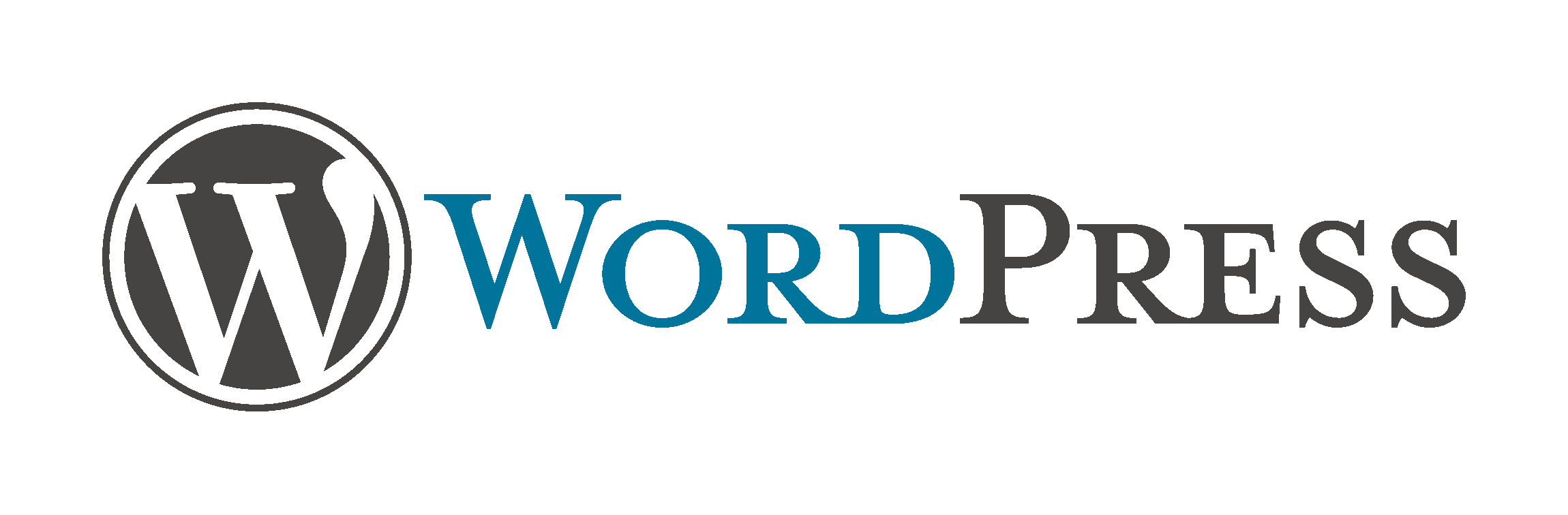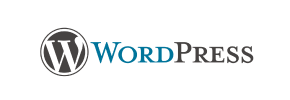WordPress to Squarespace Migration - Step-by-Step Guide & Expert Services
WordPress to Squarespace migration is straightforward with Cart2Cart. Ready to move WordPress store to Squarespace without hassle? Our service provides a fast, secure, and SEO-friendly way to switch from WordPress to Squarespace, ensuring zero downtime and complete data integrity. Whether you need a step-by-step guide to expertly transfer data yourself or prefer our professionals to manage your entire store move, we offer robust solutions. Safeguard your rankings and customer data for a seamless WordPress to Squarespace migration.
What data can be
migrated from WordPress to Squarespace
-
Products
-
Product Categories
-
Customers
-
Orders
-
Coupons
-
Blogs
-
Blog Posts
-
CMS Pages
Estimate your Migration Cost
To check your WordPress to Squarespace migration price, click the button below. The migration price may vary depending on the number of data types and the additional migration options selected.
How to Migrate from WordPress to Squarespace In 3 Steps?
Connect your Source & Target carts
Choose WordPress and Squarespace from the drop-down lists & provide the stores’ URLs in the corresponding fields.
Select the data to migrate & extra options
Choose the data you want to migrate to Squarespace and extra options to customise your WordPress to Squarespace migration.
Launch your Demo/Full migration
Run a free Demo to see how the Cart2Cart service works, and when happy - launch Full migration.
Migrate Your E-commerce Store from WordPress to Squarespace: A Comprehensive Guide
Seamlessly Transition Your Store from WordPress to Squarespace
Deciding to replatform your e-commerce store is a significant step, often driven by the desire for a more streamlined, visually appealing, or easier-to-manage platform. If you're moving from the flexibility but often complex ecosystem of WordPress to the intuitive and design-centric environment of Squarespace, you're looking for simplicity and integrated solutions.
This guide provides a detailed, step-by-step approach to migrating your valuable store data — including products, customer records, and orders — from WordPress to Squarespace. We'll walk you through the entire process, ensuring a smooth data transfer and minimal disruption to your online business. Leveraging a robust migration tool can simplify this complex transition, handling the intricacies of data mapping and API connections for you.
Prerequisites for a Successful Migration
Before initiating the data transfer, a proper preparation of both your source (WordPress) and target (Squarespace) stores is crucial. This helps ensure data integrity and a seamless transition.
- Backup Your WordPress Store: Always create a full backup of your WordPress website files and database. This safeguards your data against any unforeseen issues during the migration process.
- Active Squarespace Account: Ensure you have an active Squarespace account and a new, blank Squarespace commerce store set up. While you don't need to build out the entire site, having the basic store ready is essential for data import.
- Admin Access Credentials: You will need full administrator access to both your WordPress dashboard and your Squarespace account. For WordPress, this includes your admin login, password, and URL. For Squarespace, you'll need the admin email, password, and the store's Admin URL. Read our guide on access credentials for more details.
- Install Necessary Plugins/Apps: For WordPress, the migration will require the installation of the Cart2Cart WordPress Migration module to facilitate the connection via a secure bridge. For Squarespace, the migration tool will often utilize the Cart2Cart Squarespace Migration App to connect via its API.
- Review WordPress Data: Take this opportunity to clean up any outdated products, inactive customer accounts, or unnecessary data on your WordPress store. This will result in a cleaner, more efficient Squarespace store. Consult our guide on preparing your source store.
- Understand Squarespace Limitations: Be aware that Squarespace's API might have rate limits, and custom app development is sometimes needed for deeper integrations, though a dedicated migration tool usually handles this complexity.
Performing the Migration: A Step-by-Step Guide
This section outlines the process of moving your store data using a dedicated migration solution. Follow these steps carefully to ensure a successful transfer.
Step 1: Get Started with Your Migration Tool
Begin by navigating to the migration service platform. If you haven't already, create an account and initiate a new migration project. This is the starting point for your e-commerce journey to Squarespace.
Step 2: Connect Your WordPress Source Store
The next critical step is establishing a secure connection to your current WordPress store. You will need to specify WordPress as your source cart.
- Select WordPress: From the dropdown list of available platforms, choose 'WordPress'.
- Enter Store URL: Provide the full URL of your WordPress store.
- Install the Bridge: As WordPress typically uses a 'Bridge only' connection method, you will be prompted to install the Cart2Cart WordPress Migration module. This plugin establishes a secure connection between your WordPress store and the migration service. Follow the on-screen instructions to download and upload the connection bridge file (or install the plugin) to your WordPress root folder via FTP/SFTP. This is a standard and secure method for data access. If you're unsure about the root folder, refer to our FAQ on finding your root folder.
- Provide Credentials: Enter your WordPress admin login and password. The migration tool will then validate the connection.
Step 3: Connect Your Squarespace Target Store
Once your WordPress store is connected, you'll configure the destination for your data — your new Squarespace store.
- Select Squarespace: Choose 'Squarespace' as your target cart from the platform list.
- Enter Squarespace Details: Provide your Squarespace Admin URL, the administrator's email, and the admin password. The migration tool will then leverage the Cart2Cart Squarespace Migration App (often integrated or prompted for installation) to connect securely via API. Keep in mind Squarespace requires HTTPS for API connections.
Step 4: Select Data Entities for Transfer
This crucial step allows you to define exactly what data you wish to transfer from WordPress to Squarespace. You have granular control over your migration scope.
- Core Entities: Commonly selected entities include Products, Product Categories, Product Reviews, Customers, Orders, CMS Pages, and Blog Posts.
- Specific Selections: You can choose to migrate all available entities or meticulously select individual ones based on your business needs. For instance, you might choose to only transfer customer data and orders, or every single SKU and its associated variants.
Step 5: Configure Data Mapping
Data mapping ensures that information from your WordPress store is correctly aligned with the corresponding fields in Squarespace. This step is vital for data integrity and functionality.
- Customer Groups: Map your WordPress customer groups to their equivalents in Squarespace.
- Order Statuses: Align the various order statuses (e.g., 'Processing,' 'Completed,' 'Refunded') from WordPress to Squarespace.
- Product Attributes: If you have custom product attributes or variations in WordPress, ensure they are correctly mapped to Squarespace's product structure to maintain product details like SKUs and variants.
Step 6: Choose Additional Migration Options
To further customize your migration, select from a range of additional options designed to enhance the data transfer and preserve your store's value.
- Preserve IDs: Options like 'Preserve Product IDs', 'Preserve Category IDs', 'Preserve Orders IDs', and 'Preserve Customers IDs' can maintain consistency, which is particularly useful for historical data and integrations. Find out more about how Preserve IDs options work.
- SEO URLs & 301 Redirects: Crucially, select 'Create 301 SEO URLs' to ensure your old WordPress page links redirect automatically to your new Squarespace pages, preserving your SEO rankings and link equity.
- Migrate Images in Description: Ensure product and category images embedded within descriptions are transferred.
- Clear Target Store: You might choose to 'Clear Target' store data before migration, especially if it's a new Squarespace store or you want to start fresh. Use this option with caution. Learn more about the Clear current data option.
- Password Migration: If supported and desirable, you may be able to migrate customer passwords.
Step 7: Perform a Free Demo Migration
Before committing to the full migration, it's highly recommended to perform a demo migration. This typically transfers a limited number of entities (e.g., 10 products, 10 customers, 10 orders) to your Squarespace store.
- Test Run: The demo allows you to inspect the transferred data on Squarespace and verify that the mapping and options are correctly applied. This helps identify and resolve any potential issues early. Consider a Migration Preview Service for a more comprehensive test.
Step 8: Initiate Full Data Transfer
Once you're satisfied with the demo results, you can proceed with the full migration. This will transfer all selected data entities from your WordPress store to Squarespace.
- Review & Confirm: Double-check your chosen entities and additional options. The total cost for the full migration will be displayed based on the volume of data.
- Consider Migration Insurance: For peace of mind, you might opt for a Migration Insurance Plan, which offers additional remigrations within a specified period, protecting you against unforeseen changes or issues. Learn how Migration Insurance works.
- Launch: Click the 'Start Full Migration' button to begin the complete data transfer. You'll receive notifications on its progress.
Post-Migration Steps: Ensuring a Smooth Launch on Squarespace
Completing the data transfer is a major milestone, but several crucial steps remain to fully launch your new Squarespace store and ensure a flawless user experience.
- 1. Verify Data Accuracy and Integrity: Thoroughly review your Squarespace store. Check product listings (including SKUs, descriptions, images, and variants), customer accounts, order histories, and any CMS pages or blog posts that were migrated. Ensure all elements appear as expected and function correctly.
- 2. Configure Your Squarespace Design: Now is the time to leverage Squarespace's powerful design tools. Select and customize your theme, arrange your site structure, and ensure your branding is consistent. Focus on creating an intuitive and aesthetically pleasing user experience.
- 3. Set Up Essential Apps and Integrations: Integrate payment gateways (e.g., Stripe, PayPal), shipping providers, marketing tools, and any other third-party services you rely on. Squarespace offers a robust set of native integrations.
- 4. Implement and Verify 301 Redirects: If you used the 'Create 301 SEO URLs' option during migration, confirm that your old WordPress URLs correctly redirect to their new Squarespace counterparts. This is vital for maintaining your SEO rankings and preventing broken links.
- 5. Update DNS Settings: Once you're confident everything is perfect on Squarespace, update your domain's DNS settings to point to your new Squarespace site. Plan this carefully to minimize downtime.
- 6. Conduct Thorough Testing: Before going fully live, perform comprehensive tests of critical functionalities: place test orders, submit contact forms, test search functions, and check all internal and external links.
- 7. Go Live and Monitor Performance: Announce your new Squarespace store! Closely monitor your site's performance, user feedback, and SEO rankings in the days and weeks following the launch.
- 8. Consider Recent Data Migration: If new orders or customer registrations occurred on your old WordPress store during the migration period, a Recent Data Migration Service can help transfer these latest updates, ensuring you don't miss any critical information.
Migrating your e-commerce store is a complex process, but with careful planning and the right tools, your transition from WordPress to Squarespace can be smooth and successful. Should you encounter any challenges or require specialized assistance, don't hesitate to Contact Us for expert support.
Ways to perform migration from WordPress to Squarespace
Automated migration
Just set up the migration and choose the entities to move – the service will do the rest.
Try It Free
Data Migration Service Package
Delegate the job to the highly-skilled migration experts and get the job done.
Choose Package

Benefits for Store Owners

Benefits for Ecommerce Agencies

The design and store functionality transfer is impossible due to WordPress to Squarespace limitations. However, you can recreate it with the help of a 3rd-party developer.
Your data is safely locked with Cart2Cart
We built in many security measures so you can safely migrate from WordPress to Squarespace. Check out our Security Policy
Server Security
All migrations are performed on a secure dedicated Hetzner server with restricted physical access.Application Security
HTTPS protocol and 128-bit SSL encryption are used to protect the data being exchanged.Network Security
The most up-to-date network architecture schema, firewall and access restrictions protect our system from electronic attacks.Data Access Control
Employee access to customer migration data is restricted, logged and audited.Frequently Asked Questions
Should I use an automated tool or hire an expert for WordPress to Squarespace migration?
How long does a WordPress to Squarespace migration take?
What are the cost factors for migrating from WordPress to Squarespace?
How to ensure data accuracy after migrating WordPress to Squarespace?
How is my WordPress store's design transferred to Squarespace?
What data entities transfer from WordPress to Squarespace?
Can customer passwords be migrated from WordPress to Squarespace?
How to prevent SEO loss when migrating from WordPress to Squarespace?
Is my data secure during a WordPress to Squarespace migration?
Will my WordPress store experience downtime migrating to Squarespace?
Why 150.000+ customers all over the globe have chosen Cart2Cart?
100% non-techie friendly
Cart2Cart is recommended by Shopify, WooCommerce, Wix, OpenCart, PrestaShop and other top ecommerce platforms.
Keep selling while migrating
The process of data transfer has no effect on the migrated store. At all.
24/7 live support
Get every bit of help right when you need it. Our live chat experts will eagerly guide you through the entire migration process.
Lightning fast migration
Just a few hours - and all your store data is moved to its new home.
Open to the customers’ needs
We’re ready to help import data from database dump, csv. file, a rare shopping cart etc.
Recommended by industry leaders
Cart2Cart is recommended by Shopify, WooCommerce, Wix, OpenCart, PrestaShop and other top ecommerce platforms.